Connecting two displays to a computer
Applicable products:
HUAWEI MateStation S(锐龙版 amd r5/8gb/256 ssd/集显/有wifi/win11 home),HUAWEI MateStation B515(amd r5+8gb+1tb hdd、amd r5+8gb*2+512 ssd、amd r5+8gb+256 ssd)
Applicable products:
| Connecting two displays to a computer |
- Connect the HDMI cable and VGA cable to two different displays.
- Connect the other ends of the HDMI and VGA cables to the HDMI and VGA ports on a computer. L
- Power on the computer and displays. Click the action center icon in the lower right corner of the computer screen and select Project. In the displayed project list, select the projection mode you want to use.
- PC screen only: Display 1 displays all content, and Display 2 does not display any content.
- Duplicate: The same content is displayed on both displays.
- Extend: Display 1 displays all content, and Display 2 displays the system interface. You can move an app to be displayed on Display 2.
- Second screen only: Display 2 displays all content, and Display 1 does not display any content.
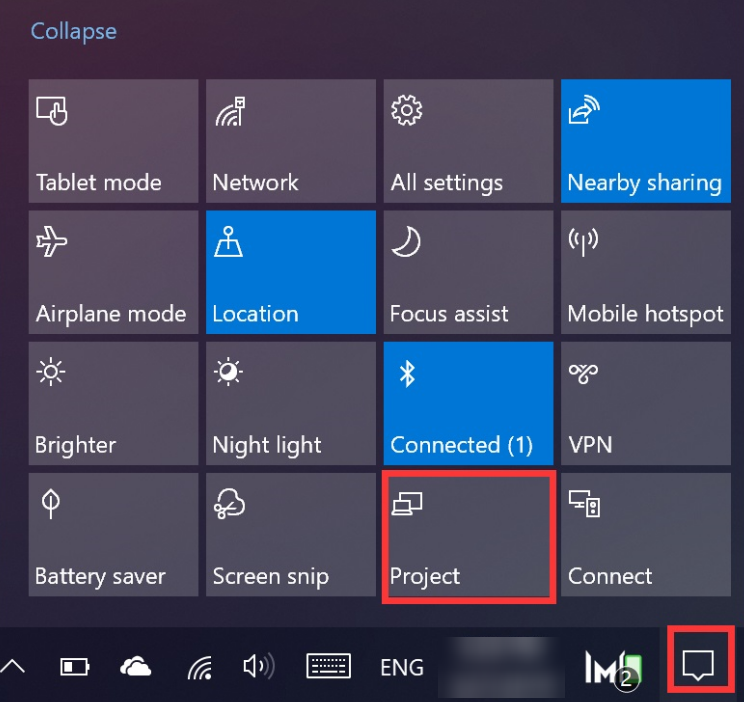
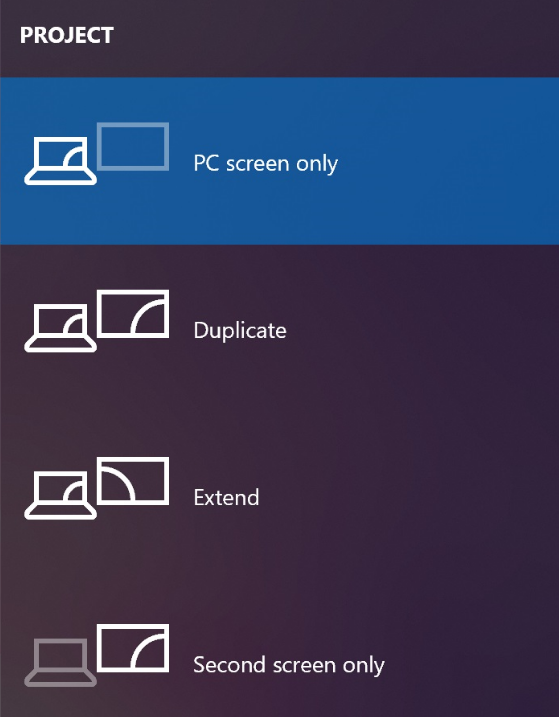
If your computer cannot detect two displays, right-click in a blank area on the home screen and select Display settings. On the Display screen, click Detect to automatically detect the displays that have been connected to your computer. Click Identify to view which display is Display 1 and which display is Display 2.

Thanks for your feedback.
