Huawei PC Manager displays Smart Charge-related dialog boxes
| Huawei PC Manager displays Smart Charge-related dialog boxes |
Problem
The charging indicator turns off, the laptop stops charging, or the battery level decreases and Huawei PC Manager displays a dialog box asking the user whether to enable Smart Charge when the laptop is charged with a power adapter for a long time or at a high temperature and high battery level for a long time.
- Problem 1: Huawei PC Manager displays an Enable Smart Charge? dialog box.
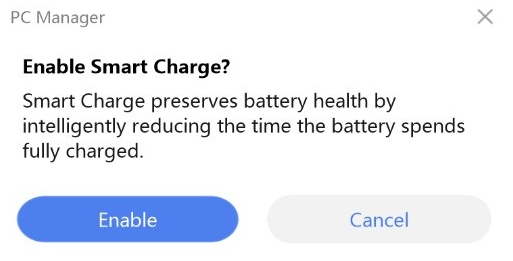
- Problem 2: Smart Charge is enabled in Huawei PC Manager. The laptop enters this mode after being charged for a long time. In this mode, the battery level decreases to about 70%, and the Smart Charge is on dialog box will display, indicating that charging has been stopped to prolong the battery lifespan and the user can resume charging by clicking the Resume charging button or reconnecting the charger.
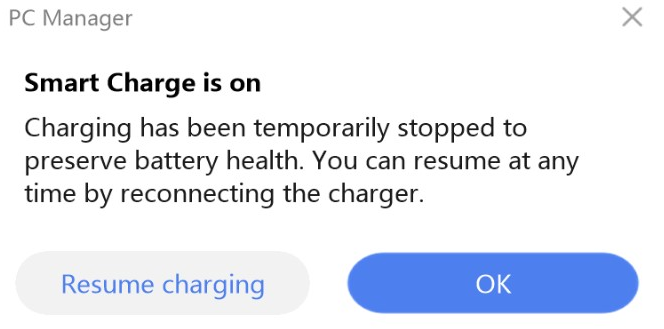
- Problem 3: Smart Charge is enabled. The computer enters this mode when being charged at a high temperature and high battery level for a long time. In this mode, the computer stops charging when the battery level decreases to about 70%, and the Smart Charge is on dialog box displays, as shown in the following figure.
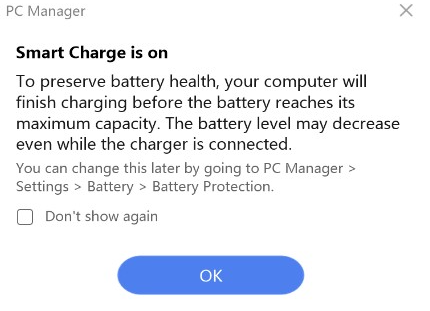
Cause
Smart Charge (enabled by default) is a new feature on the laptop. It can intelligently manage charging based on the battery usage, prevent the battery from being fully charged for a long time (as this can accelerate battery aging), and effectively prolong the battery lifespan.
In this mode, if the computer is connected to a power adapter for a long time or the battery level remains high, the battery level will be reduced to about 70% and the computer will stop charging. In this case, the system is powered by the power adapter. It is normal that the Smart Charge is on dialog box displays, and it does not indicate that your computer or battery is faulty.
Solution
- For Problem 1:
- If you click Enable, Smart Charge will activate and maintain the battery level at about 70% during charging to help preserve battery health. It is recommended that you enable Smart Charge to prolong the battery lifespan.

- If you click Cancel, your computer will remain in the current charging state without activating Smart Charge. When the system detects that the laptop has been charged for a long time or the battery level is high for a long time, the dialog box will be displayed again.
- If you click Enable, Smart Charge will activate and maintain the battery level at about 70% during charging to help preserve battery health. It is recommended that you enable Smart Charge to prolong the battery lifespan.
- For Problem 2:
Smart Charge is enabled in Huawei PC Manager. The laptop enters this mode after being charged for a long time. You can solve this issue in the following ways:
- If you click OK or close the dialog box, the computer will remain in the current battery protection state, the battery level will maintain at about 70%, and the system will be powered by the power adapter. It is recommended that you select OK to prolong the battery lifespan.
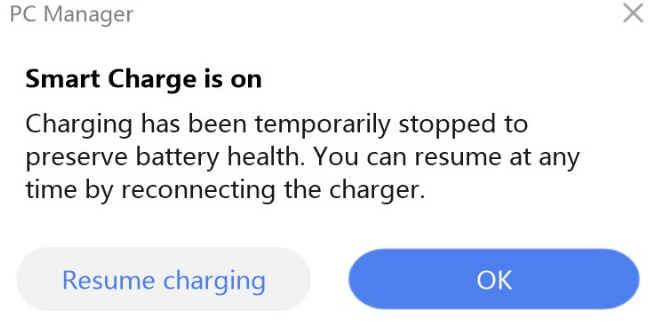
- If you click Resume charging or remove and insert the power adapter, the charging will resume immediately and the computer will be charged to 100%.
- Remove the power adapter. Click the Start icon on the taskbar of the computer, go to , wait for 30 seconds, and then power on the computer again.
- If you click OK or close the dialog box, the computer will remain in the current battery protection state, the battery level will maintain at about 70%, and the system will be powered by the power adapter. It is recommended that you select OK to prolong the battery lifespan.
- For Problem 3:
- Click OK or close the dialog box for the computer to remain in the current battery protection state. The battery level will maintain at about 70%.

If you no longer want to receive such reminders, select Don't show again and close the dialog box.
- If you want to fully charge your device, follow the instructions on the dialog box to disable Smart Charge.
After Smart Charge is disabled, you can choose one of the other three charging modes under Custom charging modes, as shown in the following figure.
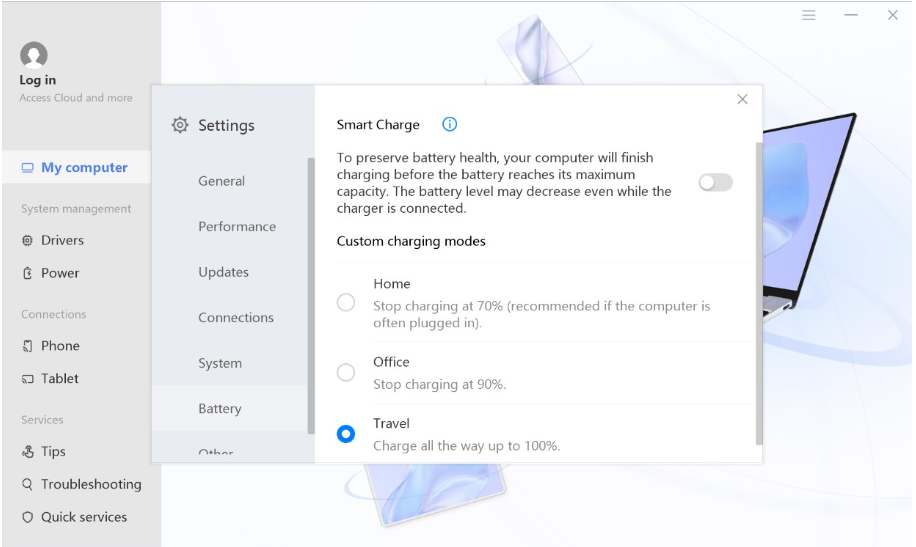
- Click OK or close the dialog box for the computer to remain in the current battery protection state. The battery level will maintain at about 70%.
- Information about battery usage will only be used locally on your computer and will not be backed up or uploaded to the cloud.
- The actual working conditions of Smart Charge depend on the battery usage and charging habits. Not all users will encounter this issue. This feature and its user interface may vary depending on the product and software version.
To learn more:



