A message is displayed indicating that the remaining storage space of my HUAWEI phone/tablet is insufficient
| A message is displayed indicating that the remaining storage space of my HUAWEI phone/tablet is insufficient |
If your device displays a message indicating that memory is insufficient, perform the following steps:
Open Settings and touch Storage to check the remaining storage space:
- Scenario 1: If the remaining storage space is insufficient
- Scenario 2: If the remaining storage space is sufficient
Scenario 1: If the remaining storage space is insufficient
When your device's available memory exceeds 10%, the dialog box will disappear automatically. If the system prompts you that storage space is insufficient, perform the following steps:
- Clean up the storage space
- It is recommended that you follow the instructions in Clean Up Phone/Tablet Storage and use Optimizer/Tablet Manager to free up the storage space.
- It is recommended that you uninstall apps you rarely use. Installing too many apps may consume a large amount of storage space.
- Back up data to Cloud
If the memory is insufficient, you can back up data to Cloud. Go to Settings, search for and touch Cloud, and toggle on the switch next to the app that you want to back up data for.
- Move large files to an external memory card
If your device supports an external memory card, it is recommended that you move your photos, audio files, videos, and other files from Internal storage to a memory card to free up storage space. The operation is as follows:
Go to Files > Browse > Phone/My tablet (internal storage), touch and hold the file you want to move, and touch Move to transfer it to the external memory card.
- Change Default location to the external memory card
If your device supports an external memory card, it is recommended that you insert an external memory card into your device and go to to change Default location to the external memory card and free up space on your device.
If the Default location option is not displayed after you insert a memory card into your phone, your phone does not support changing the default location.
- Check whether you have created sub-user accounts or PrivateSpace
Adding multiple user accounts or enabling PrivateSpace will take up storage space on your device. It is recommended that you delete a user account or delete PrivateSpace that is not often used.
Ignore this solution if a non-owner account or PrivateSpace has not been created or is not supported.
Scenario 2: If the remaining storage space is sufficient
- Go to Optimizer/Tablet Manager >
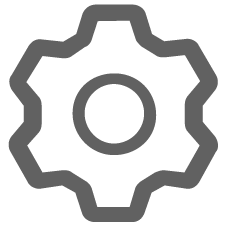 , touch Auto-update cleanup database, and set it to Wi-Fi and mobile data. This operation will consume a small amount of mobile data. (EMUI 13.0 is used as an example.)
, touch Auto-update cleanup database, and set it to Wi-Fi and mobile data. This operation will consume a small amount of mobile data. (EMUI 13.0 is used as an example.)
If your tablet does not support SIM cards, go to Tablet Manager >
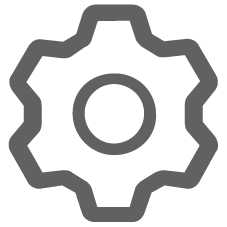 , touch Auto-update cleanup database, and set it to Wi-Fi only.
, touch Auto-update cleanup database, and set it to Wi-Fi only. - If the system update fails, clear the space as prompted. If the issue persists, back up your data and take your device and proof of purchase to an authorized Huawei Customer Service Center for assistance. We will do our best to address your needs.



