
Co-Creation
Unleash Your Creativity
Multi-tasking
Seamless Multi-tasking
Conference
Smart Conference, Your Mobile Meeting Space
Productivity
Workstation to Bolster Efficiency
Education
Hassle-Free Remote Learning
Leisure
Unlock More Fun on PC
Unleash Your
Creativity
Multi-screen Collaboration1
Where Inspirations Come Together
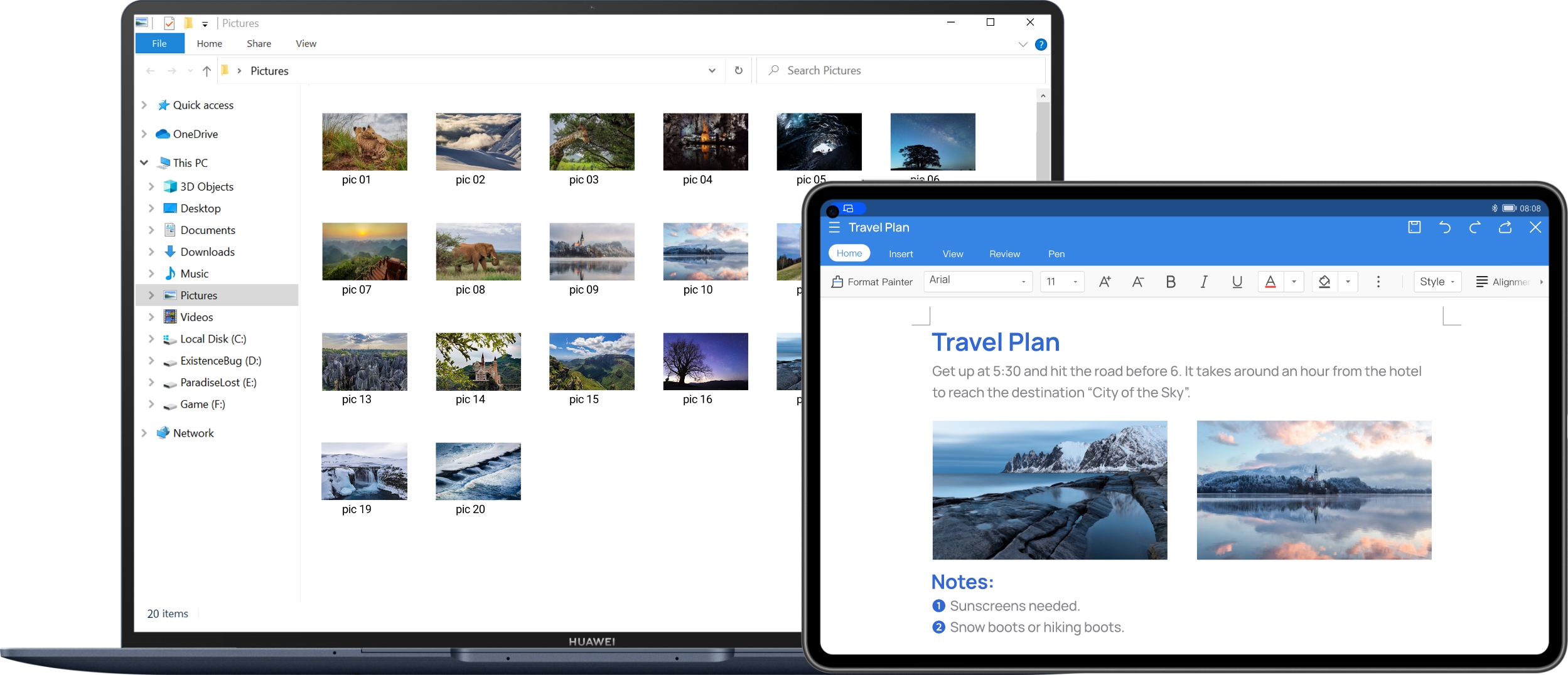
Multi-screen Collaboration makes creation boundless and carefree. Collaborate mode allows you to drag and drop images, text, documents, between your PC and tablet. You can start drafting on your tablet during a creative briefing, drag the work to your PC for further editing, and then drag it back to your tablet, where they can be shared with greater ease.
AI Search2
Find What You
Need at One Go
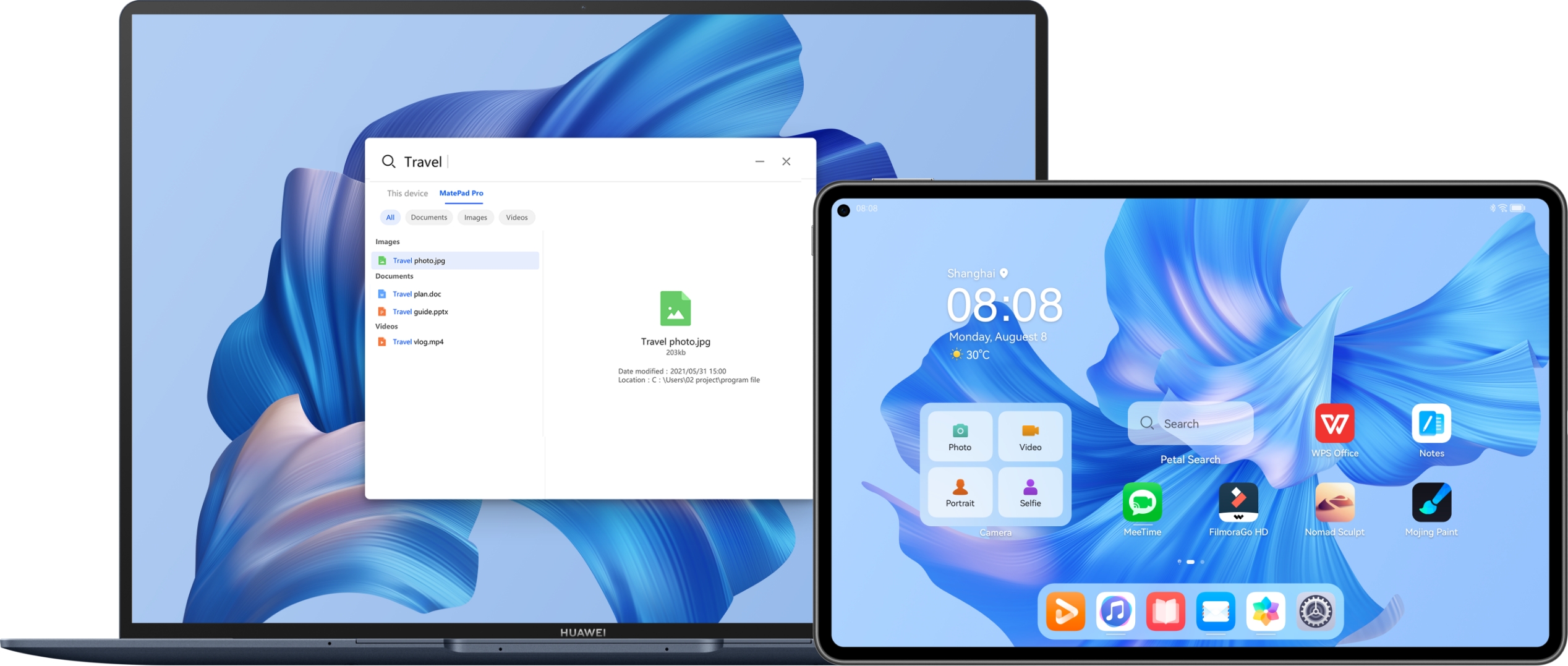
Your searches are more efficient with Multi-screen Collaboration. No need to switch devices, on PC screen, you can find instant results among the wealth of resources on both your tablet and PC, with Intuitive interface and more comprehensive coverage. The outcomes can be sorted in different categories for more organized display, further elevating your productivity.
Colour Capture3
Capture Colour Beyond Boundary
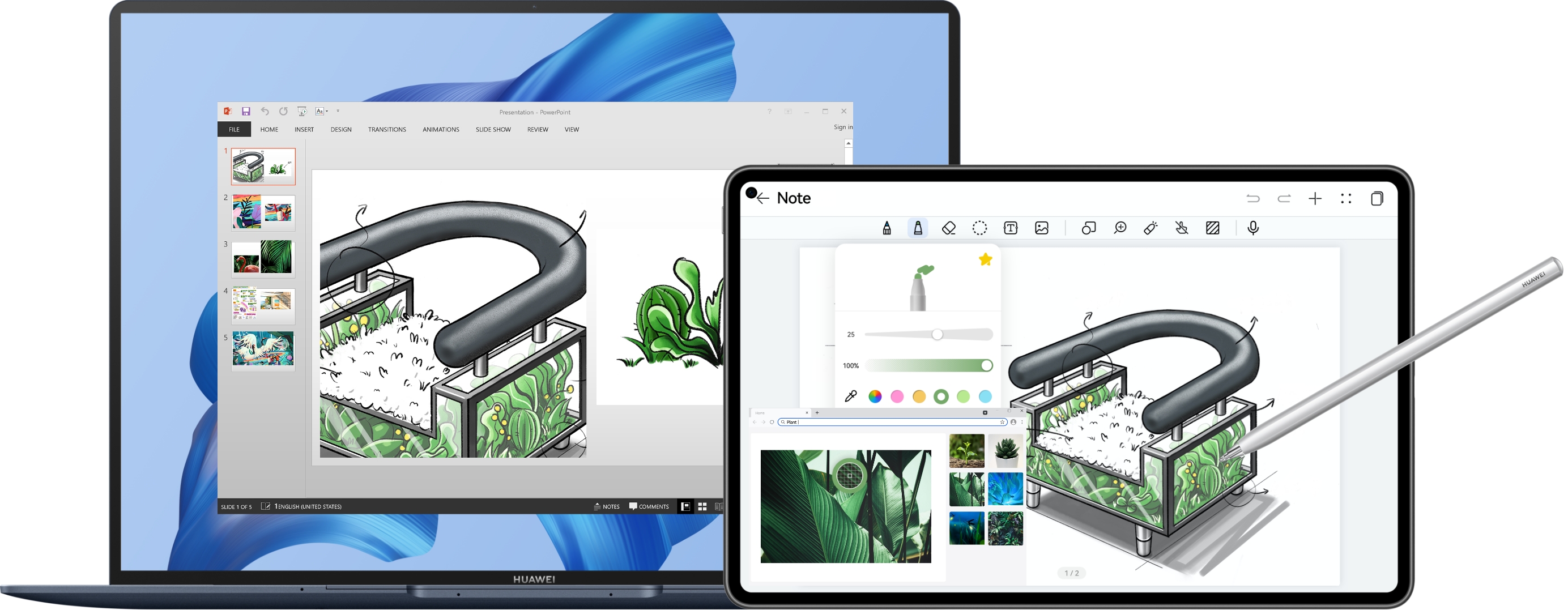
Use HUAWEI M-Pencil and tap on the colour of a photo displayed on tablet for easy cross-app Colour Capture, so you can apply colours of natural beauty and exotic views to your own creation. In Collaborate Mode, you can continue the creative process on your PC after the Colour Capture, adding whimsical touch to your work in a seamless, smooth way.
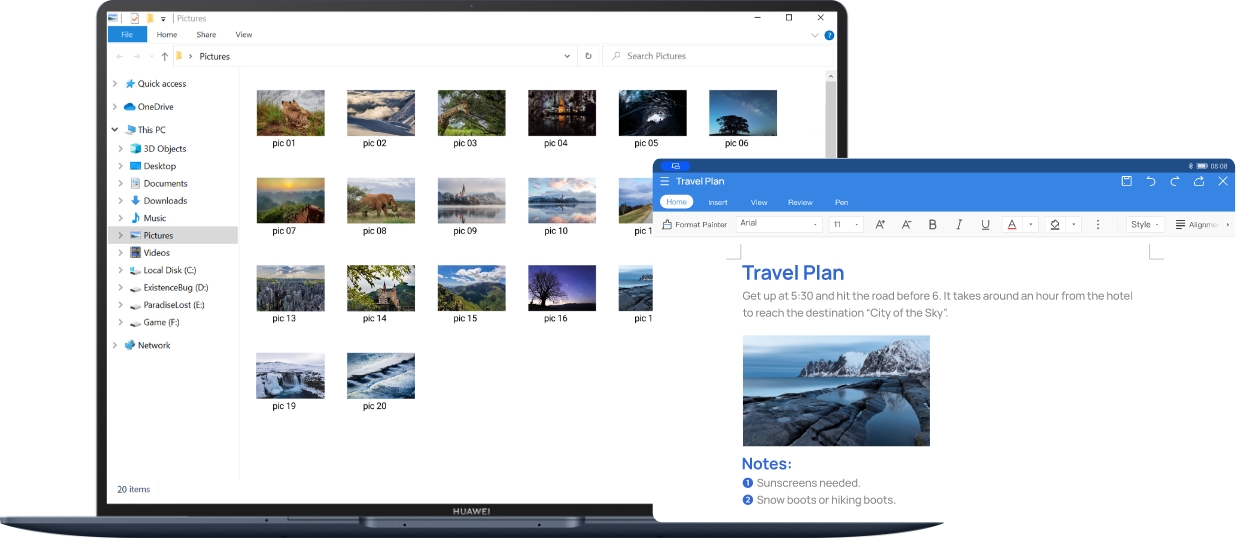
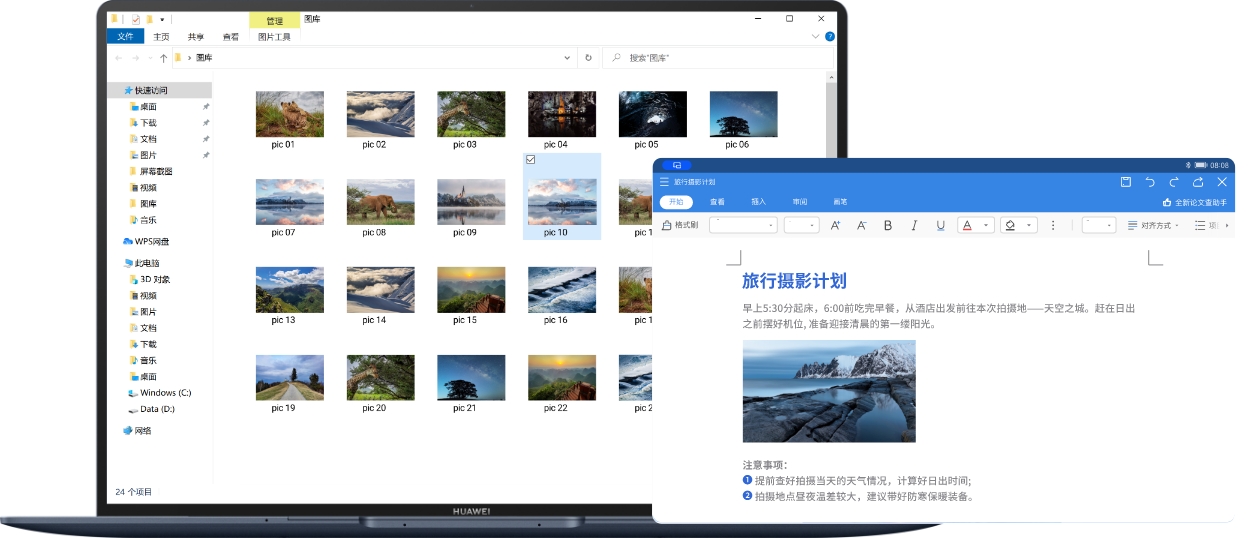
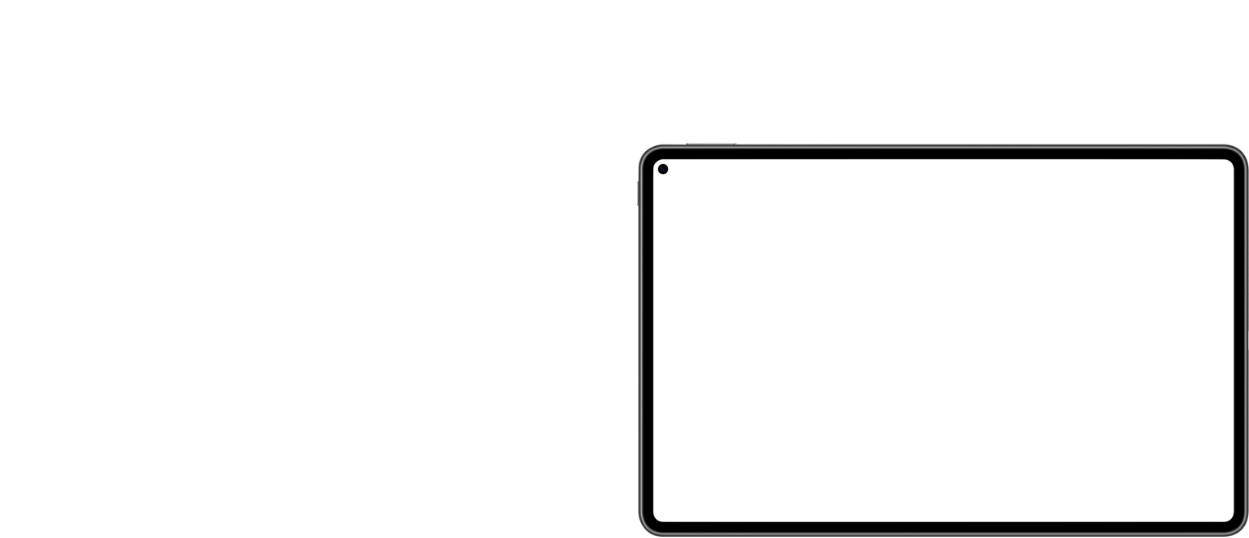




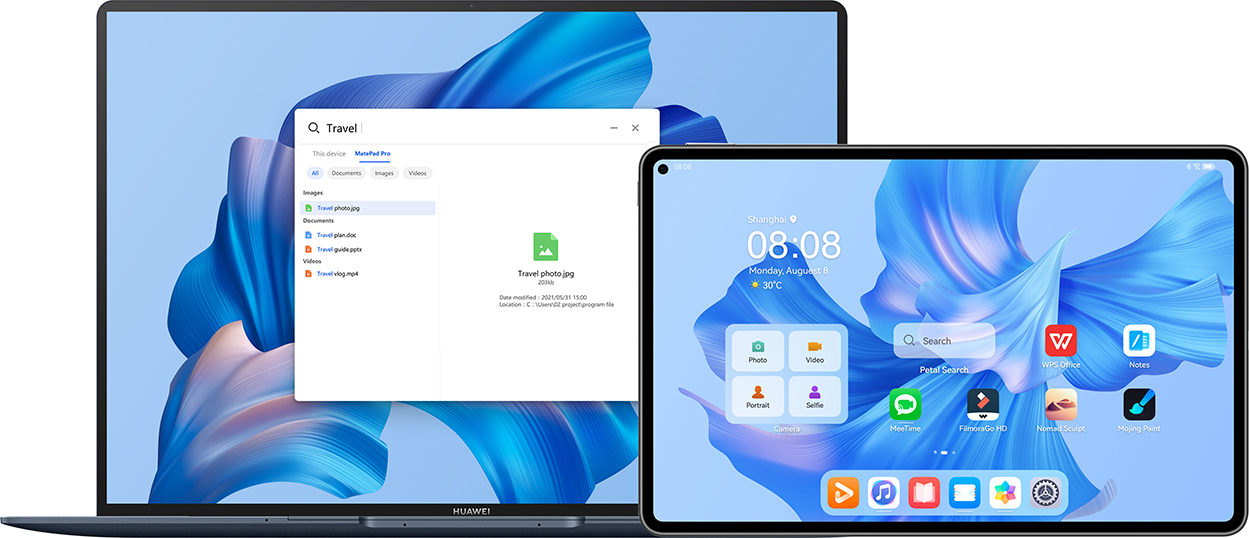

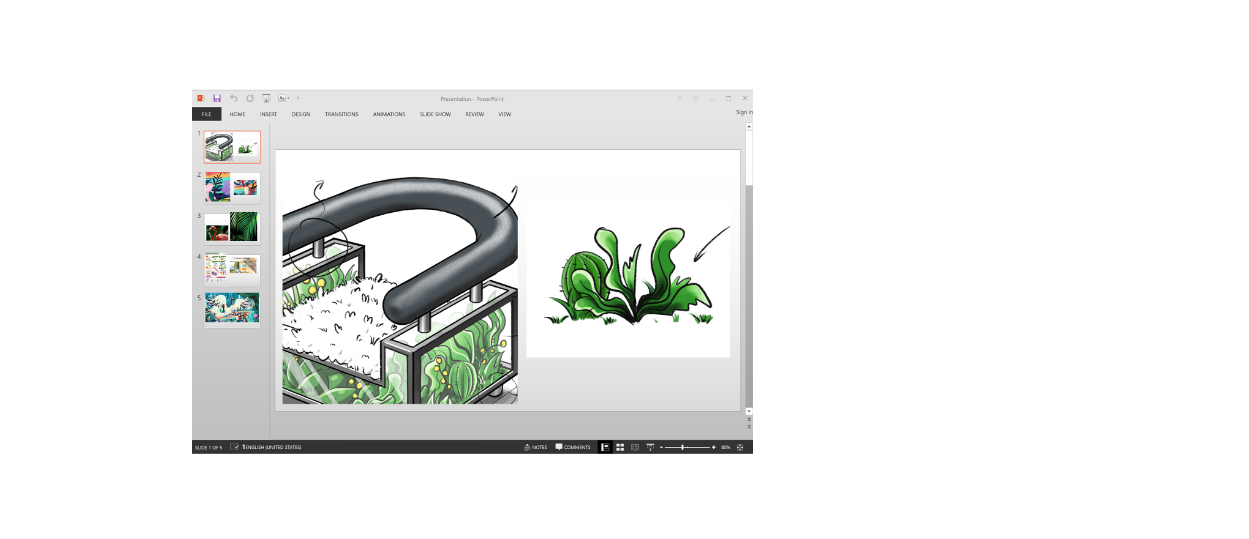
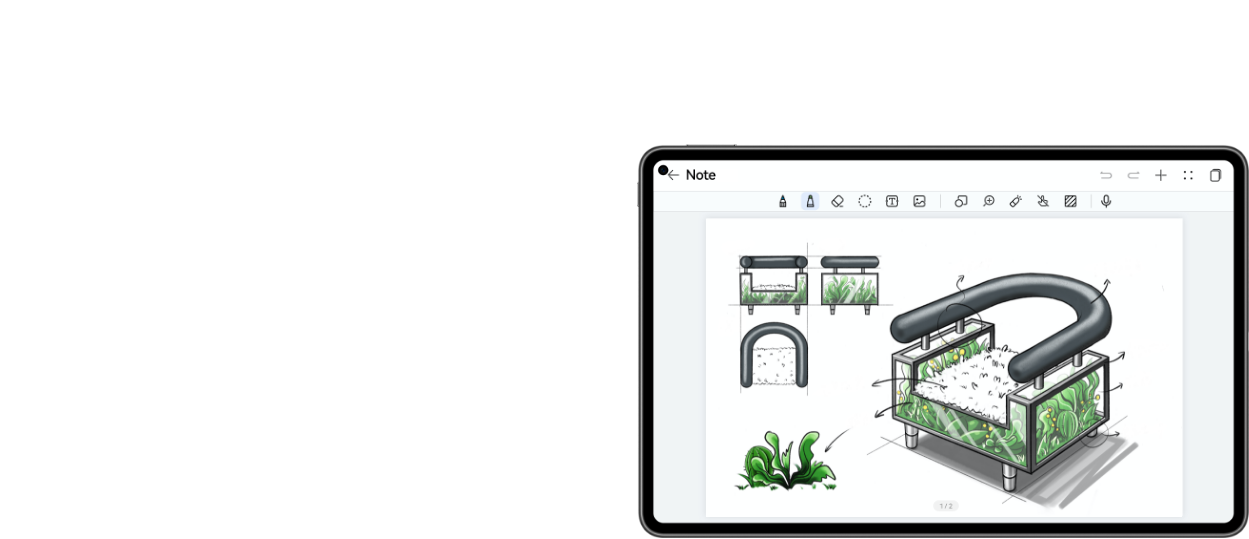

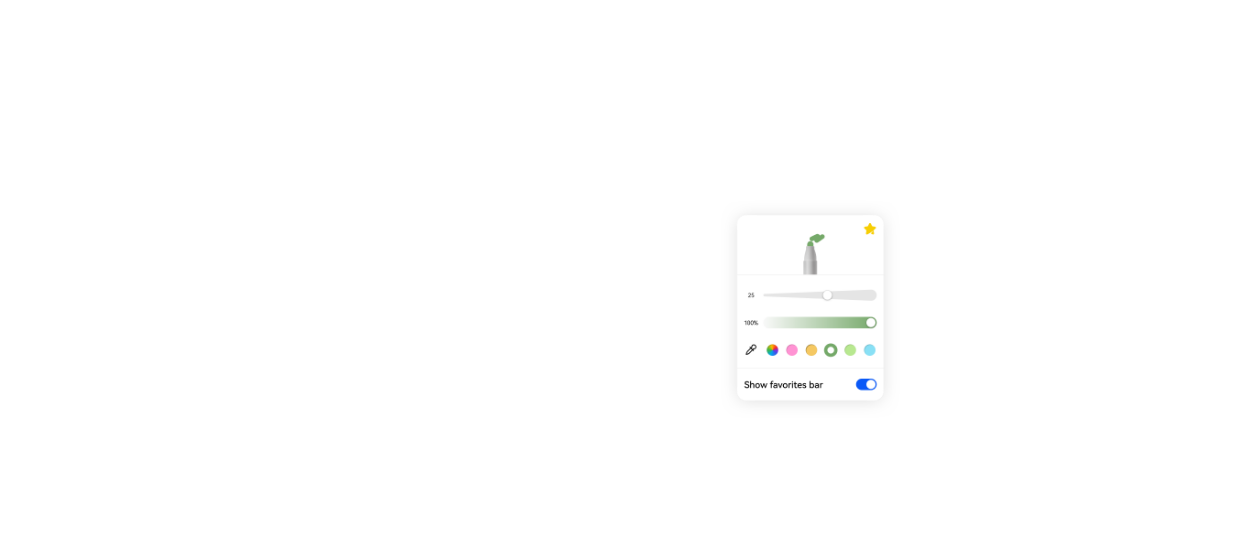
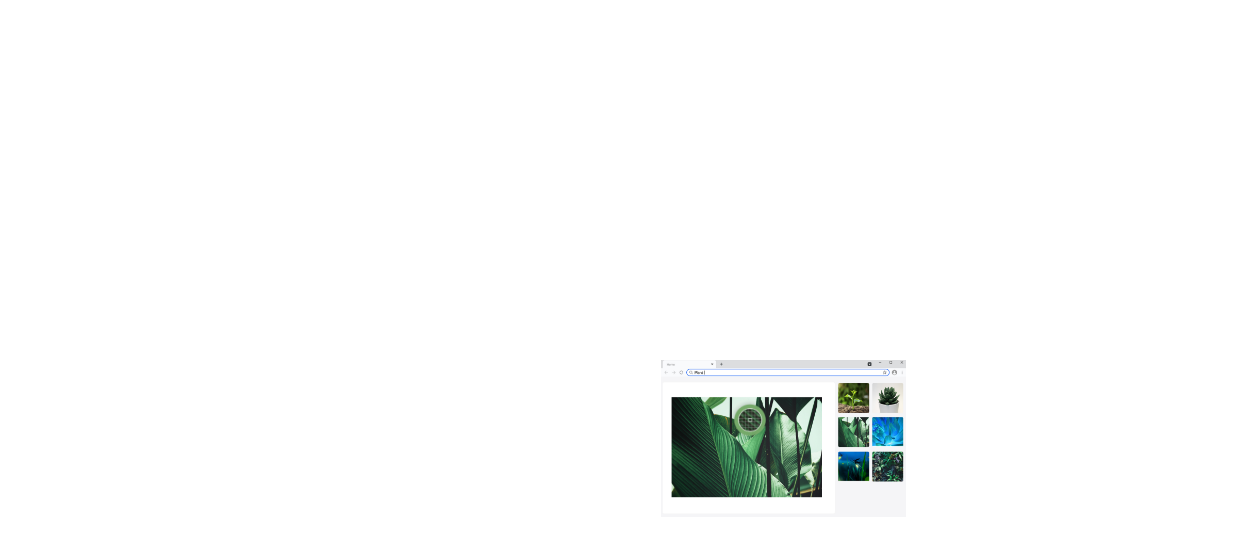
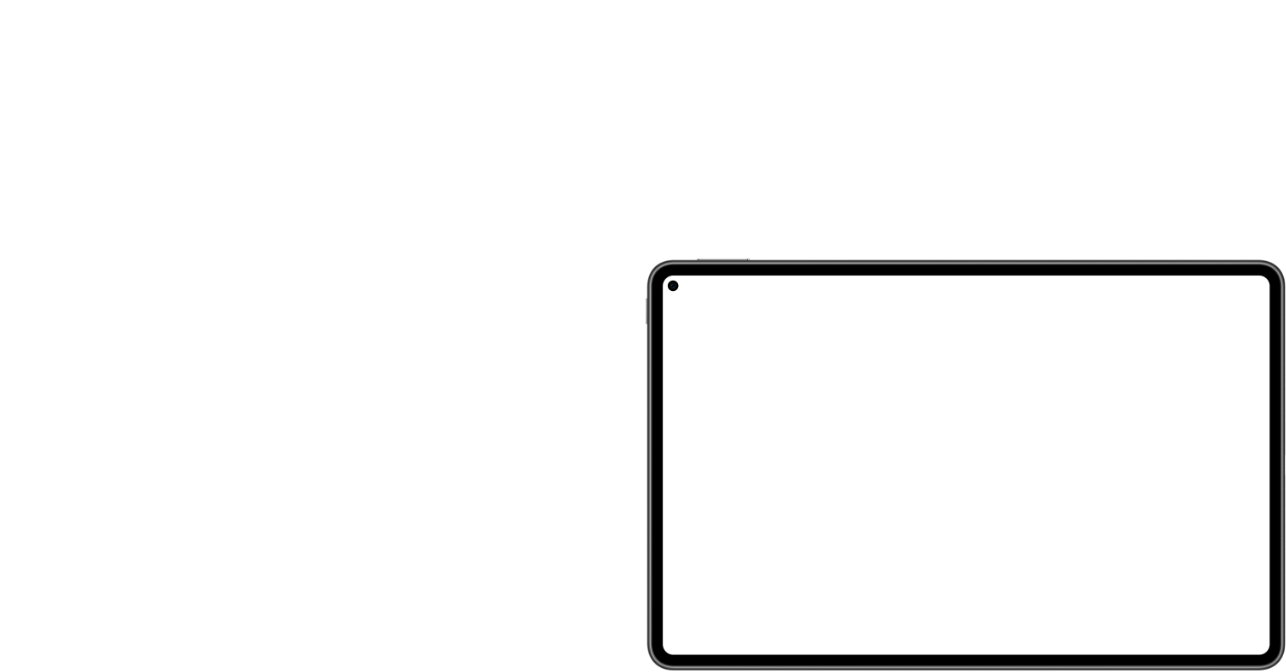
Multi-screen Collaboration makes creation boundless and carefree. Collaborate mode allows you to drag and drop images, text, documents, between your PC and tablet. You can start drafting on your tablet during a creative briefing, drag the work to your PC for further editing, and then drag it back to your tablet, where they can be shared with greater ease.
Your searches are more efficient with Multi-screen Collaboration. No need to switch devices, on PC screen, you can find instant results among the wealth of resources on both your tablet and PC, with Intuitive interface and more comprehensive coverage. The outcomes can be sorted in different categories for more organized display, further elevating your productivity.
Use HUAWEI M-Pencil and tap on the colour of a photo displayed on tablet for easy cross-app Colour Capture, so you can apply colours of natural beauty and exotic views to your own creation. In Collaborate Mode, you can continue the creative process on your PC after the Colour Capture, adding whimsical touch to your work in a seamless, smooth way.
Seamless
Multi-tasking
Dual-Device Connection4
Stay Productive at All Times
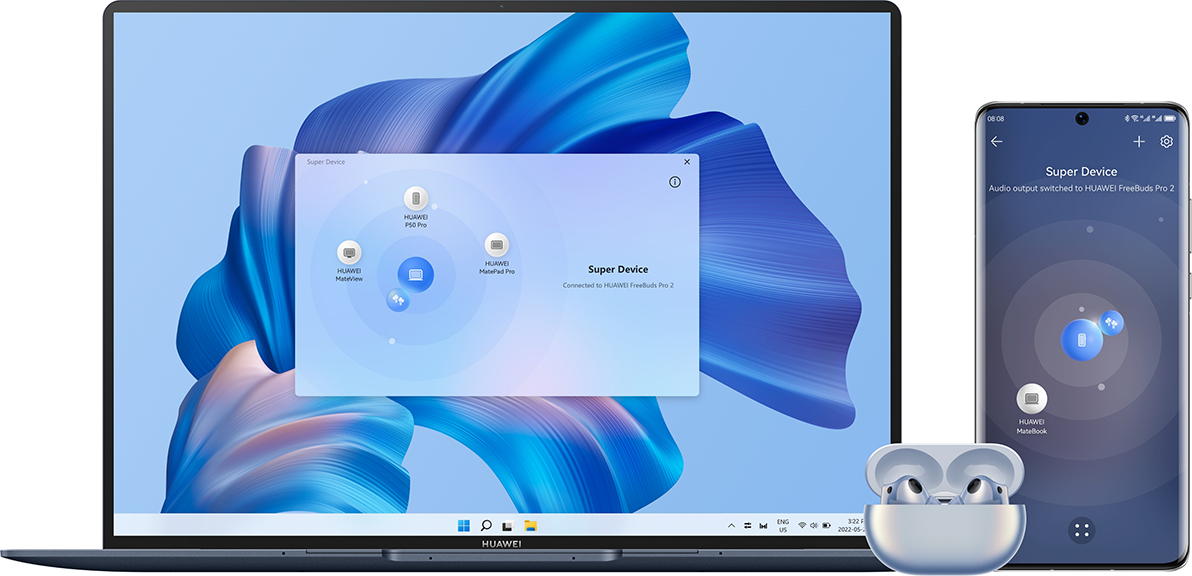
Now with Drag to Connect, you have one more convenient way to connect your earphones to other devices, in addition to the original proximity discovery. Also, HUAWEI earphones support simultaneous connection to dual devices, so you can answer incoming calls without interrupting an on-going meeting or a video editing project.
Smart Conference
Your Mobile Meeting Space
AI Camera5
Show Your Best, Clear and Center
FollowCam keeps you centered within the frame during video calls and conferences, even when you're moving around, so that you can enjoy natural, face-to-face conversations that seem like they're across a couch or table. Add a virtual background when you're out of the office or other people are in the background, to maintain a professional image while you're working remotely. Enable Eye Contact to reproduce the look and feel of face-to-face dialogue. Beauty settings in video calls allow you to put your best face forward at any time.
FollowCam
Speaker auto-centering
Virtual Background
Flexible background switching
Eye Contact
More natural video call display
Beauty
Show your best side
AI Sound6
Gives Voice to Your Calls

Enable Personal Voice Enhancement* to keep calls crystal clear, even when you're on the go or in noisy environments. Clean Voice, harnesses Huawei-developed AI noise cancellation technology to extract and identify individual voices on calls, so that each party sounds clear and distinct. * Personal Voice Enhancement will only take effect when there is a single-speaker, and a 3.5 mm headset is being used.
In the Office


 PVE off
PVE off
 PVE on
PVE on

On a Trip


 PVE off
PVE off
 PVE on
PVE on
At Home


 PVE off
PVE off
 PVE on
PVE on
Workstation
to
Bolster Efficiency
Wireless Projection7
Make a Bigger Difference

Drag to connect your PC to a monitor, to enjoy a wider view, with more space for your keyboard and mouse, and spare yourself the hassle of pesky cables or cumbersome settings. Editing videos on the large screen will provide you with a clearer and more detailed display.
Hassle-Free
Remote Learning

Multi-screen Collaboration8
Dual-Screen Setup,
to Double Down on Learning

Enable Extend mode during Multi-screen Collaboration, to turn your tablet into a secondary screen, where can join a study group chat, take notes, or complete an assignment, without having to interrupt your on-line courses on the other screen.
Pop-up Pairing9
Direct Printing
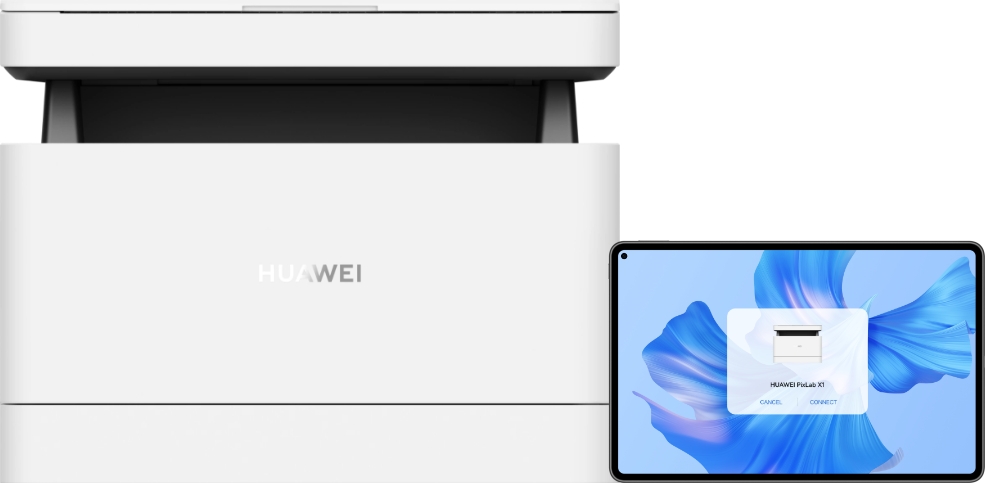
Print out paperwork or reading materials with newfound ease and convenience, hold your tablet close to the printer, the automatic pop-up will prompt you to connect the two devices. It's so easy, your whole family can do it when they need, without you showing how.
Learn More About
Smart Office Features
 HUAWEI Mobile Cloud
HUAWEI Mobile Cloud
Services are clear at a glance. Save your local files to the cloud to free up
more space on your device. Files are incrementally uploaded to the cloud and synced from
multiple devices. Your data is stored and transmitted securely, for your eyes only.
Learn more
>
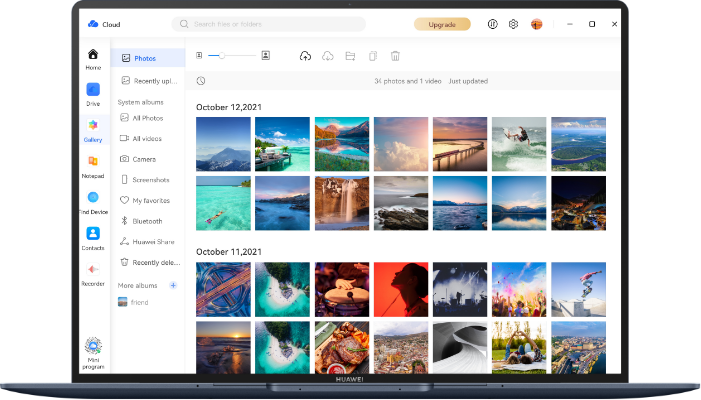
- This feature is only supported by certain Huawei tablets running HarmonyOS 2 (or later), and certain Huawei PCs running PC Manager 11.1 (or later). The feature will be available on more models in the future. For further information, please contact Huawei Customer Service.
- Only certain Huawei tablets running HarmonyOS 2 (or later), and certain Huawei laptops running PC Manager 13.0.2.300 or later support this function. If you have any questions about this feature, please contact your local Huawei customer service hotline.
- This feature is only compatible with certain apps. The list of supported apps will be updated on a continual basis. Feature effects are for reference only. The interface and overall experience for this feature may vary depending on the specific product.
- Only certain Huawei earphones, and certain Huawei laptops running PC Manager 13.0.2.300 or later support this function. If you have any questions about this feature, please contact your local Huawei customer service hotline.
- Only certain Huawei laptops running PC Manager 13.0.2 .300 or later support this function. This function is turned off by default. Access to control center from the taskbar to enable or disable this function based on your usage needs.
- Only Huawei laptops running PC Manager 13.0.1 or later support this function. If you have any questions about this feature, please contact your local Huawei customer service hotline.
- Only certain HUAWEI monitors,and certain Huawei laptops running PC Manager 12.0.2 or support this function. If you have any questions about this feature, please contact your local Huawei customer service hotline.
- Only certain Huawei tablets,and certain Huawei laptops running PC Manager 12.0.2 or later support this function. If you have any questions about this feature, please contact your local Huawei customer service hotline.
- This feature is supported on Huawei phones that run EMUI 12 or later and are installed with HUAWEI AI Life 12.0 or later, Huawei tablets that run HarmonyOS 2 or later and are installed with the HUAWEI AI Life app, and Huawei PCs that run PC Manager 12.0 or later. For details about supported models, please contact Huawei customer service. To use this feature, you'll need to first enable Bluetooth and Wi-Fi, and log in to your HUAWEI ID. The Pop-up Pairing detection distance is about 30 cm for phones and tablets, and about 1 m for PCs. Actual effects may vary.
- * Please visit the Huawei official website or call the Huawei customer service hotline (950800) for more details about the feature, or questions about Pop-up Pairing, the user experience, usage restrictions, and supported computers, earphones, speakers, mice, keyboards, printers, or other supported device models.
- ** For more information about how to use the Smart Office features, see Tips in PC Manager on your laptop.
Explore More Products




















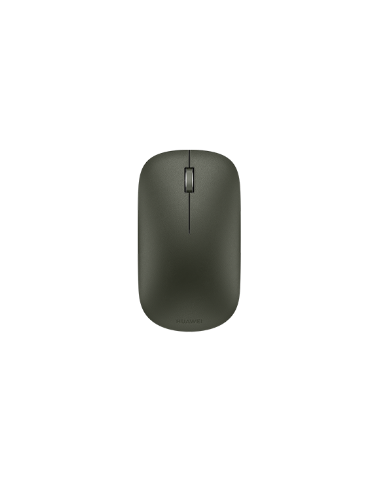
 Laptop
Laptop
 Tablet
Tablet
 Monitor
Monitor
 Desktop
Desktop
 PixLab
PixLab
 Accessory
Accessory
 Smartphone
Smartphone
 Headphone
Headphone