Audio Assistant Tool
A new way to update the firmware on your Bluetooth earphones
easy installation
Microsoft Windows 10 64-bit version
Available disk space: 500 MB
RAM memory: 1 GB
Bluetooth adapter
Microsoft Windows 10 64-bit version
Available disk space: 500 MB
RAM memory: 1 GB
Bluetooth adapter
1.0.0.7 | 37M
Microsoft Windows 10 64-bit version
Available disk space: 500 MB
RAM memory: 1 GB
Bluetooth adapter
Microsoft Windows 10 64-bit version
Available disk space: 500 MB
RAM memory: 1 GB
Bluetooth adapter
Find the latest firmware version for your earphones, while barely lifting a finger
Then update with help from your computer, to enjoy new features and enhancements
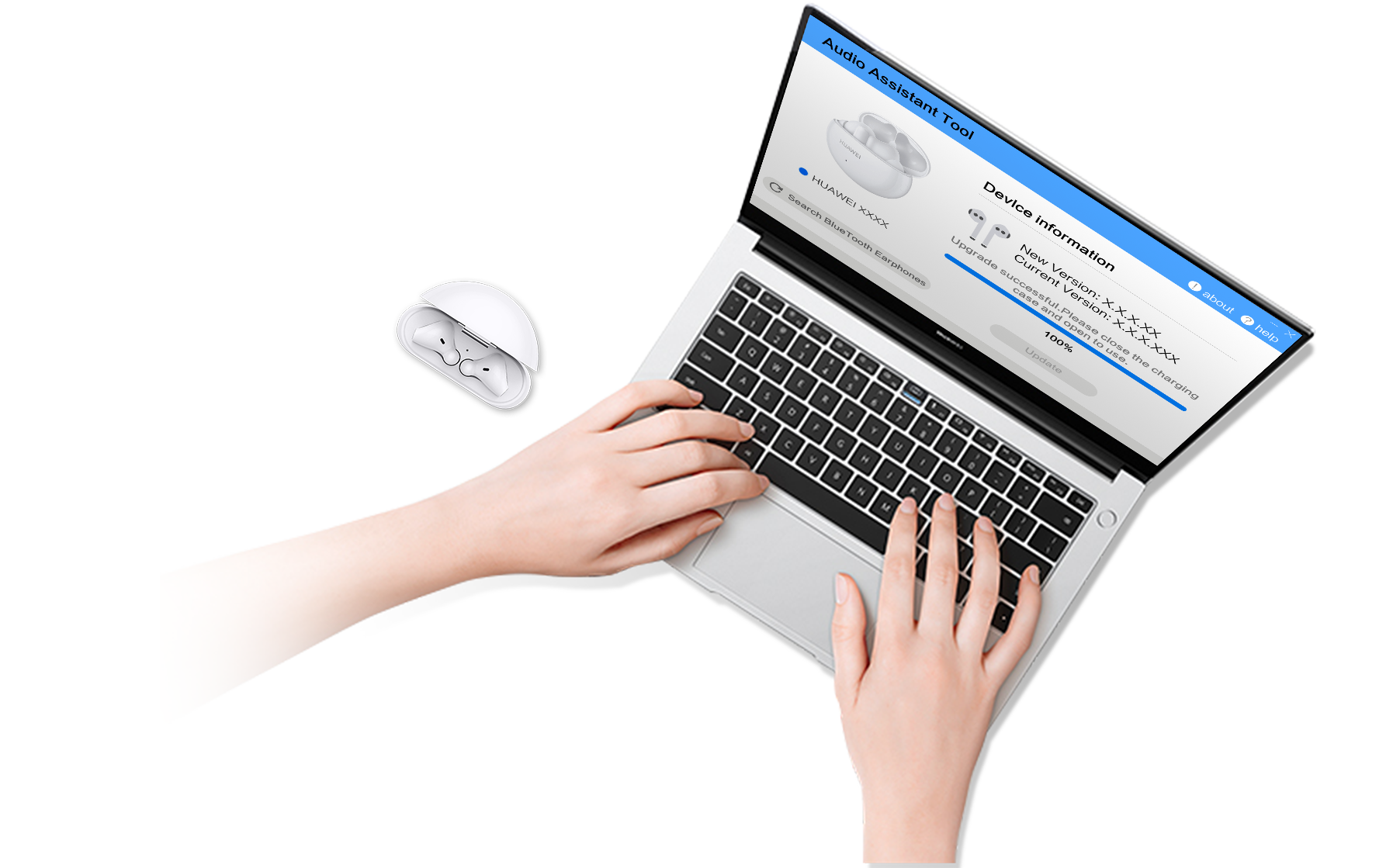
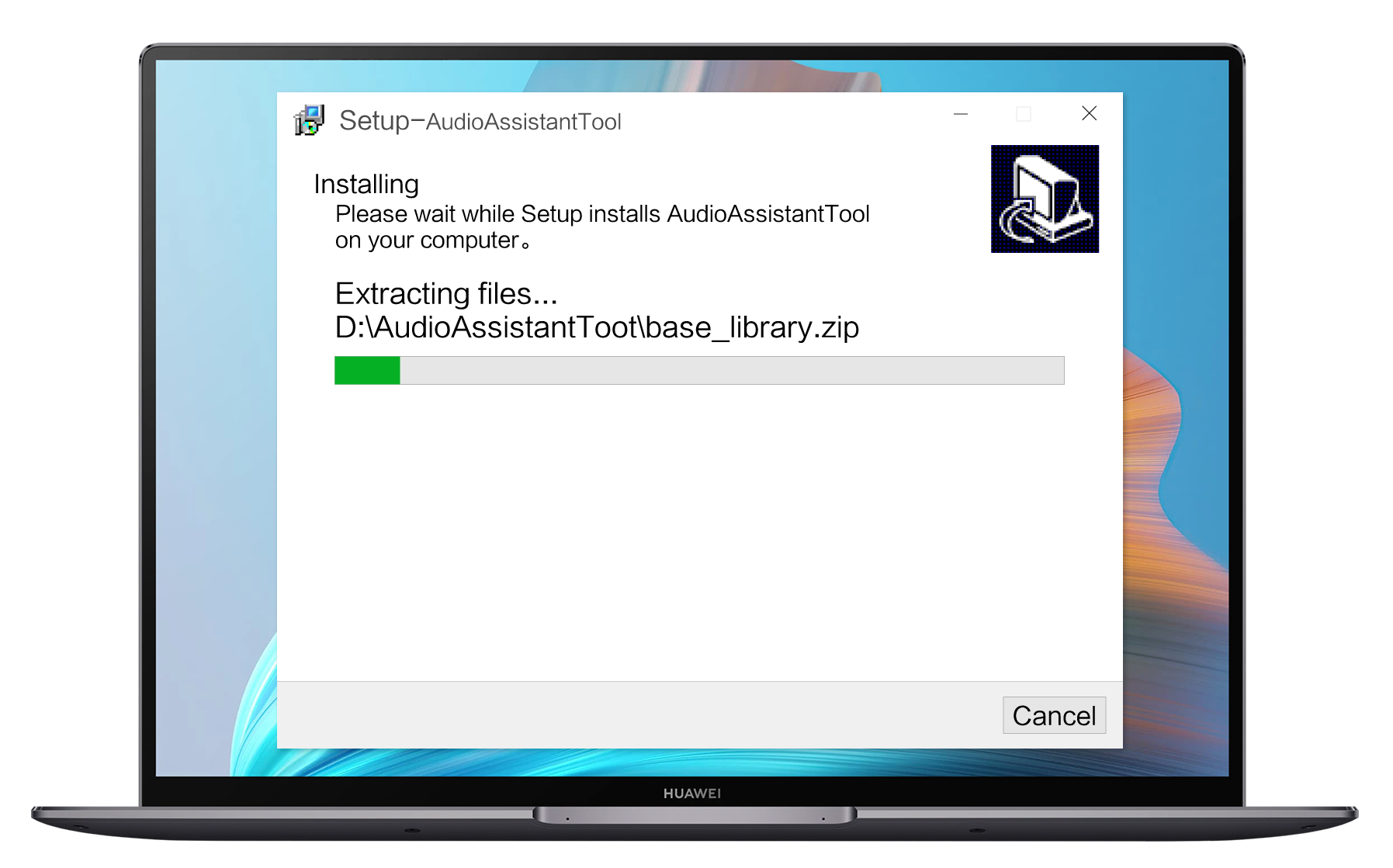
Double-click on the .exe file and install it.
Click to agree to the protocol.
Click on Start.
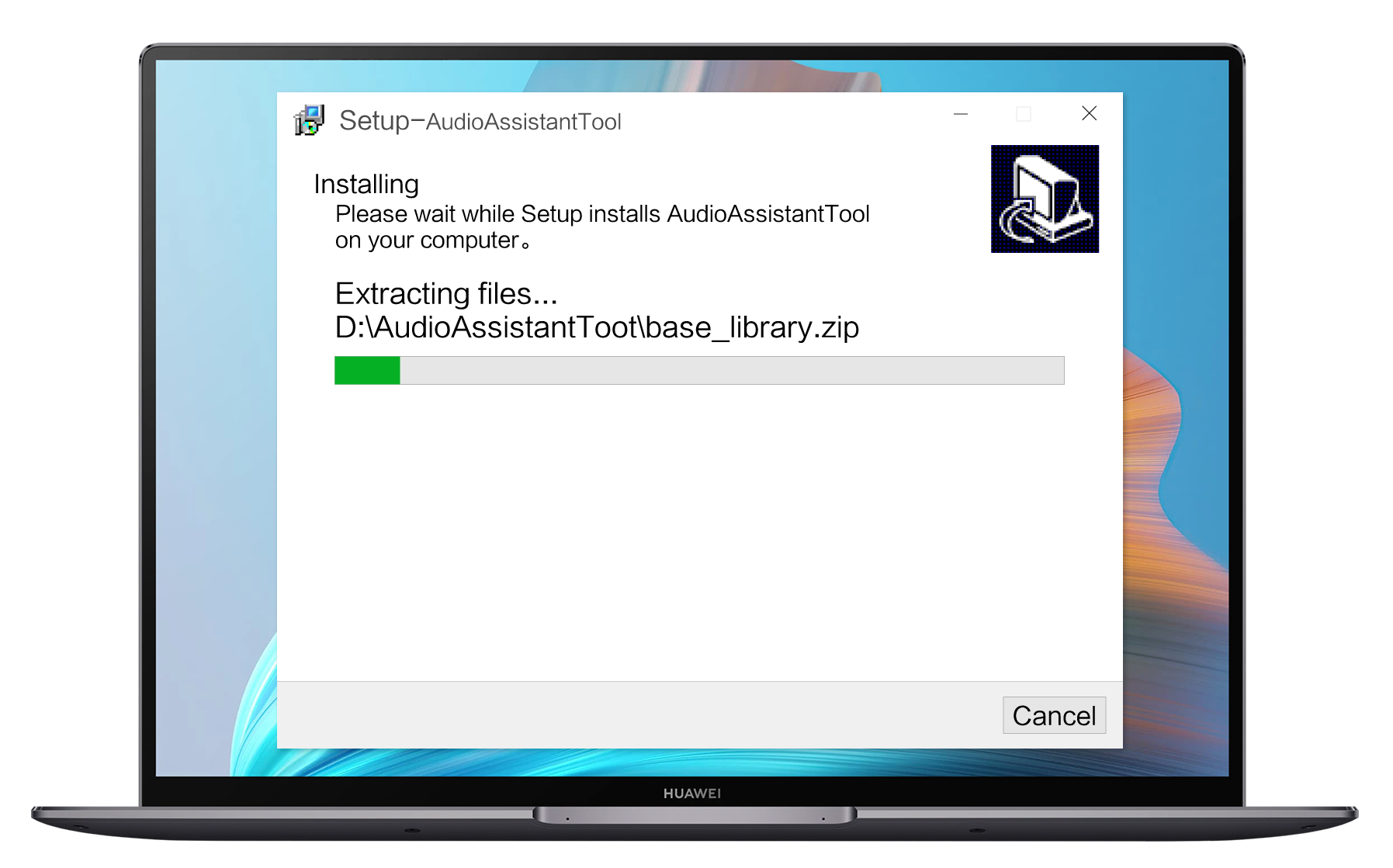
Confirm that the earphones and computer are connected via Bluetooth
Then click Search Bluetooth Earphones on the home screen
And select the earphones that are to be updated
A: This tool is currently supported on HUAWEI FreeBuds 4i earphones. More earphones models will be supported in the future.
A: Please follow the steps below: Click on the home screen Windows icon, and go to Settings > Devices (Bluetooth, printers, mouse) > Bluetooth & other devices, select the name of your earphones, and click Remove device. Next, keep your earphones case open, and press and hold the Function button for 2 seconds, until you see a flashing white light. Then click on Add Bluetooth or other device on your computer, to pair and connect your earphones once again.