How to set a static IP address for the Wi-Fi connection
| How to set a static IP address for the Wi-Fi connection |
If you want to set a static IP address for your Wi-Fi connection, swipe down from the status bar to open the notification panel, then touch and hold the Wi-Fi icon to access the Wi-Fi settings screen.
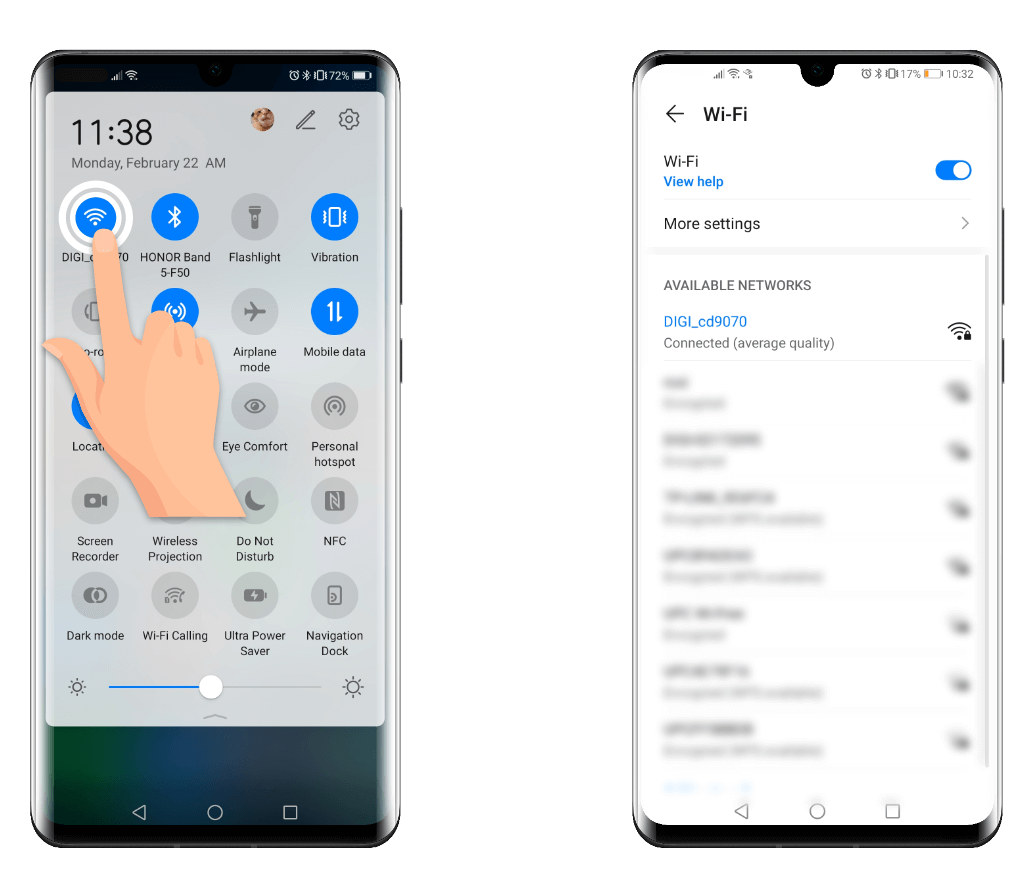
If you are already connected to the wireless network, touch and hold its name, go to Modify network> Show advanced option> IP settings and set the IP to Static. If you want to change the settings for a disconnected network, tap on its name, go to Show advanced option> IP settings and choose Static.
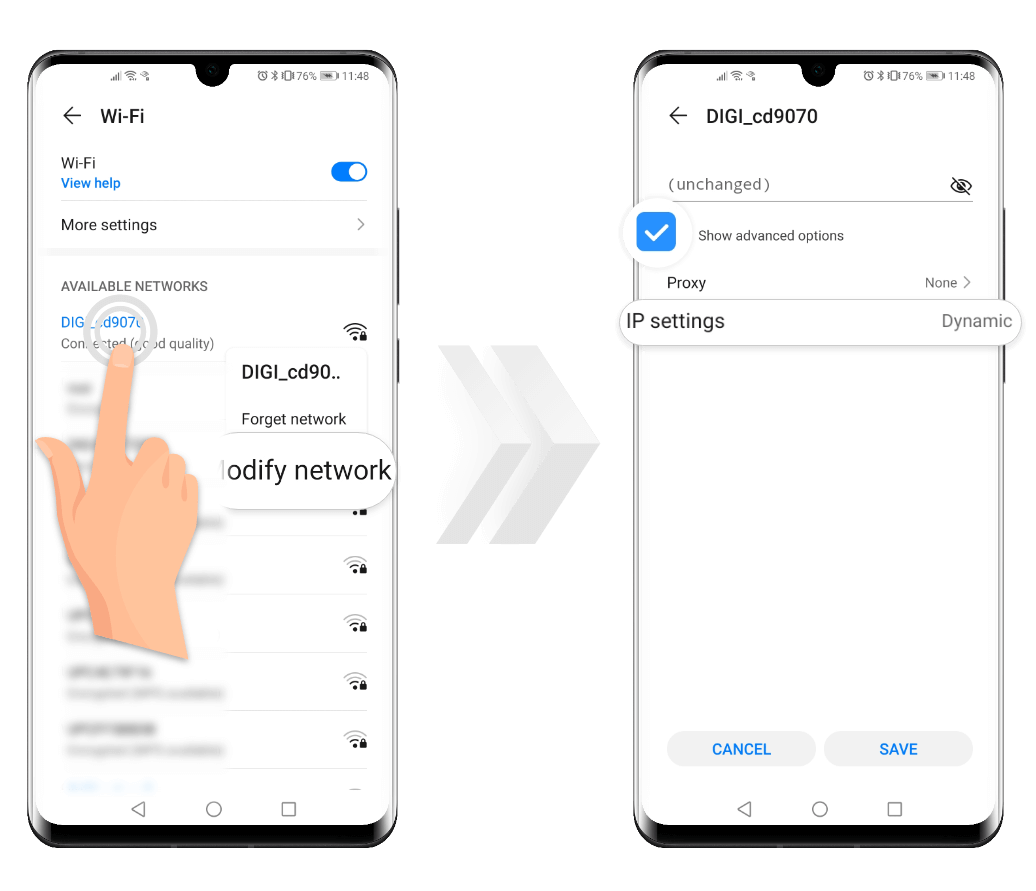

Set the parameters of the static IP by referring to the settings of other devices that are connected to the Wi-Fi network. The following are examples of common settings formats:
IP address: 192.168.1.*** (""***"" can be any number from 2 to 254, but should be different from those of other devices connected to the Wi-Fi network)
Gateway: 192.168.1.1
Address prefix length: 24
Domain name 1: 114.114.114.114
Domain name 2: 8.8.8.8
After all the parameters are filled in, the connect button may be greyed out. Simply re-enter the router password to solve the issue.
