My personal Wi-Fi hotspot does not work properly
| My personal Wi-Fi hotspot does not work properly |
Find below different scenarios and solutions to when the personal Wi-Fi hotspot on your HUAWEI device does not work properly.
Other devices can't detect the personal hotspot
- If other devices cannot find your personal hotspot after you have enabled it, try to move the two devices closer and check if the issue was resolved.
- If the issue persist, please modify the settings of your personal hotspot.Swipe down from the status bar to open the notification panel and tap an hold the hotspot icon to access the hotspot settings screen (for devices running EMUI 9.X or below you have to go to Configure hotspot on the hotspot settings screen).Here change the name of the hotspot and make sure it consists only of digits and letters; please avoid using special characters.
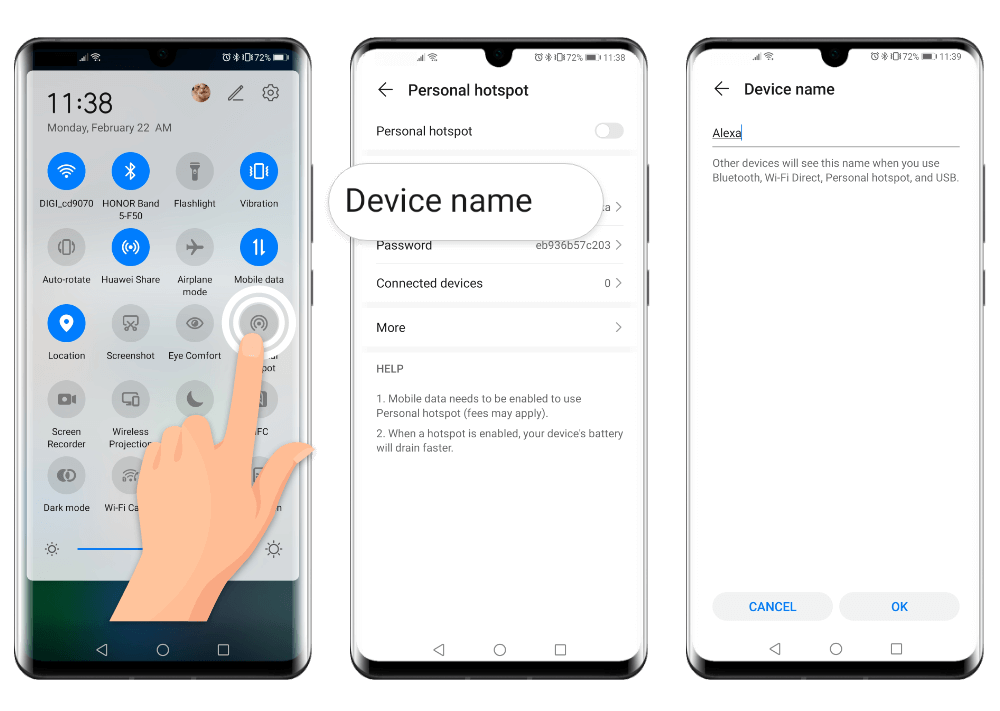
- Also modify the AP band of your hotspot. If your device is running EMUI 10.X or Magic UI 2.1 and above, on the hotspot setting screen go to More, touch AP band and select 2.4 GHz.On devices running EMUI 9.1 or Magic UI 2.0.1 and below, on the hotspot settings screen go to Configure hotspot and select Show advanced options. Touch AP band and select 2.4 GHz.
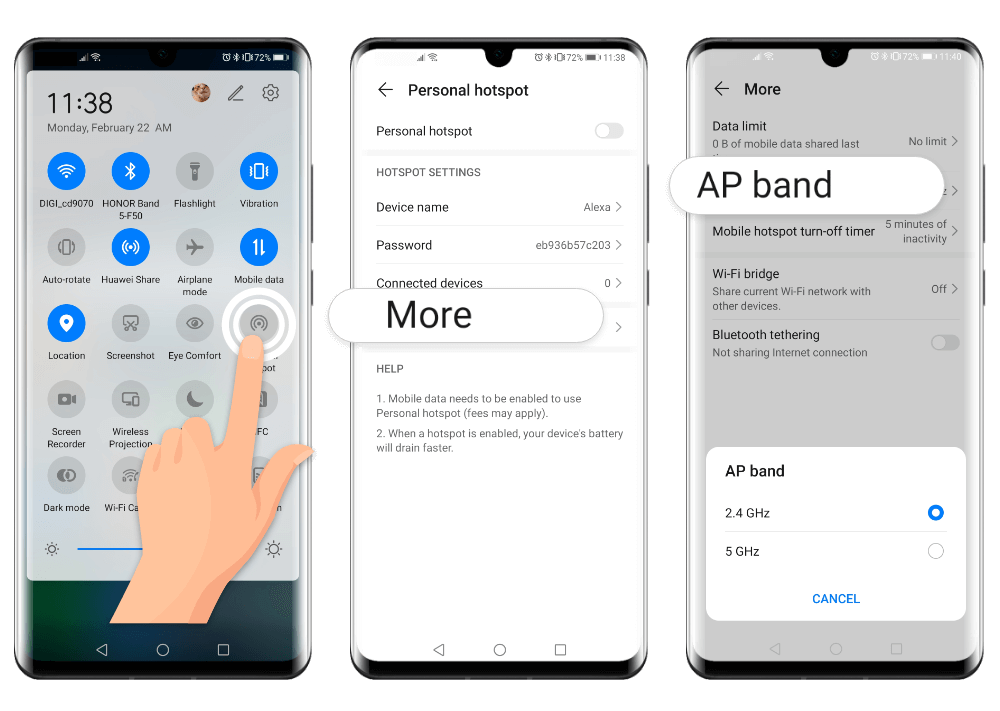
Other devices can't connect to the personal hotspot
If other devices detect your personal hotspot, but cannot connect to it, try to move them closer to your smartphone and check if the issue was resolved.You can also disable the hotspot, make sure that you can access the Internet using mobile data and then re-enable the hotspot.
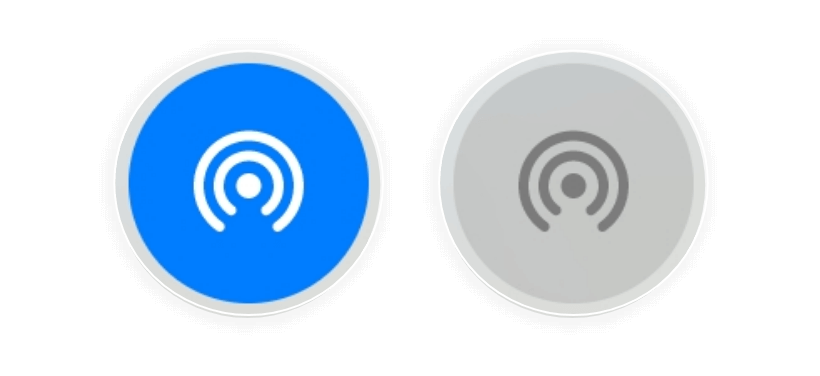
If the issue persists, check if there are any restrictions set for your personal hotspot
Swipe down from the status bar to open the notification panel, and tap and hold the hotspot icon to access the hotspot settings screen. Here you can:
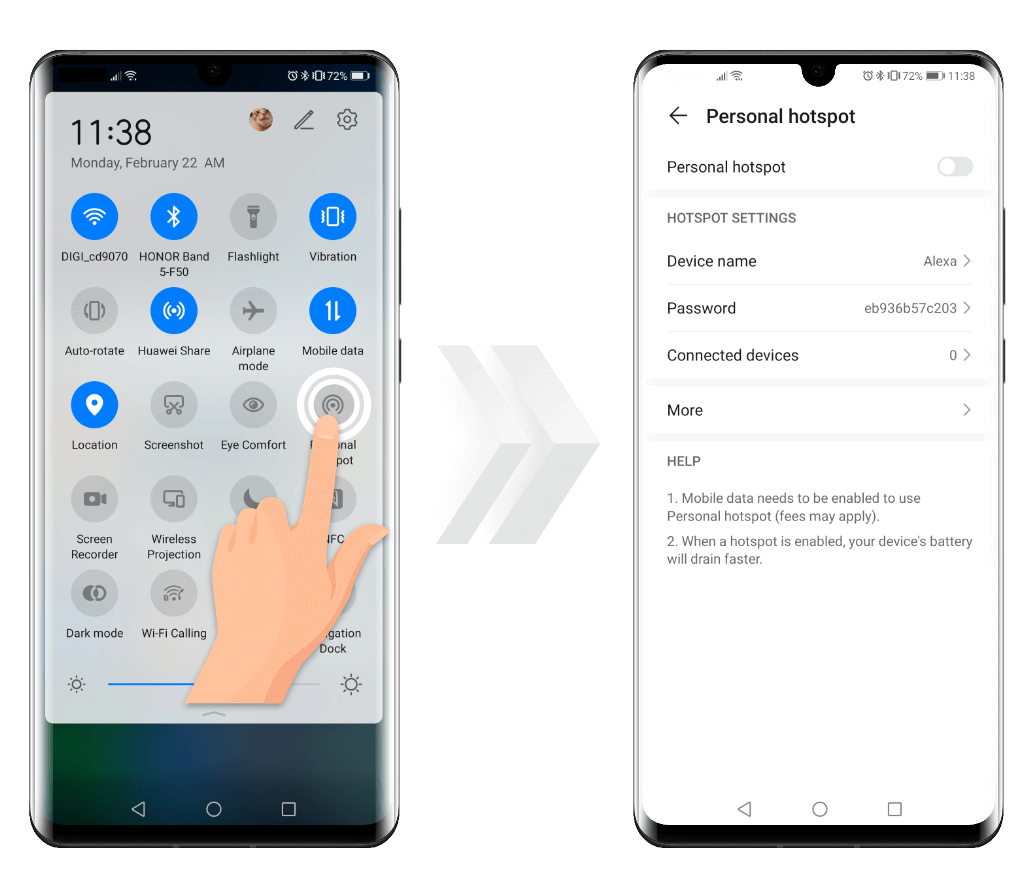
- select Data limit (or More> Data limit) and remove any data limit you may have set.
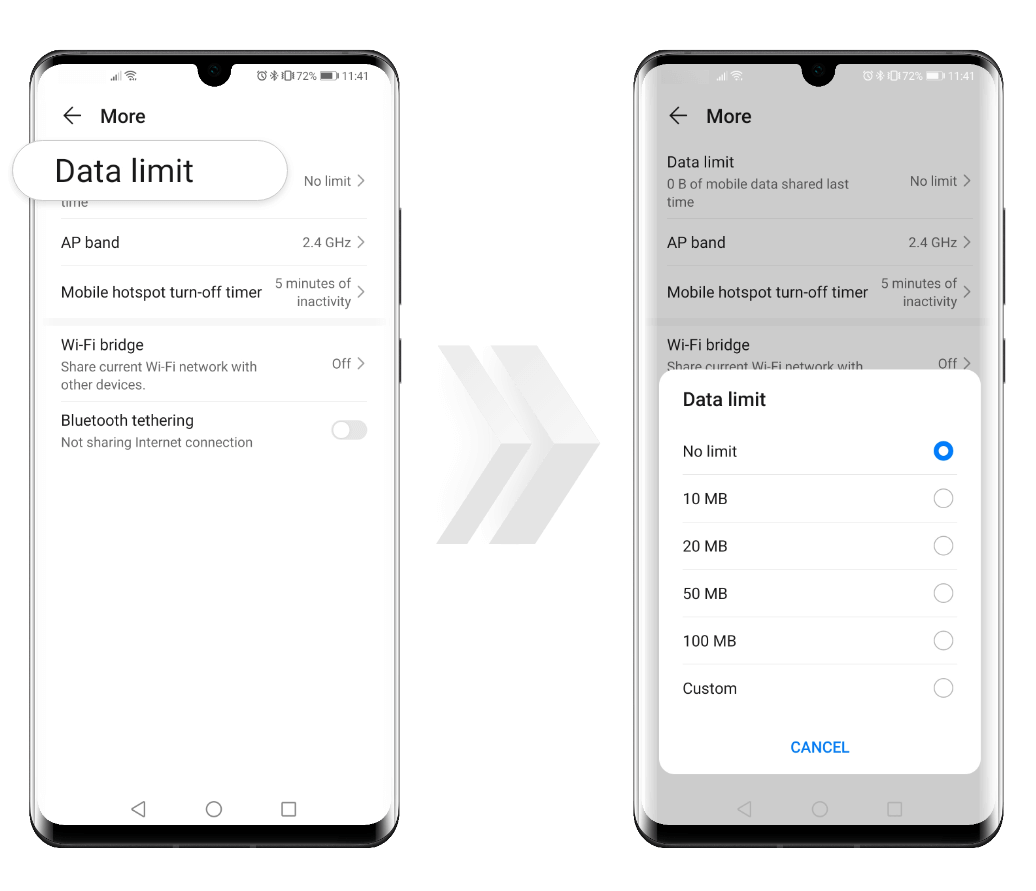
- go to Connected devices> Blocklist and remove the devices from the list.
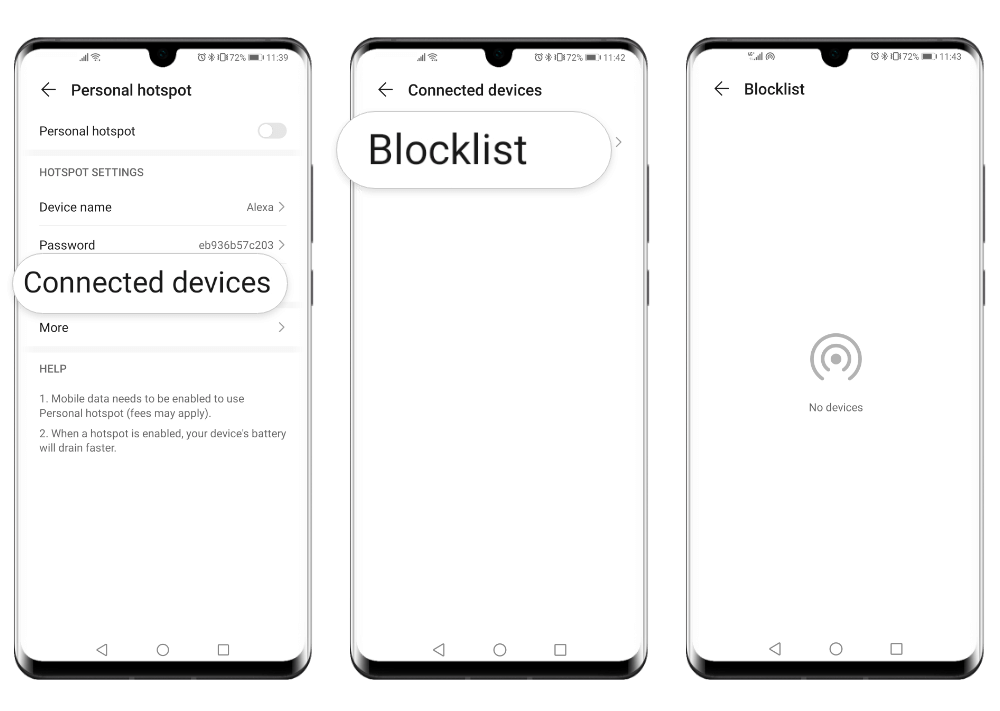
- change the name of the hotspot (for devices running EMUI 9.X or below you have to go to Configure hotspot on the hotspot settings screen). Make sure it consists only of digits and letters; please avoid using special characters.
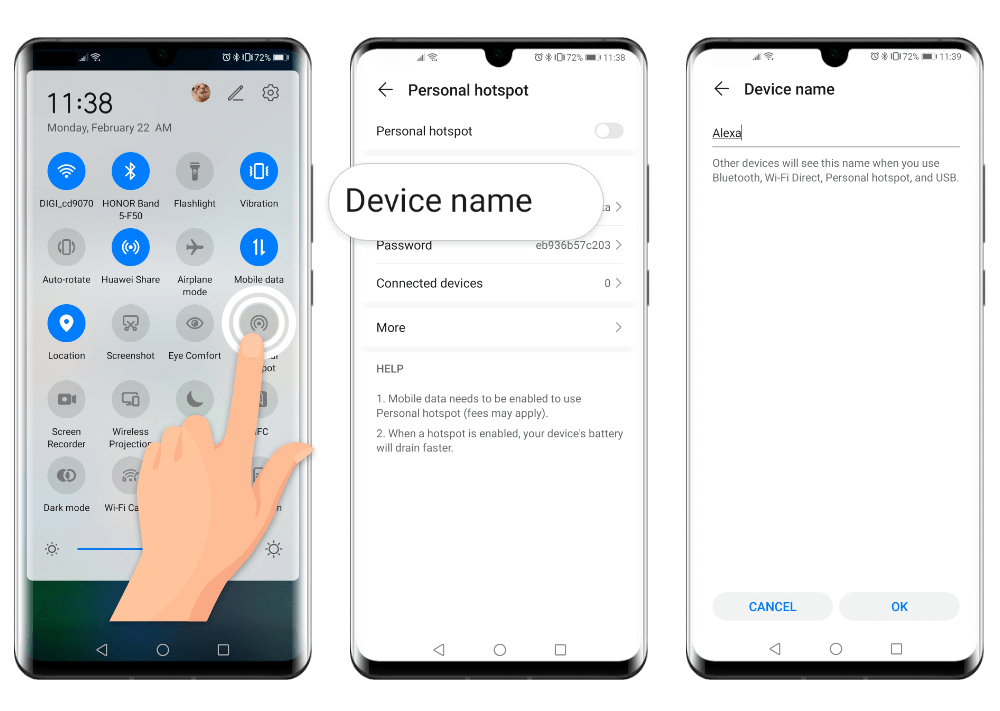
- modify the AP band of your hotspot. If you device is running EMUI 10.X or Magic UI 2.1 and above, on the hotspot setting screen go to More, touch AP band and select 2.4 GHz.On devices running EMUI 9.1 or Magic UI 2.0.1 and below, on the hotspot settings screen go to Configure hotspot and select Show advanced options. Touch AP band and select 2.4 GHz.
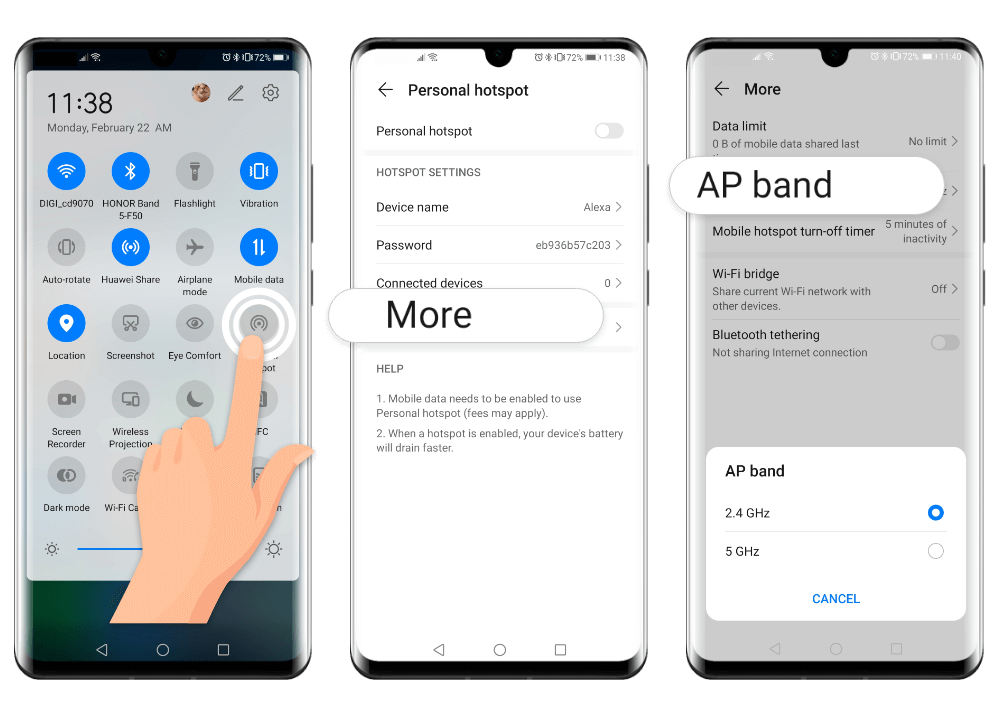
- for devices running EMUI 8.X and below, search for Max connections allowed and set a value according to your preferences.For devices running EMUI 9.0.1 and above, the value for Max connections allowed is set to 8 by default and cannot be changed.
If none of the above solved the issue, re-enable the hotspot on your phone, re-enable Wi-Fi on the other device, and try connecting to the hotspot again.If you are using a laptop to connect to your smartphone's hotspot, update the Wi-Fi driver on the laptop, remove the hotspot from the list of saved networks, and then try again.On your smartphone, search for and access VPN. Delete the VPN and uninstall any 3rd-party VPN apps. Then activate your personal hotspot and check if the other device can connect to it.
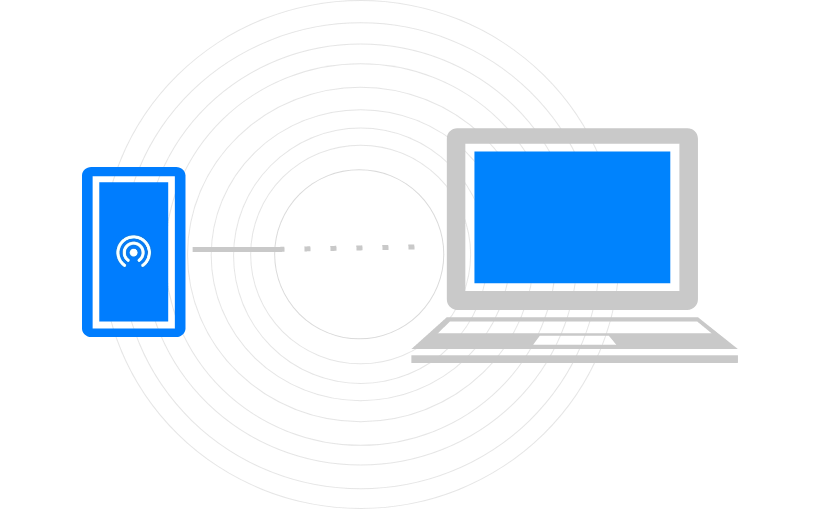
If Bluetooth is enabled on your phone, disable it and check if now other devices can connect to your hotspot.
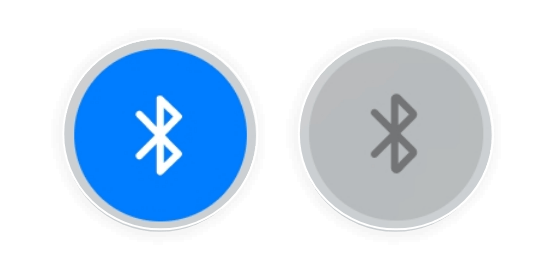
Also try to reset the network settings. Open the Settings on your HUAWEI device, search for Reset network settings and perform a reset. This will delete all of your Wi-Fi and Bluetooth connections. Once the reset is completed, try connecting your device to the Wi-Fi network again.
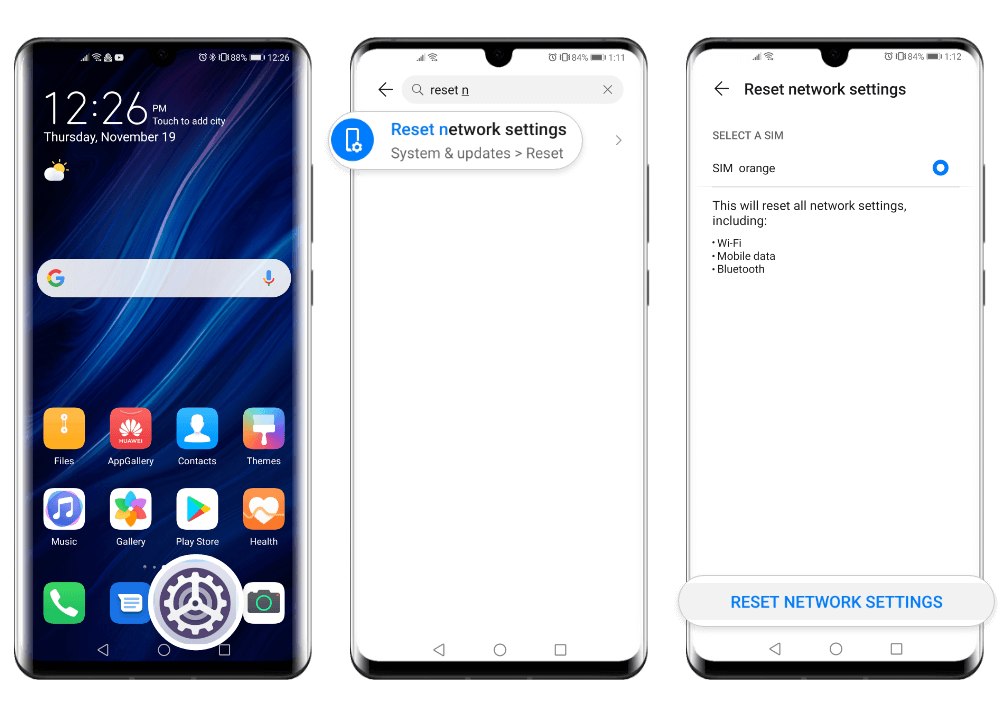
If the issue persists, back up your data and take your device and proof-of-purchase to an authorised HUAWEI Customer Service Centre or contact HUAWEI Customer Services for further assistance.
Connected devices cannot access the Internet
If other devices connected to your personal hotspot do not have access to the Internet, check if your smartphone can access the Internet via mobile data. The hotspot will not work properly if your device does not have access to the Internet.If your device can access the Internet properly, re-enable your personal hotspot and see if the issue was resolved. You can also restart your phone, reconnect the other device to the hotspot and then try surfing the Internet.
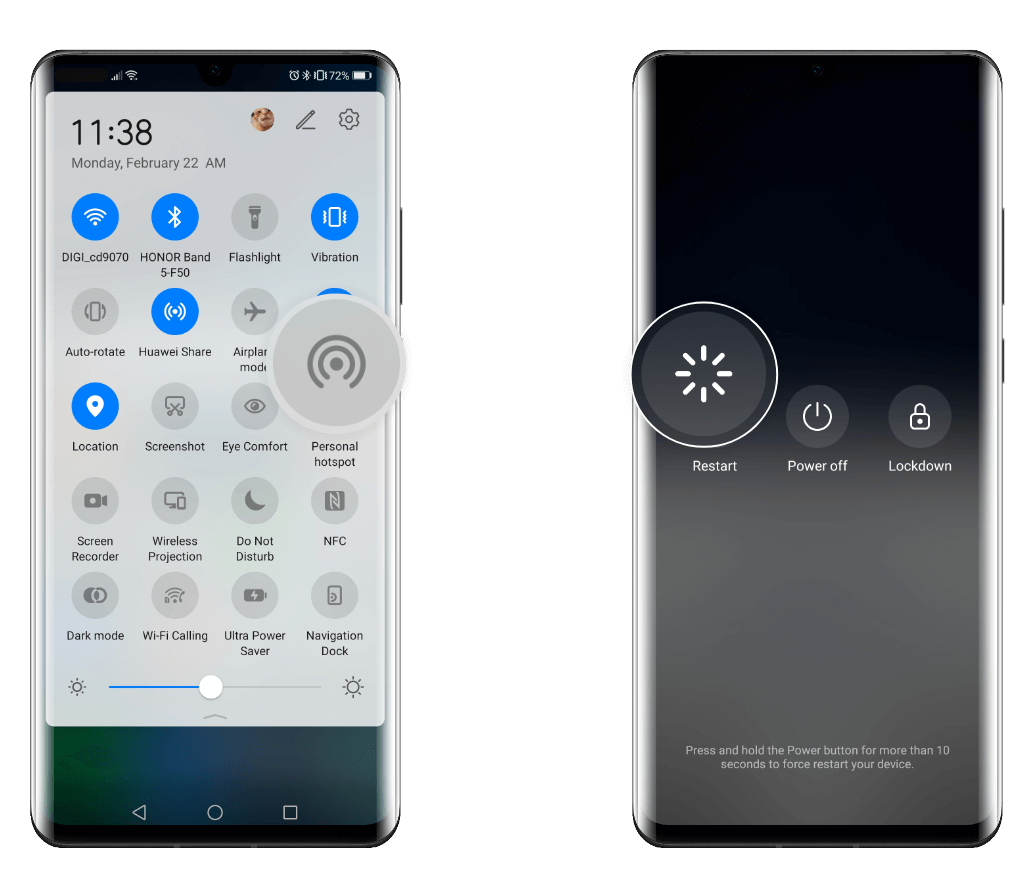
Some carriers' mobile data does not support hotspot data sharing. Please contact your carrier to check whether your data plan supports hotspot data sharing. Activate this service if it does.If the issue persists, try connecting a different device to the hotspot. If the second connection fails as well, back up your data and take your device and proof-of-purchase to an authorised HUAWEI Customer Service Centre or contact HUAWEI Customer Services for further assistance.
Connected devices disconnect frequently
If a device connected to your personal hotspot disconnects frequently, disable and re-enable the hotspot on your smartphone and then try again. You can also restart both devices and check if the issue was resolved.There may also be electromagnetic interferences that affect the connection or the other device may be out of the hotspot range. In this case, move to another location and try connecting the other device to your hotspot again.
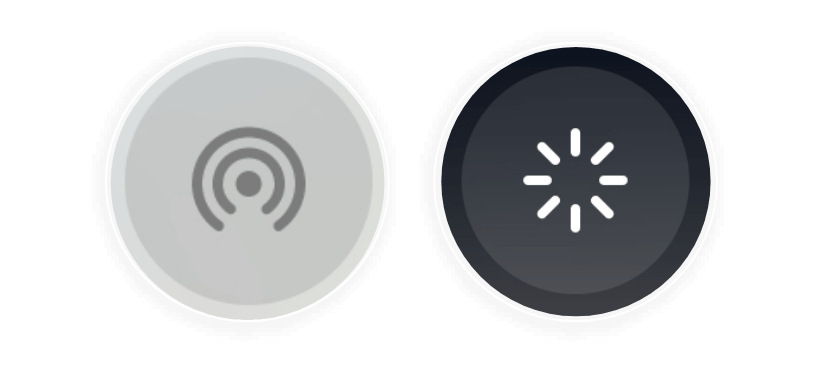
If the maximum data limit is reached, your phone automatically disconnects other devices to prevent excessive data consumption. We recommend you to go to the hotspot settings screen and remove any data limit you may have set.
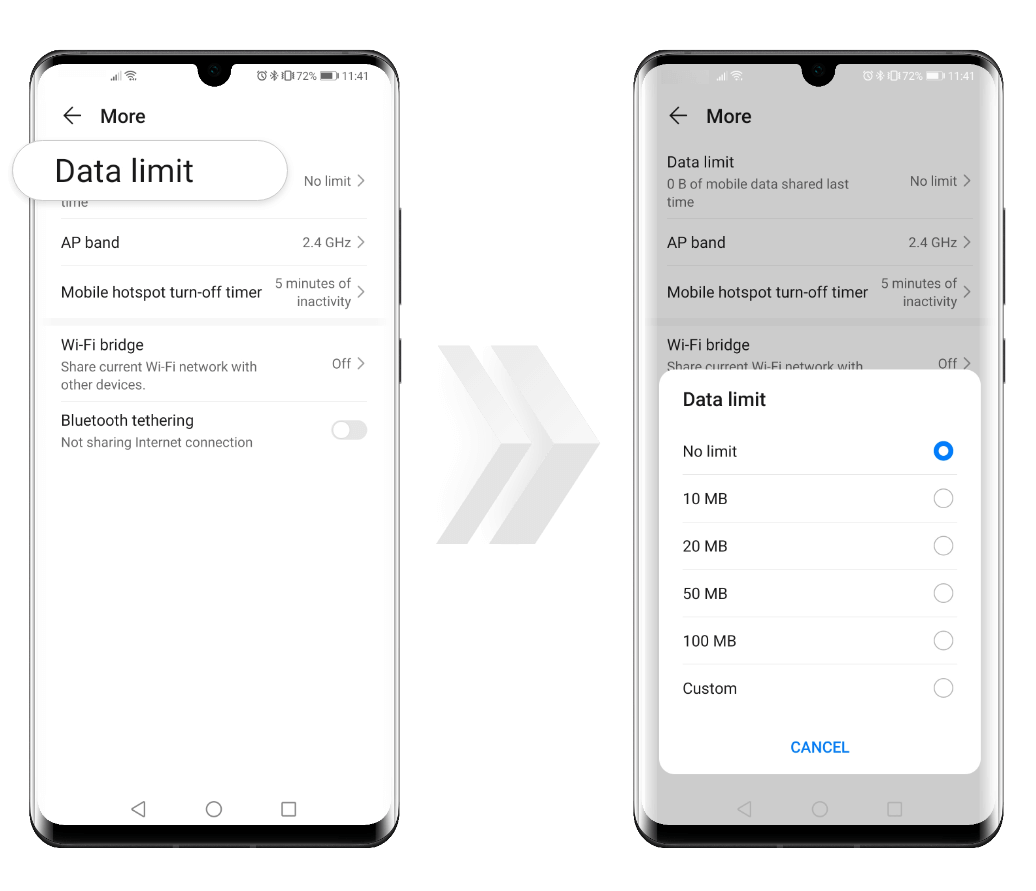
If the other device disconnects when your phone's screen is off, open the Settings on your HUAWEI device, search for Stay connected when device sleeps, and activate the switch (EMUI 9.X or above). If your smartphone is running EMUI 8.X or below, open the Settings, search for Keep Wi-Fi on during sleep, and set it to Always.
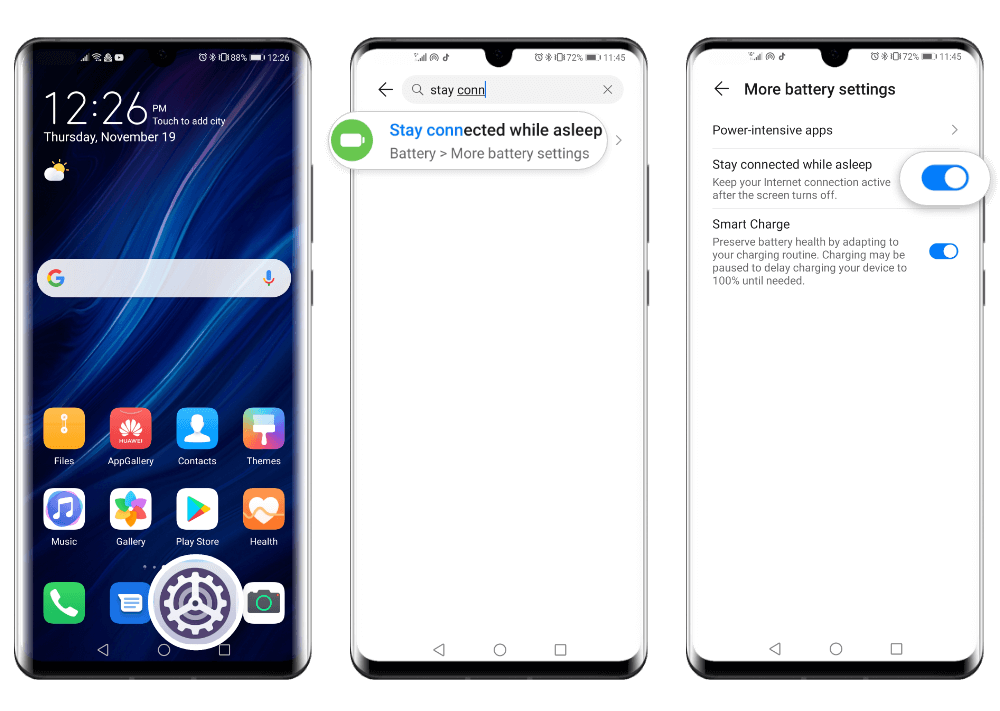
If the issue persists, swipe down from the status bar to open the notification panel, and tap and hold the mobile data icon to access the mobile network settings screen. Go to Access Point Names, touch ![]() in the upper right corner and select Reset to default.
in the upper right corner and select Reset to default.
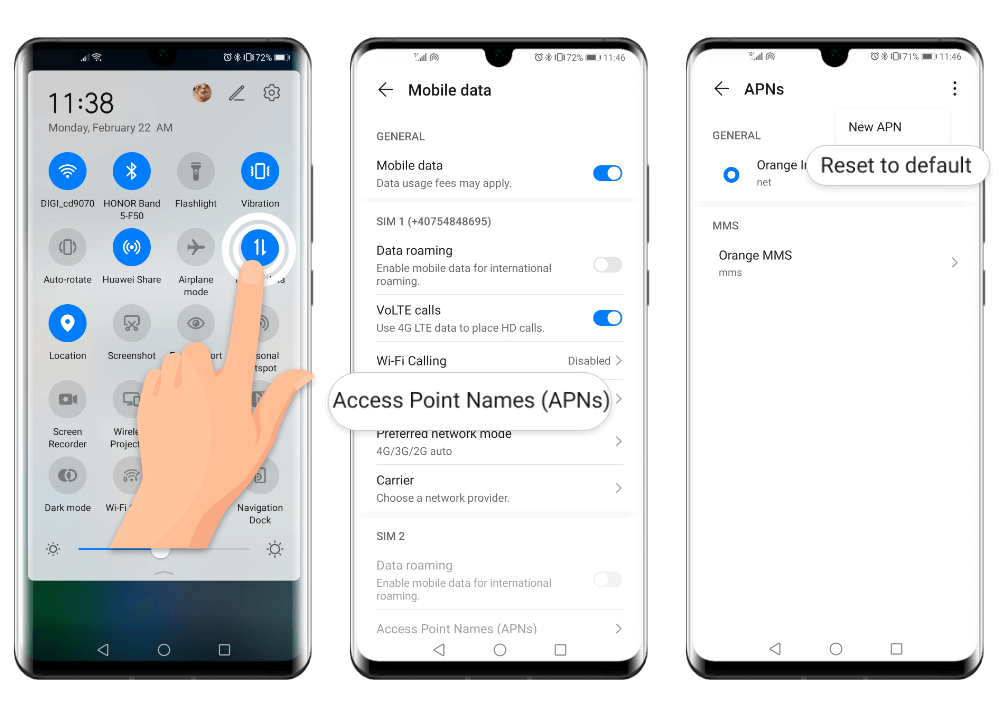
Also try to reset the network settings. Open the Settings on your HUAWEI device, search for Reset network settings and perform a reset. This will delete all of your Wi-Fi and Bluetooth connections. Once the reset is completed, try connecting your device to the Wi-Fi network again.

If none of the above solved the issue, try connecting a different device to the hotspot. If the second device continues to disconnect frequently, back up your data and take your smartphone and proof-of-purchase to an authorised HUAWEI Customer Service Centre or contact HUAWEI Customer Services for further assistance.
