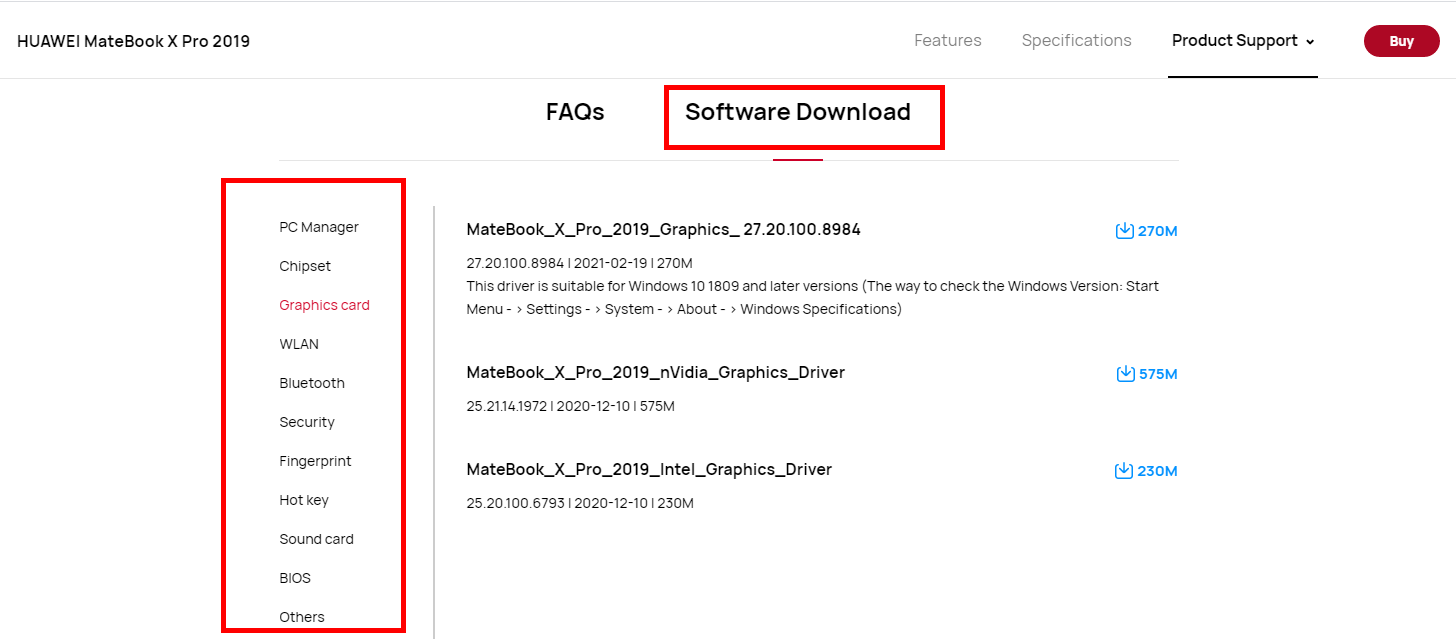Updating and downloading BIOS, drivers, and firmware
| Updating and downloading BIOS, drivers, and firmware |
Do not use non-Huawei software to update drivers. Otherwise, stability or compatibility issues may occur.
Method 1:
Open PC Manager, go to Optimisation > Drivers (for some versions of PC Manager, directly click Drivers in the left pane), and follow the onscreen instructions to download and update drivers.
- The user interface may vary depending on the version of PC Manager.
- The HUAWEI MateBook (Hertz) does not support PC Manager. If you are using this computer, use method 2 to download drivers.
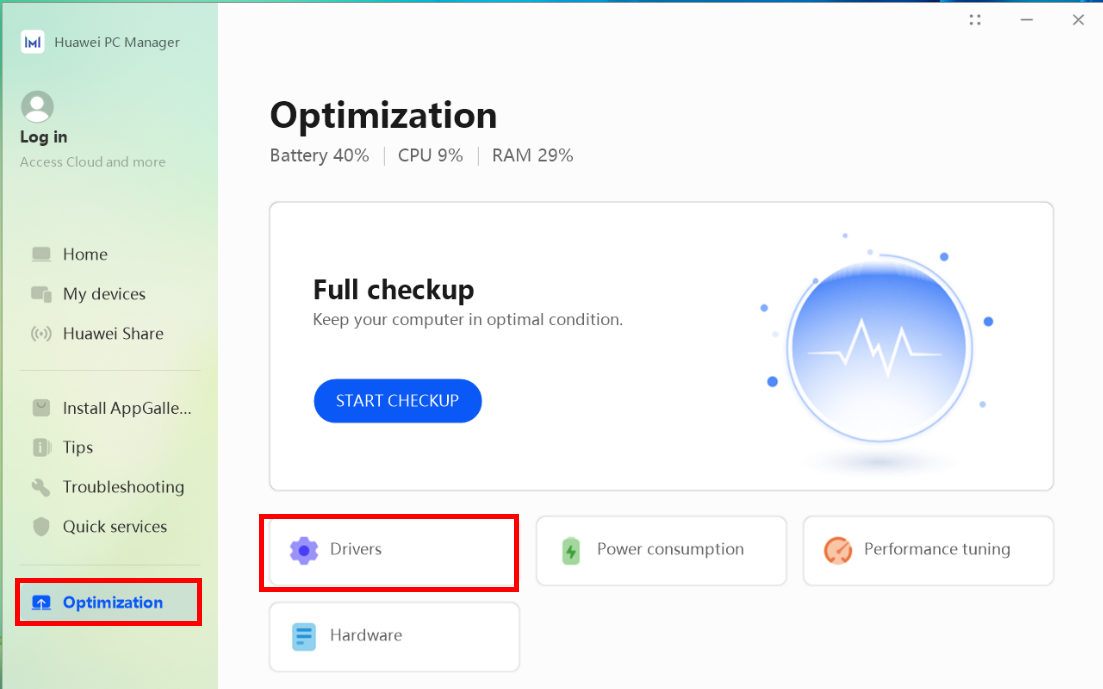
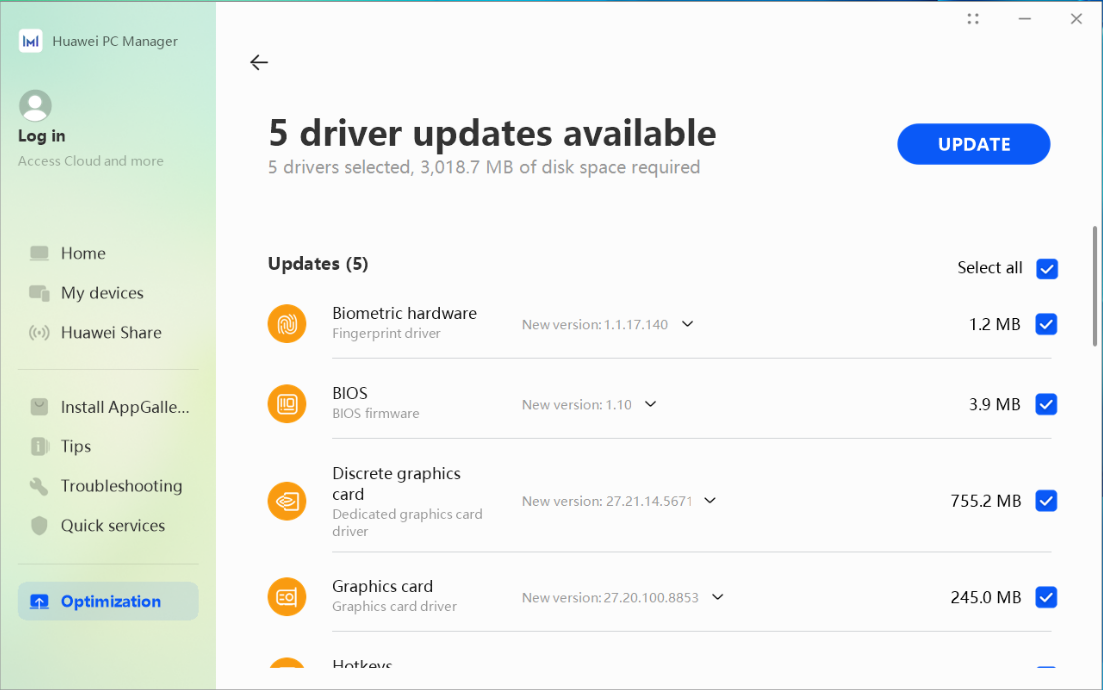
Method 2:
Visit the official Huawei website (http://consumer.huawei.com/en/support/index.htm) and enter the product name in the search box to search for the product. Download the driver or firmware that you would like to install by clicking the download icon under Software Download on the product details page, and then decompress and install the installation package.
- Some drivers cannot be downloaded or updated on the official website. We recommend that you use PC Manager to download and update such drivers.
- Some products do not have a product details page on the official website. For these products, visit the official Huawei website, enter the product name in the search box to search for the product, click Software Download, and download and install the corresponding driver or BIOS.
- If your computer is a business laptop, visit the official Huawei business laptop service website (https://bsupport.huawei.com) and download the corresponding driver for your computer.