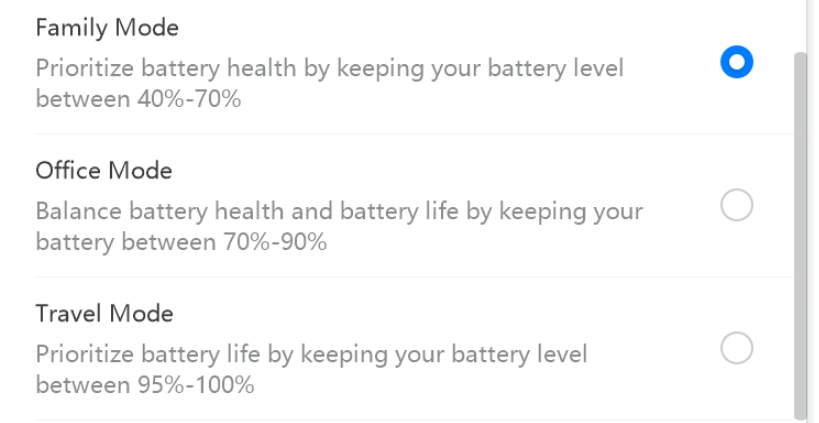The battery level decreases while the computer is charging
| The battery level decreases while the computer is charging |
This is not applicable to HUAWEI MateBook 16.
Problem
The computer's battery continues to drain even when a power adapter is connected.
Cause
When connected to a power adapter, the computer can be charged at the maximum battery charge current, effectively reducing the number of times it has to be charged, the time it takes to charge, and prolonging battery life. HUAWEI PC Manager will adjust battery consumption modes based on the settings you have chosen in Battery protection:
- Family Mode: Applicable when your computer is constantly connected to a power adapter. In this mode, charging will start when the battery level drops below 40%, and will stop when it gets to 70%. The battery may drain when the battery level is above 40%.
- Office Mode: Applicable when a power adapter could be plugged in and unplugged at any time. In this mode, charging will start when the battery drops below 70%, and will stop when it gets to 90%. The battery may drain when the battery level is above 70%.
- Travel Mode: Applicable when your computer cannot be connected to a power adapter for a long period of time. In this mode, charging will start when the battery drops below 95%, and will stop when it is fully charged.
Solution
Enable the Battery protection function in HUAWEI PC Manager (for instructions, refer to Step 1 and 2 below), or set a different charging mode based on your usage situation. Perform the following:
- Open HUAWEI PC Manager, click the Settings icon in the upper right corner, and go to Settings.
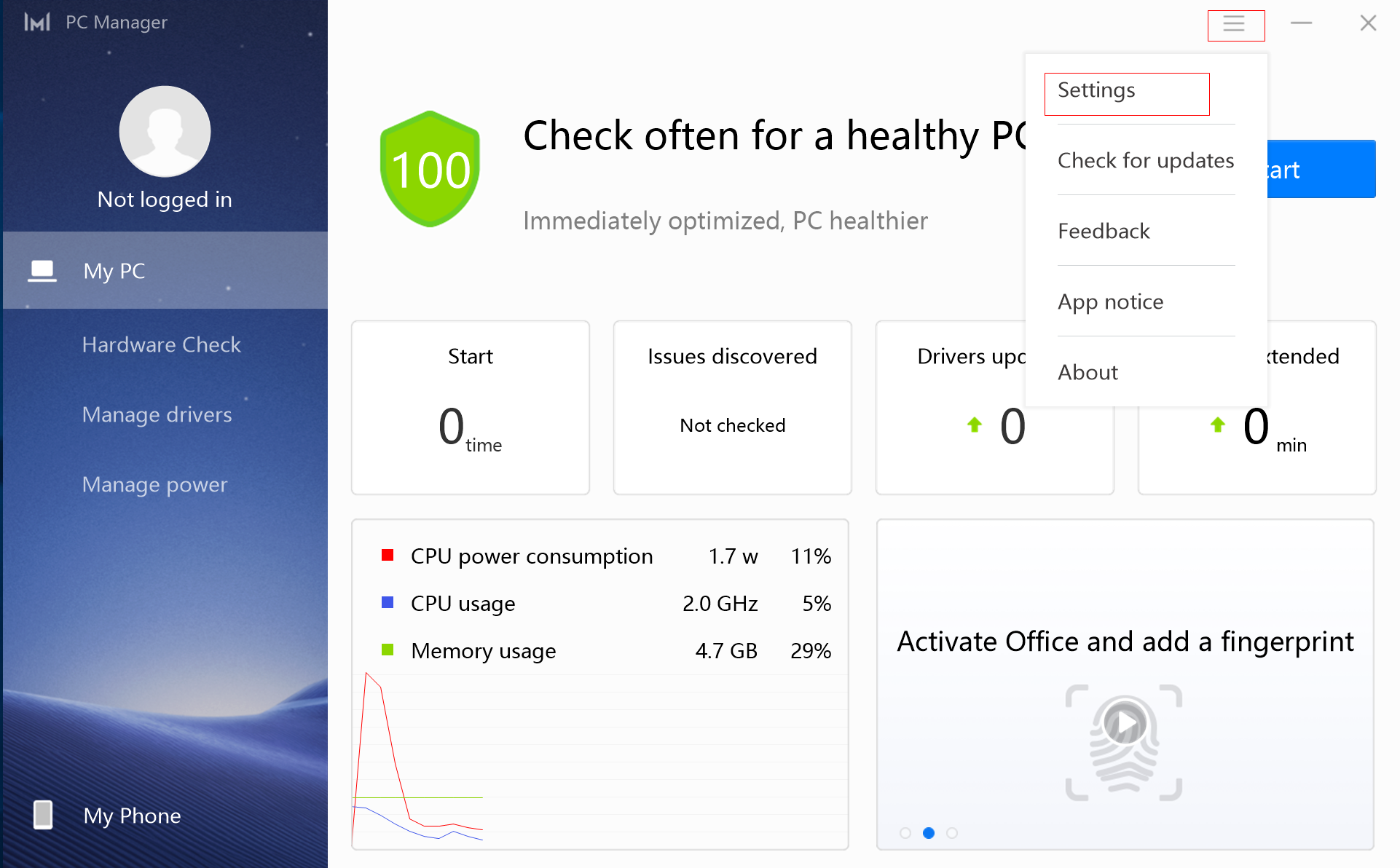
- Click Other (for some PC Manager versions, you need to click Manage power), and enable Battery protection.
Note: HUAWEI MateBook, HUAWEI MateBook E, HUAWEI MateBook X, and HUAWEI MateBook D do not support this feature.
- Drag the slider on the right side, and select a mode that suits your needs.