How to enable or disable Dark mode (Darken interface colours)
| How to enable or disable Dark mode (Darken interface colours) |
Dark mode (Darken interface colours) is a system-wide dark theme.
In low light conditions or at night, you can enable Dark mode (Darken interface colours) to apply a darker colour scheme, which protects your eyes from excessive screen light and saves the phone's battery power. To enable or disable it, please follow the steps below:
(EMUI 10.X and Magic 3.X are used as an example. Operations for other versions may vary.)
- Open Settings.
- Touch Display & brightness.
- Find Dark mode and turn on or off the switch next to it.
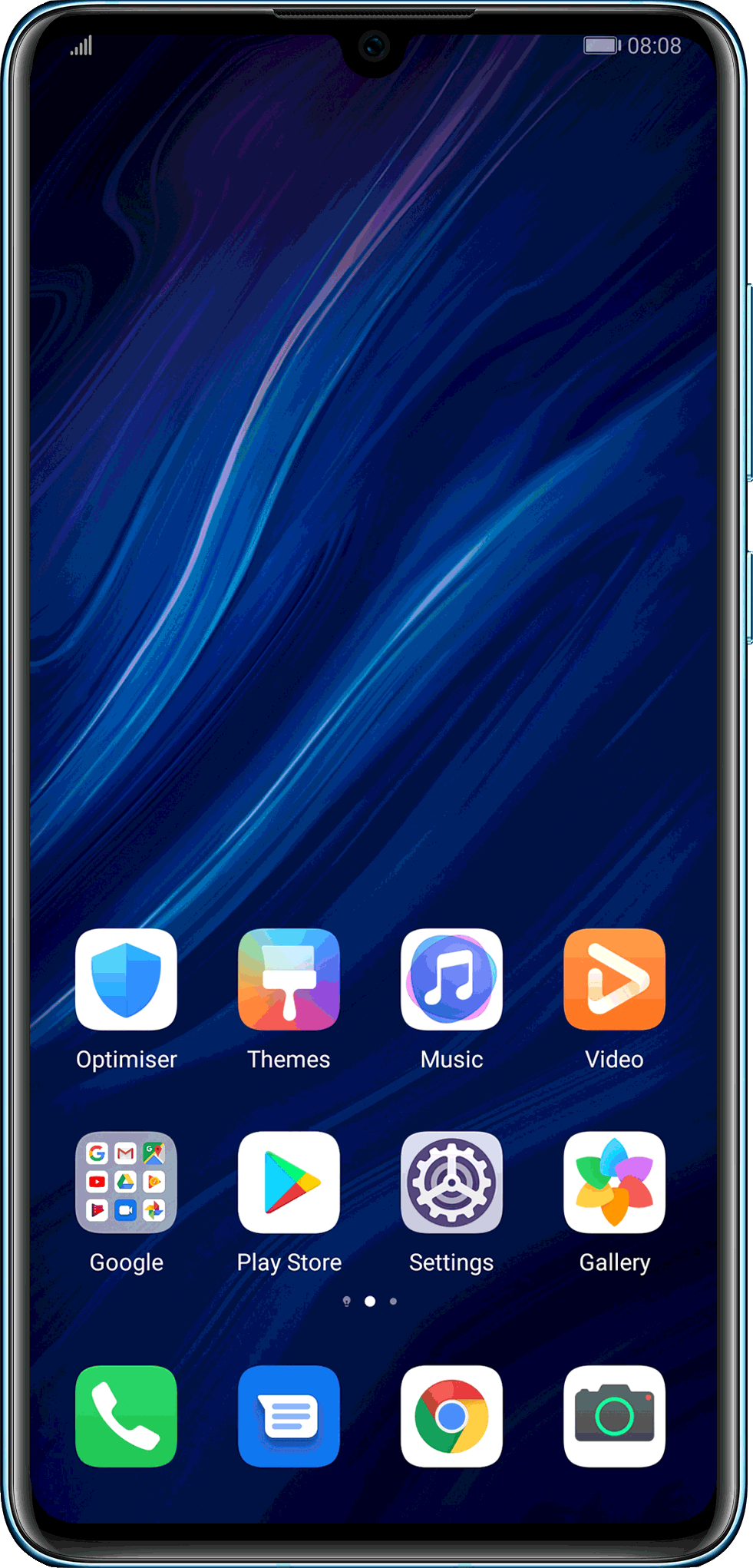
For EMUI 9.X & Magic UI 2.X: To enable or disable Darken interface colours, go to .
This function is only available for models equipped with an OLED screen. If you cannot find the option of Dark mode (Darken interface colours), it means that the function is not supported by your phone.



