Edit Photos and Videos
| Edit Photos and Videos |
Gallery offers a wide range of editing features for photos and videos.
Basic Editing
Open ![]() Gallery, touch the thumbnail of the photo you want to edit, then touch Edit to access the editing features.
Gallery, touch the thumbnail of the photo you want to edit, then touch Edit to access the editing features.

Rotate: Touch
and drag the angle wheel to the desired orientation.
You can also touch Rotate to rotate your photo 90 degrees or Mirror to flip it.
Crop: Touch
and drag the grid or its corners to make your selection.
You can also select a fixed ratio and drag the corners of the grid to crop the photo.
Add filter effects: Touch
to select a filter.
Colour splash: Touch
to select the colours you want to highlight. Other parts of the photo will be black and white.
Blur: Touch
, select a blur mode, and drag the slider to adjust the blur.
Adjust photo effects: Touch
to adjust the brightness, contrast, saturation, and other qualities of the photo.
Graffiti: Touch
to select a brush and colour to add graffiti.
Add a text element: Touch
to select an element style and font format.
Add Stickers to Photos
Touch .
Select a type of sticker, such as Time, Location, Weather, or Mood.
Select a sticker and drag it to change its position. You can also edit the text of some types of stickers.
Touch
to save your edits and
to save the photo.
Pixelate Photos
Touch .
Select a mosaic style and size to censor parts of a photo.
To remove the mosaic, touch Eraser and wipe it off the photo.
Touch
to save your edits and
to save the photo.
Rename Photos
In Gallery, touch the photo thumbnail you want to rename.
Go to and enter a new name.
Touch OK.
Edit Videos

Go to
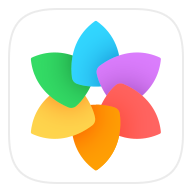 , and touch the video you want to edit.
, and touch the video you want to edit.Touch
. Then you can:
Crop the video: Drag the slider at both ends of the video clip to select which part you want to keep. Touch
to preview the cropped video.
-
Adjust the video resolution: Select the desired resolution.
A higher resolution will result in a higher quality video, but will also take up more storage space.
When you are finished, touch
to export the video.
The exported video will be saved alongside the original video in its original album.



