Obtaining the security verification code and logging in with account protection
| Obtaining the security verification code and logging in with account protection |
When you log in to your HUAWEI ID from a new device or website, you are required to enter your password and a six-digit verification code to verify your identity. There are several ways to obtain the security verification code. You can use the code displayed on a trusted device, have the code sent to you by SMS or email, or generate the code directly on a trusted device.
1. Use the security verification code displayed on a trusted device
If you have a trusted device with HMS Core(Huawei Mobile Services) 2.5.2 or later installed, the security verification code will be displayed directly on your trusted device.
1. Log in to your HUAWEI ID from the new device or website.
2. Check for the login notification on the trusted device.
3. Touch Allow. You will receive a security verification code.
4. Enter the security verification code on the new device or website to complete login.
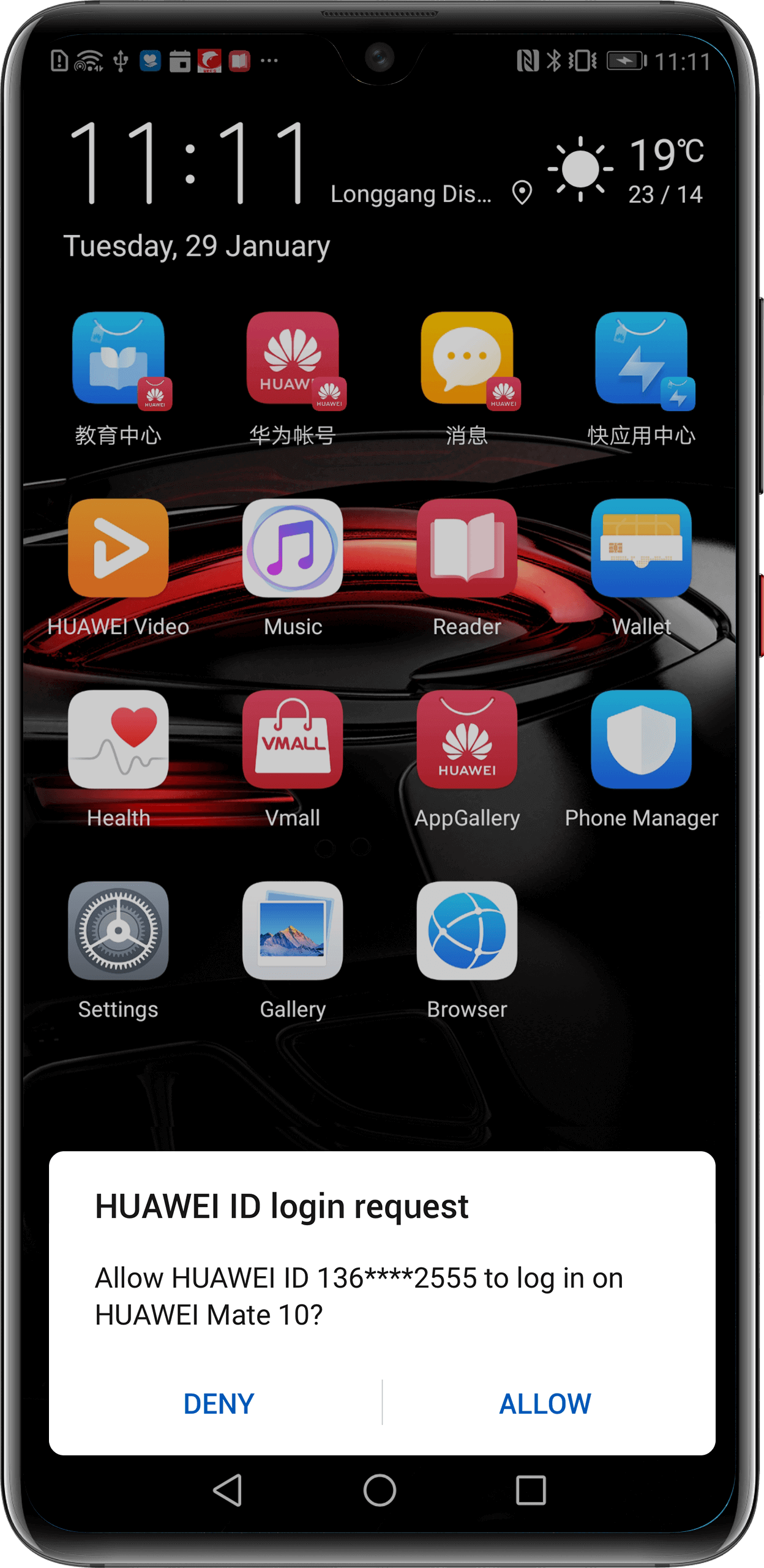
2. Have the security verification code sent by SMS or email
Log in to your HUAWEI ID from the new device or website. If you don't have a trusted device handy, you can choose to have the security verification code sent to your security phone number by SMS or to your security email address by email.
1. On the login screen, touch .
2. Choose to have the security verification code sent to your security phone number or email address.
3. You will receive the security verification code by SMS or email.
4. Enter the security verification code on the new device or website to complete login.
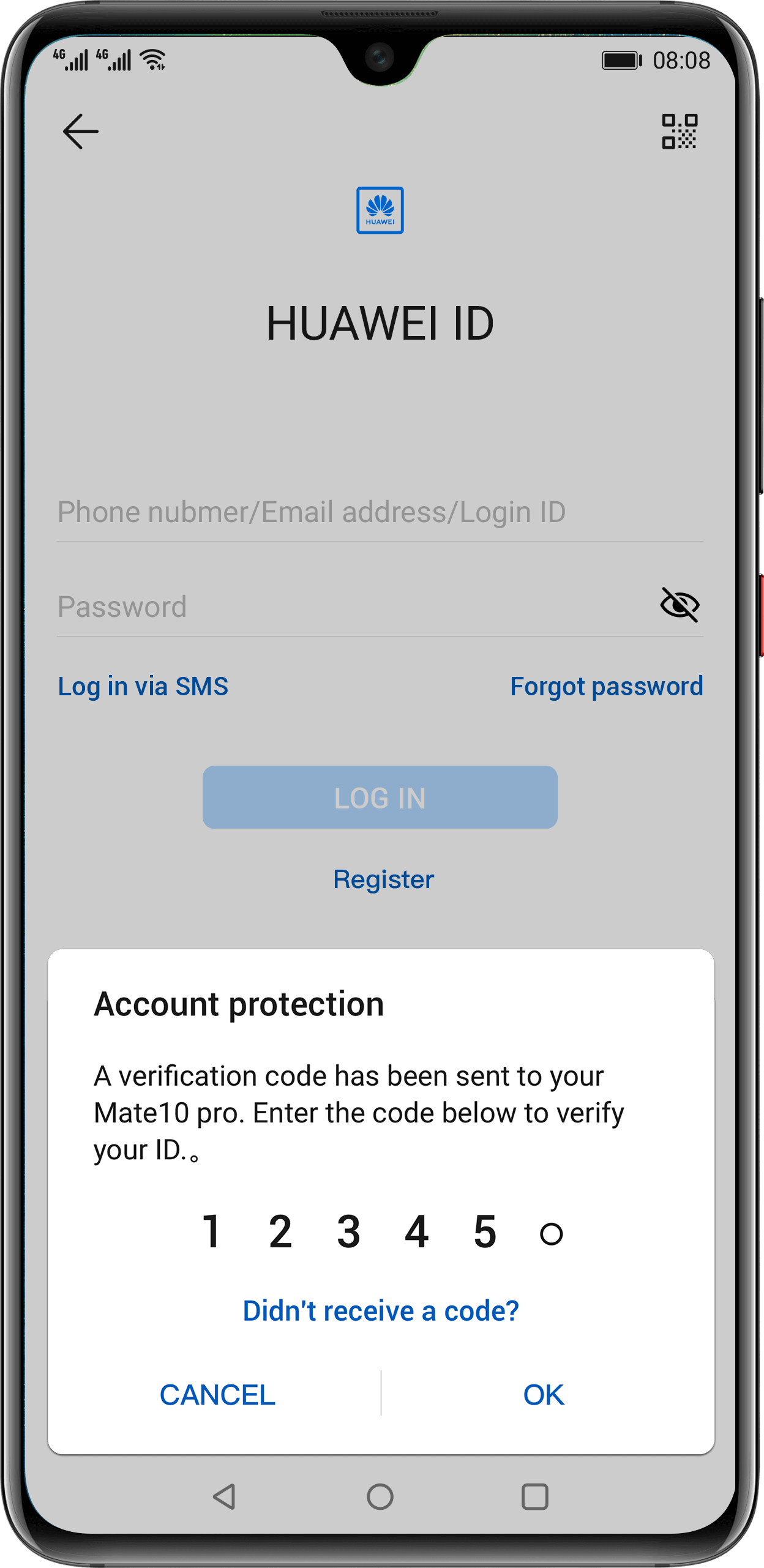
3. Generate the security verification code on a trusted device
If you can't receive the security verification code automatically on a trusted device, you can also obtain a verification code through Account and security.
On a Huawei phone or tablet with HMS Core(Huawei Mobile Services) 2.7.0 or later installed:
1. Go to Settings > HUAWEI ID > Account and security.
2. Touch Get authentication code.
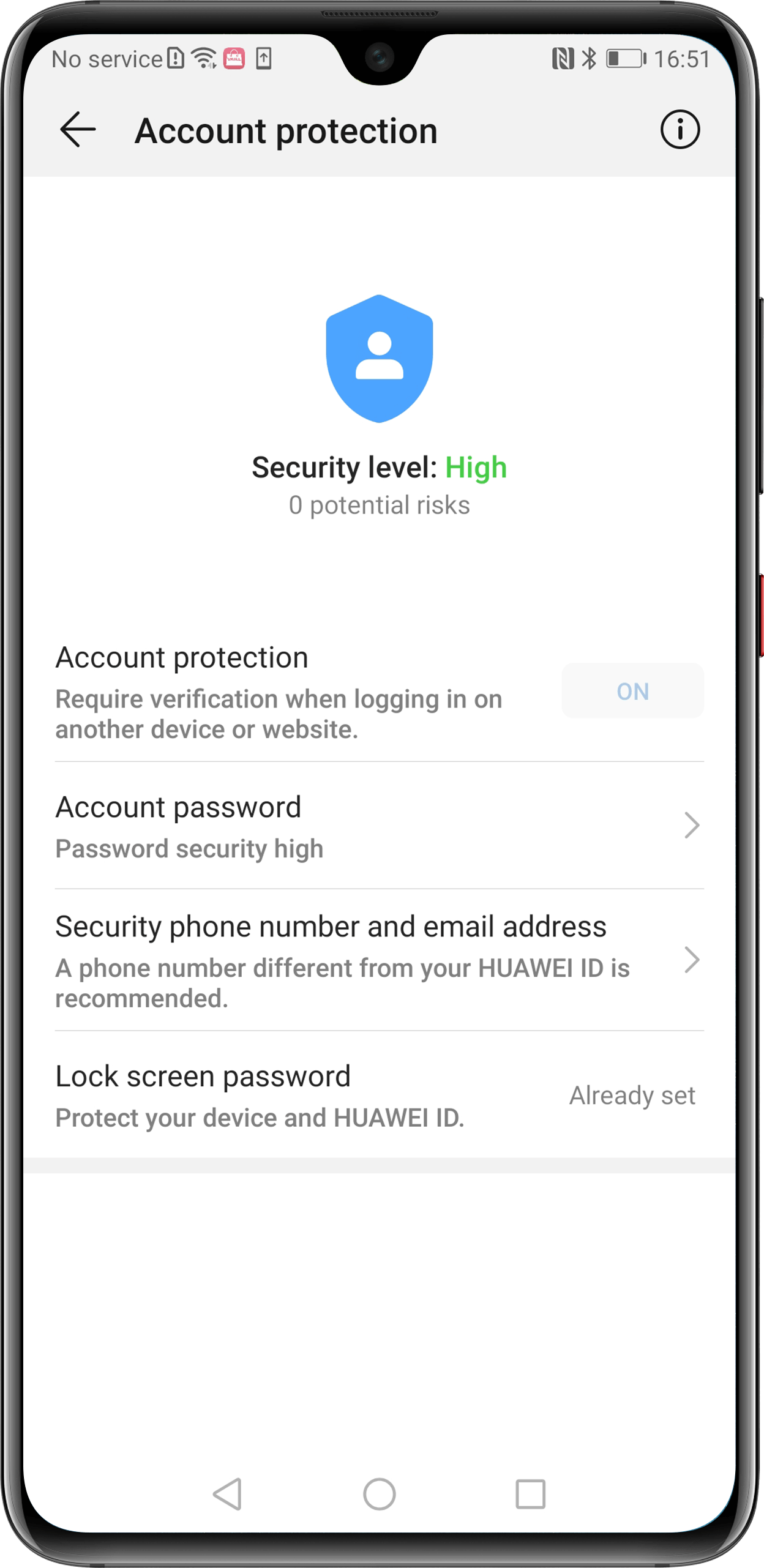
Published on: September 12, 2018
