Disabling or enabling Bluetooth/Wi-Fi in the BIOS
Applicable products:
PC,Desktop
Applicable system:
Unrelated to OS version
Applicable products:
Applicable system:
These are your search results, please select one
No results found, please select again
| Disabling or enabling Bluetooth/Wi-Fi in the BIOS |
This feature is only available on computers that support Bluetooth and Wi-Fi.
Once Bluetooth and Wi-Fi are disabled in the BIOS, the Bluetooth and Wi-Fi features will be unavailable on the computer.
To disable or enable Bluetooth/Wi-Fi in the BIOS, perform the following:
- Press and hold or continuously press F2 during startup to enter the BIOS Setup Utility screen.
- To disable Bluetooth or Wi-Fi, select Bluetooth Enable or WLAN Enable, press Enter, and select Disable from the displayed dialog box. Press Enter to confirm your selection, and press F10 to save the settings and exit.
To enable Bluetooth or Wi-Fi, select Bluetooth Enable or WLAN Enable, press Enter, and select Enable from the displayed dialog box.
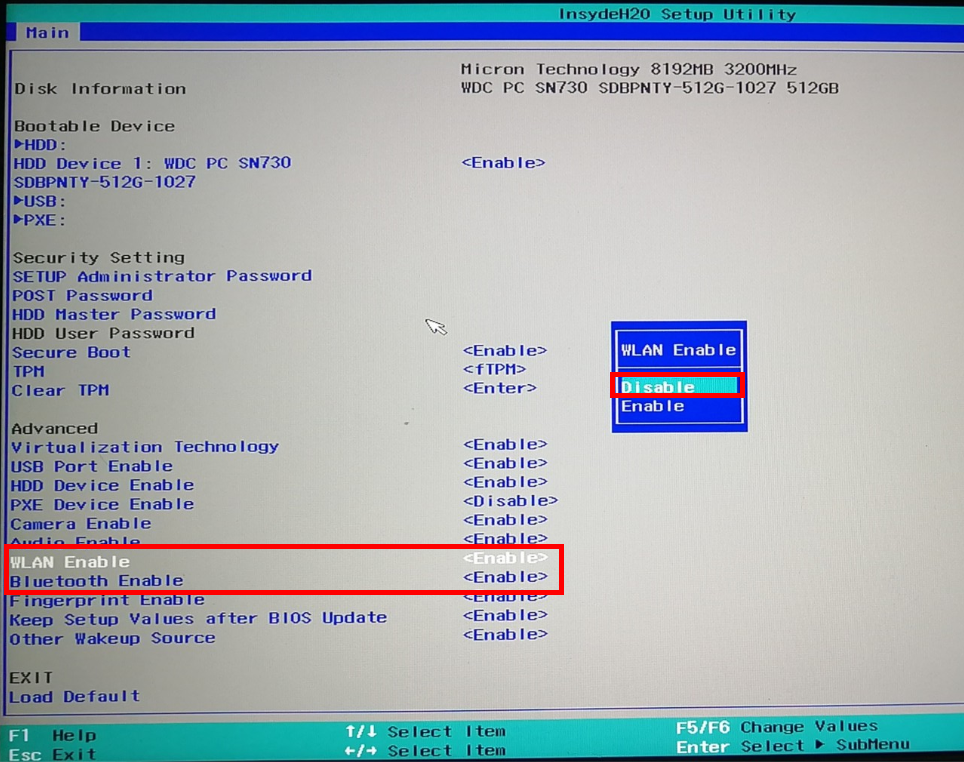
Thanks for your feedback.
