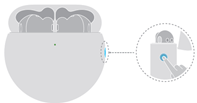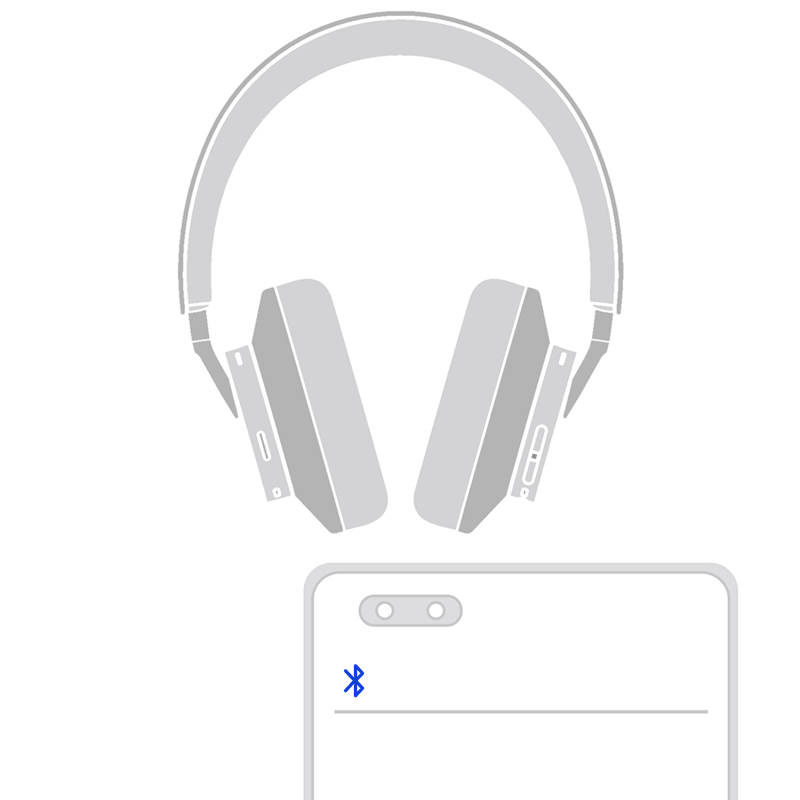Resetting the HUAWEI FreeBuds/FreeLace series earphones or restoring them to their factory settings
| Resetting the HUAWEI FreeBuds/FreeLace series earphones or restoring them to their factory settings |
This FAQ applies to HUAWEI earphones only. For details about another product, please contact the manufacturer.
Perform the following steps to reset your HUAWEI Bluetooth earphones. Please note that restoring to the factory settings will clear all pairing information and restore the default settings. The earphones will enter Pairing mode again after they are restored to their factory settings. Search for the earphones' Bluetooth name on your phone/tablet, and pair the two devices. For details, see How to pair the HUAWEI FreeBuds and FreeLace series Bluetooth earphones and Unable to connect HUAWEI FreeBuds or FreeLace series earphones to a phone/tablet.
Product Category |
Method |
|---|---|
FreeBuds series (TWS) earphones |
Note: If you release your finger, the indicator will not flash red, and you'll need to try again.
|
FreeLace series (neckband) earphones |
Press and hold the Power button for at least 10 seconds until the status indicator flashes red and then white, which indicates that the earphones have been restored to their factory settings. Then, pair the earphones once again.
For FreeLace Lite/xSport Pro earphones that don't have a Power button, press and hold the Function button for 10 seconds or longer. |
FreeBuds Studio (headphones) |
When the earphones are powered on, press and hold the Bluetooth button for more than 10 seconds until the indicator flashes red and then white, which indicates that the earphones have been restored to their factory settings. Then, pair the earphones once again.
|
Huawei Exercise Heart Rate Bluetooth Headset Huawei Sport Bluetooth Headphones |
Press and hold both the Power button and the Volume down button for at least 4 seconds.
|
HONOR FlyPods Lite HUAWEI FreeBuds Lite |
Place the earphones in the charging case and keep the lid open. Press and hold the Function button for at least 10 seconds until the status indicator flashes, which indicates that the earphones have been restored to their factory settings. Then pair the earphones once again. The Function button is located on the back of the charging case. |