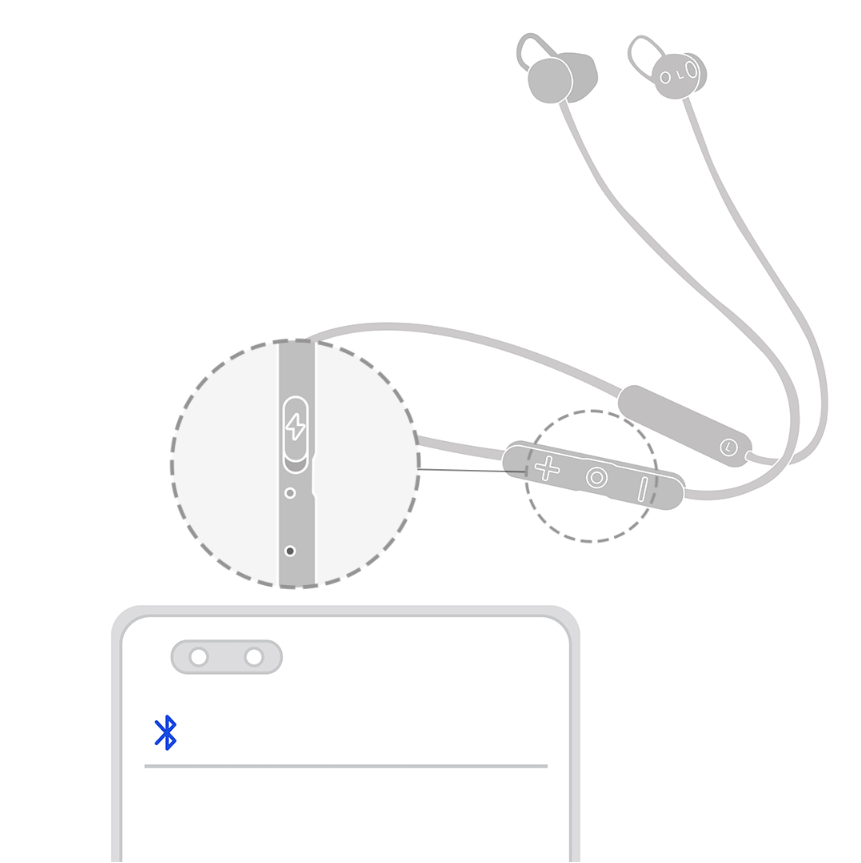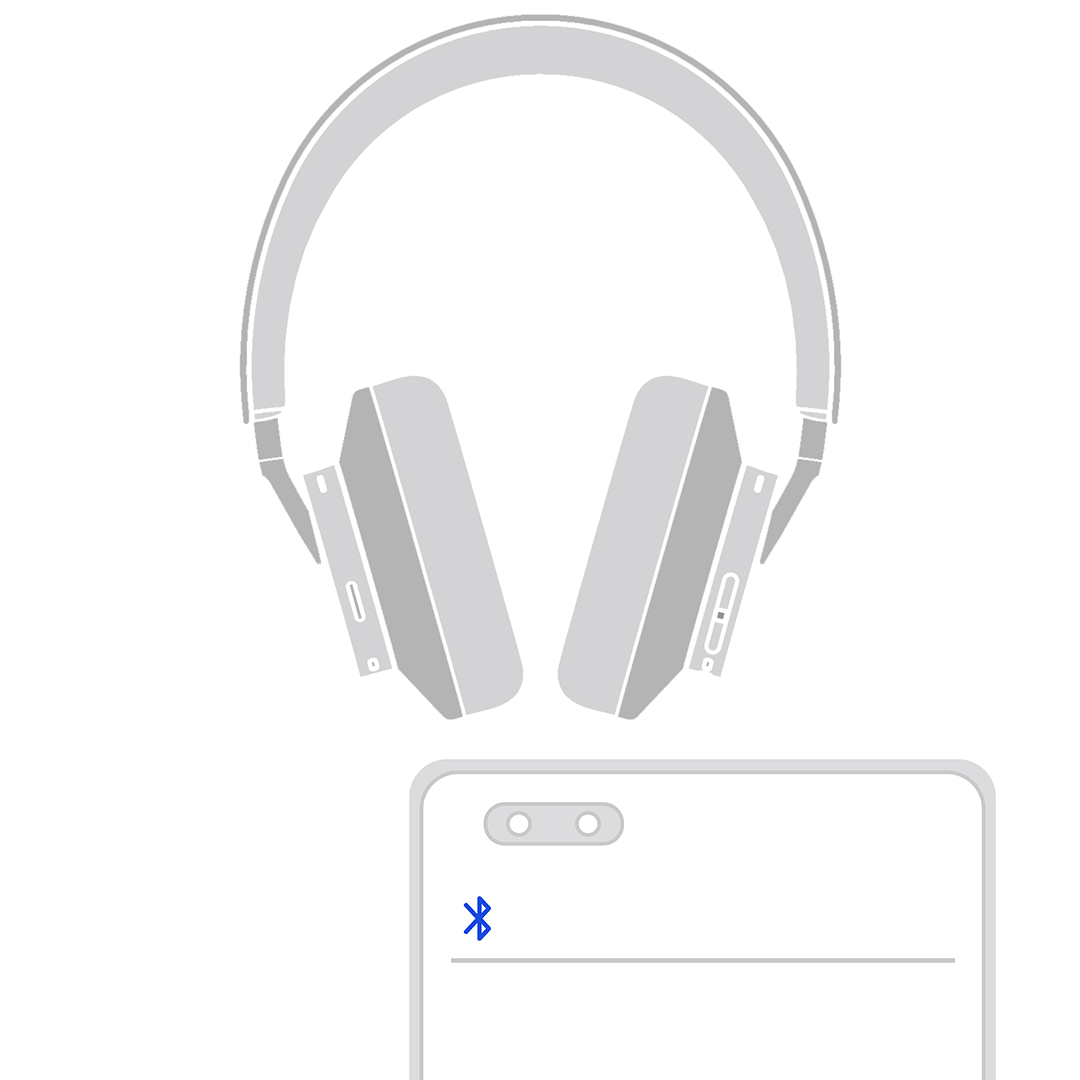How to pair the HUAWEI FreeBuds and FreeLace series Bluetooth earphones
| How to pair the HUAWEI FreeBuds and FreeLace series Bluetooth earphones |
- To connect devices other than HUAWEI earphones, such as earphones of other brands, vehicles, watches, bands, and speakers, refer to their respective user guide or consult the manufacturers.
To pair your earphones with a phone, tablet, computer, car, or other devices via Bluetooth, perform the following steps: If the connection fails, refer to Unable to connect to or find the Bluetooth name of HUAWEI Bluetooth earphones.
Connecting the earphones to the phone/tablet
- Put the earphones in Pairing mode.
- On your phone or tablet, go to and touch the name of the earphones in the device list to pair and connect the earphones.
Connecting the earphones to a PC
Computer running Windows 10

- Put the earphones in Pairing mode.
- In the lower left corner of the desktop, click the Start menu and then the Settings icon.
- Go to . In the Add a device window, select Bluetooth. The computer will automatically search for Bluetooth devices nearby.
- Find and click the name of the earphones or speaker on your computer. Wait until a message is displayed indicating that your device is ready to go.
If the connection fails, refer to Unable to connect the HUAWEI earphones to a computer for troubleshooting.
- Put the earphones in Pairing mode.
- Click on the Apple icon in the upper left corner and select System Preferences. On the displayed settings window, select Bluetooth. The computer will automatically search for nearby Bluetooth devices. Once the earphones are detected, click Connect next to the earphones name.
Connecting the earphones to a head unit via Bluetooth or other Bluetooth devices
- Put the earphones in Pairing mode.
- Find the Bluetooth settings of the head unit, scan for Bluetooth devices, and select the name of the earphones. For details about the Bluetooth settings of the head unit, consult the device provider.
Product Model |
Procedure |
|---|---|
|
Open the charging case and keep the lid open. Touch and hold the touch control area on the left and right handles for at least 3 seconds until the indicator on the charging case flashes white.
If you are using the earphones to make a call, play audio, watch a video, or use any other service on another device, first pause the service or disconnect from Bluetooth. |
|
Place the earphones into the charging case and keep the lid open. Press and hold the Function button on the charging case for 2 seconds until the indicator flashes.
|
|
Place the earphones into the charging case and keep the lid open. Press and hold the Function button on the charging case for 2 seconds until the indicator flashes.
|
|
Place the earphones into the charging case and keep the lid open. Press and hold the Function button on the charging case for 2 seconds until the indicator flashes.
|
|
Place the earphones into the charging case and keep the lid open. Press and hold the Function button on the charging case for 2 seconds until the indicator flashes.
|
Product Model |
Procedure |
|---|---|
|
Press and hold the Function button for 4 to 6 seconds until the indicator flashes white.
|
|
Press and hold the Power button for 4 to 6 seconds until the indicator flashes white.
|
|
Press and hold the Function button for 2 to 4 seconds to power on the earphones. The indicator will then flash red and blue alternately.
|
Product Model |
Procedure |
|---|---|
FreeBuds Studio |
When the headphones are powered on, press and hold the Bluetooth button for 2 seconds until the indicator flashes white.
|