A dialog box is displayed indicating that there is a network error when I use HUAWEI Mobile App Engine
| A dialog box is displayed indicating that there is a network error when I use HUAWEI Mobile App Engine |
Problem
When the user uses HUAWEI Mobile App Engine to run a mobile app, a dialog box is displayed indicating that there is a network error.

Cause
- There is an issue with your computer network.
- HUAWEI Mobile App Engine is restricted by the current network.
- An app in HUAWEI Mobile App Engine cannot access the Internet.
Solution
Solution 1: If there is an issue with your computer network:
Troubleshoot by referring to the information at https://consumer.huawei.com/en/support/content/en-gb00692618/.
Solution 2: If HUAWEI Mobile App Engine is restricted by the current network:
Follow the steps below to troubleshoot:
1. Check whether the current network is a school network or company network. If so, switch to a normal network (such as a mobile phone hotspot) and try again.
2. Check whether the network proxy or VPN is enabled. If so, disable the proxy or VPN.
To do this, perform the following steps:
On your computer, go to Settings > Network & internet.
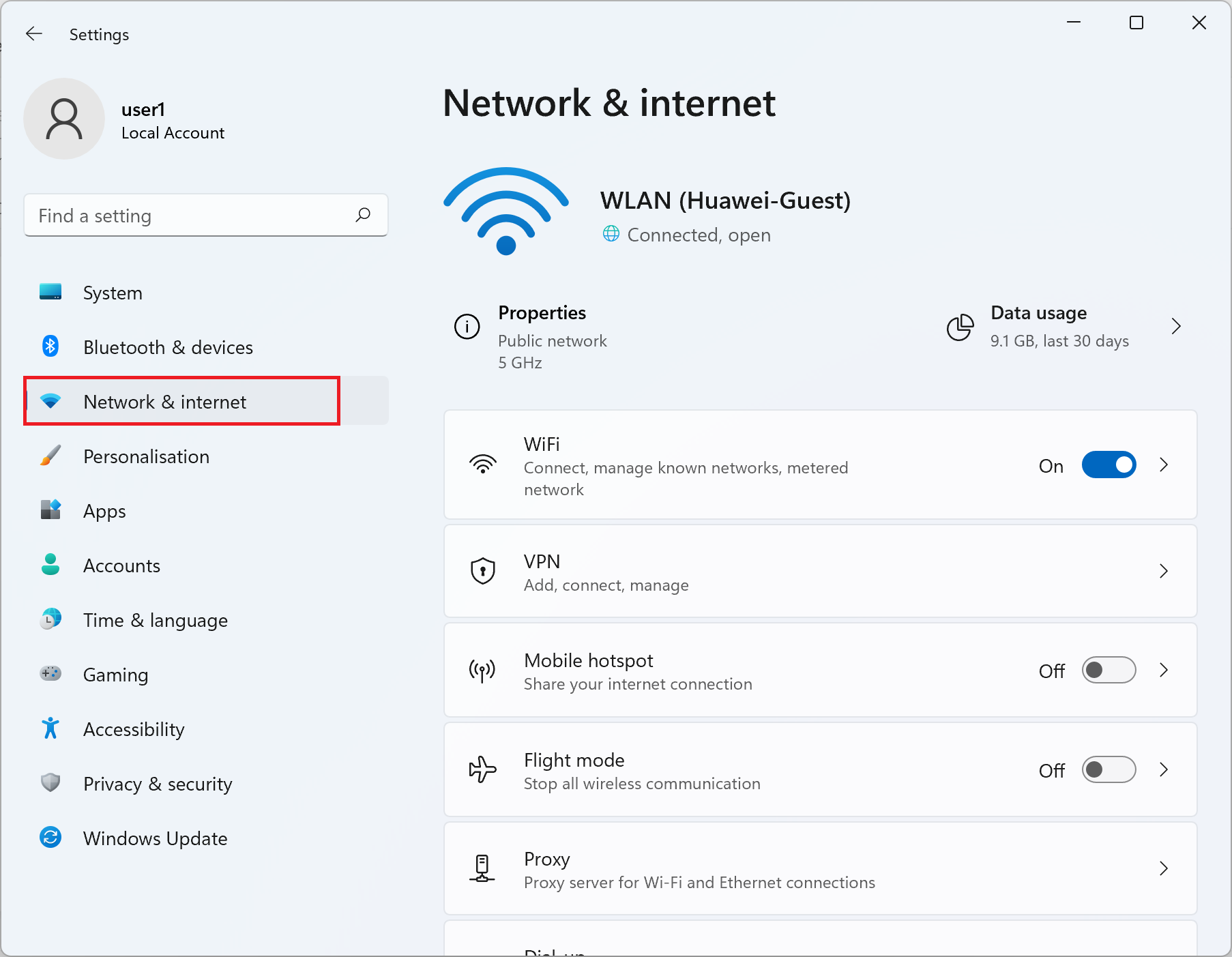
2. Click Proxy.

Ensure that Automatically detect settings and Use a proxy server are off.

3. Check whether your computer is connected to an IPv6 network only.
To do this, perform the following steps:
Open the browser and enter test-ipv6.com in the address box. If the address can be opened and the test result shows that your computer is connected to an IPv6 network but not connected to an IPv4 network, it indicates that your computer is only connected to an IPv6 network. Check whether your computer and router are connected to an IPv4 network.
Connect your computer to an IPv4 network by performing the steps below:
On your computer, go to Settings > Network & internet.

Click Advanced network settings to change network adapters.

Right-click the current network adapter and select Properties on the displayed menu.

On the displayed WLAN Properties screen, check whether IPv4 is selected and whether the configuration is valid.


If your computer has already connected to an IPv4 network, check the router settings. For details about how to check whether the router is connected to an IPv4 network, contact the router provider to check the router settings and ensure that the router is properly connected to an IPv4 network.
4. If the issue persists, disable and then restart HUAWEI Mobile App Engine, or restart your computer and try again.
To end the task of HUAWEI Mobile App Engine, perform the following steps:
Open Task Manager, select HUAWEI MobileApp Engine, and then click End task, as shown in the figure below.
Then click HUAWEI MobileApp Engine to restart it.

5. If the issue persists, back up your data and take your device and proof of purchase to an authorised Huawei Customer Service Centre for assistance.
Solution 3: If an app in HUAWEI Mobile App Engine cannot access the Internet:
1. Reinstall the mobile app and try again. To do this, perform the following:
Method 1: Go to Settings > Apps & features, select the mobile app to be uninstalled, and select Uninstall.

Method 2: Go to Me in HUAWEI AppGallery, right-click the mobile app to be uninstalled, and select Uninstall.

2. If the issue persists, contact Huawei customer service and provide the name of the app. Huawei has asked the developers of this app to resolve this issue.
