Pairing HUAWEI MatePen with a 2-in-1 laptop
Applicable products:
HUAWEI MateBook
Applicable products:
| Pairing HUAWEI MatePen with a 2-in-1 laptop |
Pairing the stylus with a 2-in-1 laptop
Charging the stylus and viewing the battery level
Installing or replacing the stylus tip
Pairing the stylus with a 2-in-1 laptop
- Stylus
Press and hold the Up and Down buttons simultaneously until the indicator flashes, indicating that the stylus is in Bluetooth pairing mode.
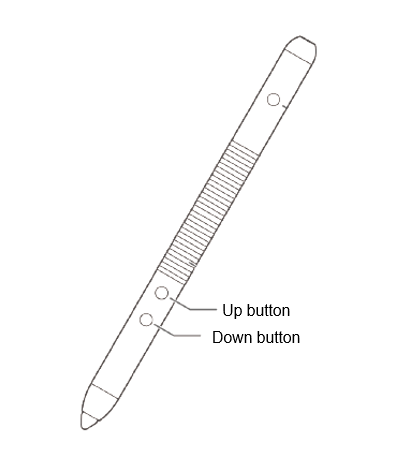
- 2-in-1 laptop
- Click the Windows icon in the lower left corner of the desktop and then the settings icon, go to , turn on Bluetooth on the right panel, and click Add Bluetooth or other device.
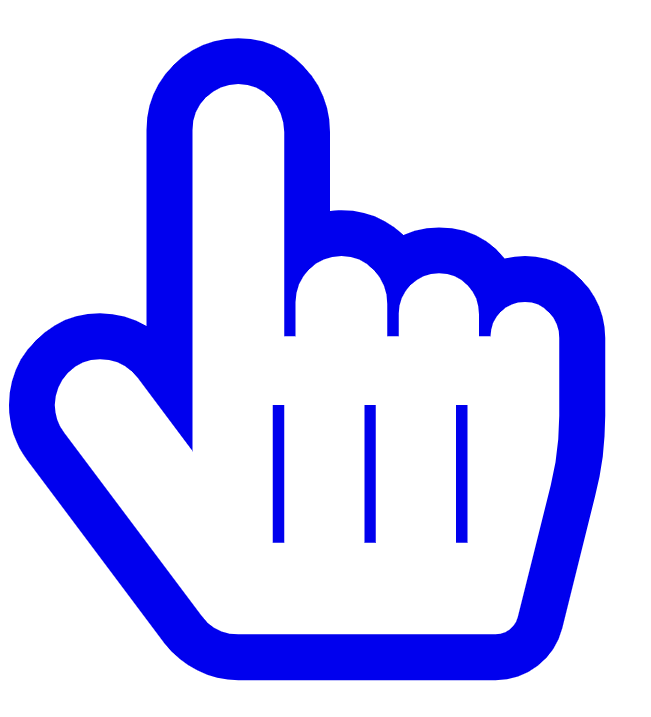 Click to go to Bluetooth & other devices
Click to go to Bluetooth & other devices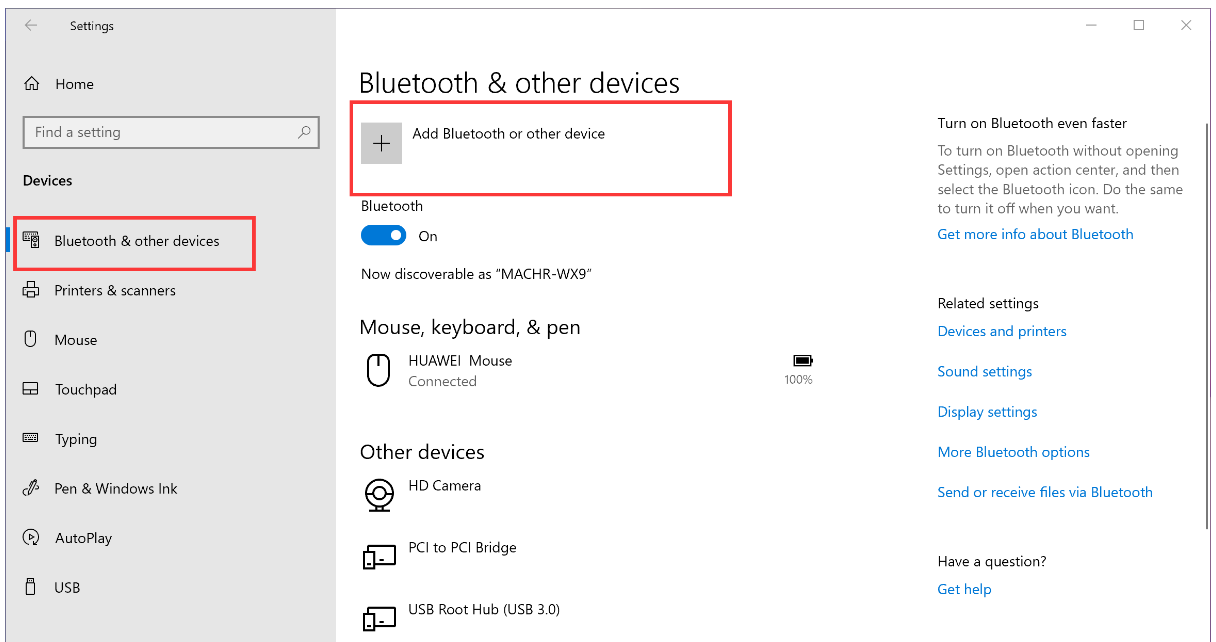
- Select the name of your stylus and click PAIR.
- After the pairing is complete, you can use your HUAWEI MatePen to act as a mouse in the following ways:
- Left mouse button: Use the stylus tip to operate the screen.
- Right mouse button: Press and hold the Up button of the stylus and use the stylus tip to operate the screen.
Actual operations may vary depending on the app.
- Click the Windows icon in the lower left corner of the desktop and then the settings icon, go to , turn on Bluetooth on the right panel, and click Add Bluetooth or other device.
Charging the stylus and viewing the battery level
Charge the stylus as shown in the following figure. There is no way to view the exact battery percentage of the stylus. However, if the battery power is low, the indicator on the stylus will flash red.
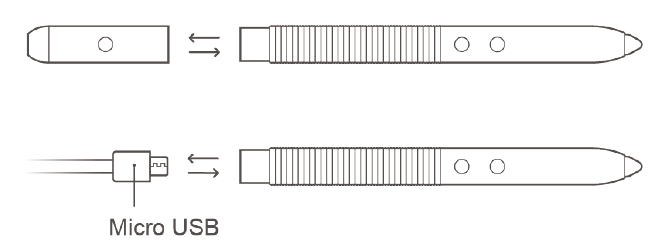
Installing or replacing the stylus tip
- Use a tool such as a pair of scissors to pinch the stylus tip and pull it out.
- Insert the root of the new tip into the MatePen and push it in until it locks into place.
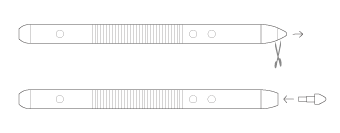
- When replacing the stylus tip, hold it steady to prevent it from dropping.
- Keep the removed tip out of the reach of young children to prevent them from swallowing it.
To learn more:
How to pair HUAWEI M-Pencil (2nd generation) with a 2-in-1 laptop
Thanks for your feedback.



