Accessibility
| Accessibility |
Screen reader apps are designed to assist visually impaired users to use a phone.
Enable Color Correction to Customize the Screen Color
Color correction helps people with poor eyesight see the screen content more easily.
Go to
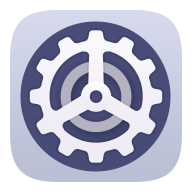 and enable Color correction.
and enable Color correction.Touch Correction mode to select a color correction mode.
Use Magnification Gestures
Use magnification gestures to zoom in on the screen.
On the screen, touch Magnification, then enable it.
Zoom in or out by touching the screen three times in a row.
While zoomed in, spread two or more fingers to further zoom in, then pinch two or more fingers together to zoom back out.
Drag the screen with two or more fingers to view other parts of the screen.
Enable Color Inversion
Color inversion allows you to invert the color of the text and the background. When Color inversion is enabled, your phone will display text in white and the background in black.
On the screen, enable Color inversion.
Use a Shortcut to Activate an Accessibility Feature
You can use Volume buttons to quickly activate an accessibility feature.
On the Accessibility screen, touch Accessibility shortcut.
Touch Select feature to select the feature you want to activate with the shortcut.
Enable Accessibility shortcut. You can now press and hold the Volume up and down buttons simultaneously for 3 seconds to activate the feature.
Adjust the Touch and Hold Delay
Touch & hold delay allows you to adjust the time the screen takes to respond when you touch and hold something.
On the Accessibility screen, touch Touch & hold delay, then select a delay option according to your preferences.
