Disable or Change the App Notifications
| Disable or Change the App Notifications |
Disable App Notifications
You can choose not to receive notifications from apps in any of the following ways:
After you receive a notification from an app, find it on the notification panel, swipe left on the notification, go to , and disable Allow notifications.
Go to
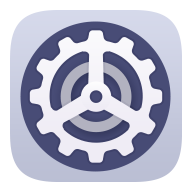 , find the app for which you want to disable notifications, then disable Allow notifications.
, find the app for which you want to disable notifications, then disable Allow notifications.Go to
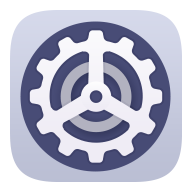 , touch the icon of the app you want to set, touch Notifications, and disable Allow notifications.
, touch the icon of the app you want to set, touch Notifications, and disable Allow notifications.
Change the Way How App Notifications Are Sent
Go to
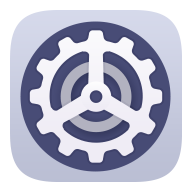 , select an app, and enable Allow notifications.
, select an app, and enable Allow notifications.Follow the onscreen instructions to set up how notifications are sent:
Mute notifications
Select the notification style (including Lock screen notifications and Banners).
Select a notification sound.
Enable or disable notification vibration.
Enable or disable the function that allow notifications from the app even when Do Not Disturb is enabled.
Notification methods supported by an app may vary.



