Unable to receive verification codes
| Unable to receive verification codes |
Troubleshoot a GMS device
1. Enable and then disableAirplane mode
This issue may be caused by a network delay or a server error. Swipe down from the status bar to open the notification panel, touch Airplane mode to switch it on, then touch it again to switch it off. The network should be able to deliver the SMS message again.
2. Check whether the phone numbers have been added to Blocklist
Check whether the corresponding numbers have been added to Blocklist. If so, remove the numbers from Blocklist based on your requirements and try again.
· EMUI 4.X/5.X/8.X: Go to >  > Blocklist.
> Blocklist.
· EMUI 9.0: Go to .

3. Check whether unknown numbers have been blocked
Check whether you have blocked all unknown numbers. If so, disable the blocklist and try again.
· EMUI 5.X and 8.X: Go to Optimiser>Blocked> > .
> .
· EMUI 9.0: Go to .
· EMUI 10.0/10.0.1 and Magic UI 3.X: Go to .

4. Check whether the phone number has been saved toPrivateSpace
Open Settings, search for and access PrivateSpace, and open Messaging. If messages from certain contacts can be found, move them to MainSpace and try again.
5. Insert your SIM card into another phone and see if the verification code can be received
Insert your SIM card into another phone and see if the verification code can be received. If the issue persists, contact your network provider or third-party app provider. This issue may be caused by a communication issue with the third-party app server.
If the issue persists
Clear the data and cache of the Messages app. (Your SMS messages will not be deleted.)
Open Settings, search for Apps, and find Messages. Go to Storage > Clear data.
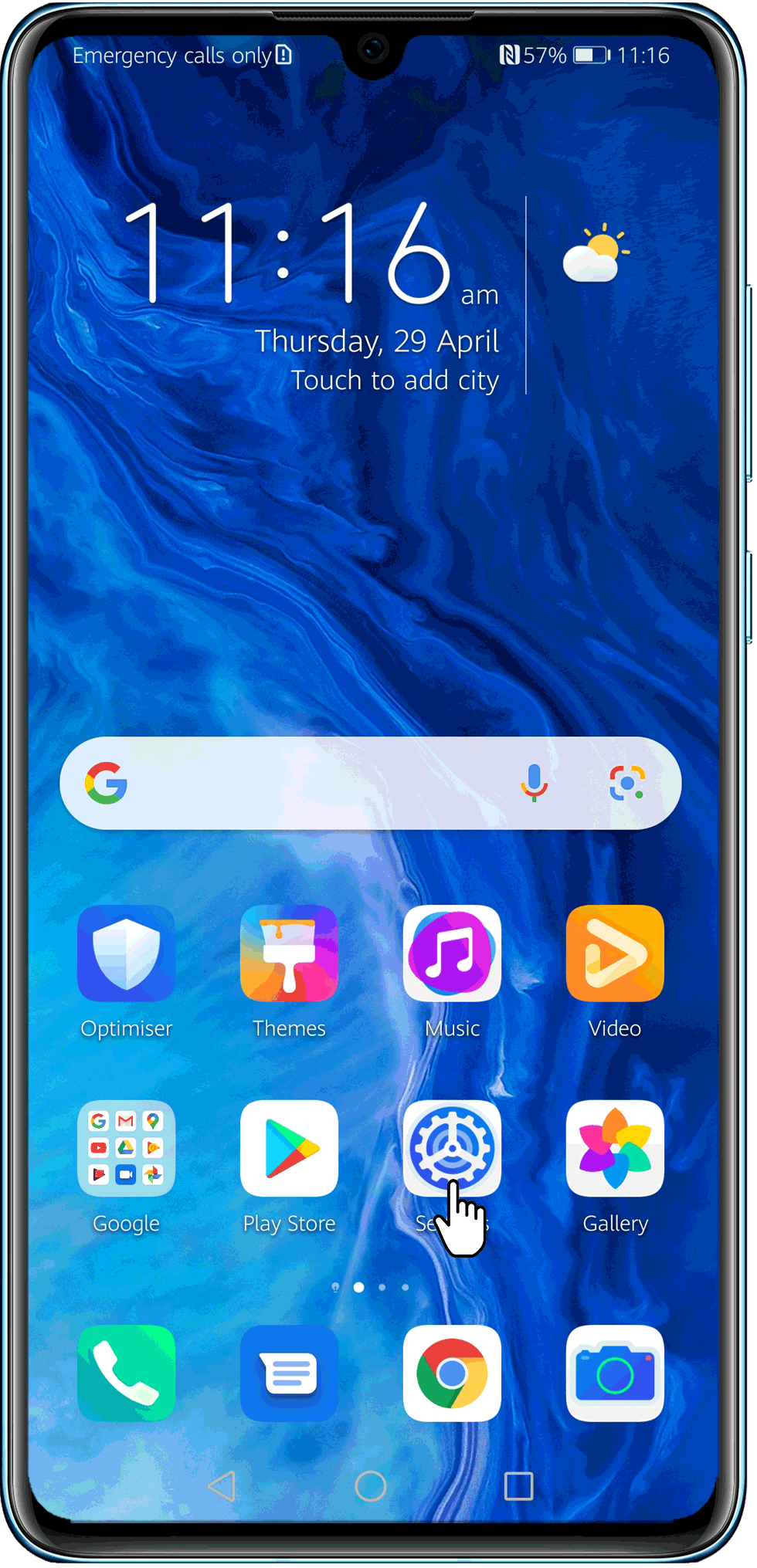
Troubleshoot an HMS device
- Enable and disable Airplane mode
This issue may be caused by a network delay or a server error. Swipe down from the status bar to open the notification panel, touch Airplane mode to switch it on, then touch it again to switch it off. The network should be able to deliver the SMS message again.
- Check whether phone numbers have been added to Blocklist
Check whether phone numbers have been added to Blocklist. If so, remove the numbers from Blocklist based on your requirements and try again.
· EMUI 4.X/5.X/8.X: Go to >
 > Blocklist.
> Blocklist.· EMUI 9.0: Go to .
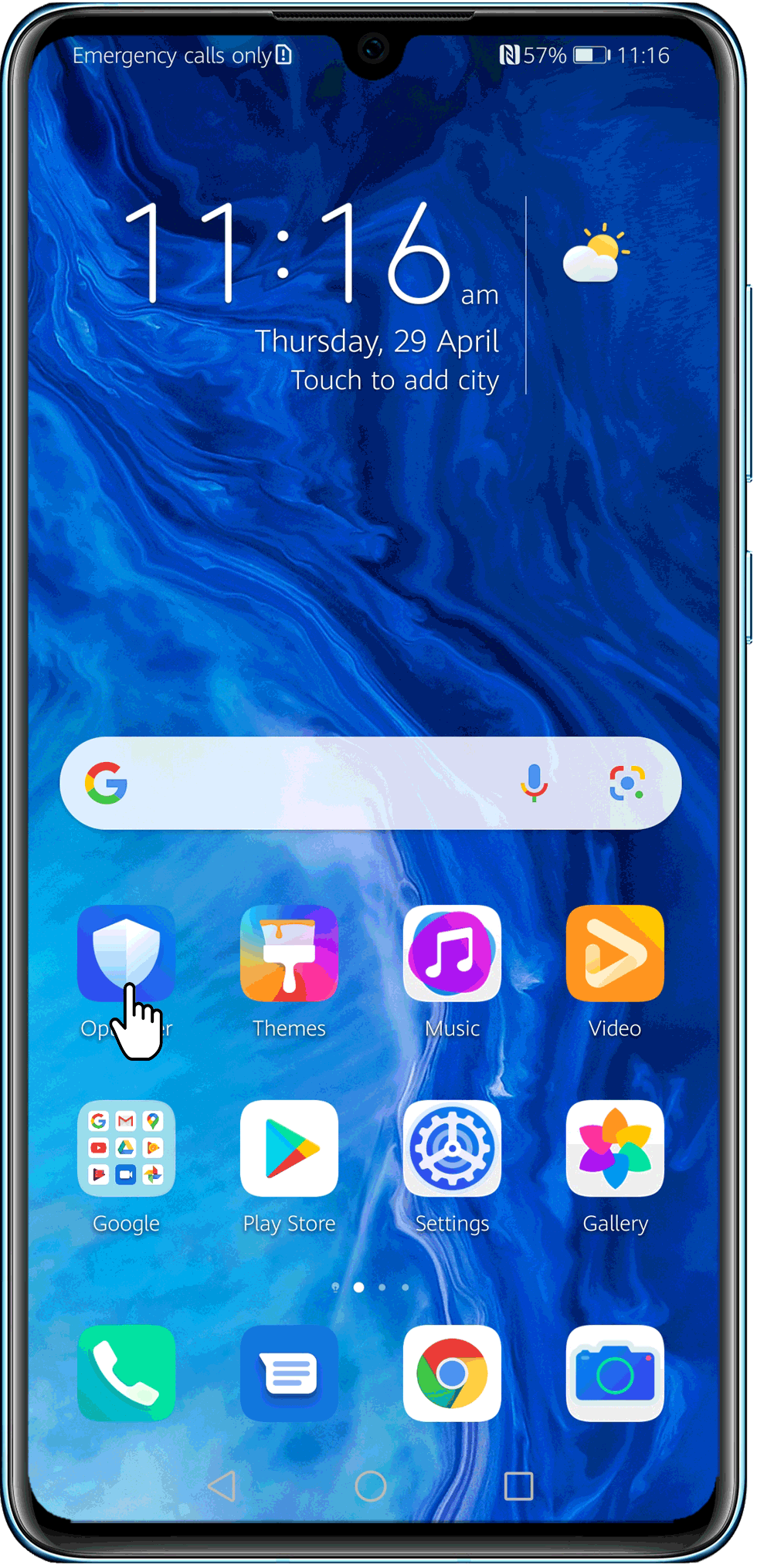
- Check whether unknown numbers have been blocked
Check whether you have blocked all unknown numbers. If so, disable the blocklist and try again.
· EMUI 5.X and 8.X: Go to Optimiser>Blocked >
 > .
> .· EMUI 9.0: Go to .
· EMUI 10.0/10.0.1 and Magic UI 3.X: Go to .
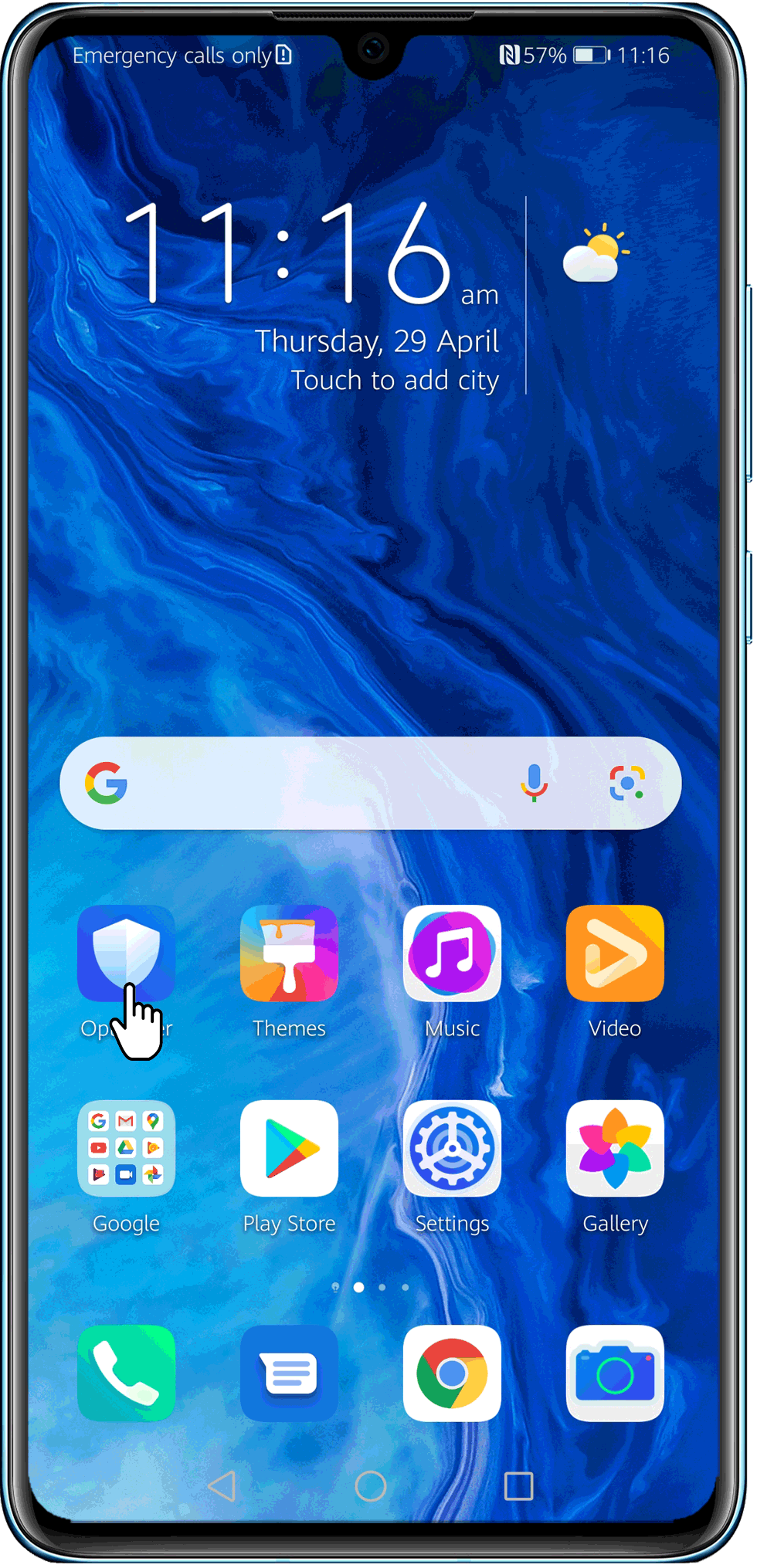
- Check whether the phone number has been saved to PrivateSpace
Open Settings, search for and access PrivateSpace, and open Messaging.If messages from certain contacts can be found, move them to MainSpace and try again.
- Insert your SIM card into another phone and see if the verification code can be received
Insert your SIM card into another phone and see if the verification code can be received. If the issue persists, contact your network provider or third-party app provider. This issue may be caused by a communication issue with the third-party app server.
- Restore the Messaging app to its default settings if the issue persists
EMUI 4.X:Messaging>Menu > Settings>Restore default settings.
EMUI 5.X/8.X: .
EMUI 9.X/10.X/11.X & Magic UI 2.X/3.X/4.0: Go to Messaging >
 >Settings, and selectRestore default settings.
>Settings, and selectRestore default settings.
If the issue persists
If the issue persists, back up your data and take your device and proof of purchase to an authorised Huawei Customer Service Centrefor assistance.



