Unable to send SMS messages
| Unable to send SMS messages |
Troubleshoot GMS device:
If only some SMS messages cannot be sent
- If the recipient is a network provider number and some SMS messages cannot be sent, consult your network provider for details.
- Check whether the fixed dialling service has been enabled. After Fixed Dialling Numbers is enabled, you can only send messages to contacts in the Fixed Dialling Numbers list. Disable the Fixed Dialling Numbers service and try sending the message again.
You can go to, and disableFixed Dialling Numbers. (Consult your network provider about the required PIN2 code.)
- If you are sending a group message, check whether the screen is off when the message is being sent. It is recommended that you keep the screen on or charge the phone when sending a group message.
- If you still cannot send a message to a certain number, open Settings, search for and access Premium SMS access, and find Messages. Set the corresponding option to Ask for permission.
If all SMS messages cannot be sent
- Enable and then disable Airplane mode, and try again.
- If your mobile phone is currently using a 5G network, it is recommended that you disable 5G by swiping down from the status bar to display the shortcut switches panel and turning off the 5G switch, and try again.
- If VoLTE is enabled on your SIM card (if so, HD will be displayed in the status bar), disable VoLTE and try again.
- Third-party SMS messaging apps may have compatibility issues. If you are using a third-party messaging app, open Settings, then search for and access Default apps. Under SMS app (Messaging), select Messages.
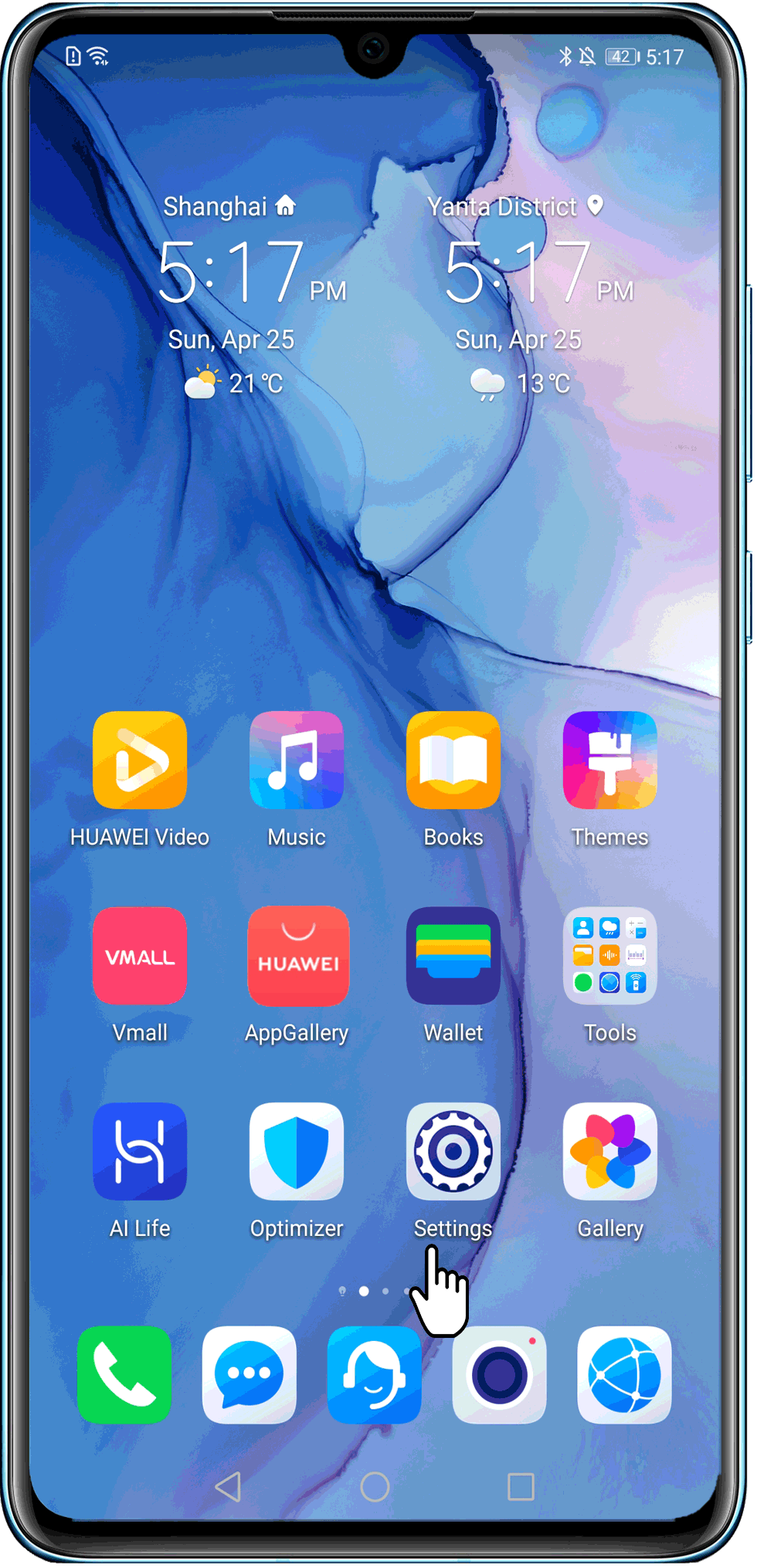
5. If a toast message is displayed with error code when an SMS message failed to be sent, contact your network provider to report the error code.
6. Insert the SIM card you are using into another working phone. If the issue persists, contact your network provider for assistance.
If the issue persists
- Clear the data and cache in the Messaging app (the messages will not be deleted).
Open Settings, search for and access Apps, and find Messages. Go to .
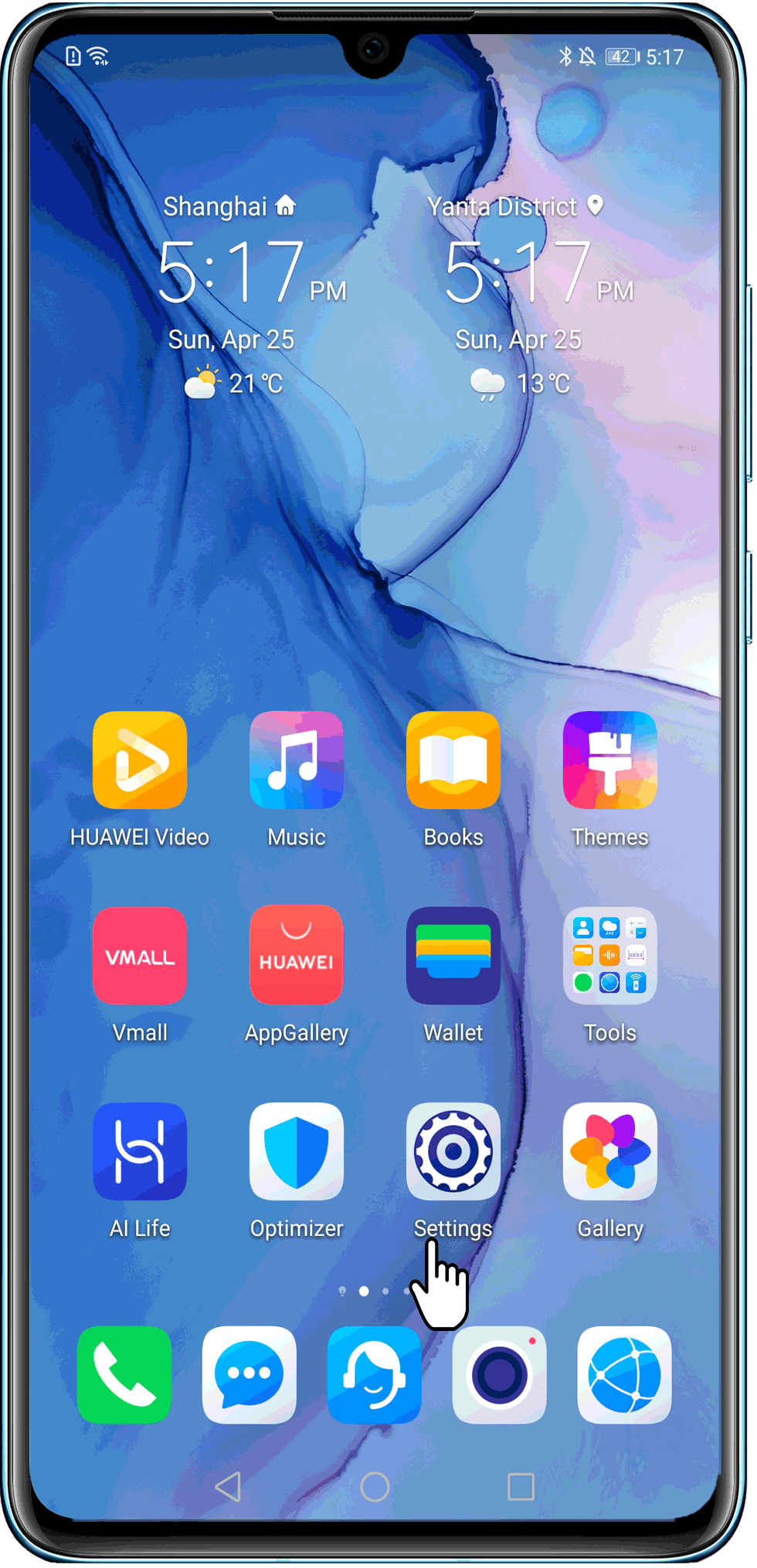
2. Reset network settings
If the issue is still not resolved, open Settings, search for and access Reset network settings, and touch Reset network settings. Then try again.

3. Reset phone
If the issue is still not resolved, open Settings, search for and accessReset phone, touch Reset phone, then touchReset phone.
Note: Restoring your phone to its factory settings will delete all data in the internal storage of your device, such as account login information, app and system data and settings, installed apps, and files.

Troubleshoot HMS device:
If only some SMS messages cannot be sent
- If the recipient is a network provider number and some SMS messages cannot be sent, consult your network provider for details.
- Check whether the fixed dialling service has been enabled. After Fixed Dialling Numbers is enabled, you can only send messages to contacts in the Fixed Dialling Numbers list. Disable the Fixed Dialling Numbers service and try sending the message again.
- You can go to, and disableFixed Dialling Numbers. (Consult your network provider about the required PIN2 code.)
If you are sending a group message, check whether the screen is off when the message is being sent. It is recommended that you keep the screen on or charge the phone when sending a group message.
- If you still cannot send a message to a certain number, open Settings, search for and access Premium SMS access, and find Messages. Set the corresponding option to Ask for permission.
If all SMS messages cannot be sent
- Enable and then disableAirplane mode, and try again.
- If your mobile phone is currently using a 5G network, it is recommended that you disable 5G by swiping down from the status bar to display the shortcut switches panel and turning off the 5G switch, and try again.
- If VoLTE is enabled on your SIM card (if so, HD will be displayed in the status bar), disable VoLTE and try again.
- Third-party SMS messaging apps may have compatibility issues. If you are using a third-party messaging app, open Settings, then search for and access Default apps. Under SMS app (Messaging), select Messages.
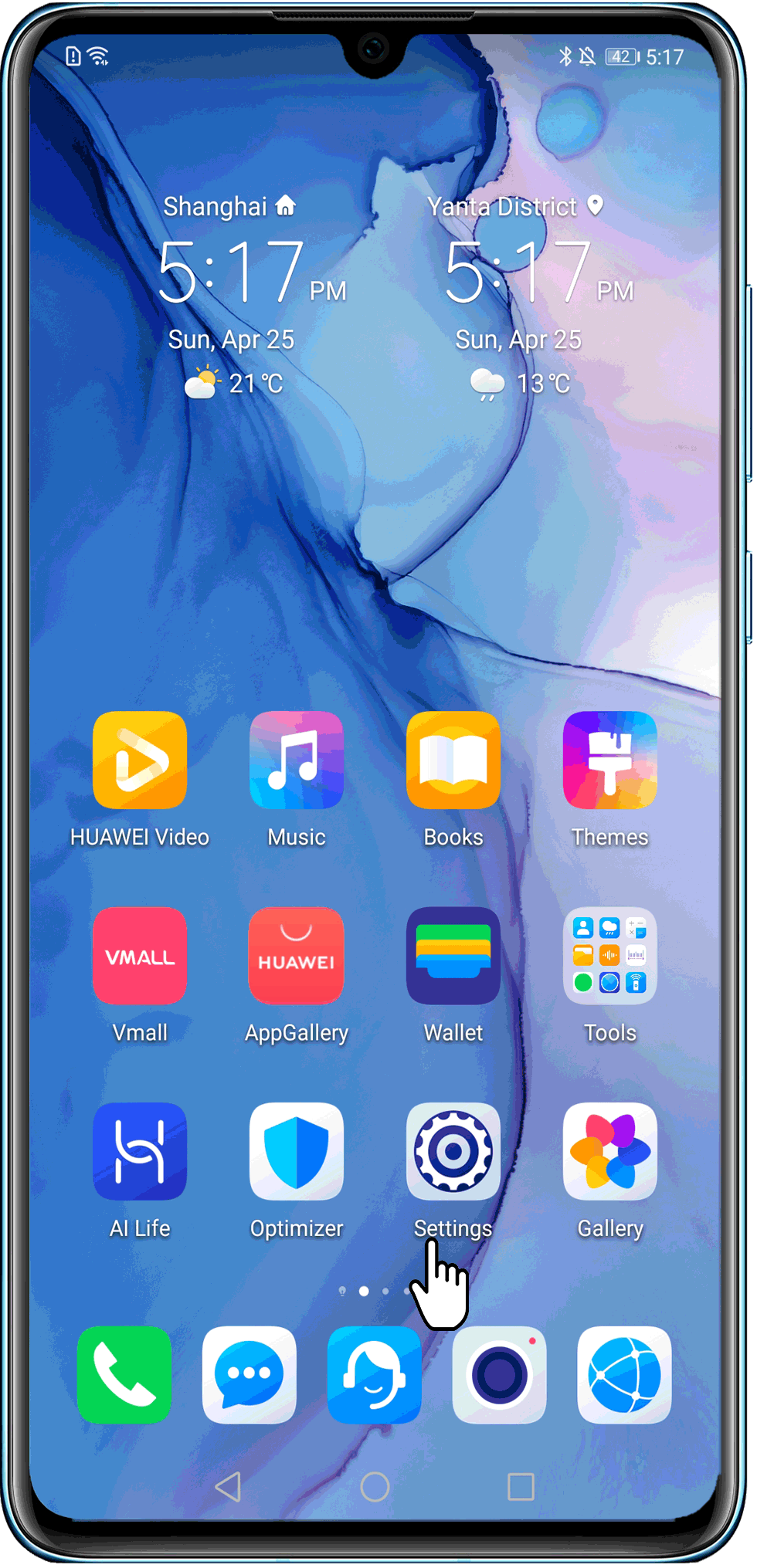
- If a red exclamation mark is displayed when an SMS message failed to be sent, touch and hold the message, go to , and contact your network provider to report the error code.
- Please check whether the SMS centre number is set properly. Open to set the correct SMS centre number. Please consult your network provider about the SMS centre number.
- If the SMS centre number is correct, but the message still cannot be sent, it is recommended that you insert the SIM card you are using into another working phone. If the message fails to be sent, there may be a problem with the SIM card. If so, replace your SIM card.
If the issue persists, it is recommended that you clear data or perform data a factory reset.
- Restore Messaging to its default settings
EMUI 4.X: Go to .
EMUI 5.X/8.X:.
EMUI 9.X/10.X/11.0 and Magic UI 2.X/3.X/4.0: .
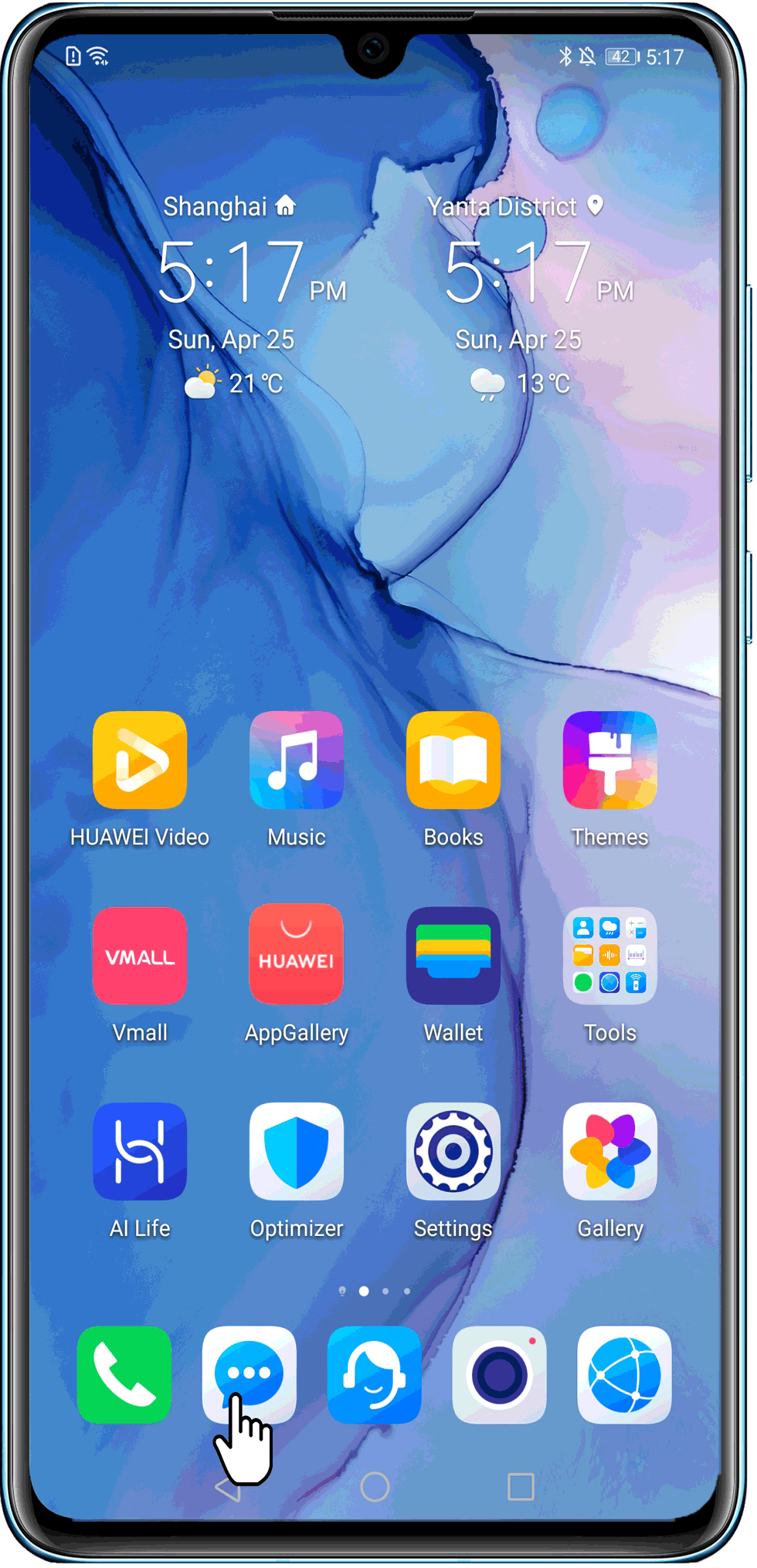
- Clear the data and cache in the Messaging app (the messages will not be deleted).
Open Settings, search for and access Apps, and find Messaging. Then go to .

- Reset network settings
If the issue is still not resolved, open Settings, search for and access Reset network settings, and touch Reset network settings. Then try again.
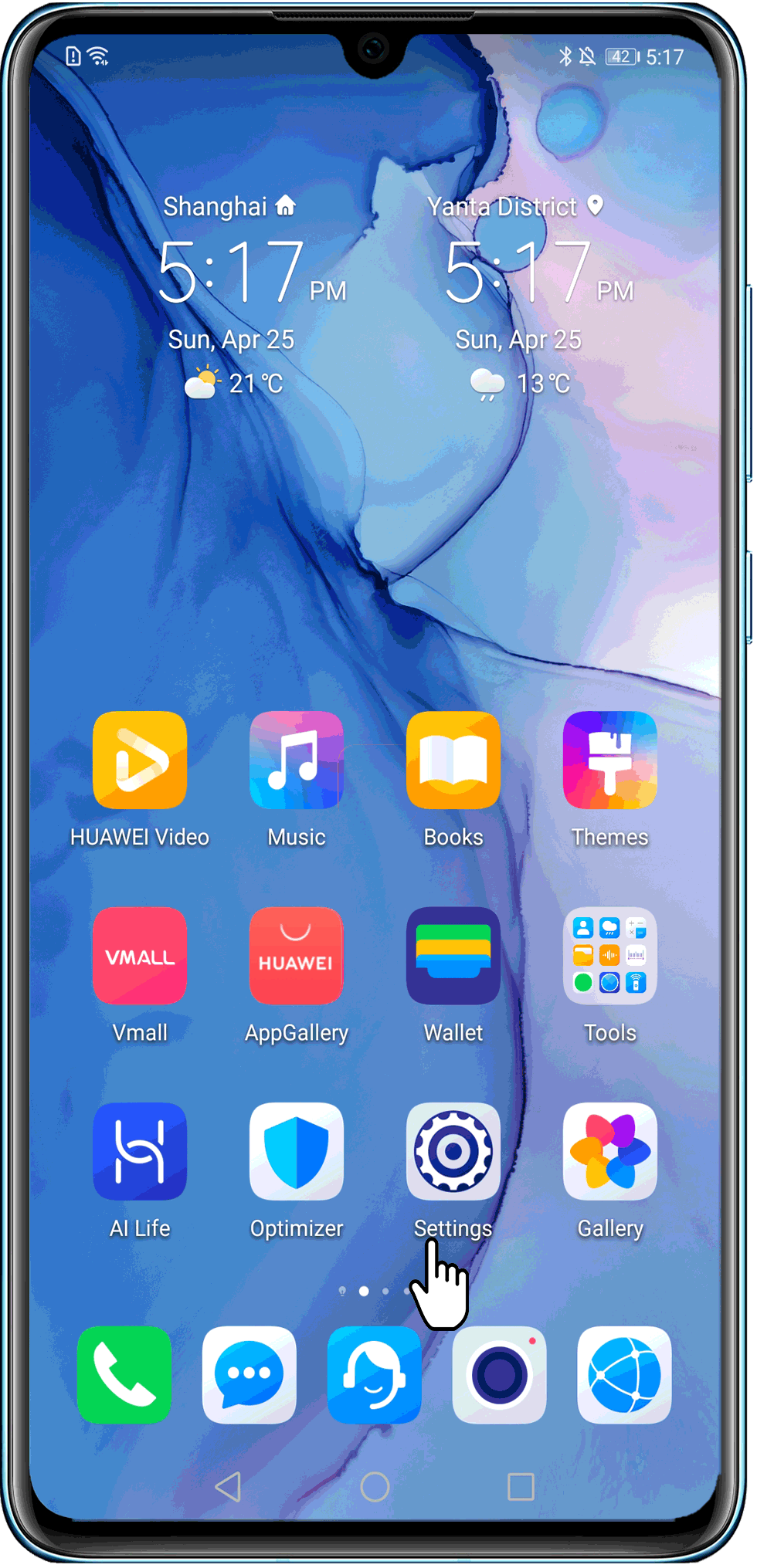
- Reset phone
If the issue is still not resolved, open Settings, search for and accessReset phone, touch Reset phone, then touchReset phone.
Note: Restoring your phone to its factory settings will delete all data in the internal storage of your device, such as account login information, app and system data and settings, installed apps, and files.
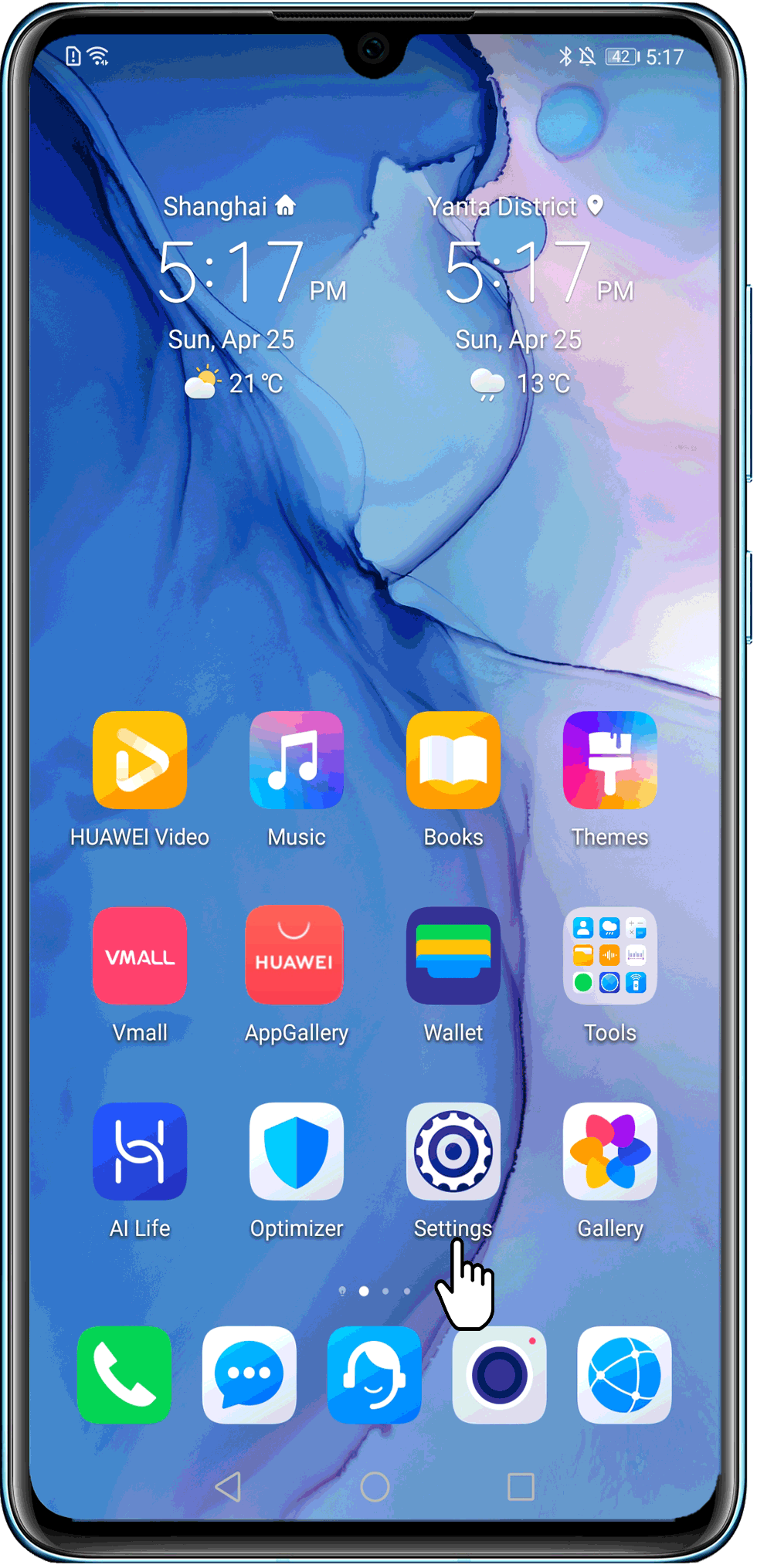
- If the issue persists
If the issue persists, back up your data and take your device and proof of purchase to an authorised Huawei Customer Service Centre for assistance.



