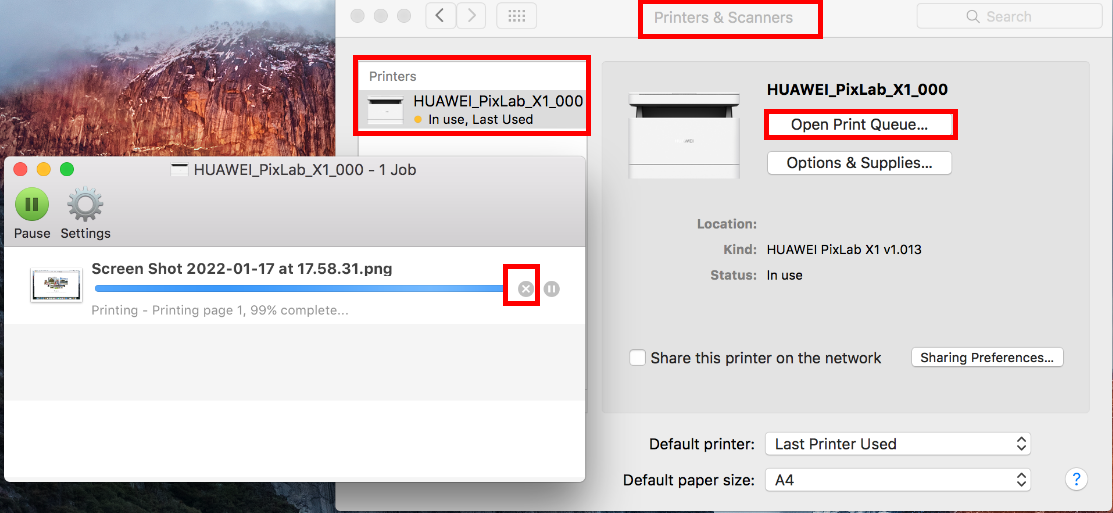Cancel a print job from Mac
| Cancel a print job from Mac |
If an ongoing print job is no longer needed, you can cancel it from a Mac that is connected to a Huawei printer by following these steps.
Case 1: The printer is printing.
Press the Cancel button on the control panel of the printer.
On the printer, you can cancel the current print job, but you cannot cancel print jobs which are in the printer queue.
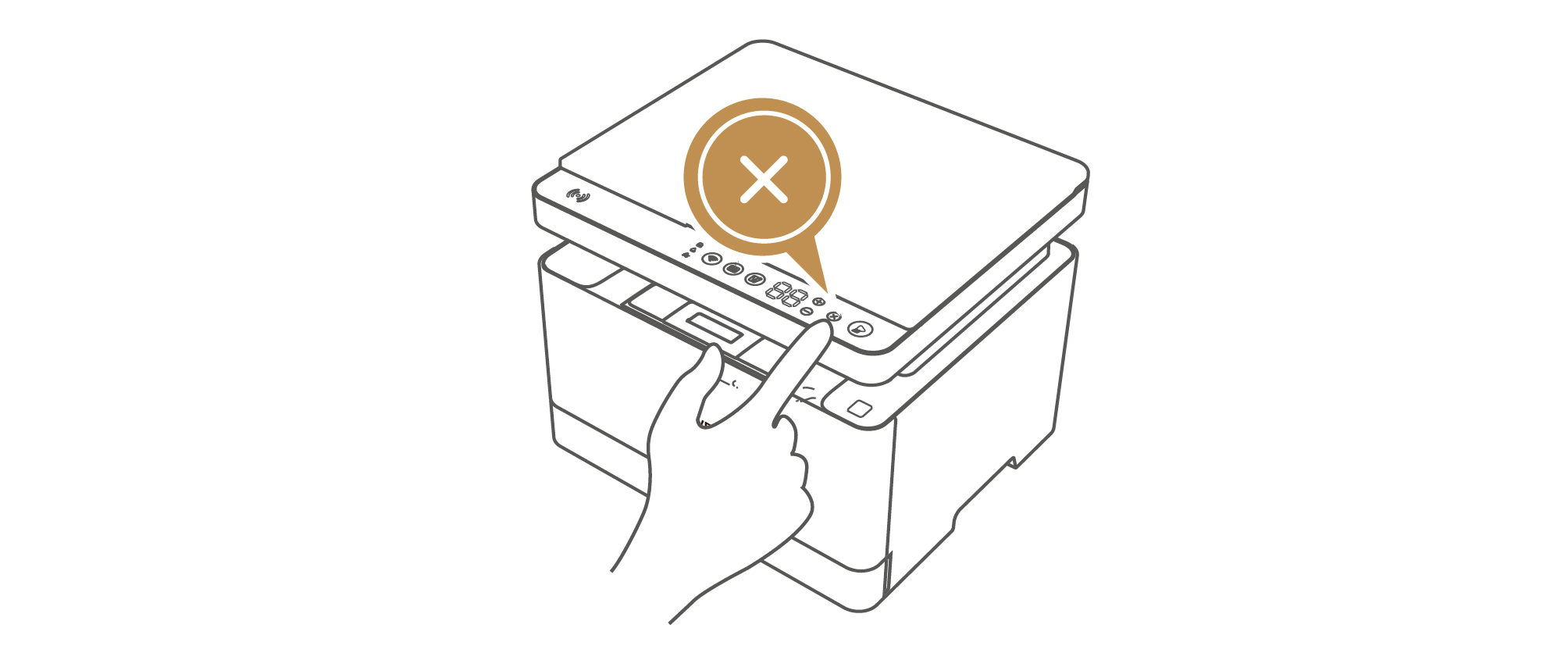
Case 2: The print job is being sent to the printer and has not yet been printed.
- Click the Settings icon in the Dock to open System Preferences, and choose Printers & Scanners.
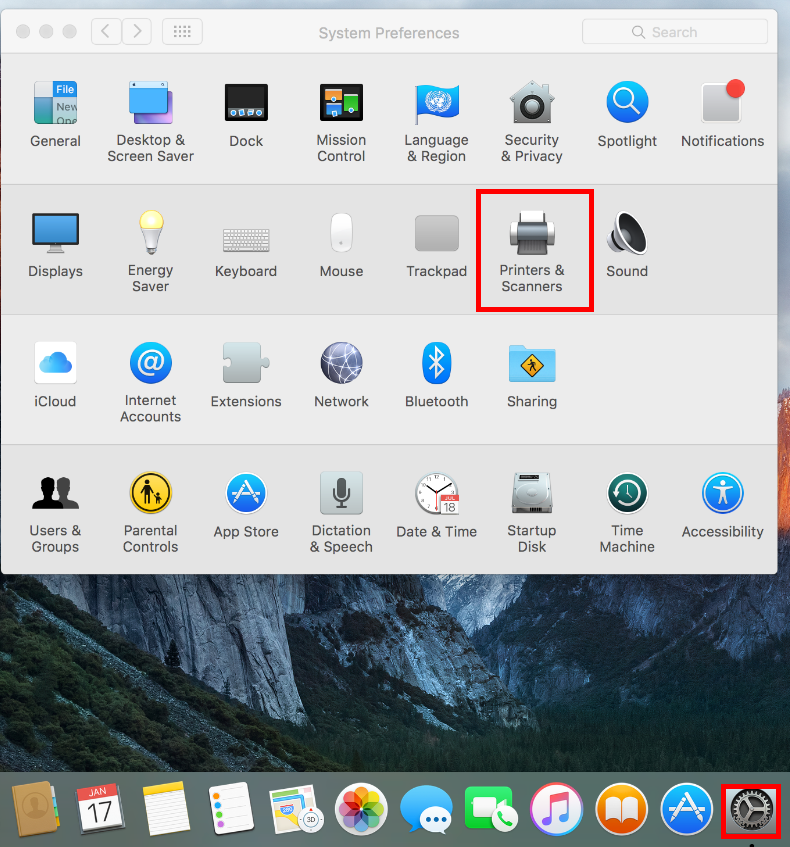
- Select the Huawei printer being used from the printer list. Click Open Print Queue. In the displayed dialog box, click the Cancel icon to cancel the print job.
You cannot cancel a print job which has been fully processed (as indicated by the progress bar reaching 100%) on Mac. If no print job is displayed, it indicates that all jobs have been sent to the printer and cannot be cancelled on the PC.