Backup and Restore
Recover and back up your data with Backup
What can HUAWEI Backup do?
- Comprehensive backup
Back up a range of data from your phone, including contacts, SMS messages, call records, system settings, alarms, browser bookmarks, calendar events, weather settings, videos, audio files, apps, and other data. - Comprehensive security
Encrypt your backup files to keep your data secure. - Comprehensive modes
Back up data to your phone or SD card, or use HiSuite to back up to your computer.
Note: HUAWEI Backup is supported on HUAWEI phones running Android 4.0 and later.
Back up data to an SD card
1. From the home screen, go to Tools > Backup.
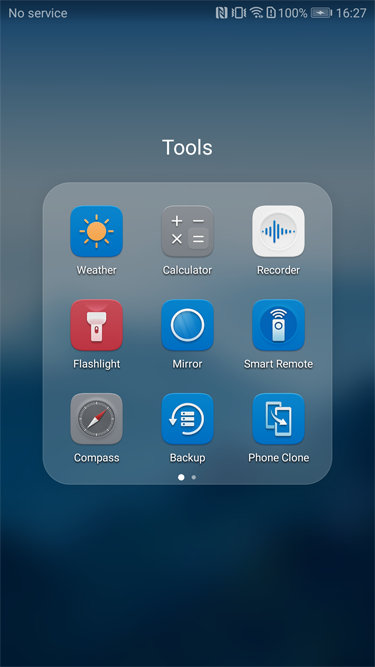
2. Touch BACK UP.

3. Select SD card, and touch NEXT.
Available backup modes:
1) Cloud: Back up data directly to the cloud. Log in with your HUAWEI ID the first time you use this feature.
2) Computer: Install HiSuite on your computer to back up data from your phone.
3) Internal Storage: Back up data to the internal storage of the current device. Backup data will be deleted if you restore factory settings.
4) SD card: Your phone must support SD cards.
5) External USB storage: Your phone must support connection to USB external storage devices.
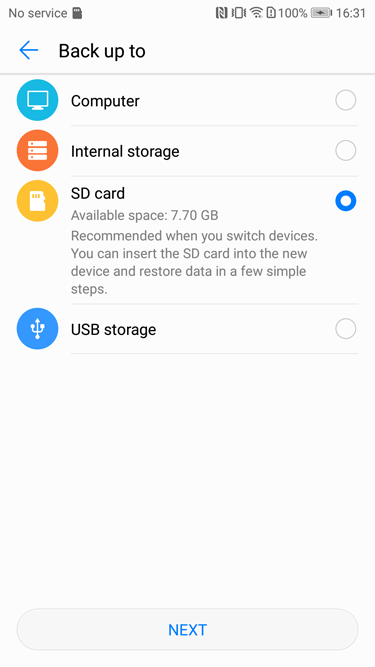
4. Select the data you want to back up, and touch NEXT.
- Touch Select all in the bottom right corner to back up all data, or select the items of data you want to back up. Backup will automatically calculate the required storage space.
- An encryption password is not required to back up images, audio files, videos, or documents. If you want to encrypt your data, follow the onscreen prompts to set a password and password question. Alternatively, you can skip the Set password step to finish backing up.
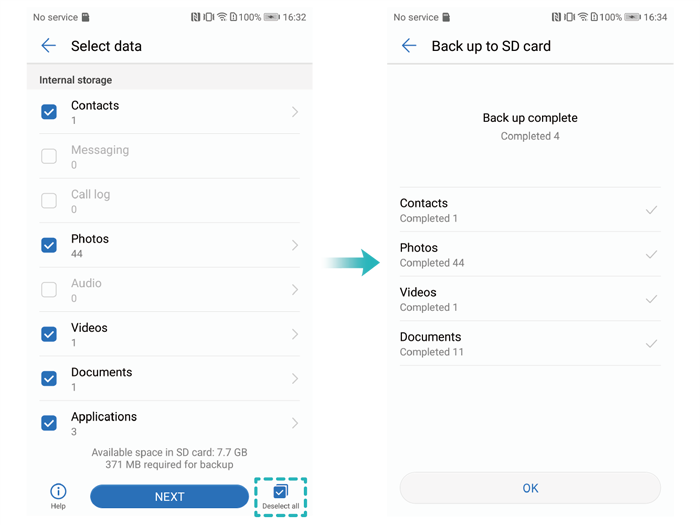
Restore data from an SD card
1.From the home screen, go to Tools > Backup

2.Touch RESTORE.
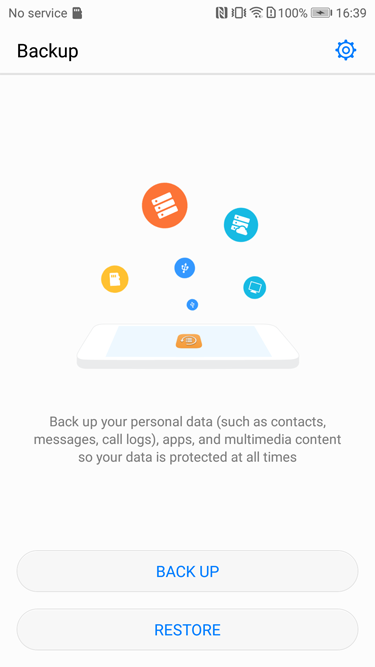
3.Select From SD card, and touch NEXT.
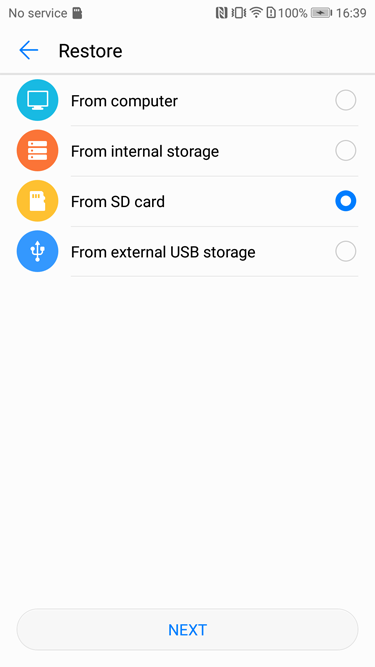
4.Select the backup you want to restore. If the backup is encrypted, you will need to enter the password.

5.Choose the items you want to restore, and then touch RESTORE.
You can touch Select all in the bottom right corner to restore all data contained in the backup. Alternatively, select the items of data you want to restore.
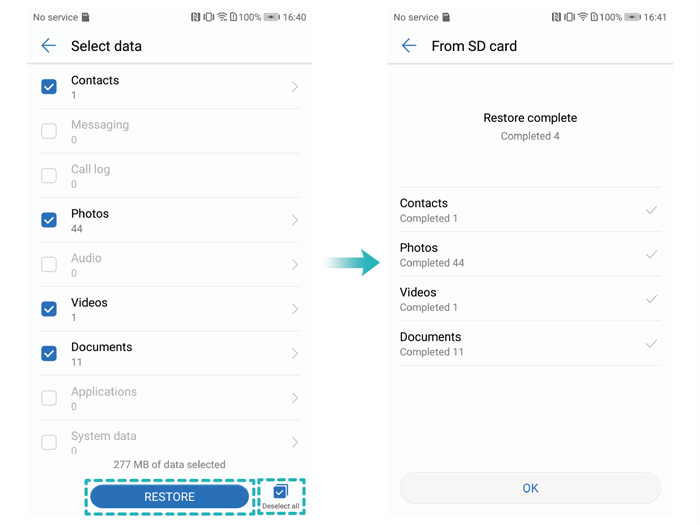
Back up and restore data with HiSuite
Install HiSuite and connect your phone:
- Go to www.huawei.com/hisuite to download and install HiSuite on your computer. After installation, the HiSuite icon will appear on your computer desktop.
- Connect your phone to the computer with a USB data cable. HiSuite will automatically launch on your computer.
- The prompt "Allow access to device data?" will appear on your phone. Touch Yes, allow access.
- When the prompt "Allow connection in HDB mode?" appears on the phone, touch OK.
- Click Authorized on your computer and keep the phone connected. If HiSuite is not installed on your phone, it will be automatically installed. The phone will then connect to the computer. When connection is successful, your computer will display an image of your device and the product model.
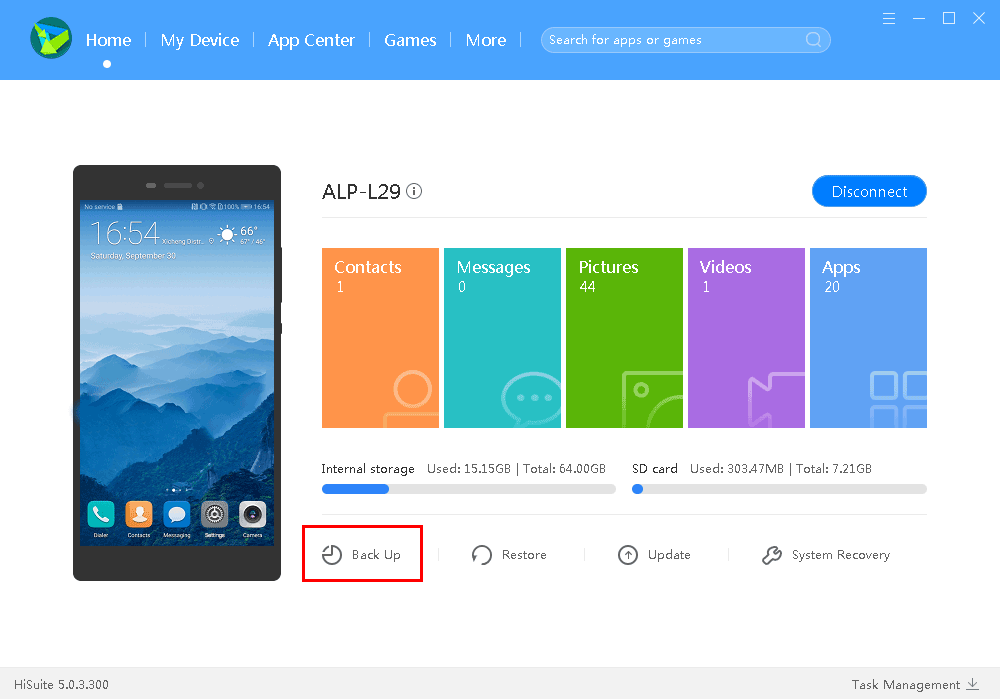
Back up your data
1.Click Back Up.
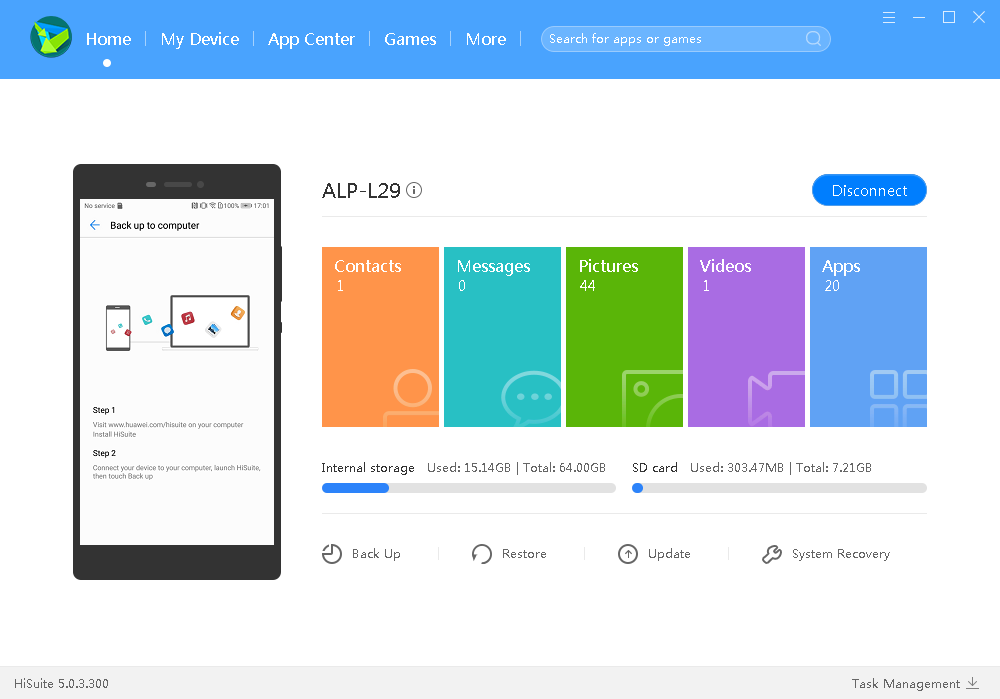
2.Select the data you want to back up, then click Back Up. If you want to encrypt the data, select Encrypt with password. Click More Settings to view or change the backup data storage path on your computer.
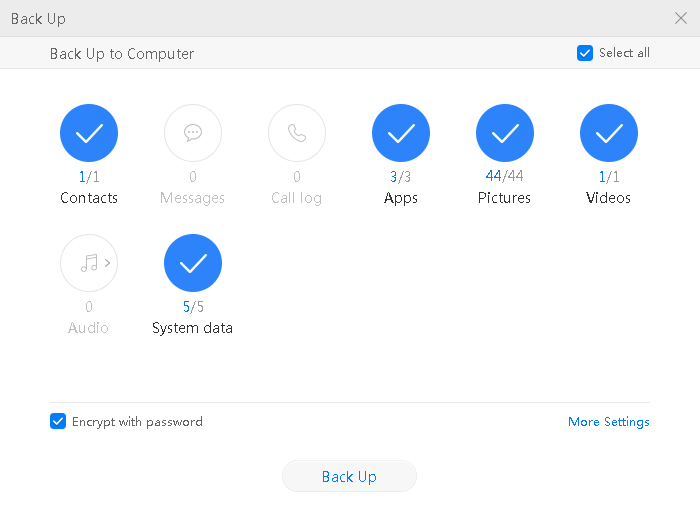

3.After the backup is completed, click Done.

Restore Data
1.Click Restore.
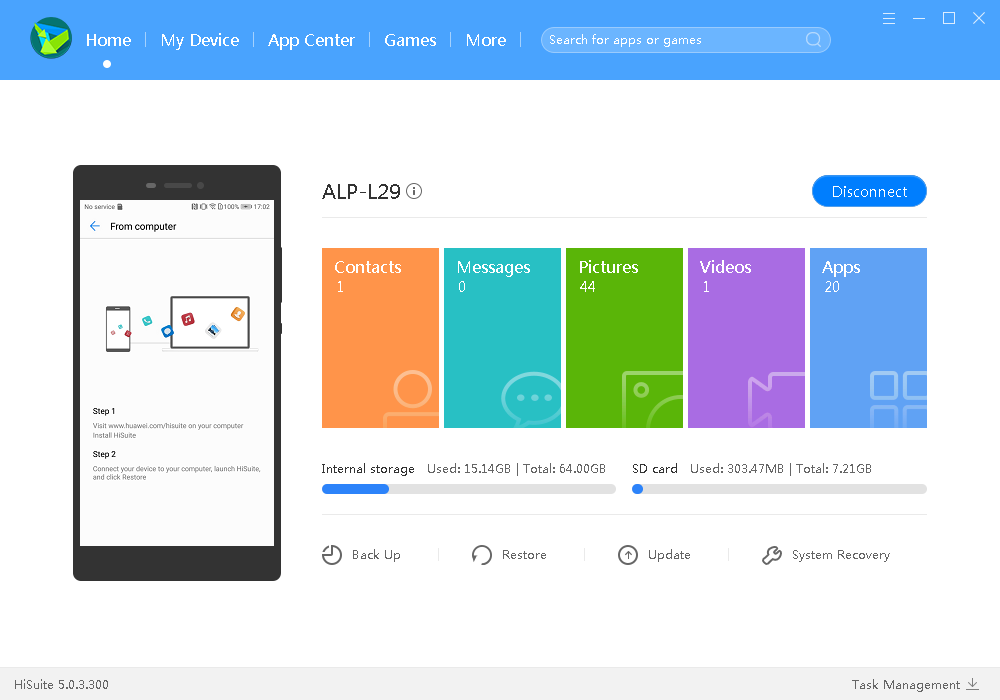
2.Select the data you want to restore, then click Restore. If the data is encrypted, enter the password.
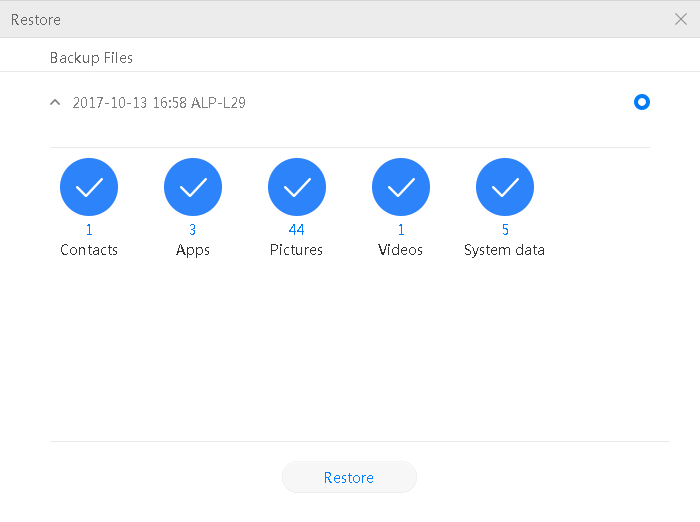

3.After data is restored, click Done.

