Unable to access the Internet after connecting to a Wi-Fi network
| Unable to access the Internet after connecting to a Wi-Fi network |
I. Check whether the working environment of the HUAWEI 4G Router is normal and whether the router is installed in a suitable location.
Place the HUAWEI 4G Router in an open area with a suitable temperature and away from magnetic and electric fields, and ensure that there are no obstacles between your wireless device and the router. Concrete walls or wooden boards may negatively influence the transmission of Wi-Fi signals.
II. Check whether the Wi-Fi uplink dialup fails.
- Check the signal strength to ensure that the network coverage is strong in the location where the HUAWEI 4G Router is located. You can check the strength of signals on the home screen of the app to determine its strength.
- Check whether the SIM card in use has sufficient balance.
- Check your network mode and make sure it matches the requirements of your carrier.
1. Connect your phone to the Wi-Fi network of the HUAWEI 4G Router.
2. Open the AI Life app. On the home screen of AI Life, touch the corresponding router to access the router management screen
3. Swipe up and go to Show more > Advanced setting > Carrier. Touch Preferred network, and select Auto.
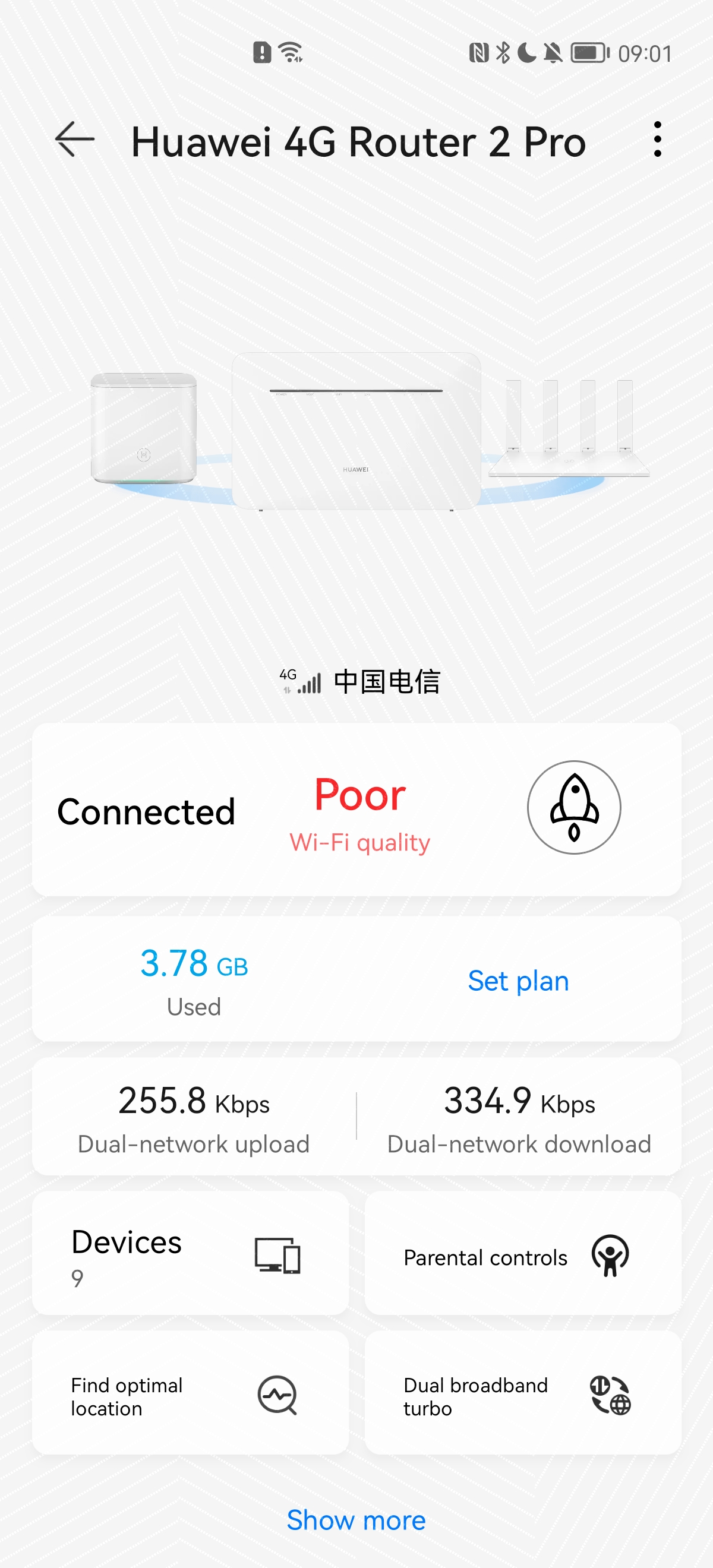
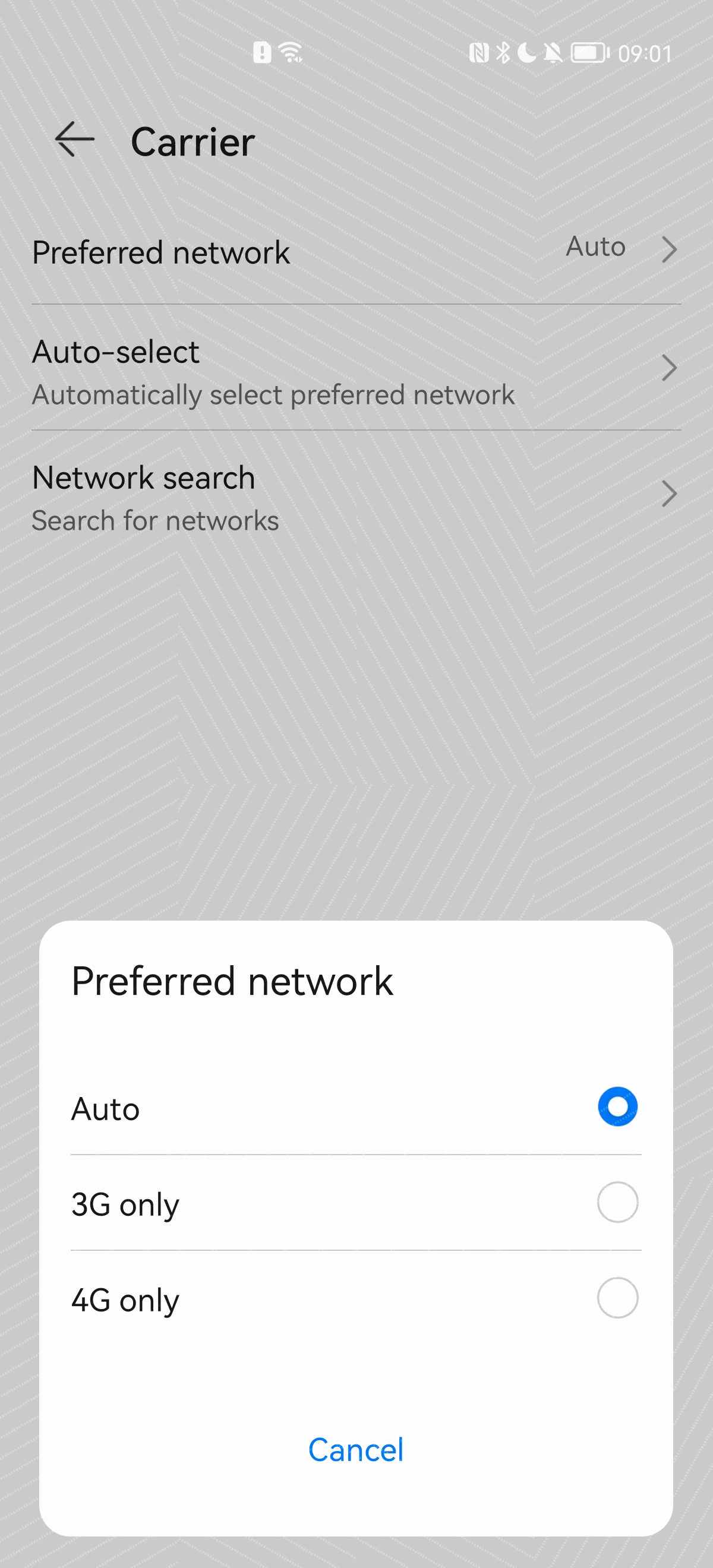
- If you're using the broadband network, ensure that you have entered the correct PPPoE account name and password.
- Connect your phone to the Wi-Fi network of the HUAWEI 4G Router.
- Open the AI Life app. On the home screen of AI Life, touch the corresponding router to access the router management screen.
- Swipe up and go to Show more > Advanced setting > Internet access method. Select Broadband (PPPoE), enter the correct broadband account and password, and save the settings.
- If you're using a SIM card, check whether the correct APN has been selected. If not, perform the following steps to manually create an APN:
- Connect your phone to the Wi-Fi network of the HUAWEI 4G Router.
- Open the AI Life app. On the home screen of AI Life, touch the corresponding router to access the router management screen.
- Swipe up and touch Show more, access the APN settings screen, and touch + to enter network configurations.
- If you're using the broadband network, ensure that you have entered the correct PPPoE account name and password.
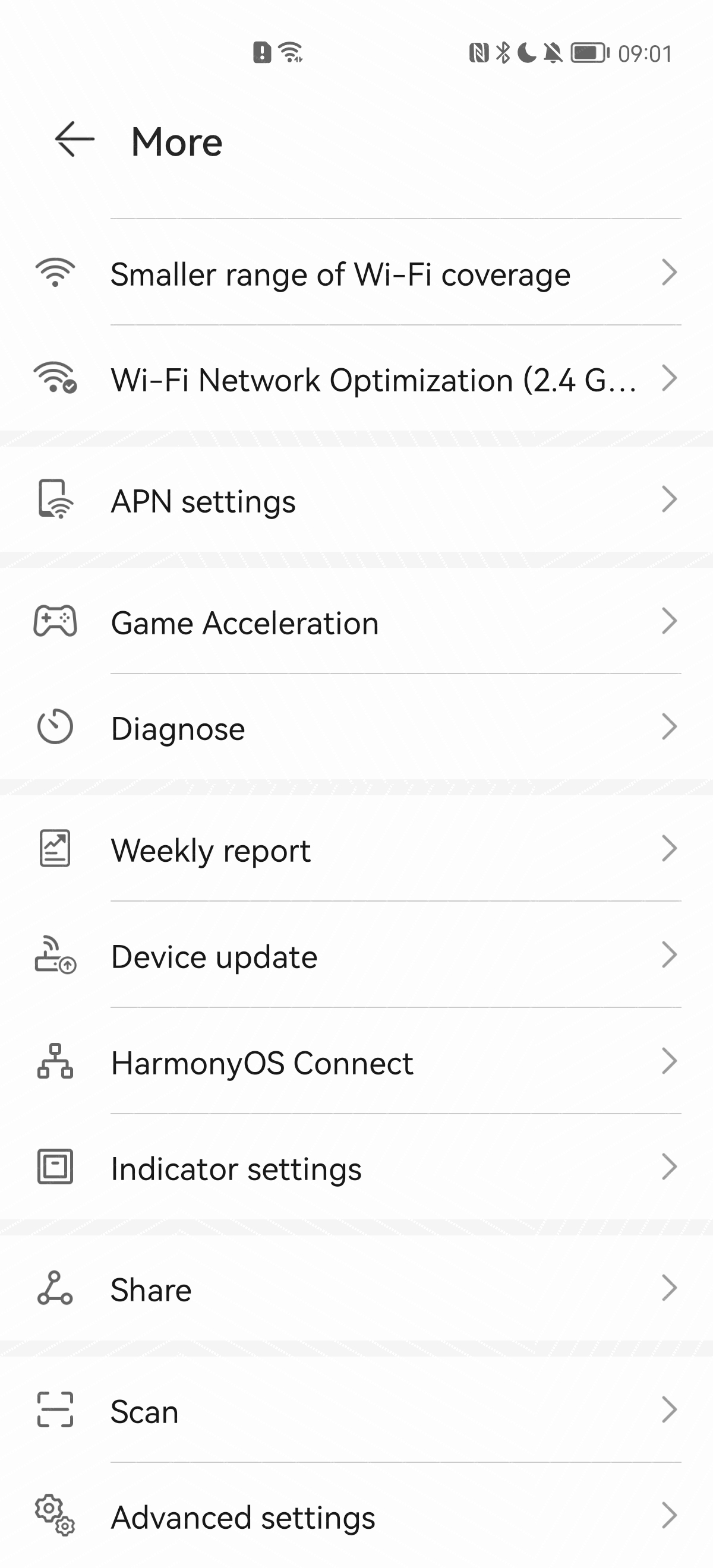
Note:
- Contact the carrier of your SIM card to obtain the APN, user name, and password.
- The HUAWEI 4G Router can match an APN based on the SIM card information. You can restore the HUAWEI 4G Router to factory settings so that it can automatically match the APN.
- If the Dynamic Host Configuration Protocol (DHCP) service is not enabled and the client is set to obtain IP addresses dynamically, the client cannot access the Internet.
- Connect your computer to the Wi-Fi network of the HUAWEI 4G Router (or connect your computer to the LAN port of the HUAWEI 4G Router). Enter 192.168.8.1 in the address box of the browser, and enter the login password to access the management page of the HUAWEI 4G Router.
- Go to Advanced > Router > DHCP.
- Enable DHCP server, set DHCP IP range to 100–200, enter the lease time, and save the settings.
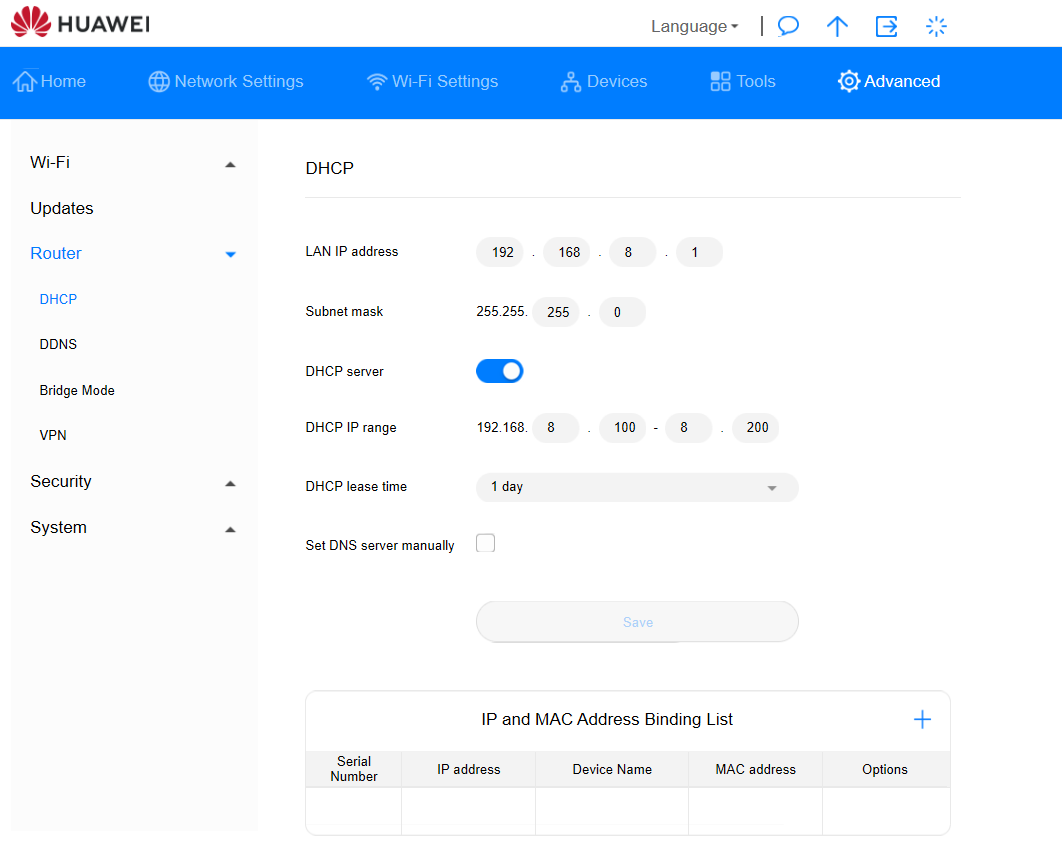
- Check that the network adapter of the client is working properly.
- If the issue persists, contact your carrier.
III. Check whether parental control is set for your device.
The HUAWEI 4G Router supports the parental control feature to control the network access permission of devices. Your device cannot access the Internet if the parental control feature restricts the device's connection to the Wi-Fi network of the HUAWEI 4G Router. In this case:
- Connect a mobile phone that can access the Wi-Fi network of the router. Touch the corresponding router to access the router management screen.
- Go to Connected devices > Online devices and check whether the device that cannot access the Internet is listed. If so, touch the device, then touch Parental controls to check whether the Internet access period is limited. If so, disable such settings, and try to access the Internet again.
