Use Nearby sharing in Windows 10
Applicable products:
PC,Desktop
Applicable system:
Windows 10
Applicable products:
Applicable system:
Results of query below
Unable to find results for the query, please try different key words
| Use Nearby sharing in Windows 10 |
Nearby sharing is a new feature in Windows 10 version 1803 (RS4). You can use Bluetooth or Wi-Fi to share content such as files, images and website links between two computers.
To use this feature, both computers must support Bluetooth (version 4.0 or above) and must be running Windows 10 (version 1803 or above).
- On the taskbar, click the notification center icon, and then click the Nearby sharing and Bluetooth tiles. Ensure that both computers have these two functions enabled.
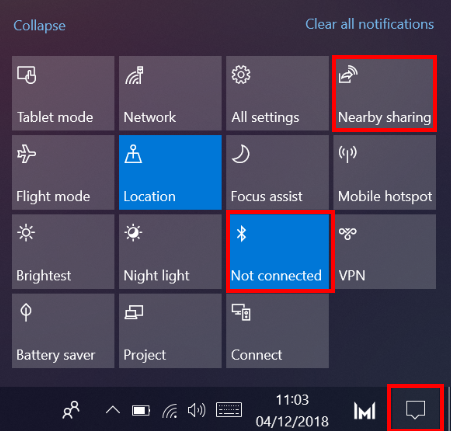
- Open and right-click the file you want to share, and select Share. The computer will automatically scan for nearby computers. Start sharing by selecting the receiving computer’s name and a pop-up window will appear in the bottom-right corner of the screen while waiting for confirmation from the receiving computer.
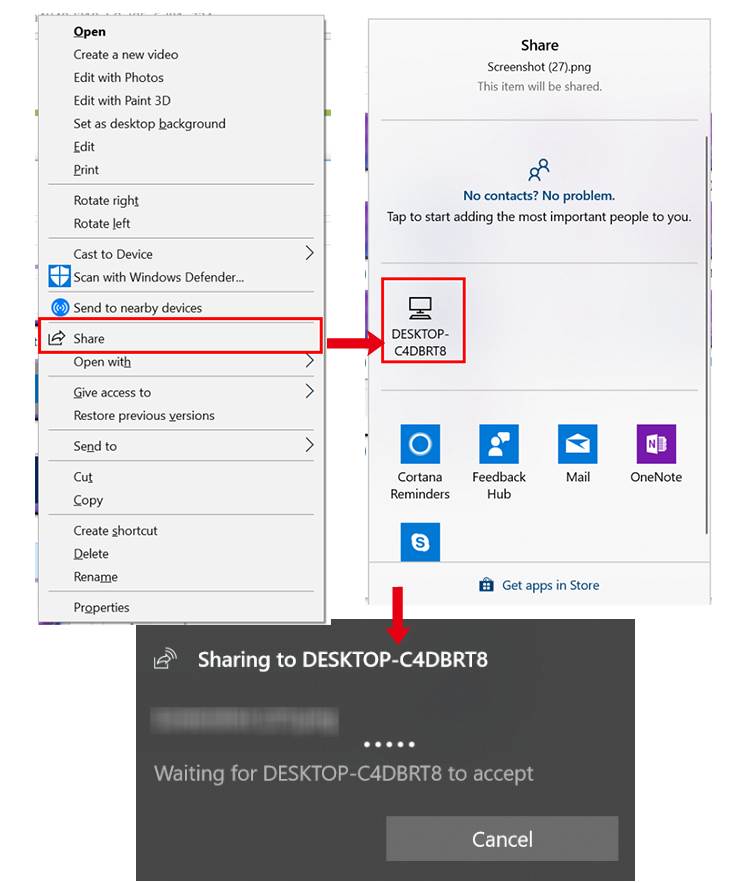
- On the receiving computer, select Save to accept the file. You will receive a notification when the file is saved on the receiving computer.
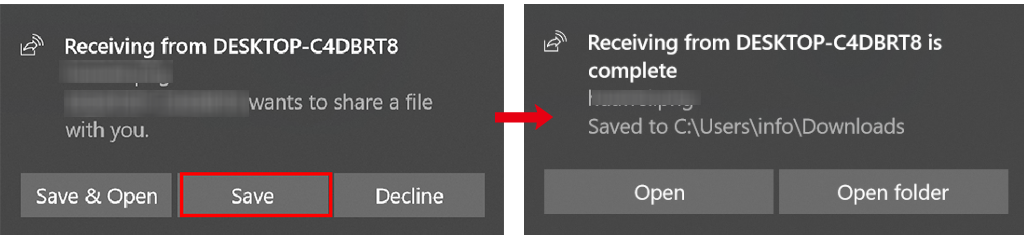
To set default folder for files received:
- Click the Windows icon and then the Settings icon, and select System。
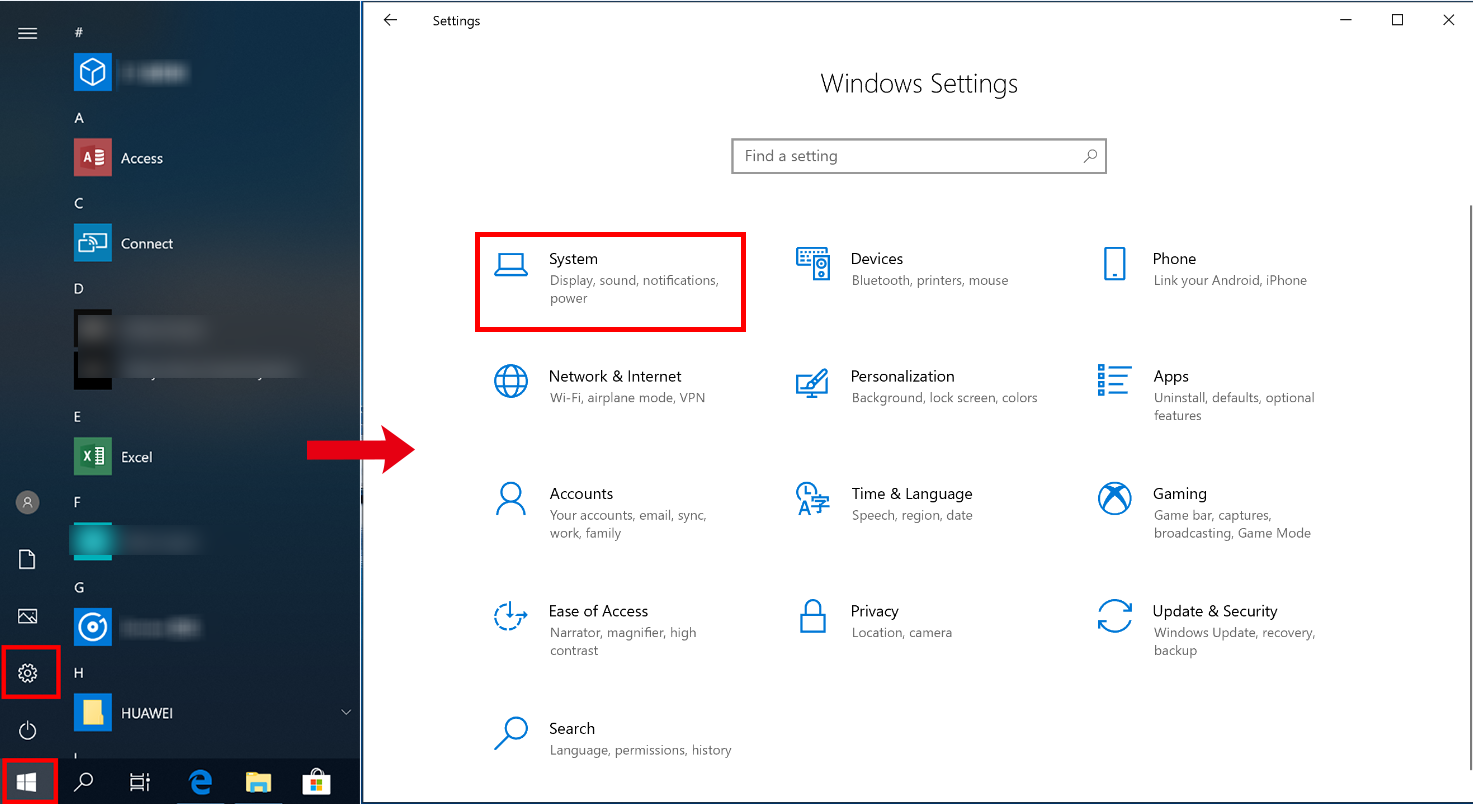
- Click Shared experience, and set the default path files received.
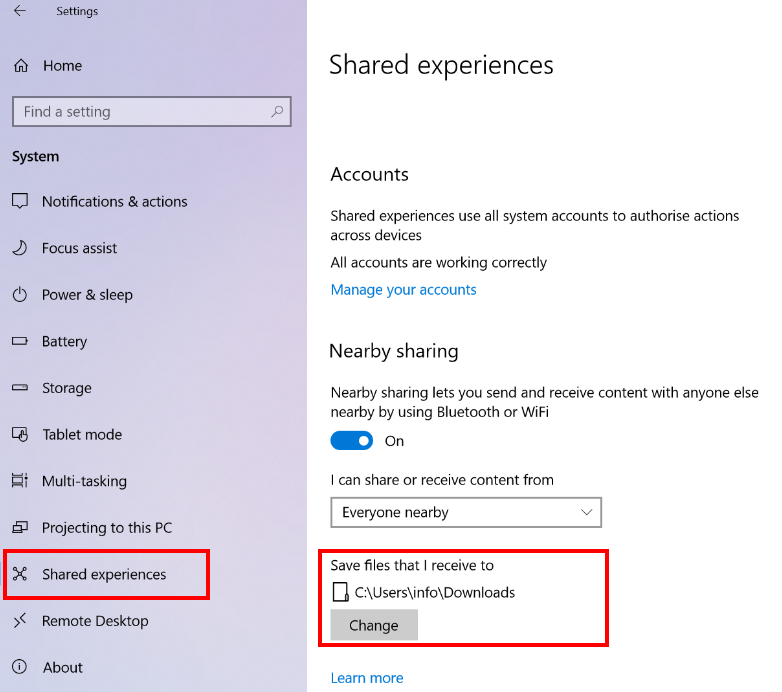
- Click the Windows icon and then the Settings icon, and select System。
- If you want to share interesting websites between two computers, open Microsoft Edge and then click the sharing icon in the top-right corner of the browser. Select the name of the computer you want to share with, and wait for the receiving computer to accept the request. Once accepted, the receiving computer can open the shared link using Microsoft Edge.
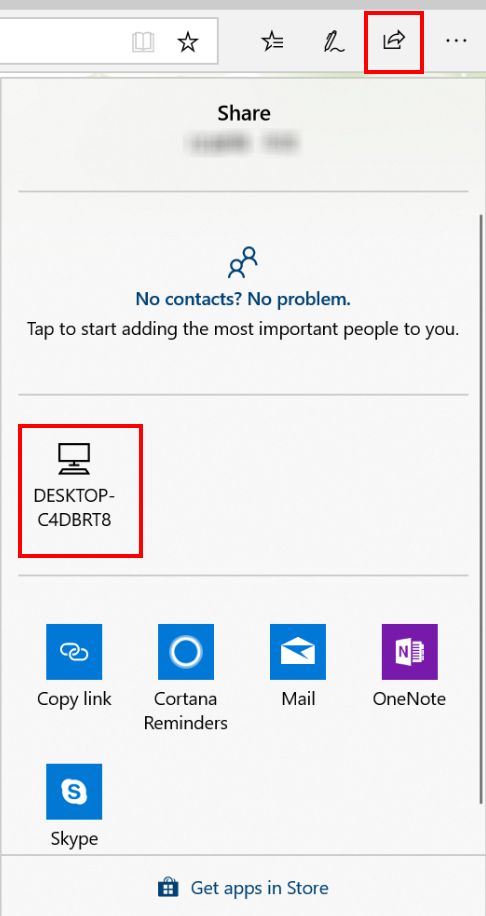
Thanks for your feedback.



