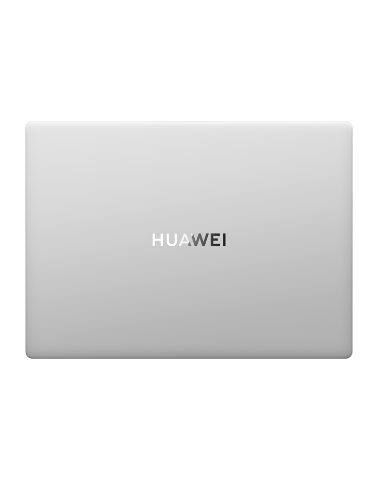Introduction to Safe mode
| Introduction to Safe mode |
Similar to Windows Safe Mode, Huawei Phone’s Safe mode is a minimal system that only loads basic features and pre-installed apps and useful for solving some system problems, such as power on failure and repeatedly indicated system errors, which mainly occur during installing third-party apps. Under these scenarios, by entering Safe mode, you can troubleshoot, uninstall the abnormal apps and fix the system.
How to enter Safe mode
Press and hold the volume-up and power button when you power on your phone until the Safe mode is displayed. Then use volume buttons to choose Safe mode and the power button to confirm.
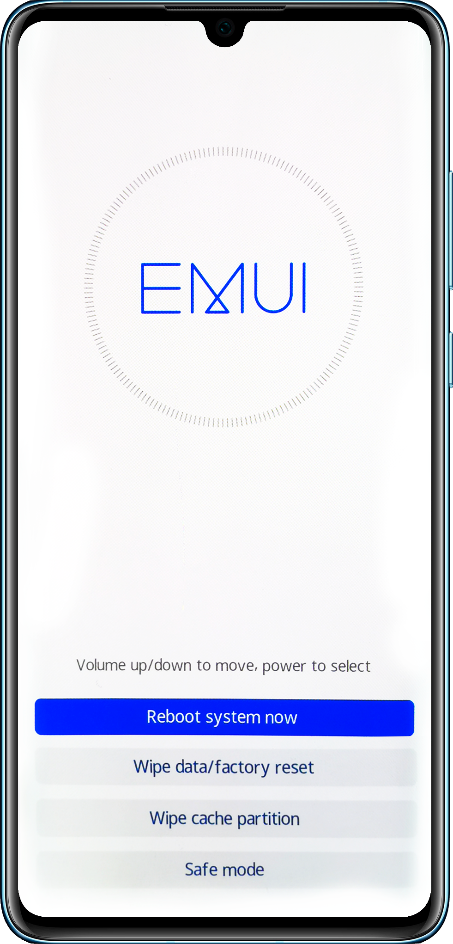
- It is available for EMUI9.1 and later versions to enter Safe mode by holding the power and the volume-up buttons. For versions earlier than EMUI9.1, please press the volume-down button repeatedly when powering on your phone until the Safe mode is displayed.And Mate 30 Series need to repeatedly press the Power Button for 5 times after the starting vibration.
- After entering Safe mode, the concerning icon or words of “Safe mode” will appear in bottom left corner of screen.
- Safe mode will not damage apps or personal data.
- To quit Safe mode, please press the power button to restart your phone.
Functions of Safe mode
If system errors repeatedly indicate or the phone fails to power on during installing third-party apps, you can follow the path of Safe mode > Apps, then select the apps to uninstall.
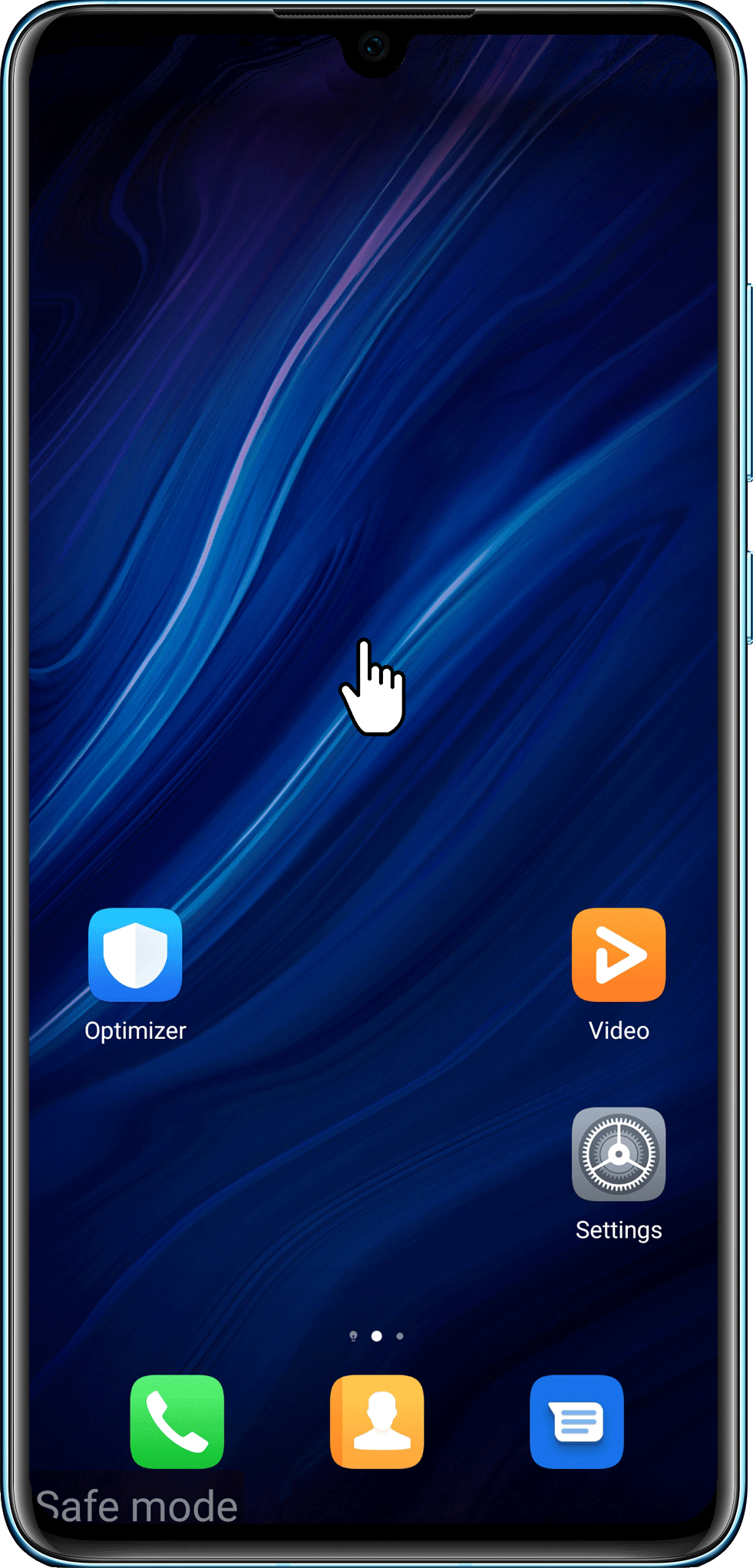
If operations cannot be done under Normal mode, please enter Safe mode to uninstall apps or troubleshoot the system.