Setting a default search engine in Microsoft Edge
Applicable products:
PC,Desktop
Applicable system:
Windows 10
Applicable products:
Applicable system:
Results of query below
Unable to find results for the query, please try different key words
| Setting a default search engine in Microsoft Edge |
- This section uses Microsoft Edge version 80.0.361.61 as an example.
- The GUI and operations will vary slightly depending on your browser version.
- For more details, go to Microsoft's official website: https://www.microsoft.com/en-us/edge
- Open Microsoft Edge and click the More icon (the three dots) in the upper right corner. Then click Settings.
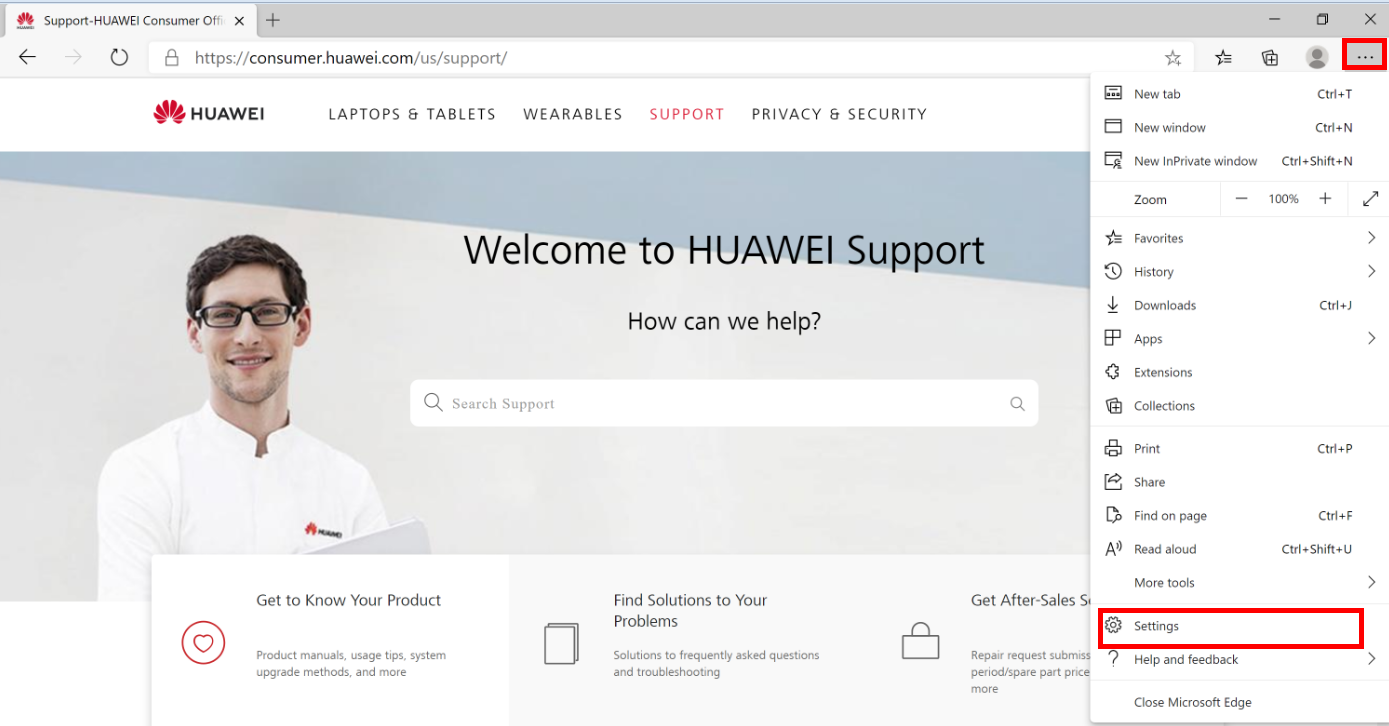
- Go to Privacy, search, and services > Address bar and search.
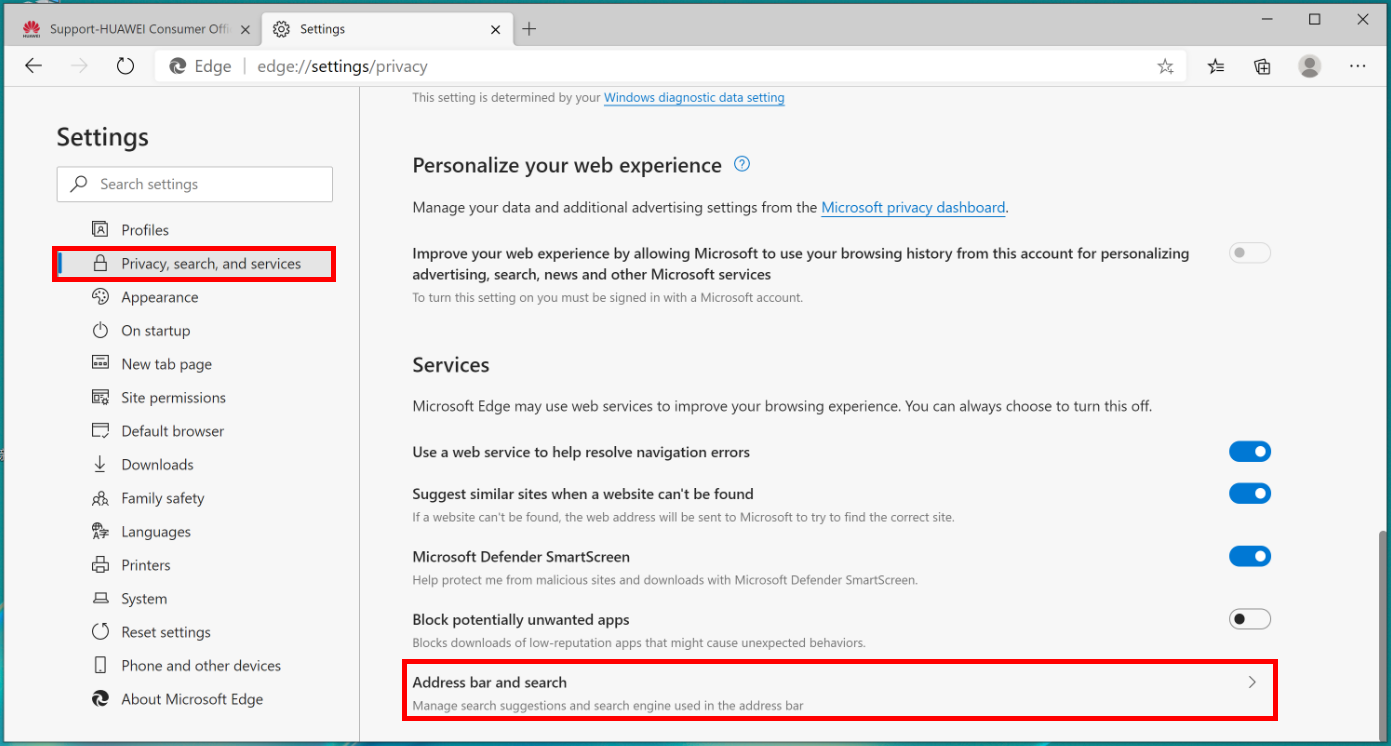
- In the Search engine used in the address bar drop-down menu, select the website that you want to use.
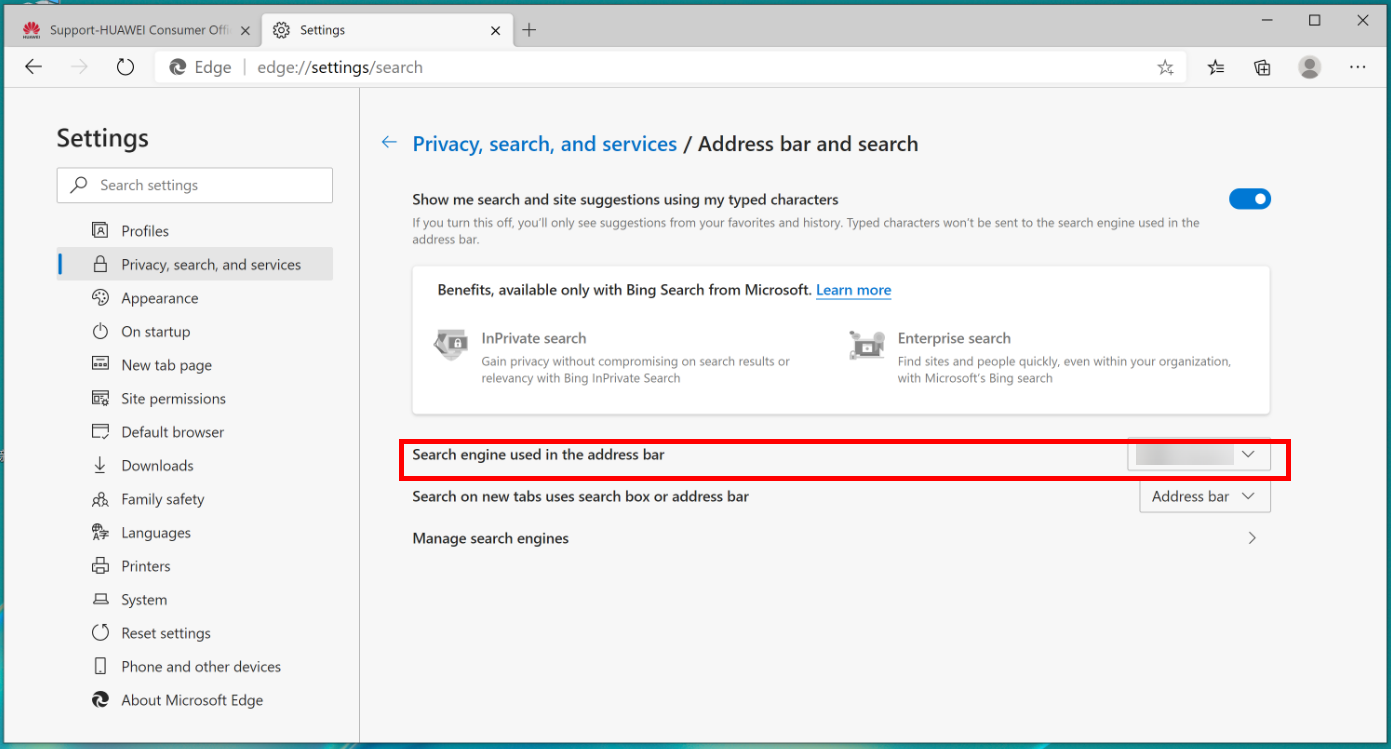
- If you cannot find the search engine you need, click Manage search engine, and then select it.
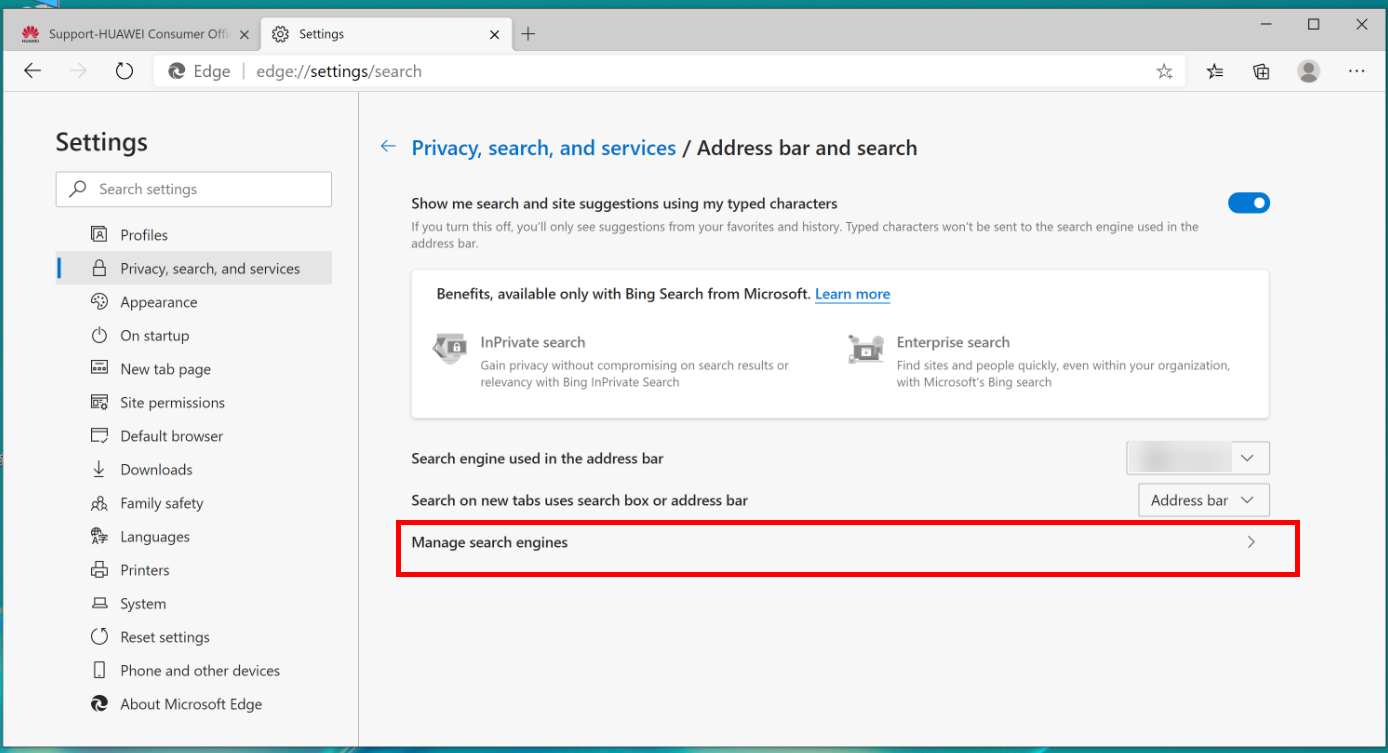
Thanks for your feedback.



