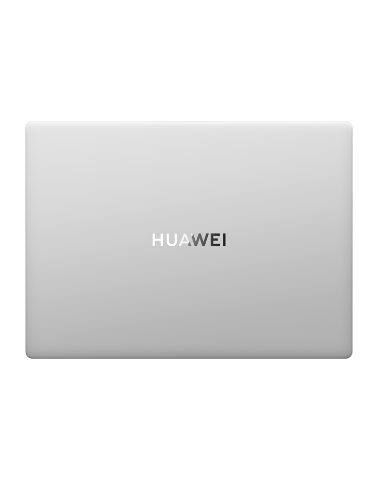[HUAWEI] Monitoring your sleep on your watch/band
| [HUAWEI] Monitoring your sleep on your watch/band |
Make sure that you are wearing your wearable device in the correct manner. The wearable device will automatically record your sleep duration, and identify whether you are in deep sleep, light sleep, or awake.
Sleep settings
This feature is currently only available on certain product models, such as the HUAWEI WATCH 4, HUAWEI WATCH Ultimate, and HUAWEI WATCH 3 Pro new.
- Enter the app list, select Sleep (
 ), swipe up on the screen, touch More, and then touch Sleep or Settings.
), swipe up on the screen, touch More, and then touch Sleep or Settings. - Auto is enabled by default. You can also set your wearable device to enter and exit Sleep mode at a scheduled time. To do so, touch Add time, set Bedtime, Wake up, and Repeat, and touch OK.
When the wearable device detects that you are asleep, it will automatically disable the Always-on display, notifications (including incoming call notifications), the Raise wrist to wake feature, and other features, in order to avoid disturbing your sleep.
Enabling/Disabling HUAWEI TruSleep™
Open the Huawei Health app, enter the device details screen, go to , and toggle on or off the switch for HUAWEI TruSleep™. Once enabled, your wearable device can accurately recognize when you fall asleep, when you wake up, and whether you are in a deep sleep, a light sleep, or REM sleep. The wearable device can then provide you with sleep quality analysis, to help you understand your sleep patterns, and tips to help you rest better.
The switch for HUAWEI TruSleep™ is toggled on by default.
Recording sleep data on your phone
- Open the Huawei Health app, touch the Sleep card on the Health screen, and then touch Record sleep to enter the sleep monitoring screen.
- Go to in the upper right corner to edit your schedule, and enable or disable general sleep settings, such as Sleep sounds. Go to to view sleep talking and snoring records.
Snoring cannot be recorded if you play sleep music.
- Touch Go to sleep and place your phone within 50 cm of your pillow. Your phone will then monitor and record your sleep data.
Touch the icons at the bottom of the screen to select, play, turn off, and set a time for sleep music.
- Touch and hold Hold to end for 3 seconds to exit sleep recording.
Viewing your sleep data
- Enter the app list, open Sleep (
 ) to view the night sleep and nap data record of the current day.
) to view the night sleep and nap data record of the current day. - Open the Huawei Health app, and touch the Sleep card on the Health screen to view your daily, weekly, monthly, and yearly sleep data.
The recorded data is updated early each morning.
HUAWEI WATCH 4 Series: You can view Sleep score, staging chart, and sleep details on your watch.