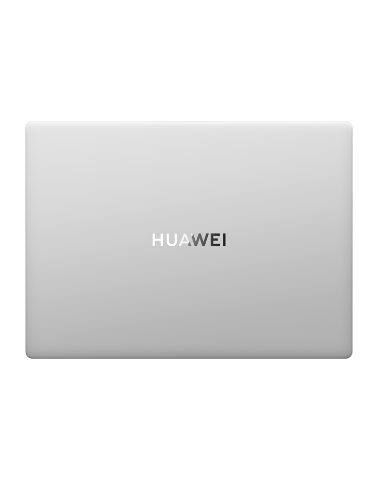[HUAWEI] Starting an individual workout on your watch/band
| [HUAWEI] Starting an individual workout on your watch/band |
Starting a workout on your wearable device
- Enter the device app list, and touch Workout (
 ).
). - Swipe up or down on the screen and select a desired workout mode. Alternatively, swipe up until you reach the end of the screen, and touch Custom to add another workout mode.
Custom workout modes are unavailable on the HUAWEI TalkBand B6.
To remove a workout mode:
Enter the app list, select Workout, swipe up until you reach the end of the screen, and touch Custom. Select a workout mode, and touch
 to remove it from the list. To reorder your workout list, touch
to remove it from the list. To reorder your workout list, touch  or hold down on the mode.
or hold down on the mode. - Touch the workout mode icon to start a workout session.
- During a workout session, you can press and hold the side button or Up button to end the exercise. Alternatively, press the side button or Up button to pause, touch
 to resume, or touch
to resume, or touch 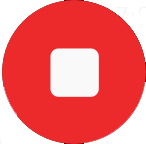 to end the workout.
to end the workout.
- For certain watch models such as the HUAWEI WATCH FIT 2: After you start a running, cycling, swimming, or rope jumping session, you can go to , and follow the animated demo to warm up yourself.
- For certain watch models such as the HUAWEI WATCH FIT 2: To keep your watch screen on during the workout, go to , and toggle on the switch for Always on.
- For certain watch models: To adjust the volume of workout reminders, press the Up button or side button during a workout, touch the Volume icon, and swipe up or down on the volume slider. When the volume is lowered to zero, the Mute icon will be displayed and audio reminders will be silenced.
Starting a workout on the Huawei Health app
- Check to make sure that your wearable device is properly linked with the Huawei Health app, and wear your device snugly on your wrist.
Open the app, go to (for example), and touch the Run icon to start a workout session.
- On the Huawei Health app, touch
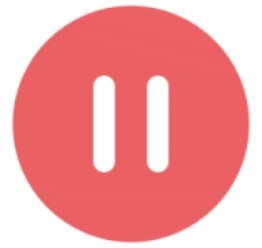 to pause the workout, touch
to pause the workout, touch  to resume, or touch and hold
to resume, or touch and hold 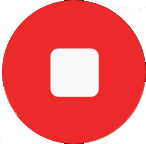 to end the workout. Your wearable device will pause, resume, or end the workout accordingly.
to end the workout. Your wearable device will pause, resume, or end the workout accordingly.
- During a workout, data such as the workout duration and distance will be displayed on both the Huawei Health app and your wearable device.
- If the workout distance or duration is too short, the record won't be saved.
- After a workout ends, the data displayed on the Huawei Health app is collected from both your phone and wearable device, and such data will not be displayed on your wearable device.
Workout settings
On your wearable device, touch the Settings icon to the right of a workout mode to set Goal, Reminders, Auto-pause, Interval training, Smart Companion, and Data display. You can also choose to Remove the workout. (Available options may vary by device model and workout mode. If there's no such icon, it indicates that such settings are unavailable on your device.)
- Audio reminders
Touch Reminders and set Interval by Distance or by Time. You can also toggle the switch for Heart rate on or off.
Audio reminders are currently available in certain languages only, such as Italian and German. To use this feature, first update your wearable device to the latest version, reconnect it to your phone, and then download the required language package as prompted by your phone. Please note that the download may take a long while if you're using an iPhone.
- Mistouch prevention
Touch Mistouch prevention and toggle the switches for Auto-lock Crown and Auto-lock screen on or off.
- Auto-pause
Toggle on the switch for Auto-pause to have your wearable device automatically pause the workout when it detects that you have stopped, and resume the workout when you start again. Toggle off the switch if you don't need it.
- Interval training
Interval training is a form of exercise during which high-intensity training and rest are performed alternately. It's a highly effective way of boosting your cardiopulmonary fitness and muscle strength, as well as improving your workout performance. Some workout modes (such as running and cycling) on your wearable device support interval training. To start such a session, touch the Settings icon to the right of a workout mode, touch Interval training, and set the parameters suited to your needs.