Setting the theme color (for title bars, window borders, the Start menu, taskbar, and others)
Applicable products:
PC,Desktop
Applicable system:
Windows 11
Applicable products:
Applicable system:
Results of query below
Unable to find results for the query, please try different key words
| Setting the theme color (for title bars, window borders, the Start menu, taskbar, and others) |
- Press Win+I to open the Settings window and go to Personalization > Colors.
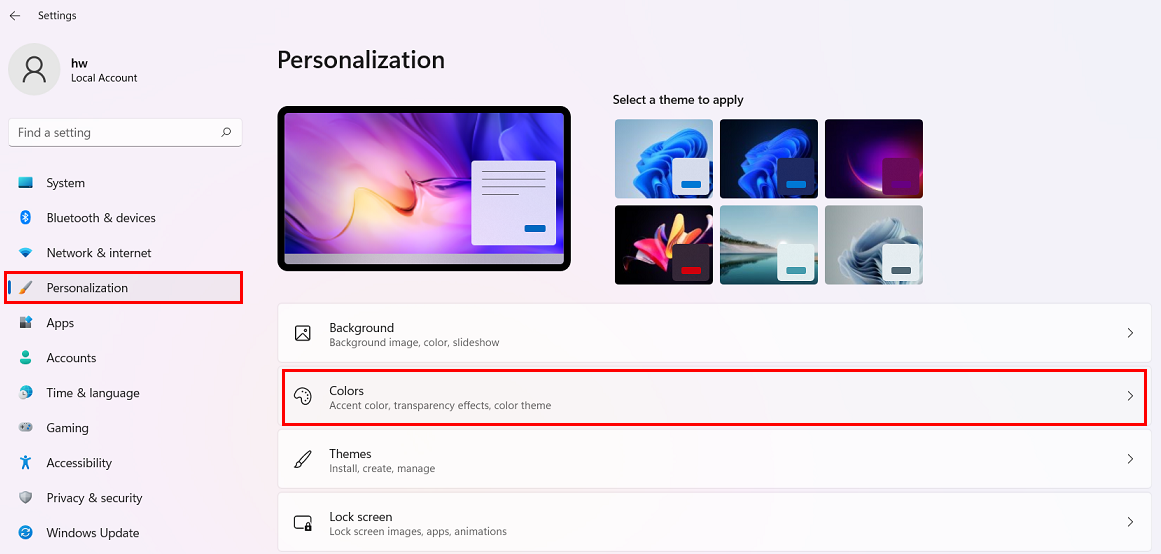
- Choose Manual from the drop-down menu next to Accent color and select your preferred color from the color list as the computer's theme color.

- To make the color of title bars and window borders the same as the theme color, turn on Show accent color on title bars and window borders.
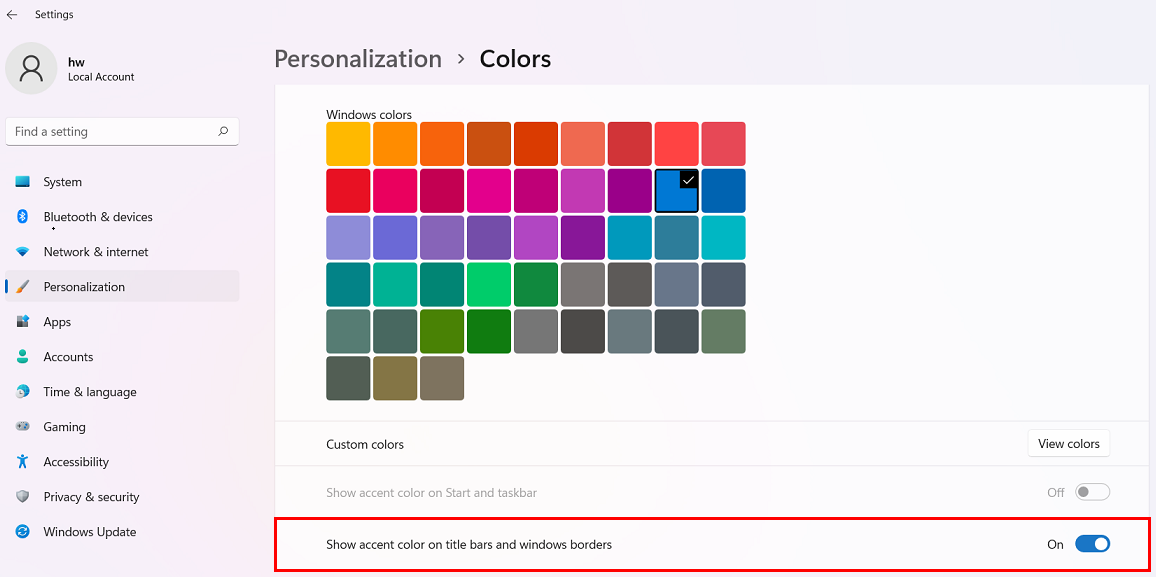
- If you would like the color of the Start menu and the taskbar to be the same as the theme color, set Choose your mode to Dark, and turn on Show accent color on Start and taskbar.
After you set Choose your mode to Light, the switch for Show accent color on Start and taskbar will be grayed out and cannot be configured.
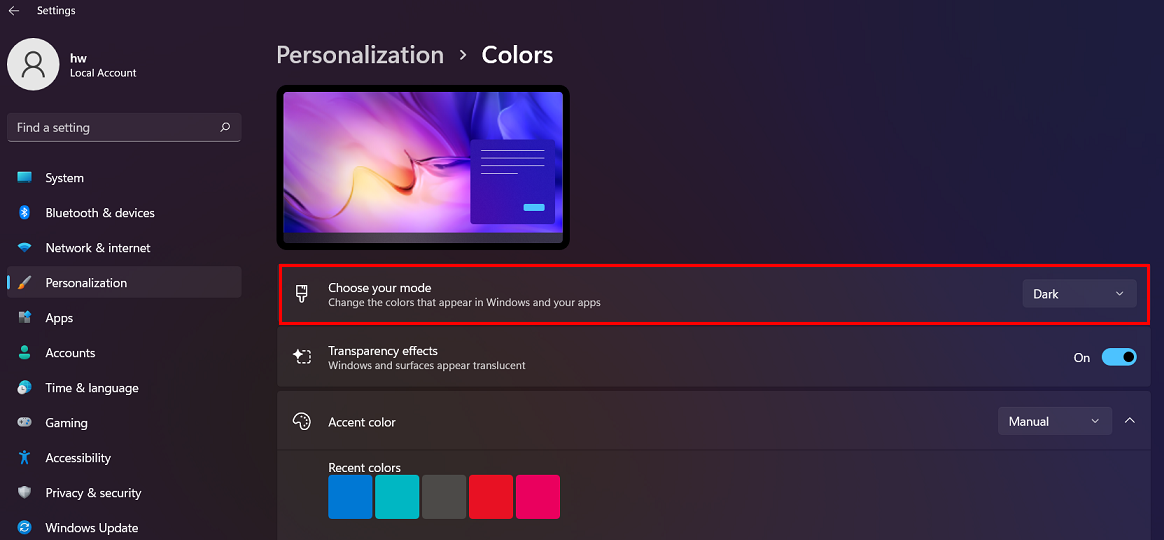

Thanks for your feedback.



