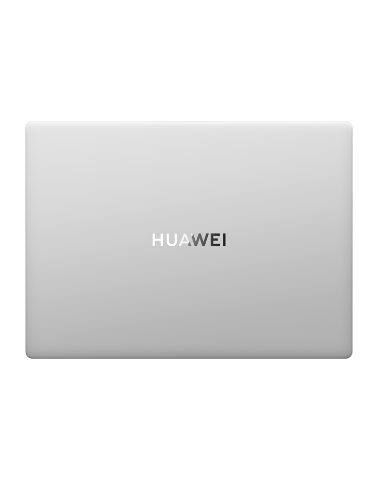Using Windows 11 Installation Assistant to update my computer from Windows 10 to Windows 11
Applicable products:
PC,Desktop
Applicable system:
Windows 11
Applicable products:
Applicable system:
Results of query below
Unable to find results for the query, please try different key words
| Using Windows 11 Installation Assistant to update my computer from Windows 10 to Windows 11 |
- Before using Windows 11 Installation Assistant, you are advised to use the Microsoft PC Health Check app to see whether your computer meets the system requirements for Windows 11. For more information, go to https://consumer.huawei.com/en/support/content/en-us15845016/. Only computers that meet the Windows 11 system requirements can be updated from Windows 10 to Windows 11.
- You must update your computer to Windows 10 2004 (OS version: 19041) or a later version in order to install and run Windows 11 Installation Assistant. For more details, please refer to the FAQ at https://consumer.huawei.com/en/support/content/en-us00688369/.
- Your computer must have at least 9 GB of disk space to download Windows 11.
- It takes a long time to download and install the app. To prevent data loss, back up your data and connect your computer to a power supply.
- Currently, you cannot update Windows 10 to Windows 11 on a HUAWEI MateBook E 2019 computer, as Windows 11 Installation Assistant is currently unavailable on this model. To update your system to Windows 11, wait for a notification from Microsoft.
To do this, perform the following:
- Visit Microsoft's official website (https://www.microsoft.com/en-us/software-download/windows11) and click Download Now under Windows 11 Installation Assistant.
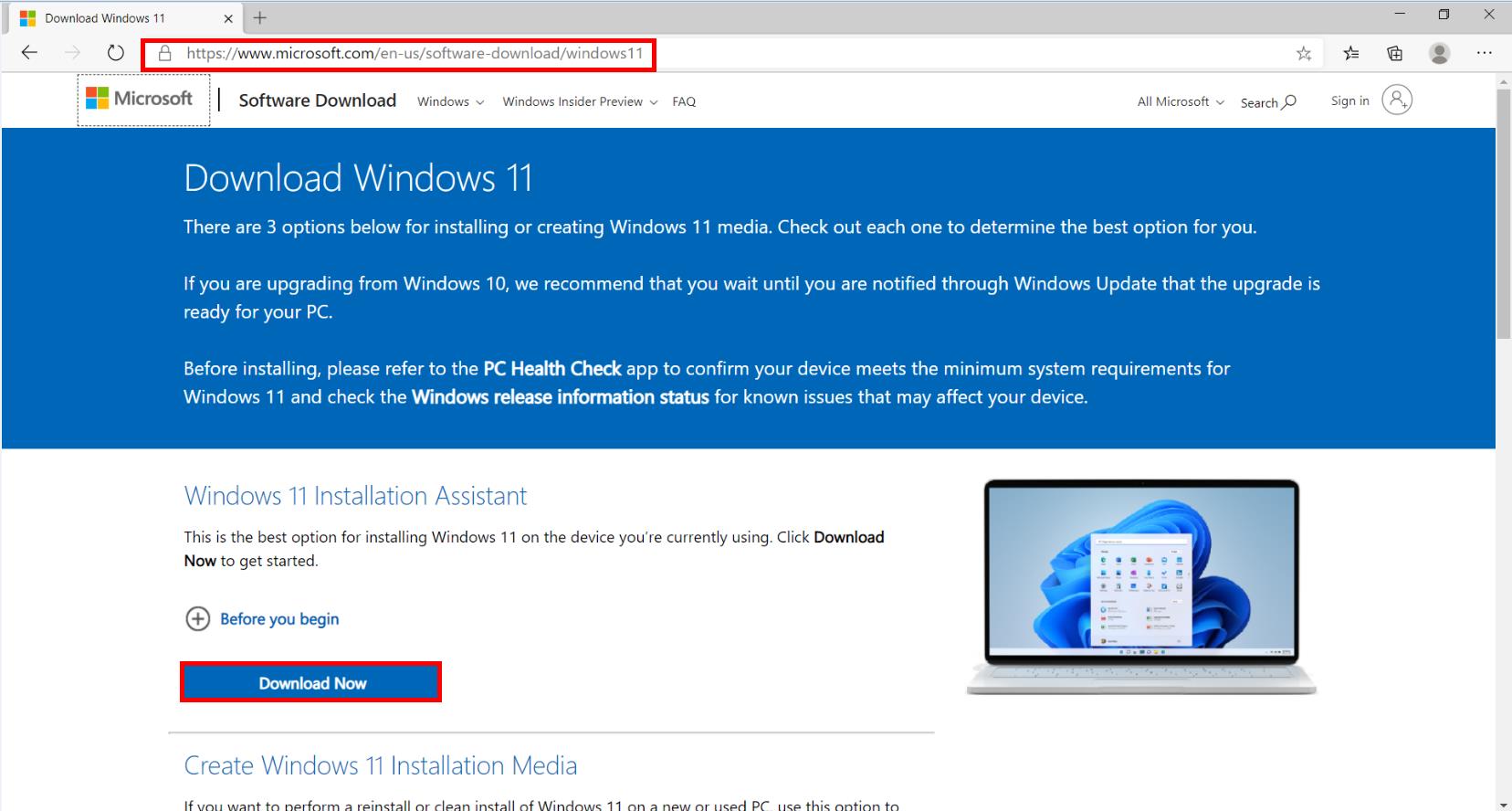
- After the download is complete, open the folder where the file is located, right-click the program package, and choose Run as administrator from the shortcut menu.
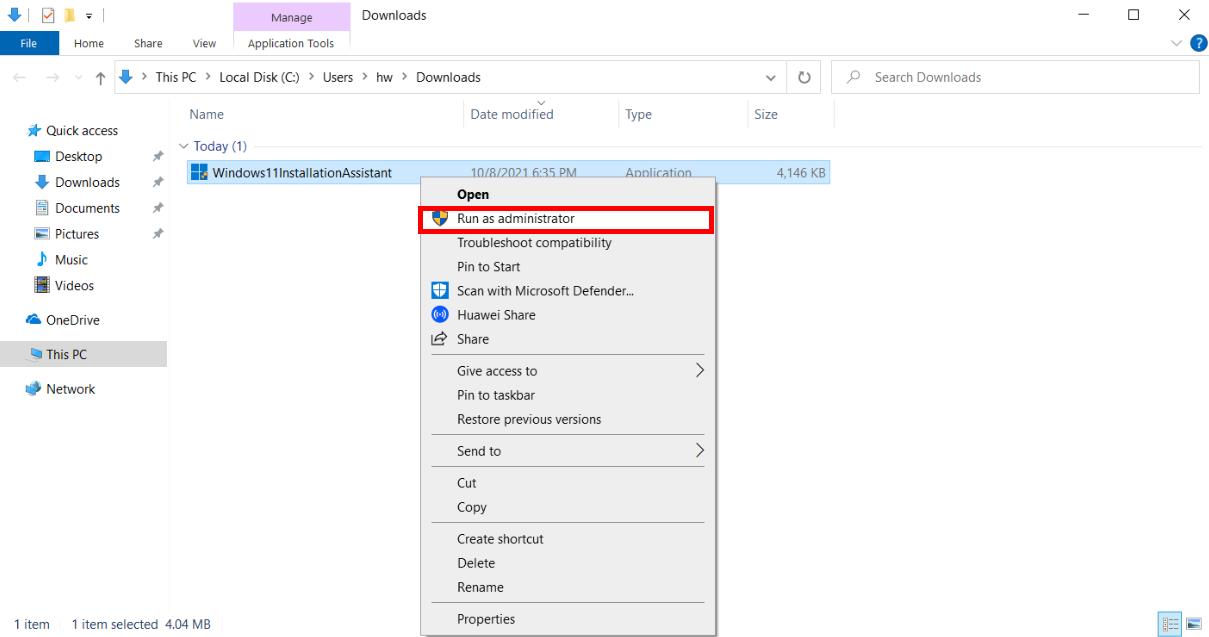
- Click Accept and install. The installation assistant will then automatically download and install Windows 11.
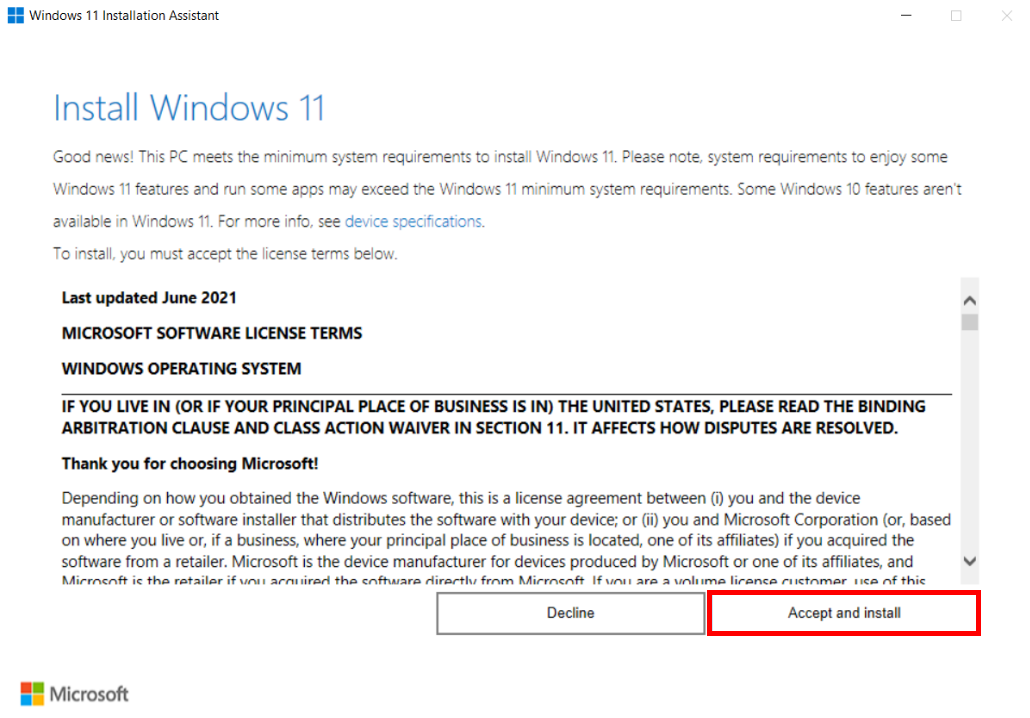
If Microsoft's PC Health Check app has not been installed on your computer, Use the PC Health Check app to check compatibility will be displayed. In this case, click Get PC Health Check app, follow the onscreen instructions to download and install the app, and use the app to check whether your computer can be updated to Windows 11.
If your computer can be updated to Windows 11, click Refresh to enter the screen for installing Windows 11.
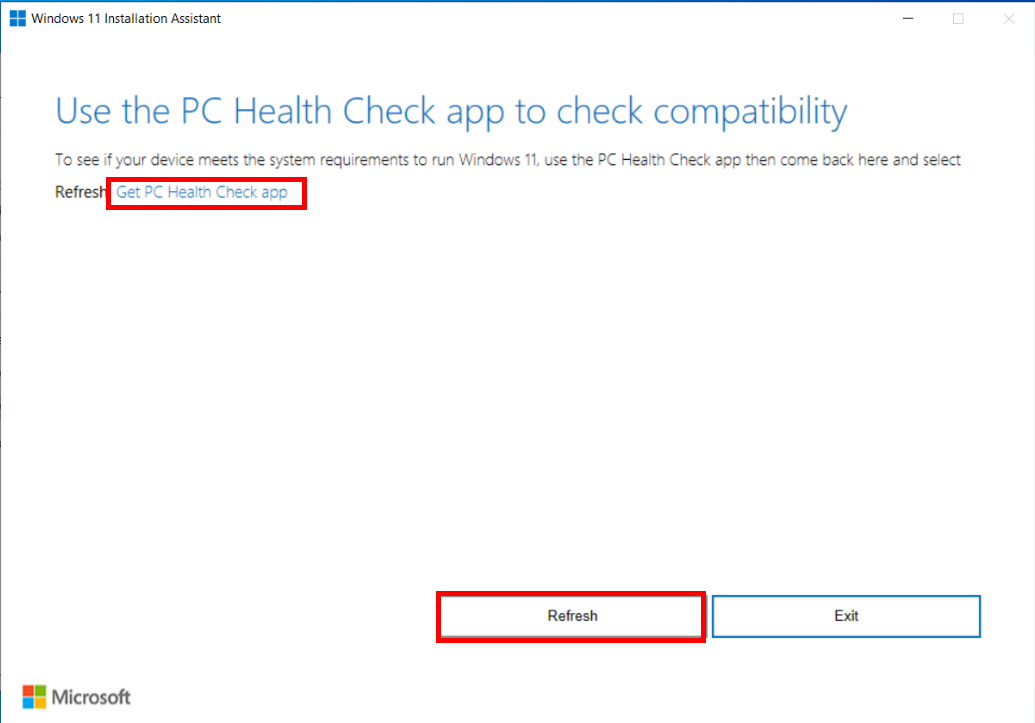
- Restart your computer after the installation is complete. The Windows 11 system screen will then be displayed. Go to https://consumer.huawei.com/en/support/pc-manager/ and download and install the latest version of PC Manager. After the installation is complete, go to Optimization > Drivers and follow the onscreen instructions to update drivers to their latest versions.

Thanks for your feedback.