How to perform initial setup for HUAWEI WiFi Q2 Pro
| How to perform initial setup for HUAWEI WiFi Q2 Pro |
HUAWEI WiFi Q2 Pro (3 Pack · Hybrid)
Once you have configured the first router from the pack, connect the rest of the routers to the power supply, and wait for their indicators to turn steady blue.
- Connect the Ethernet cable
Unpack one of the routers (any one of the three routers can be configured as the primary router) and connect it to the power supply and an Ethernet cable.
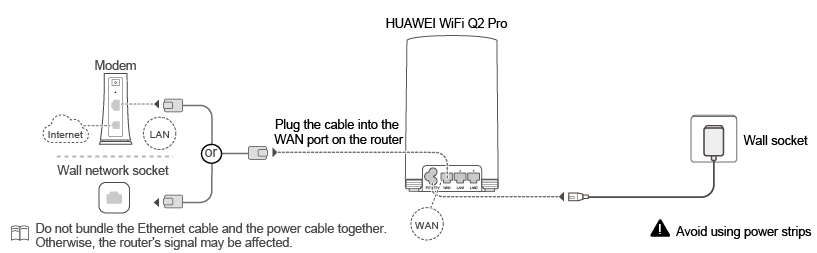
- Install the HUAWEI AI Life app
Scan the QR code at the bottom of your router to download and install the HUAWEI AI Life app (the app is used to configure your routers).
- You can also download and install the app from your app store by searching for "HUAWEI AI Life". For Android users, go to Google Play Store; for iOS users, go to App Store.
- If you have a pre-installed HUAWEI AI Life app on your phone, make sure that it is updated to the latest version.
- Configure your routers through the app
- Connect your phone to your router's Wi-Fi (no password required). The Wi-Fi name can be found at the bottom of the connected router.
- Some iOS users may be redirected to a notification screen. In this case, touch Cancel in the upper right corner of the screen, then touch Use Without Internet on the prompt to return to the home screen (or touch Finish on the screen).
- If the prompt does not appear when you touch Cancel, try connecting to your router's Wi-Fi again and repeat the preceding procedures.
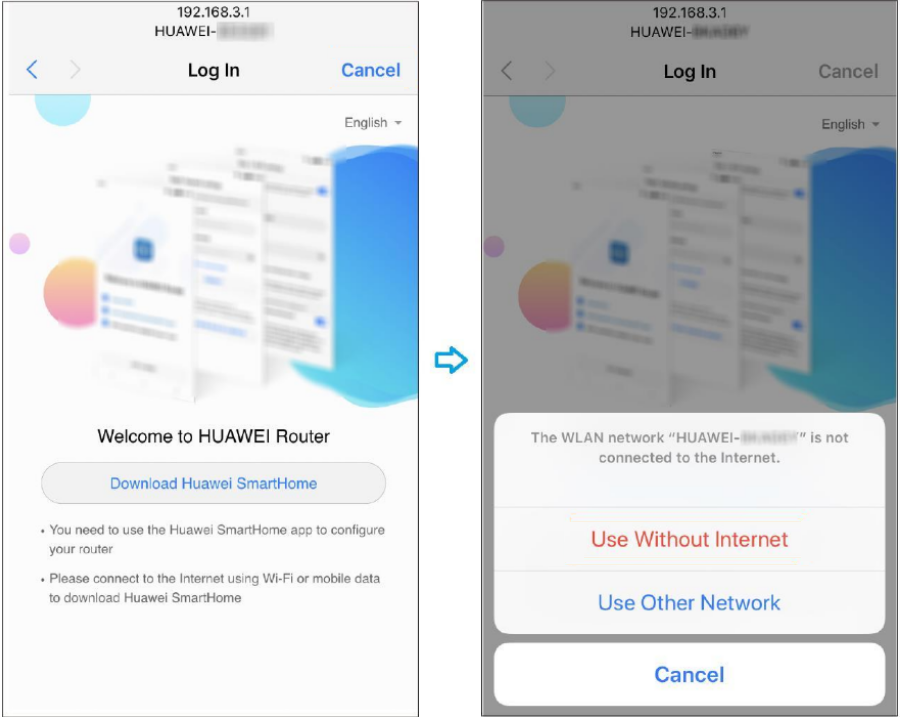
- Open the HUAWEI AI Life app and go to CONFIGURE > SET UP.
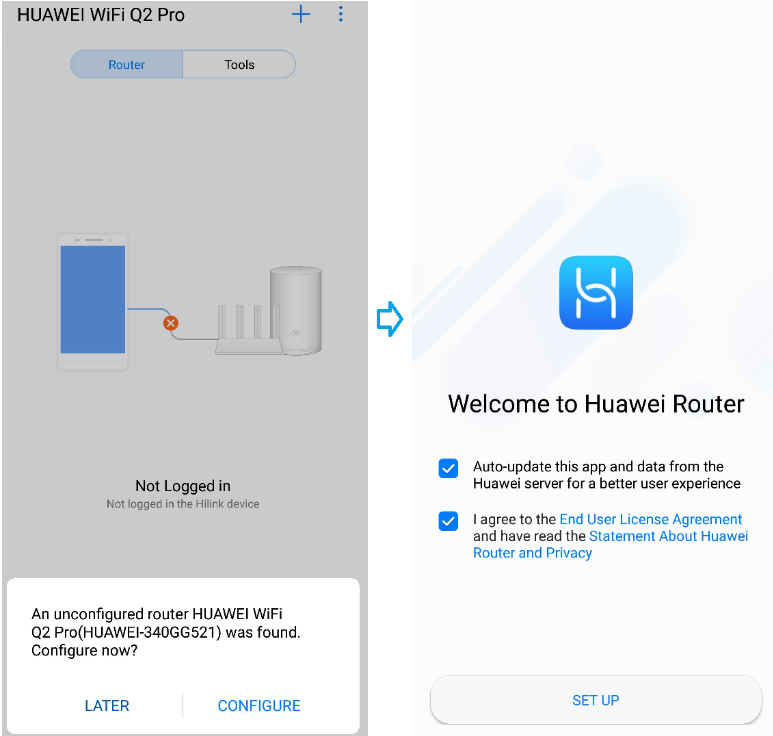
If no notification prompt appears, touch
 in the upper right corner of the app's home screen.
in the upper right corner of the app's home screen. - Follow the Internet access wizard and enter the Broadband account and Broadband password provided by your service provider, then touch CONNECT.
- If you have forgotten your broadband account and password, you can retrieve them from your old router (connect an Ethernet cable from the WAN port on your old router to the LAN port on your HUAWEI WiFi Q2 Pro connected to the Internet, then touch RETRIEVE and follow the onscreen instructions to retrieve your account and password). You can also acquire the information by contacting your service provider.
- Skip this step if your service provider adopts a DHCP (Dynamic Host Configuration Protocol).
- Continue to follow the Internet access wizard and set a new Wi-Fi name and password to complete configuration for your primary router.
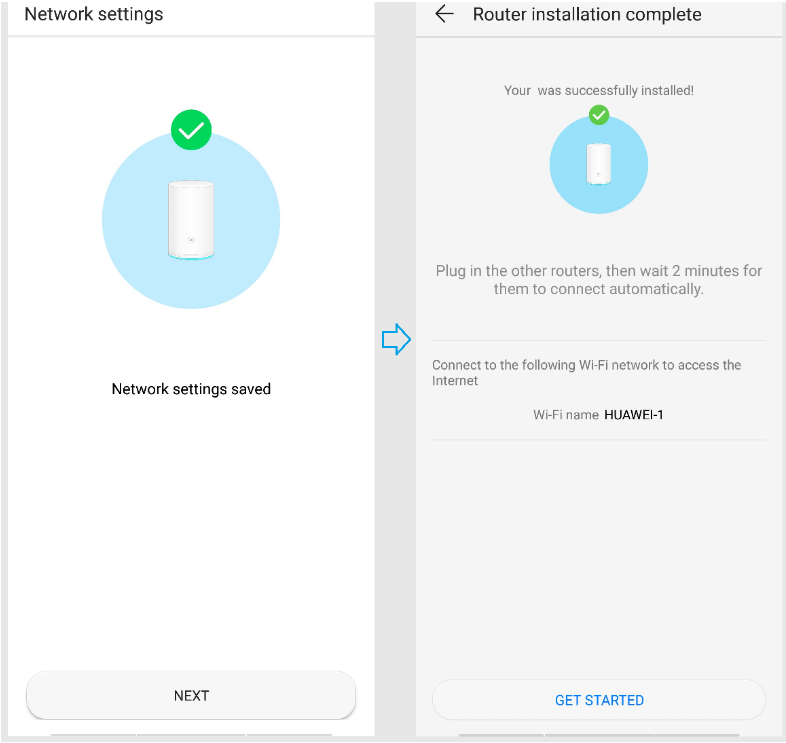
- Connect your phone to your router's Wi-Fi (no password required). The Wi-Fi name can be found at the bottom of the connected router.
- Connect the rest of the routers to the power supply
Place the two routers where needed and connect them to the power supply. Wait for about two minutes until the indicators on both routers turn steady blue, and then reconnect the Wi-Fi on your phone to access the Internet.
- It is recommended that you connect both routers at the same time. Otherwise, it may take longer for the two routers to complete the connection.
- The Wi-Fi name and password of all three routers are the same. As you move around your house, your phone will automatically connect to the router with the strongest signal.
HUAWEI WiFi Q2 Pro (1 Base + 2 Satellites) & HUAWEI WiFi Q2 Pro (1 Base + 1 Satellite)
- Connect cables
Take out the base router and connect the power cable and Ethernet cable to the router.
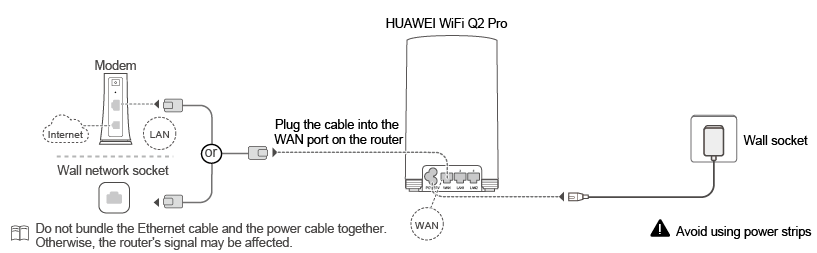
- Install the HUAWEI AI Life app
Scan the QR code at the bottom of your router to download and install the HUAWEI AI Life app (the app is used to configure your routers).
- You can also download and install the app from your app store by searching for "HUAWEI AI Life". For Android users, go to Google Play Store; for iOS users, go to App Store.
- If you have a pre-installed HUAWEI AI Life app on your phone, make sure that it is updated to the latest version.
- Configure your routers through the app
- Connect your phone to your router's Wi-Fi (no password required). The Wi-Fi name can be found at the bottom of the connected router.
- Some iOS users may be redirected to a notification screen. In this case, touch Cancel in the upper right corner of the screen, then touch Use Without Internet on the prompt to return to the home screen (or touch Finish on the screen).
- If the prompt does not appear when you touch Cancel, try connecting to your router's Wi-Fi again and repeat the preceding procedures.

- Open the HUAWEI AI Life app and go to CONFIGURE > SET UP.
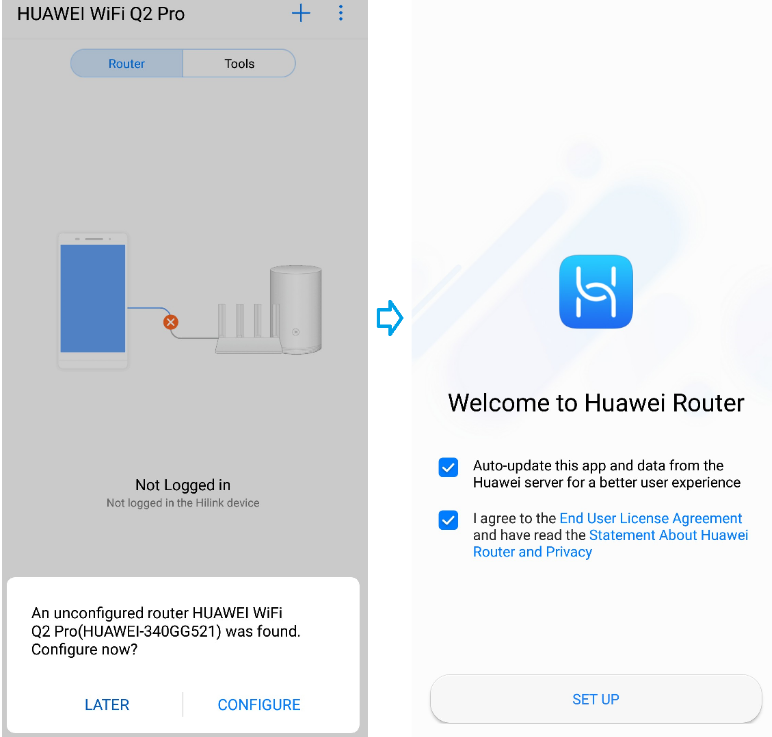
If no notification prompt appears, touch
 in the upper right corner of the app's home screen.
in the upper right corner of the app's home screen. - Follow the Internet access wizard and enter the Broadband account and Broadband password provided by your service provider, then touch CONNECT.
- If you have forgotten your broadband account and password, you can retrieve them from your old router (connect an Ethernet cable from the WAN port on your old router to the LAN port on your HUAWEI WiFi Q2 Pro connected to the Internet, then touch RETRIEVE and follow the onscreen instructions to retrieve your account and password). You can also acquire the information by contacting your service provider.
- Skip this step if your service provider adopts a DHCP (Dynamic Host Configuration Protocol).
- Continue to follow the Internet access wizard and set a new Wi-Fi name and password to complete configuration for your primary router.
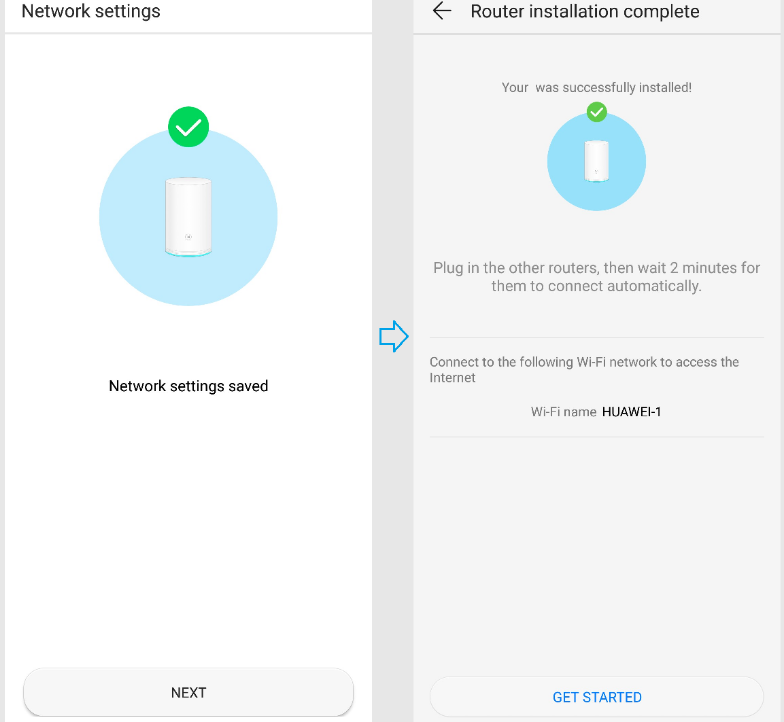
- Connect your phone to your router's Wi-Fi (no password required). The Wi-Fi name can be found at the bottom of the connected router.
- Install your satellite routers
Plug a satellite router into a wall socket of the room where Wi-Fi is needed, and wait for about two minutes until its indicator turns steady blue, indicating that the setup is complete. The Wi-Fi name and password are the same as your base router.
- A satellite router cannot be used independently, nor can it be paired with other routers.
- The LAN port on your satellite router can be used to connect to a device such as a computer using an Ethernet cable.
- You may need more satellite routers for full Wi-Fi signal coverage in your house. You can connect a maximum of 15 satellite routers to a single base router.



