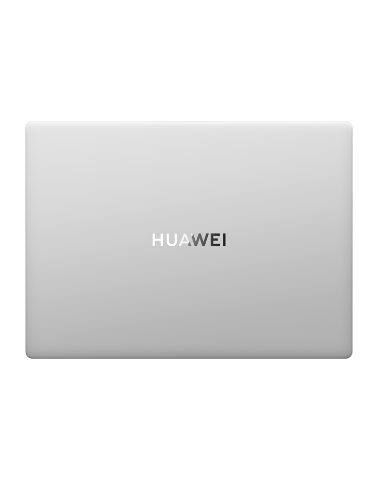Unable to receive messages after my wearable device is connected to a HUAWEI or third-party Android phone
| Unable to receive messages after my wearable device is connected to a HUAWEI or third-party Android phone |
How do I set a message reminder on my Huawei Band (Video):Message Notifications on HUAWEI Bands.
Principle behind push notifications:
When the Huawei Health app is connected to your wearable device via Bluetooth, the new messages displayed in the notification panel of your phone will be pushed to your wearable device. If new messages do not display on the notification panel of your phone, no notifications will be sent to your wearable device even when there are new messages from apps on your phone. (For example, if you are using WhatsApp on your phone, WhatsApp messages will not be pushed to your wearable device.)
If you have enabled Mute notifications when using phone or Smart notifications, your wearable device will not notify you of messages when you are using your phone.
To disable this feature, go to Huawei Health > Devices, enter the device details screen, select Notifications, and turn off the toggle for Mute notifications when using phone or Smart notifications.
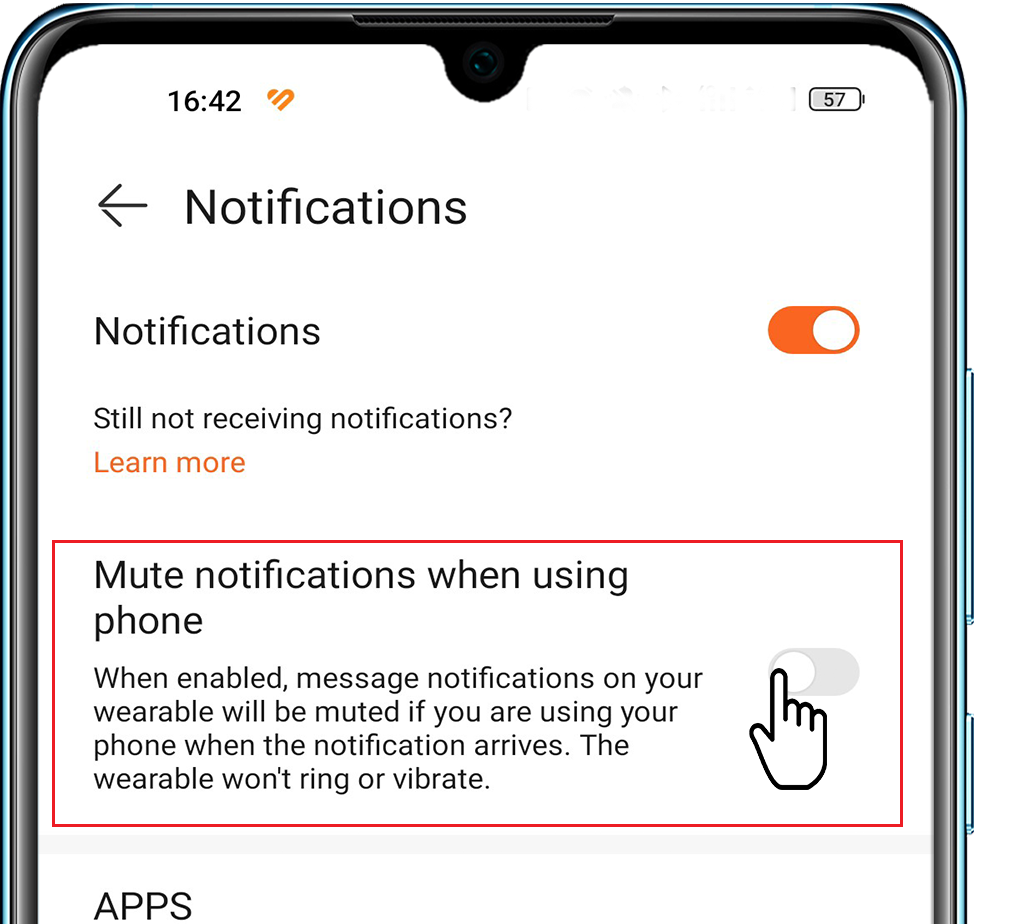
Possible causes for notification-related errors on a wearable device usually include Bluetooth connection issues, incorrect permission settings, and unexpected termination of Huawei Health app processes. Perform the following operations to identify and solve this problem.
1. Check whether new messages display properly on the notification panel of your phone.
- On a HUAWEI phone (running EMUI 12.0, as an example): Go to Settings > Notifications, find the app in question, and enable Allow notifications. Set the notification styles (such as Choose ringtone, Vibrate, Banners, Lock screen notifications, Allow interruptions, or App icon badges) for the app, and disable Gentle notifications.
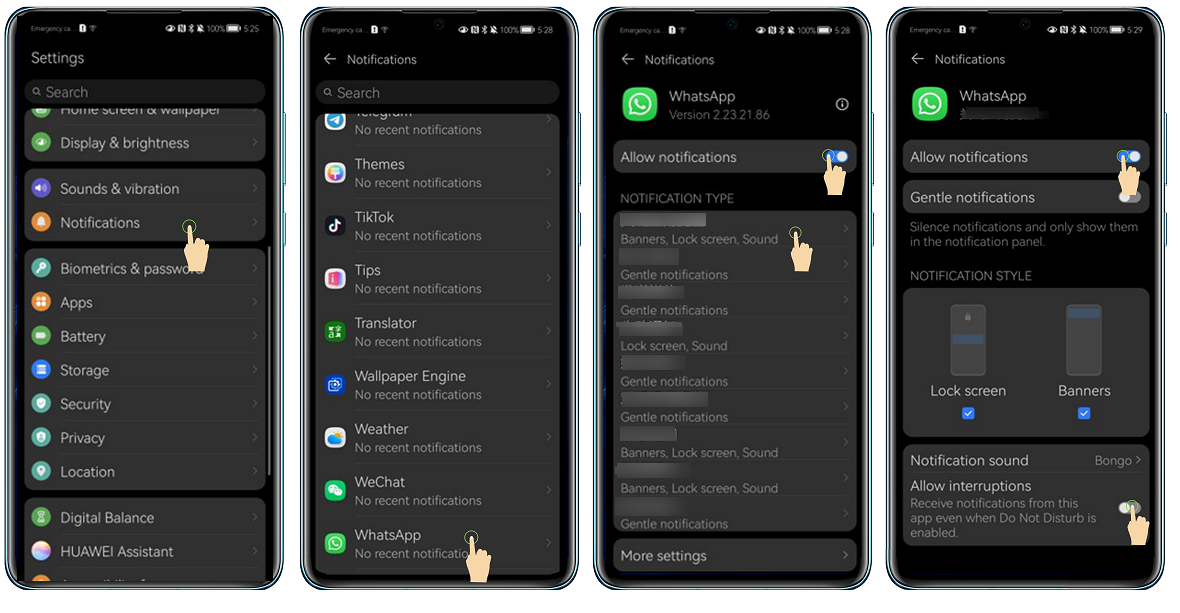
- On a Samsung phone: Go to Settings > Notifications > Apps, select the app in question, and turn on the switches for Show notifications, New messages, General notifications, and Voice call invitations.
- On a Xiaomi phone: Go to Settings > Notification management > App notifications, select the app in question, enable Allow notifications, and enable Floating notifications and Lock screen notifications.
On a Xiaomi phone running MIUI 12 or later, remember to go to Settings > Notification management > Notification display settings and disable App lock protection or Notification filtering.
- Specific settings may vary depending on your phone model and system version. For details, contact your phone's manufacturer.
2. Check whether the Huawei Health app can push message notifications.
- Grant notification permissions for the Huawei Health app.
- On a HUAWEI phone (running EMUI 12.0, as an example): Go to Settings, search for Notification access, and turn on the Huawei Health toggle.
- On a Samsung phone (running Android 13, as an example): Go to Settings > Apps, touch the three-dot icon
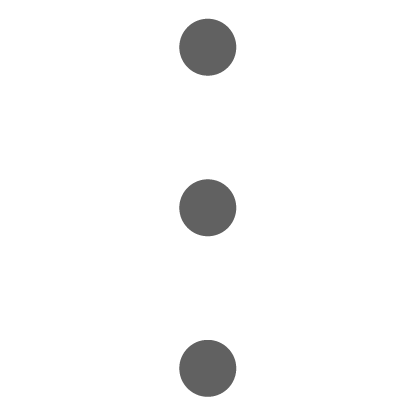 in the upper right corner to view more options, and select Special access. Touch Notification access and set the toggle on for Huawei Health.
in the upper right corner to view more options, and select Special access. Touch Notification access and set the toggle on for Huawei Health. - On a Xiaomi phone (running MIUI 12, as an example): Go to Settings > Privacy > Manage > Special app access > Notification access, and switch on the toggle for Huawei Health.
If Notification access cannot be enabled for Huawei Health and a prompt displays as shown in the following figure, go to Settings > Apps > Huawei Health > More > Allow restricted settings > Allow. Then, go back to Huawei Health > Notifications, and enable notifications for Huawei Health. (The steps above use Android 13 as an example. The path on other system versions may be different. For more details, contact your phone's manufacturer.)
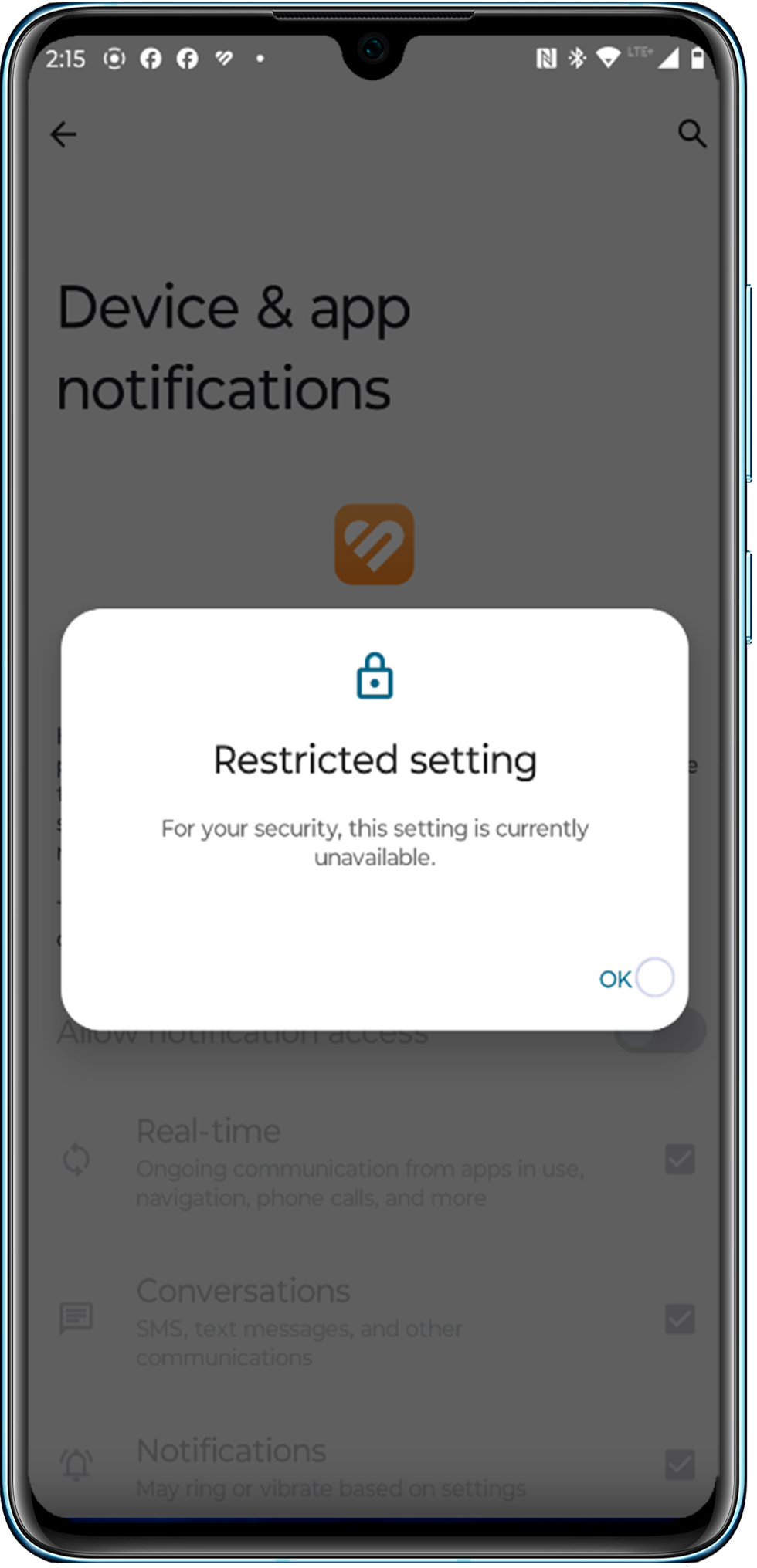
- Enable message notifications in the Huawei Health app.
Open Huawei Health, touch Devices, and select the connected device. Touch Notifications, toggle on Notifications, and make sure that you turn on the notifications switch for the app in question.
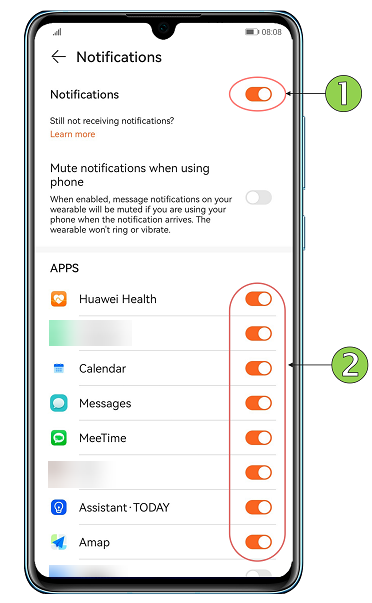
3. Check whether the Huawei Health app is properly connected to your wearable device.
- To view the connection status, open Huawei Health, touch Devices, and check if your device is connected.
- It is recommended that you add Huawei Health to the list of protected background apps to prevent it from being cleared and ensure a steady connection for push notifications. To set Huawei Health as a protected app:
- On a HUAWEI phone: Swipe up from the bottom of the screen (or touch the Recent tasks icon if you're using Three-key navigation) to enter the Recent tasks screen. Find Huawei Health and swipe down on it to lock it. Once locked, you will see a lock icon at the upper right corner.
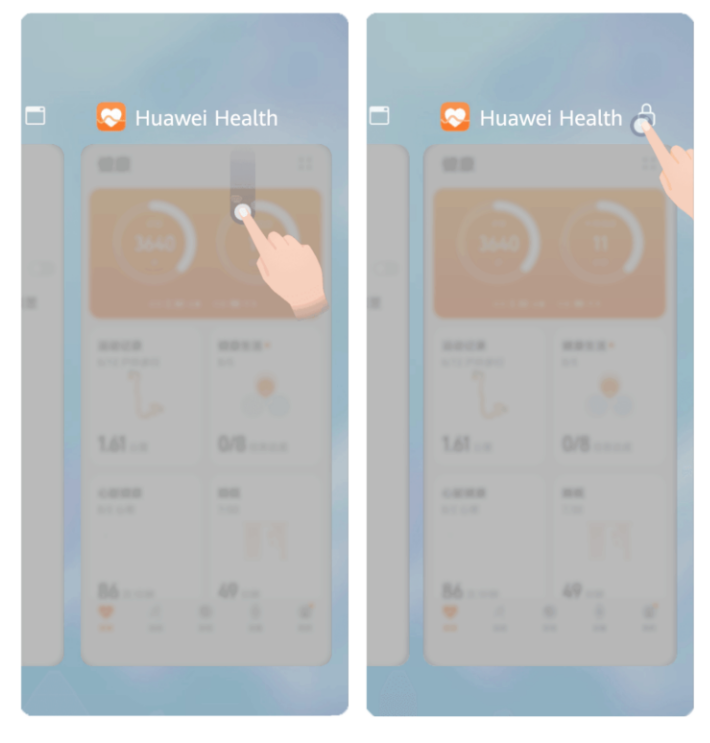
- On a third-party Android phone: Open Huawei Health, touch Devices, select your device card, touch Troubleshooting, and follow the onscreen instructions to complete the setting.
For detailed operations on phones of different brands, see Background protection settings of the Huawei Health App.
- On a HUAWEI phone: Swipe up from the bottom of the screen (or touch the Recent tasks icon if you're using Three-key navigation) to enter the Recent tasks screen. Find Huawei Health and swipe down on it to lock it. Once locked, you will see a lock icon at the upper right corner.
4. Check whether your wearable device and the Huawei Health app are updated to their latest versions.
- To update your wearable device, open Huawei Health, touch Devices and then your device card, and select Firmware update.
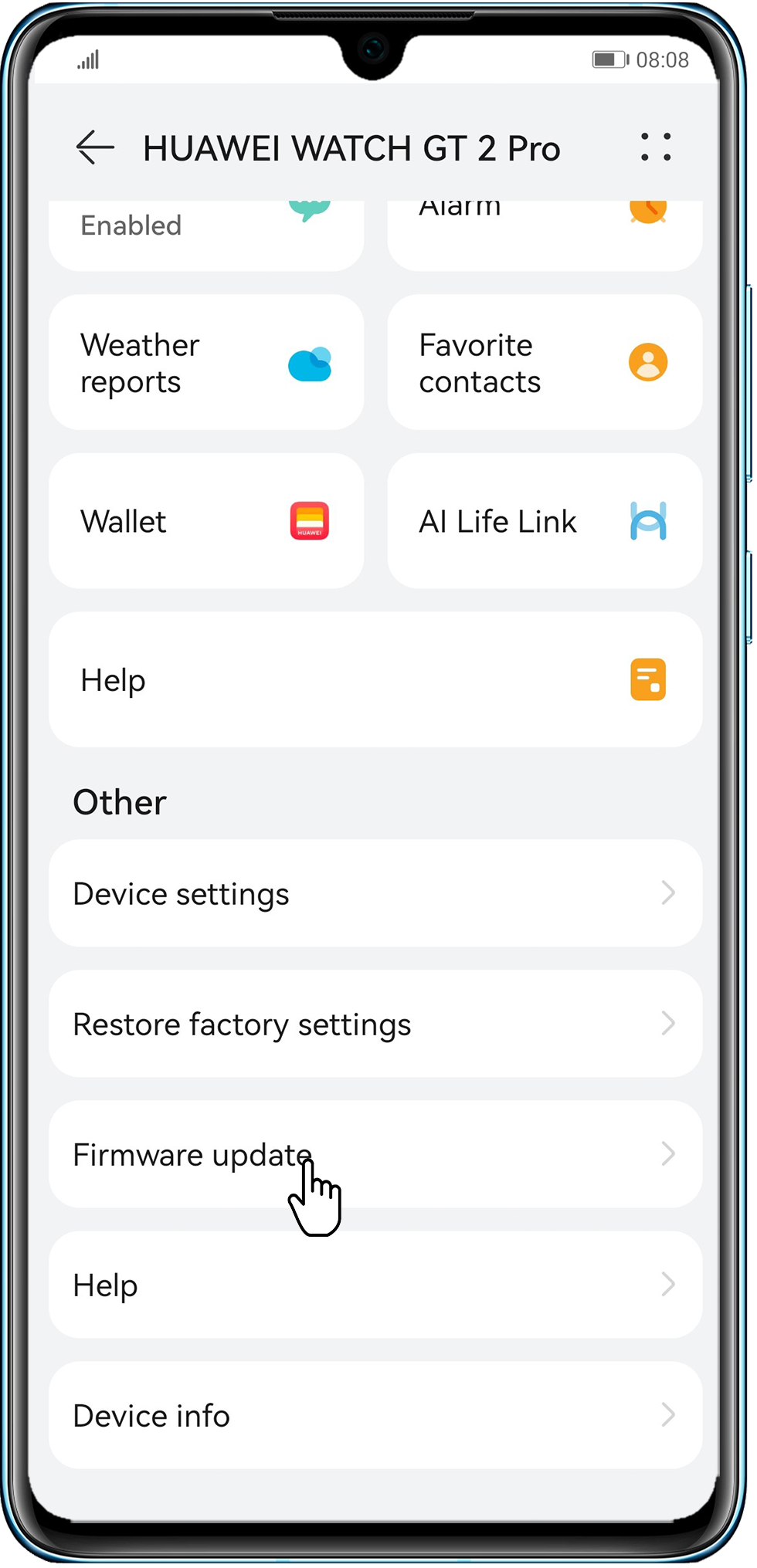
5. If the issue persists
Restart your phone and reconnect it to your wearable device, and then try again. For operation details, see Pairing your wearable device with an EMUI/Android phone .
6. Clear Bluetooth cache on your phone.
On a HUAWEI phone (running EMUI 13.0, as an example): Go to Settings > Apps > Apps, touch the ![]() icon in the upper right corner, and select Show system processes > Bluetooth > Storage > Clear cache.
icon in the upper right corner, and select Show system processes > Bluetooth > Storage > Clear cache.
7. Uninstall and reinstall the Huawei Health app.
If by this stage you are still unable to receive notifications on your wearable device, uninstall and reinstall Huawei Health, and try reconnecting your wearable device to your phone.
Sync your data before uninstalling the Huawei Health app:
Open Huawei Health, go to Me > Privacy management, and turn on the switches for syncing fitness and health data to the cloud. Then go back to the Huawei Health homepage, go to Me > Settings > Sync data manually, and touch SYNC.
8. Restore your wearable device to its factory settings.
Method 1: On your wearable device, go to Settings > System > Reset or Settings > System & updates > Reset.
Method 2: Open Huawei Health, select the Devices tab, enter the device details screen, and touch Reset.
Restoring your wearable device to its factory settings will clear all personal data from the wearable end, trigger transportation card migration (provided that your enrolled transportation cards support migration), and remove any access cards and bank cards. Please back up your important data in advance.
If none of the above solved the problem, call the Huawei customer service hotline for further assistance.