Charging instructions and precautions for HUAWEI FreeBuds/FreeClip earphones
| Charging instructions and precautions for HUAWEI FreeBuds/FreeClip earphones |
Follow the instructions below to charge the HUAWEI FreeBuds series earphones and charging case. If charging fails, please refer to My earphones or the charging case cannot be charged or charge slowly to troubleshoot. To check the battery level, please refer to View the battery level of the earphones and charging case.
Charging the earphones
- FreeBuds SE 2, FreeBuds Pro 2, FreeBuds 5i, FreeBuds Lipstick, FreeBuds 4, and FreeBuds 4i can only be charged when the charging case is closed. If you are not going to use the earphones for a long time, it is recommended that you keep the charging case closed.
- Update the FreeBuds 5's firmware to HarmonyOS 3.0.0.136. Then place the earphones in the charging case and keep the case closed for at least 20 minutes. You will then be able to charge the earphones with the case open.
- The charging speeds of the left and right earphones may differ, but both will charge fully if given enough time.
Charging the case
Once the earphones are placed in the charging case, the charging case will begin charging the earphones.For FreeClip earphones, the indicator will be steady green/yellow for 10 seconds and then go dark.
- Wired charging: Connect the charging case to a charger, power bank, or computer using a USB Type-C cable.
- The charging cases of the FreeBuds 3 and FreeBuds 2 series earphones are not compatible with E-mark data cables (generally those with an orange or purple port), and cannot be charged with the standard cables of certain HUAWEI chargers. You can use a non-E-mark USB-C to USB-C cable (such as a 3.3 A cable that comes with a HUAWEI laptop) or USB-A charger with a USB-A to USB-C cable to charge the earphones.
- The wireless charging edition of the earphones can also be charged via a charger, power bank, or computer using a USB Type-C cable.
- Wireless charging (wireless charging edition): Adjust the position of the charging case and align the centre on the lower half of the charging case with the centre of the wireless charger. If the indicator lights up, it indicates that the earphones are charging.
- Connect the charger to a standard adapter and cable for charging. If you use a third-party wireless charger or a wireless charger that is not certified, the charging case may not be able to charge properly or may even get damaged.
- Third-party devices may not support charging the charging case wirelessly due to compatibility issues. It is recommended that you use a HUAWEI device for wireless reverse charging.
- FreeBuds series earphones are not compatible with the MagSafe Charger or watches' charging cradles. Please use a HUAWEI SuperCharge Wireless Charger instead.
- Place the FreeBuds Pro 3/FreeBuds 4 charging case with the HUAWEI logo facing downwards.

- Place the FreeClip/FreeBuds 5/FreeBuds Pro 2/FreeBuds Pro/FreeBuds 3 wireless charging edition charging case with the HUAWEI logo facing upwards.

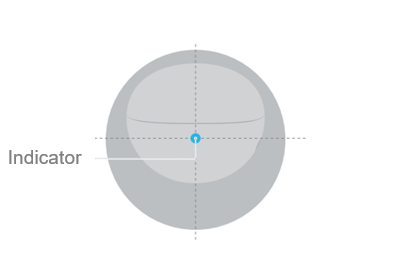
- Place the charging case of FreeBuds 2/FreeBuds 2 Pro with the USB Type-C port facing downwards.
- Using a phone: Place the charging case within the sensing area of your phone. Charging will start as soon as the charging indicator turns on.
- Check whether your phone supports wireless reverse charging. If so, go to and enable Wireless Reverse Charging.
- Place the charging case within the sensing area of your phone until the charging indicator turns on.
When charging HUAWEI FreeBuds Pro 3 wirelessly with a Mate 60 series phone, place the charging case with the HUAWEI logo facing downwards, then rotate the case 180 degrees so that the charging port is facing towards the phone camera.
Figure 1. How to charge FreeBuds Pro 3 wirelessly using a HUAWEI Mate 60 series phone
- The amount of the current going through the electronic device changes at different stages of the charging cycle, and the inductor may vibrate slightly, thereby generating a buzzing sound. The product has obtained safety certifications and passed strict safety tests. This is a normal phenomenon and does not pose any safety risks.
- Both the earphones and charging case contain lithium batteries which cannot be replaced.
If the issue persists, take your device and proof of purchase to an authorised Huawei Customer Service Centre for assistance.



