Viewing downloaded files and changing the location where downloads are saved
Applicable products:
PC,Desktop
Applicable system:
Windows 10, Windows 11
Applicable products:
Applicable system:
Results of query below
Unable to find results for the query, please try different key words
| Viewing downloaded files and changing the location where downloads are saved |
- This section uses Microsoft Edge version 80.0.361.61 as an example.
- The GUI and operations will vary slightly depending on your browser version.
- For more details, go to Microsoft's official website: https://microsoftedgetips.microsoft.com/en-us
- Click the More icon (the three dots) and select Download.
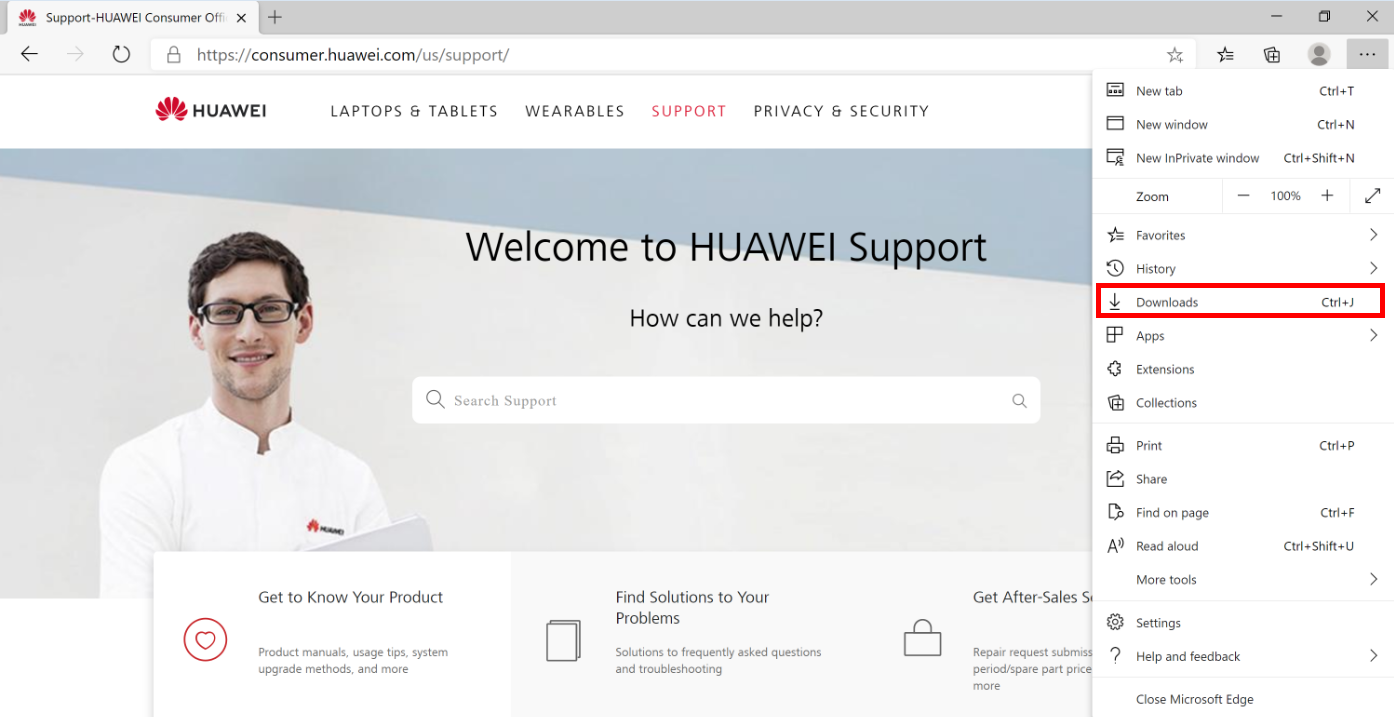
- Click Open download folder to view your downloaded files. To change the location where files are saved, click the More icon (the three dots) and select Download Settings.
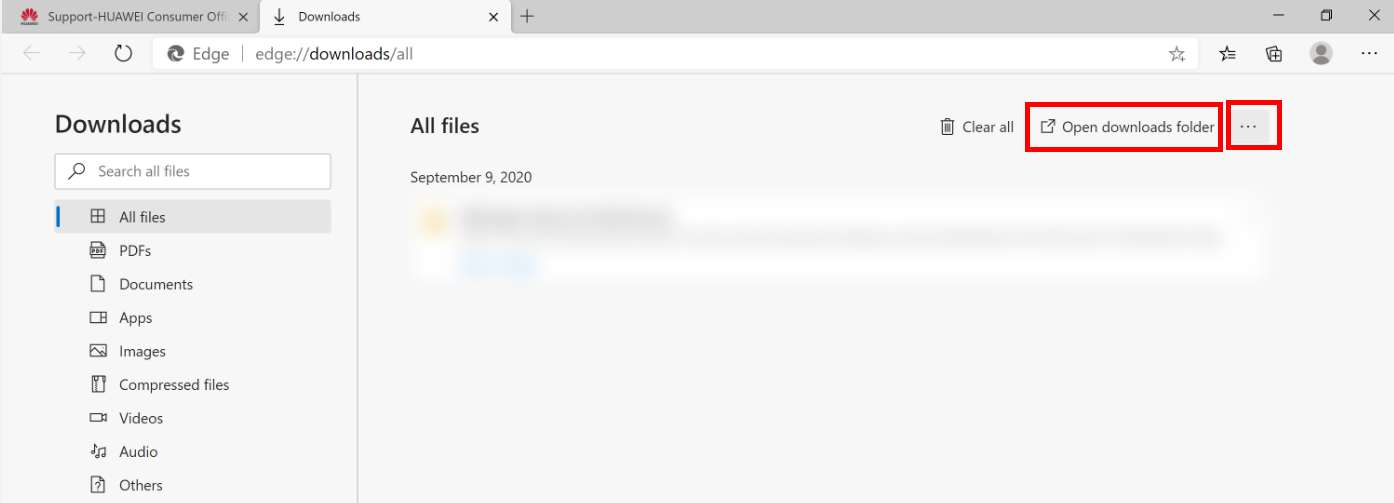
- Then, on the Downloads screen, click Change and enter the location where you want to save downloaded files.
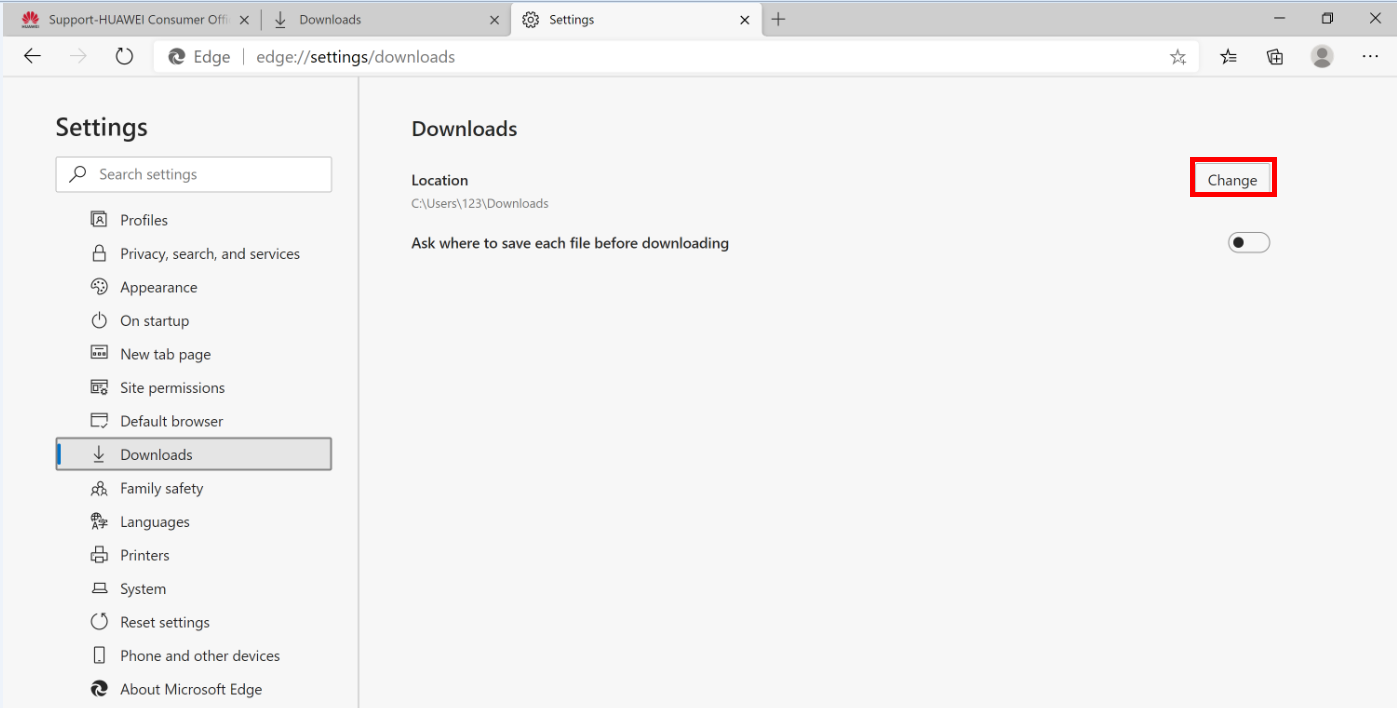
Thanks for your feedback.
