Basic Gestures
| Basic Gestures |
Air Gestures
You can use gestures to take screenshots and scroll without touching the screen.
Go to ![]() , and ensure that Air scroll and Grabshot are enabled.
, and ensure that Air scroll and Grabshot are enabled.
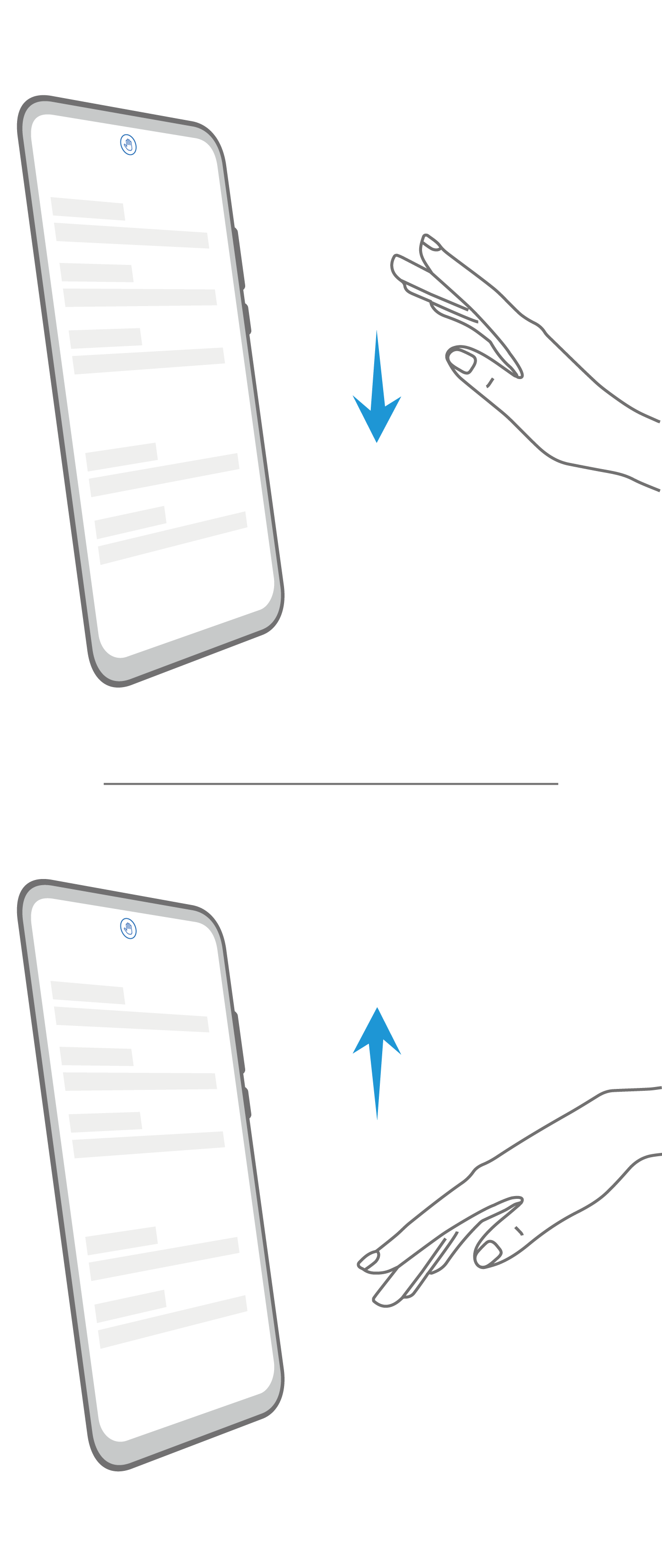 |
Air scroll To air scroll, do the following: Scroll down: Hold your hand half an arm's length away from the screen, with the palm of the hand facing the screen, and your fingers pointing upwards. After Scroll up: Hold your hand half an arm's length away from the screen, with the back of the hand facing the screen, and your fingers pointing downwards. After |
 |
Take a grabshot Place your hand half an arm's length away from the screen with the palm of the hand facing the screen, and wait for |
System Navigation Gestures
Go to ![]() and ensure that Gestures is selected.
and ensure that Gestures is selected.
 |
Back Swipe inward from the left or right edge to return to the previous screen. |
 |
Back to the home screen Swipe up from the bottom to go to the home screen. |
 |
View recent tasks Swipe up from the bottom of the screen and hold to view recent tasks. |
 |
Close an app On the recent tasks screen, swipe up on an app preview to close the app. |
 |
Switch apps
|
More Gestures
 |
Access Home screen editing mode Pinch two fingers together on the home screen. |
 |
Display the shortcut panel on the lock screen Swipe up from the bottom of the lock screen. |
 |
Display the search bar Swipe down on the home screen. |
 |
Open the notification panel Swipe down from the status bar. |
