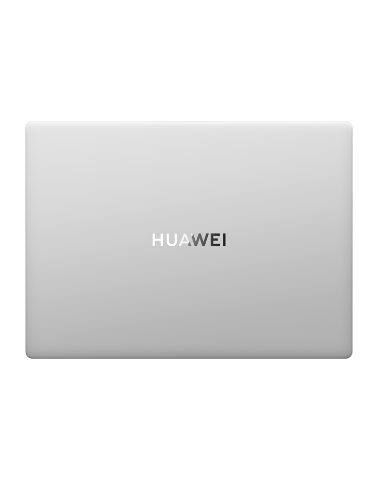Delete disk data on a HUAWEI computer
| Delete disk data on a HUAWEI computer |
If your computer cannot be powered on, please take your device and proof of purchase to a Huawei Customer Service Center for inspection. (Tip: Feel free to call the Huawei consumer service hotline for assistance before going to a Huawei Customer Service Center.)
Precautions
- Delete data from the recycle bin. Data deleted through this method can be recovered. Since your computer runs Microsoft Windows, please exercise caution when selecting a third-party data recovery organization to ensure your privacy and security.
- Format the hard disk and select the Quick format option. Data deleted through this method can be recovered. Since your computer runs Microsoft Windows, please exercise caution when selecting a third-party data recovery organization to ensure your privacy and security.
- Format the hard disk without selecting the Quick format option. All data on the disk will be cleared and cannot be recovered. Exercise caution when performing this operation.
- Restore the computer to its factory settings by pressing F10. All data on the system disk (drive C) will be cleared and cannot be recovered. Back up your important data beforehand and exercise caution when performing this operation.
- Reset the computer and choose to delete all content. Data deleted through this method cannot be recovered. Exercise caution when performing this operation.
- To ensure personal privacy and security, it is recommended that you use method 2 to format and delete non-system-disk data and use method 3 to restore your computer to its factory settings by pressing F10 before recycling your computer or giving your computer to another person.
Detailed operations (Click the following link to go to the corresponding operation):
Method 1: Delete data from the recycle bin (for file/folder data)
Method 2: Delete data by formatting the hard disk (for non-system-disk data)
Method 3: Press F10 to restore factory settings to delete data (for system disk data)
Method 4: Reset the computer to delete data (for system disk data)
Method 1: Delete data from the recycle bin
Data to be deleted: files/folders
Procedure:
- Right-click the file or folder you want to delete and choose Show more options from the shortcut menu. (This operation is not required for Windows 10.) Click Delete.
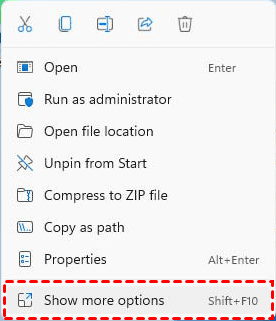

- The file/folder data will be temporarily stored in the recycle bin and is not completely deleted from the computer. To permanently delete data in the recycle bin, double-click Recycle Bin, right-click the file/folder to be permanently deleted, and click the delete icon (
 ) or Delete. In the displayed dialog box, click Yes.
) or Delete. In the displayed dialog box, click Yes.
If you want to restore the data in the recycle bin, right-click the file/folder and choose Restore from the shortcut menu.
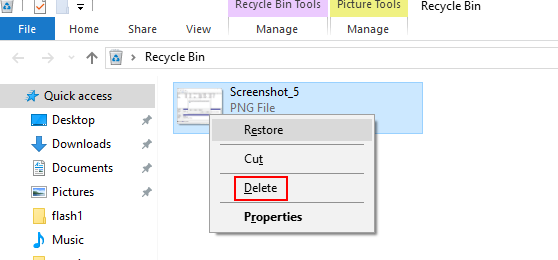
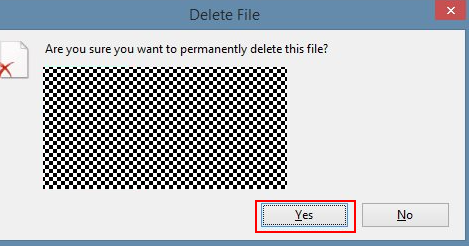
- If you want to permanently delete all files in the recycle bin, right-click Recycle Bin and choose Empty Recycle Bin from the shortcut menu. In the displayed dialog box, click Yes.


Method 2: Delete data by formatting the hard disk
Data to be deleted: data on non-system disks (such as drive D and drive E) and drive letters of external storage devices
Procedure (drive D is used as an example):
- Press Win (
 ) + E to open the File Explorer.
) + E to open the File Explorer. - Select This PC, right-click the drive letter to be formatted, and choose Format from the shortcut menu.
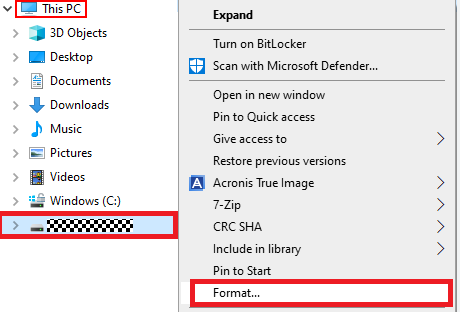
- In the Format dialog box, set the parameters as required and click Start to start formatting.
- You are advised to set File system to NTFS (Default) and Allocation unit size to Default.
- To completely clear the disk data, deselect Quick Format under Format options.
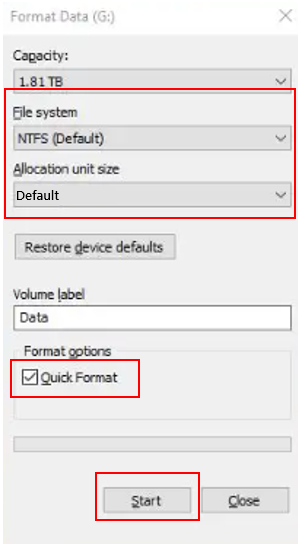
The differences between selecting and deselecting Quick Format are as follows:
- Select Quick Format
- All data (including music, pictures, videos, programs, and data) on the disk is cleared, but the partition table of the hard disk sector is not cleared. Therefore, formatting the disk takes less time.
- Data deleted through this method can be recovered. Since your computer runs Microsoft Windows, please exercise caution when selecting a third-party data recovery organization to ensure your privacy and security.
- Quick Format not selected
- All data (including music, pictures, videos, programs, and data) on the disk is completely cleared, including the partition table of the hard disk sector.
- Compared with Quick Format, it takes a longer time and data cannot be recovered after formatting.
Method 3: Press F10 to restore factory settings to delete data
Data to be deleted: system disk (drive C) data
Procedure:
You can press F10 to restore the computer to its factory settings. All data on drive C and the system desktop will be formatted and restored to the factory settings. To clear the data on a non-system disk, see method 2.
Method 4: Reset the computer to delete data
Data to be deleted: system disk (drive C) data
Procedure:
You can use the Recovery feature of Windows and choose Delete all to reset the computer and delete all data. This operation will remove all data from drive C and the system desktop. To clear data on non-system disks, see method 2.