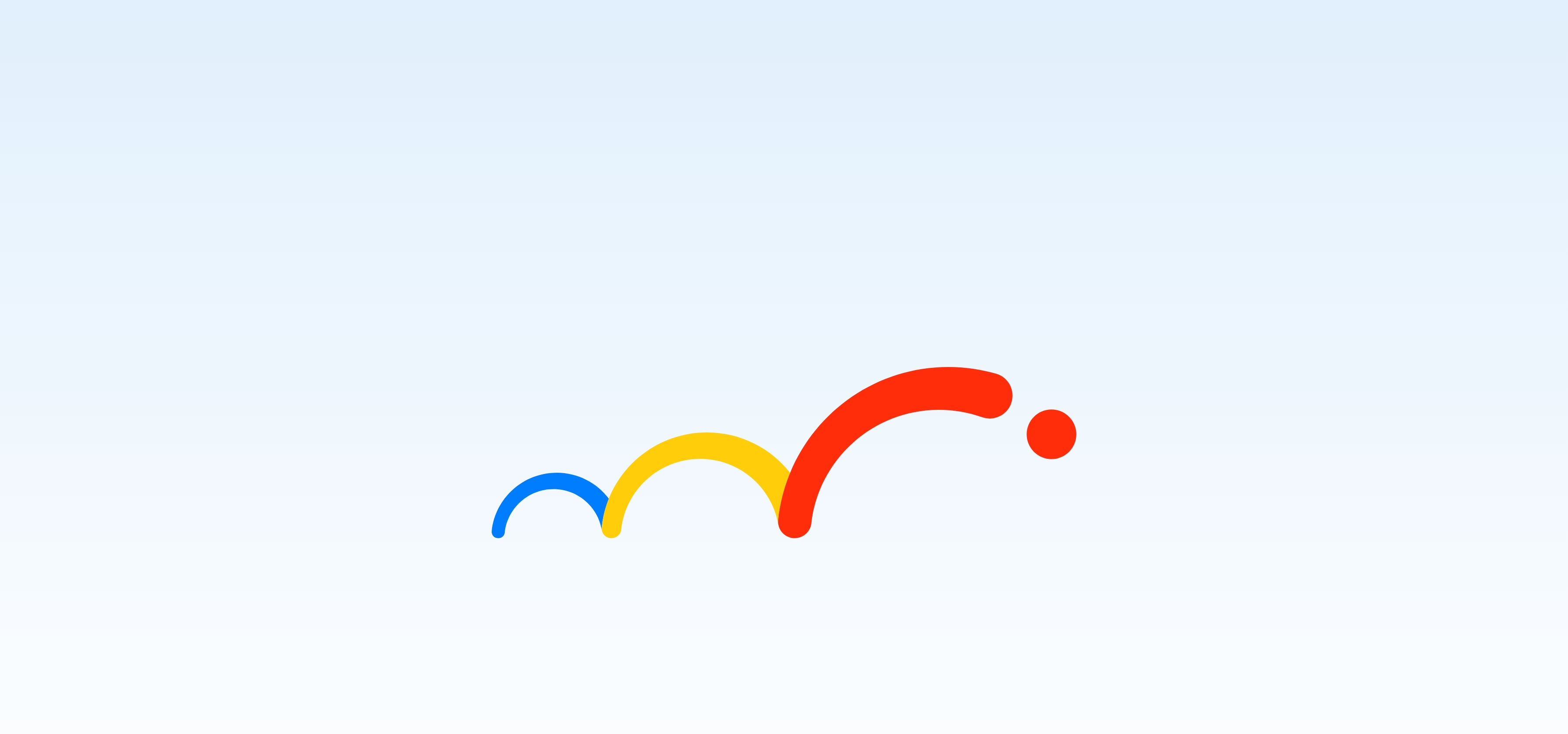More in Store
-
Wearable
-
PC
-
Tablet
-
Audio

Wearable
Powerful Health and Fitness Features on Your Wrist

HUAWEI WATCH GT 5 Pro

HUAWEI WATCH FIT 4

HUAWEI Band 10

HUAWEI WATCH ULTIMATE DESIGN

PC
Versatile, FullView Display with Phone-to-Laptop Interactive Technology

MateBook X Pro

HUAWEI MateBook 14

HUAWEI MateBook D 16

HUAWEI MateBook D 14

Tablet
Your Daily Entertainment and Productivity Companion

HUAWEI MatePad Pro 13.2-inch

HUAWEI MatePad Pro 12.2-inch

HUAWEI MatePad 12X

HUAWEI MatePad 11.5"S

Audio
Wireless Earphones with Astounding Sound and Intuitive Controls

HUAWEI FreeBuds SE 4 ANC

HUAWEI FreeClip

HUAWEI FreeBuds Pro 4

HUAWEI FreeArc