The touchscreen lags, freezes, or responds slowly
Applicable products:
PC
Applicable products:
Search reslt, please select
No search result, please select
| The touchscreen lags, freezes, or responds slowly |
- Press the Power button to turn the screen off and wait for 2 or 3 minutes. Turn the screen back on to see if this resolves the issue. Alternatively, enter Sleep mode, wait for 2 or 3 minutes and then wake your computer back up.
- Check whether there are many apps running in the background or if memory-intensive apps such as games are running.
Close these apps and check whether this resolves the issue.
- Check whether the problem began after a new app was installed.
Some third-party apps are not compatible with your computer. Uninstall and install the app again or use an alternative app.
- Check whether you have disabled the touchscreen. If so, enable it as follows:
- Right-click the Windows icon and then click Device Manager.
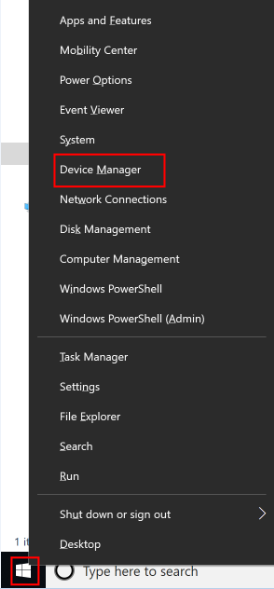
- Select Human Interface Devices and then double-click HID-compliant touch screen to check the properties of the touchscreen driver. Ensure it is not disabled.
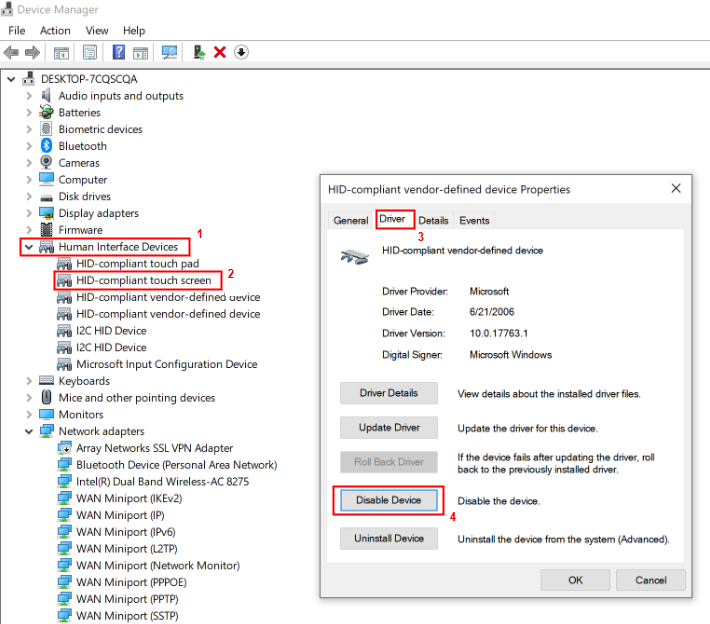
- Right-click the Windows icon and then click Device Manager.
- Restart your computer. If the issue is still not resolved after you restart your computer several times, bring your computer, proof of purchase, and warranty to an authorised Huawei Customer Service Centre for assistance.
Thanks for your feedback.
