Unable to adjust the screen brightness
| Unable to adjust the screen brightness |
Problem
The screen brightness cannot be adjusted.
Cause
- Incorrect operations were performed on the OSD menu bar.
- The button does not work.
Solution
Follow the on-screen display (OSD) instructions. Press either the ![]() ,
, ![]() ,
, ![]() , or
, or ![]() button to enter the monitor settings menu and set the brightness, colour temperature, and other parameters.
button to enter the monitor settings menu and set the brightness, colour temperature, and other parameters.
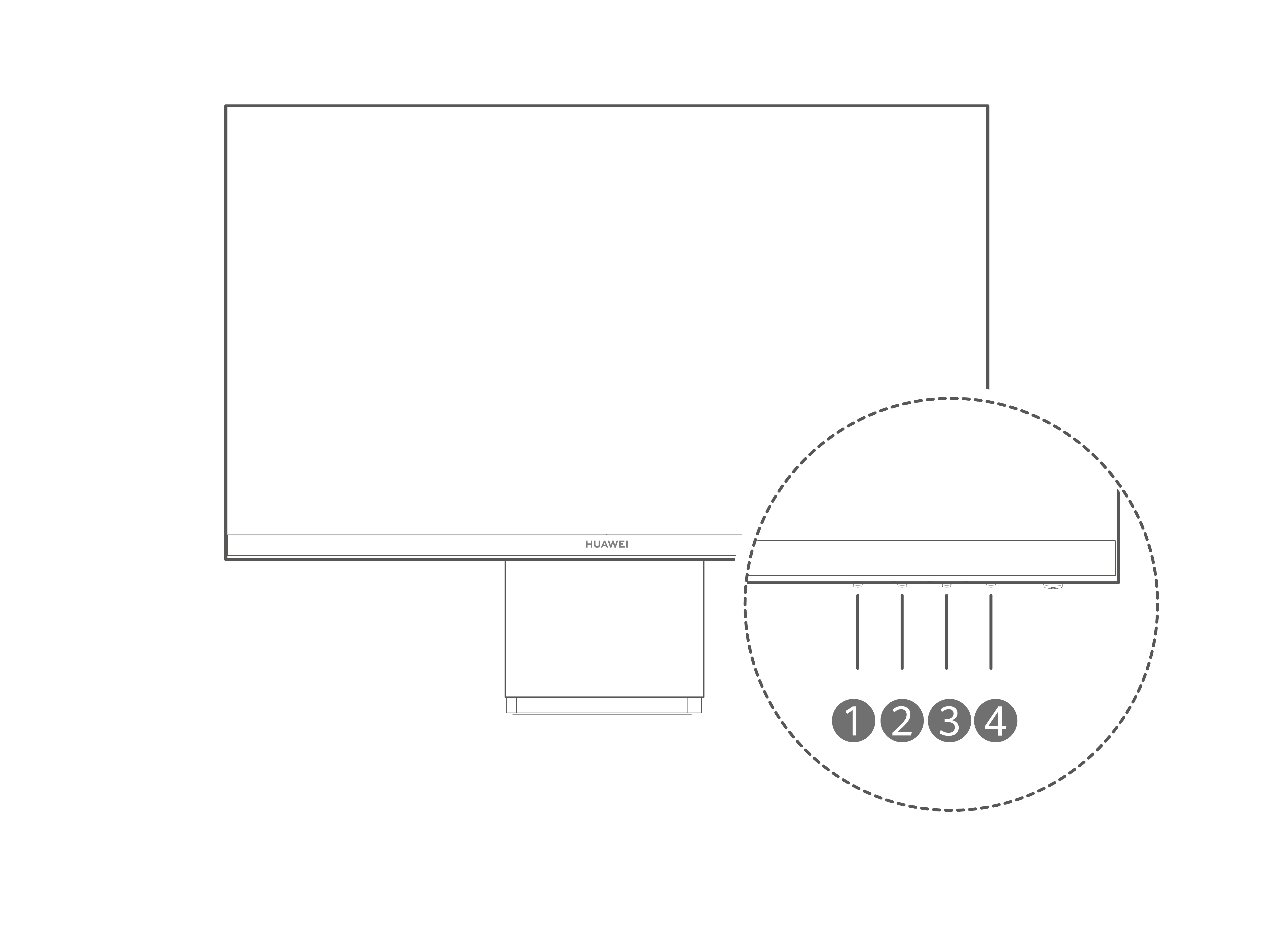
Functions of  ,
,  ,
,  , and
, and  are as follows:
are as follows:
|
|
Exit/Back |
|
|
Downward/Leftward adjustment |
|
|
Upward/Rightward adjustment |
|
|
Confirm |
If you have modified a setting and then exited the current menu or entered another menu, do not forget to press the Confirm button to save your setting.
Menu description:
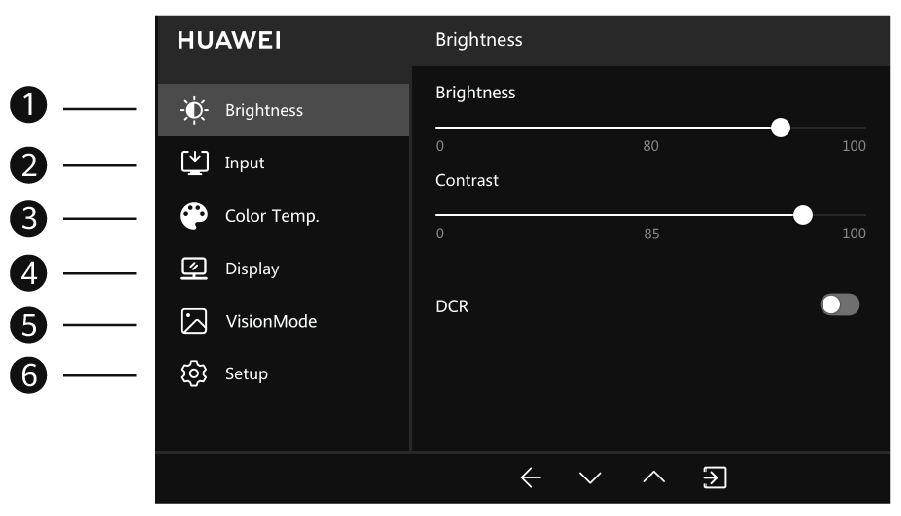
SN |
Main menu item |
Sub-menu item |
Trigger description |
Adjustment range |
Initial value |
1 |
Brightness |
Brightness |
Adjust the screen display brightness. |
0-100 |
80 |
Contrast |
Adjust the screen contrast. |
0-100 |
85 |
||
DCR |
Indicate dynamic contrast. |
Enable/Disable |
Disabled |
||
2 |
Input |
VGA |
VGA |
You can select only one signal source. |
Automatic |
HDMI |
HDMI |
||||
3 |
Colour temperature |
Cool |
Add blue to the screen image. |
You can select only one colour temperature. |
Standard |
Neutral |
Add green to the screen image. |
||||
Standard |
The colour temperature of the screen is standard. |
||||
Low blue light |
The monitor enters Low blue light mode. |
||||
Custom |
Manually adjust the red, green, and blue temperatures. |
||||
4 |
Display |
Horizontal position |
Adjust the horizontal position of the screen. |
0-100 |
50 |
Vertical position |
Adjust the vertical position of the screen. |
0-100 |
50 |
||
Clock |
Adjust the time. |
0-100 |
50 |
||
Phase |
Adjust the phase. |
0-100 |
N/A |
||
The horizontal position, vertical position, clock, and phase are only displayed when the monitor is connected to a tower through the VGA port. |
|||||
SN |
Main menu item |
Sub-menu item |
Trigger description |
Adjustment range |
Initial value |
4 |
Display |
Auto-adjust |
The screen display adjusts automatically. |
On/Off |
On |
Sharpness |
Adjust the screen sharpness. |
Level 1/Level 2/Level 3 |
Initial value (see next row) |
||
1. When the dominant frequency is used, the anti-grey function cannot be selected and the bypass effect (highest priority) is used. 2. When the monitor is in Text mode with high resolution, Level 3 is set by default and can be adjusted by users. When in Text mode with low resolution, Level 2 is set by default and can be adjusted by users. 3. When the monitor is in a non-Text mode, Level 1 is set by default and can be adjusted by users. |
|||||
Display mode |
Adjust the display mode. |
Full screen/Original |
Full screen |
||
Overdrive |
Shorten the screen response time. |
Off/Normal/Extreme |
Initial value (see next row) |
||
1. In Text or Game mode, Normal is set by default and can be adjusted by users. 2. In other modes, this function is turned off by default and can be adjusted by users. |
|||||
5 |
VisionMode |
Normal |
The monitor enters Normal mode. |
You can select only one mode. |
Normal |
sRGB |
The brightness is adjustable, but the contrast is not adjustable. |
||||
Game |
The monitor enters Game mode. |
||||
Text |
The monitor enters Text mode. |
||||
Movie |
The monitor enters Movie mode. |
||||
6 |
Setup |
Language |
Select a language for the menu. |
English/Simplified Chinese |
English |
OSD transparency |
Adjust the menu transparency. |
Off/20%/60%/80% |
Off |
||
About |
Indicate device model/resolution/version information about the monitor. |
||||
Factory reset |
Restore the monitor to its factory settings. |
On/Off |
On |
||
If there is no response after you press a button, prepare the invoice, check the device SN, and call Huawei customer service hotline to check whether you have the right to use on-site support services. If you have the right to use our on-site support services, Huawei Customer Service Centre will assign professional engineers to inspect your device. If you do not have the right to use the on-site support services, you can pay to use the services. Alternatively, you can back up important data and bring your device and proof of purchase to an authorised Huawei Customer Service Centre for assistance.
