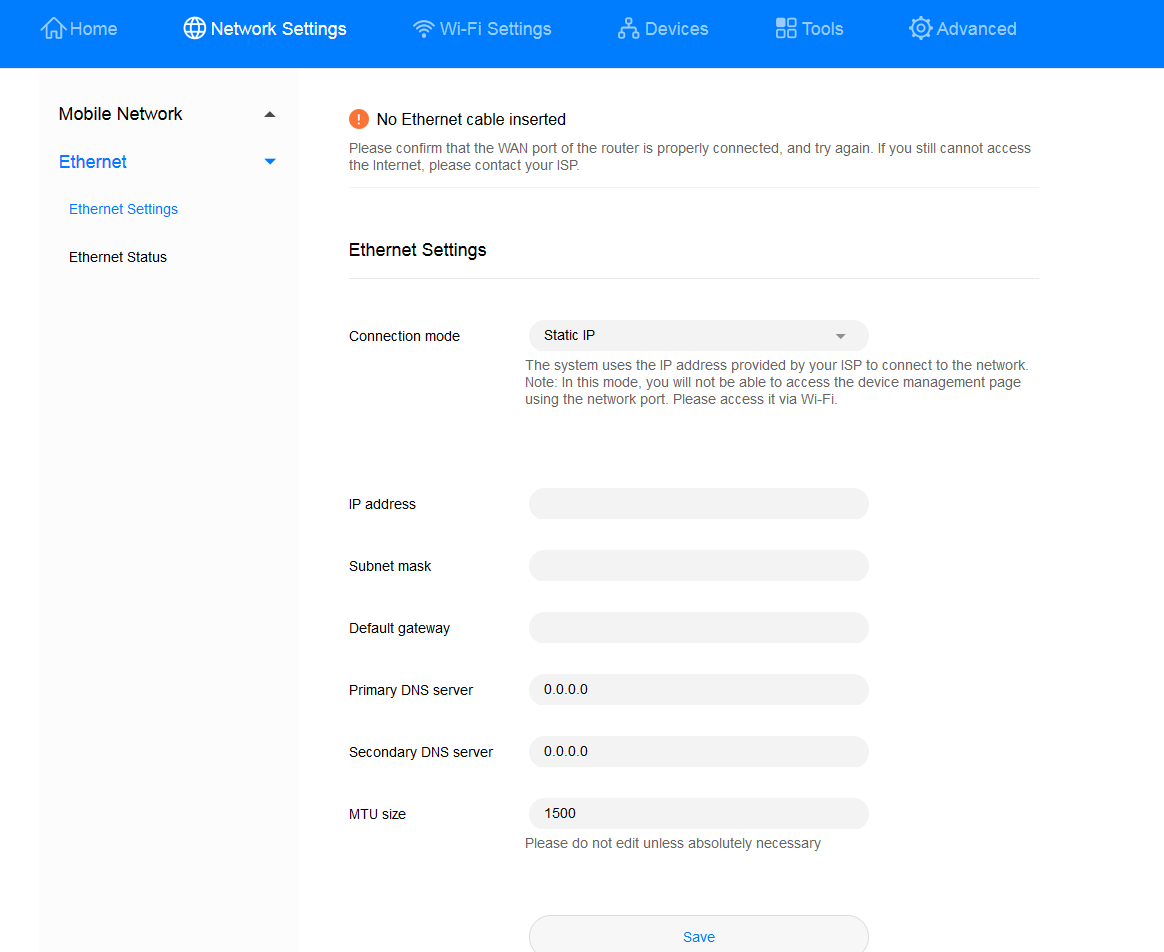How does my router access the Internet through an Ethernet connection?
| How does my router access the Internet through an Ethernet connection? |
There are 6 ways your router can access the Internet: Auto, LAN only, Broadband account (PPPoE) +Dynamic IP, PPPoE, Dynamic IP, and static IP address. The following mainly describes the setting methods of PPPoE, Dynamic IP address and Static IP address
Method 1: Broadband account (PPPoE).
Your router will automatically check your current Internet access mode when you are configuring the router's Internet settings. If you are sure that your current access mode is PPPoE, you can modify it manually.
- Connect your computer to the router's Wi-Fi network (or connect the computer to the router's LAN port using an Ethernet cable). Open your Internet browser. Enter 192.168.8.1 in your browser address bar and log in to your router's web-based management page.
- Go to Network Settings > Ethernet > Ethernet Settings. In the Connection mode drop-down list, select PPPoE and fill in the account and password provided by your broadband provider. Click Save.
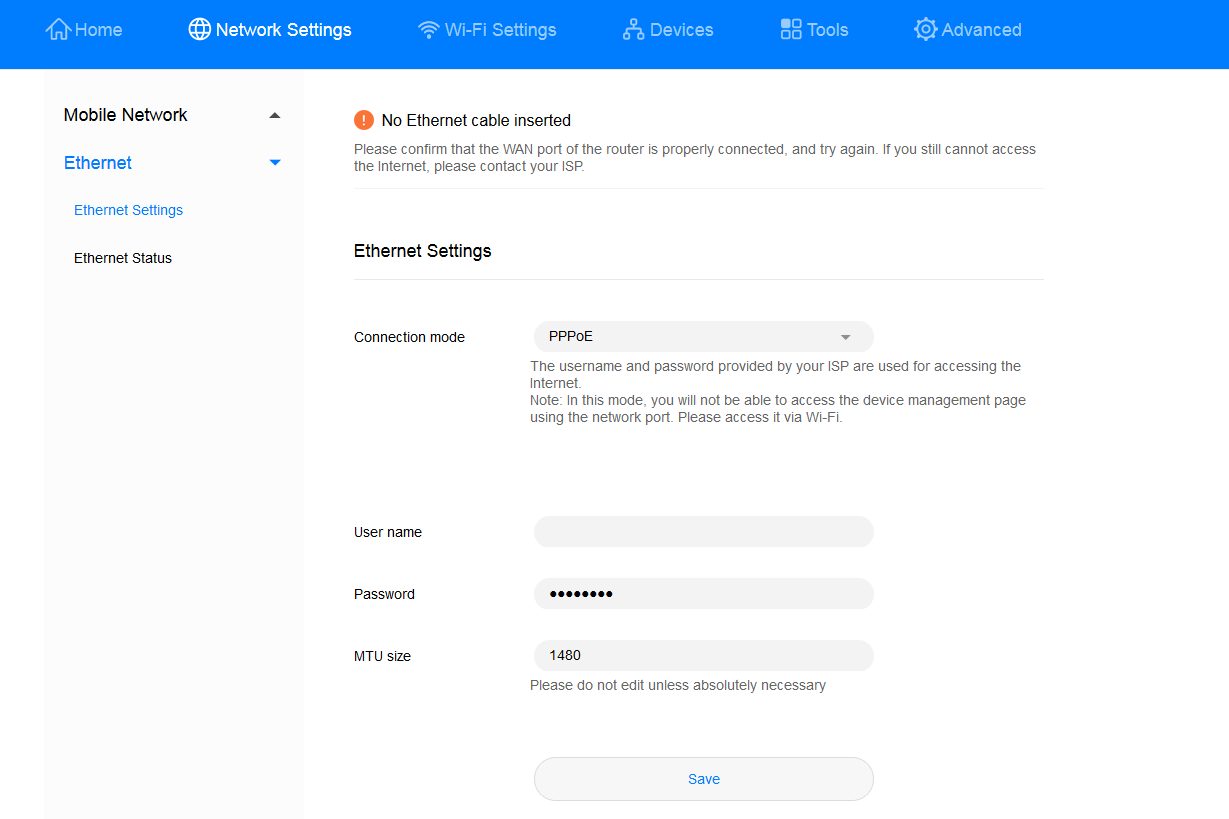
Method 2: Obtain IP address automatically.
Your router will automatically check your current Internet access mode when you are configuring the router's Internet settings. If you are sure your current access mode is Auto-obtain IP (DHCP), you can manually set your router to this mode.
- Connect your computer to the router's Wi-Fi network (or connect the computer to the router's LAN port using an Ethernet cable). Open your Internet browser. Enter 192.168.8.1 in your browser address bar and log in to your router's web-based management page.
- Go to Network Settings > Ethernet > Ethernet Settings. From the Connection mode drop-down list, select Dynamic IP and click Save.
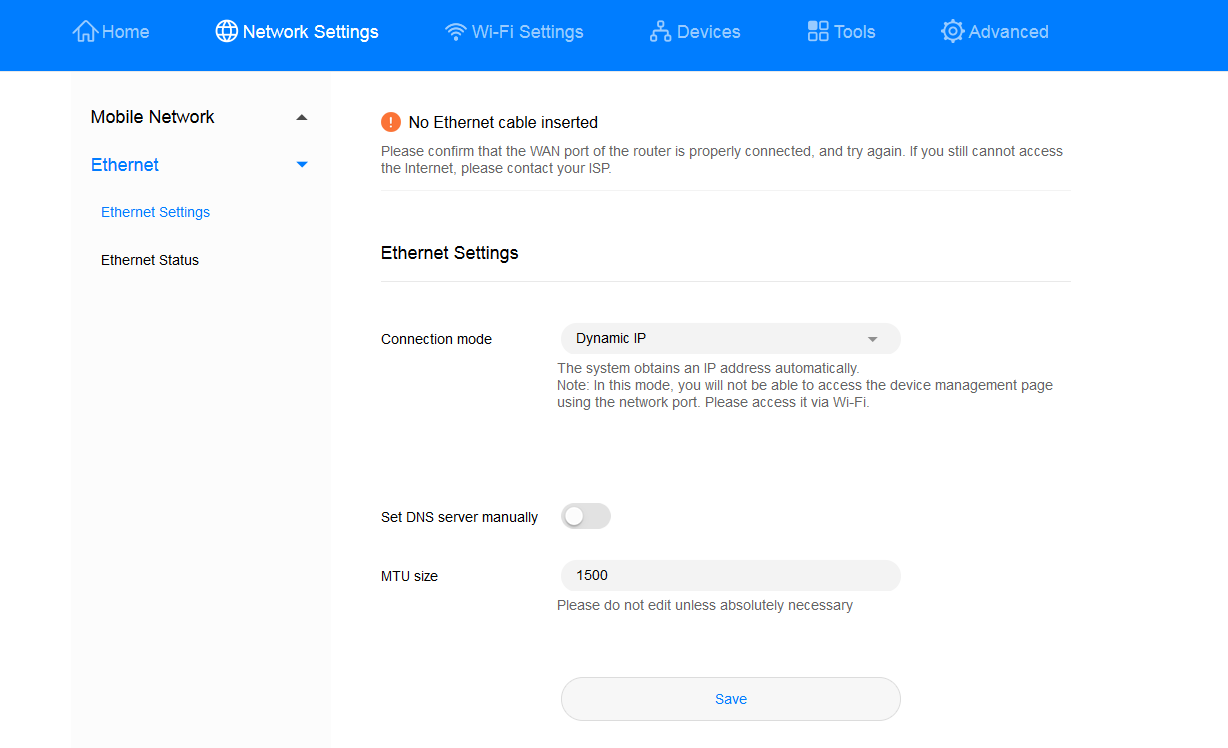
Method 3: Static IP address.
Your router will automatically check your current Internet access mode when you are configuring the router's Internet settings. If you are sure your current access mode is static IP, you can log in to your router's web-based management page, and manually set your router to this mode.
- Connect your computer to the router's Wi-Fi network (or connect the computer to the router's LAN port using an Ethernet cable). Open your Internet browser. Enter 192.168.8.1 in your browser address bar and log in to your router's web-based management page.
- Go to Network Settings > Ethernet > Ethernet Settings. From the Connection mode drop-down list, select Static IP and fill in the IP address, subnet mask and default gateway. Click Save.