The battery level does not increase when my HUAWEI laptop is being charged
Applicable products:
PC
Applicable products:
| The battery level does not increase when my HUAWEI laptop is being charged |
Problem |
Cause |
Solution |
|---|---|---|
The charging indicator does not light up, and the battery level does not increase. |
|
|
The charging indicator lights up, but the battery level does not increase. |
|
Solution to problem 1
- Check whether the power cable of the laptop and the power socket are in good conditions and whether they are properly connected.
- Check whether the charging cable is connected to the correct port. If your device's power port is a USB-C port, ensure that your device is charged via the USB-C port marked with a power symbol. Other USB-C ports cannot be used to charge your device.
- Replace the power adapter with a power adapter of the same specifications to check whether the issue is caused by the power adapter.
- If the issue persists, back up your data, and take your device and proof of purchase to an authorized Huawei Customer Service Center for assistance.
Solution to problem 2
- Using a power adapter or charging cable that does not come with your laptop may slow down charging and cause a charging failure, or even damage the laptop. Use the power adapter and charging cable that come with the laptop to charge it via its charging port.
- If battery undervoltage occurs because the laptop has not been charged for a long time, charge the laptop using the power adapter and charging cable that come with it for half an hour and then check whether the battery level increases.
- When the ambient temperature is lower than 0°C, the system limits the charging current to protect the laptop. Place the laptop in an environment higher than 10°C and check whether its battery level increases.
- When the laptop is under heavy loads (for example, during gameplay) or the ambient temperature is higher than 40°C, the system may fail to charge. In this case, you are advised to reduce the laptop load or change the environment. For details, follow the following steps:
- Avoid using power-intensive apps while charging your device in a high-temperature environment.
- Remove the power adapter and use your device for a period of time. After the battery level decreases, charge your device with the power adapter again.
- Close apps that occupy a large amount of memory to reduce CPU usage. Right-click the taskbar on the desktop, go to Task Manager > Processes, then select the corresponding background process and select End task. In addition, avoid placing the device on a desk with the rear cover closely attached to the desktop (for example, by using a heat dissipation bracket) to accelerate heat dissipation.
If this is the first time you open Task Manager, see Opening or hiding the Processes tab in the Task Manager Window.
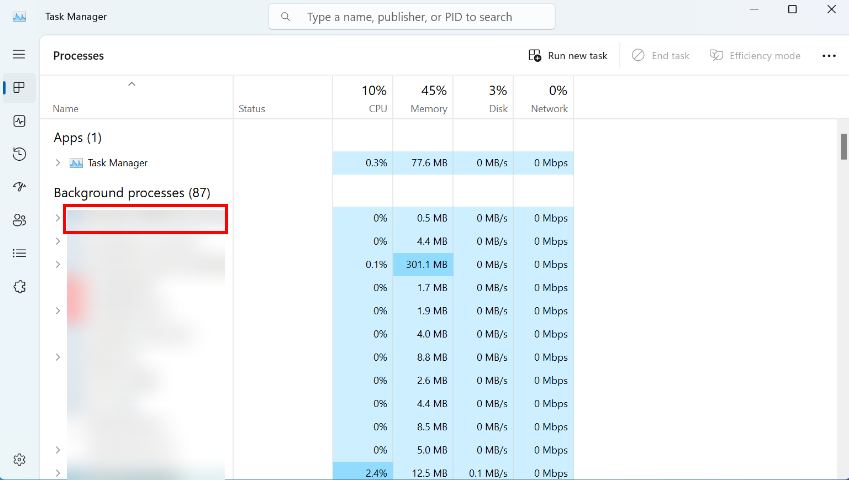
- Set the power plan to Balanced (recommended). For details, see Creating/Changing a power plan for a HUAWEI computer.
- If the battery level of the laptop is fixed at a numeric value (for example, 90%) and cannot increase, the possible cause is that the maximum battery level is manually set or Smart charge is enabled.
If Smart charge is enabled, or Smart charge is disabled and the maximum battery level is set, it is normal that the battery level does not increase when the laptop reaches the preset value. You can update Huawei PC Manager to the latest version and select a proper charging mode by referring to Using Smart charge/Battery Protection on my HUAWEI laptop.
- Enter cmd in the search box of the laptop, right-click Command Prompt, and select Run as administrator to start the console. Enter the sfc /scannow command in the console and press Enter. The laptop will then start system scanning and repair the system component. Restart the laptop, then remove and re-insert the power adapter to reactivate the laptop charging system.
- If the issue persists, back up your data, and take your device and proof of purchase to an authorized Huawei Customer Service Center for assistance. (Tip: Feel free to call the Huawei consumer service hotline for assistance before going to a Huawei Customer Service Center.) We will do our best to address your needs.
To learn more:
Thanks for your feedback.



