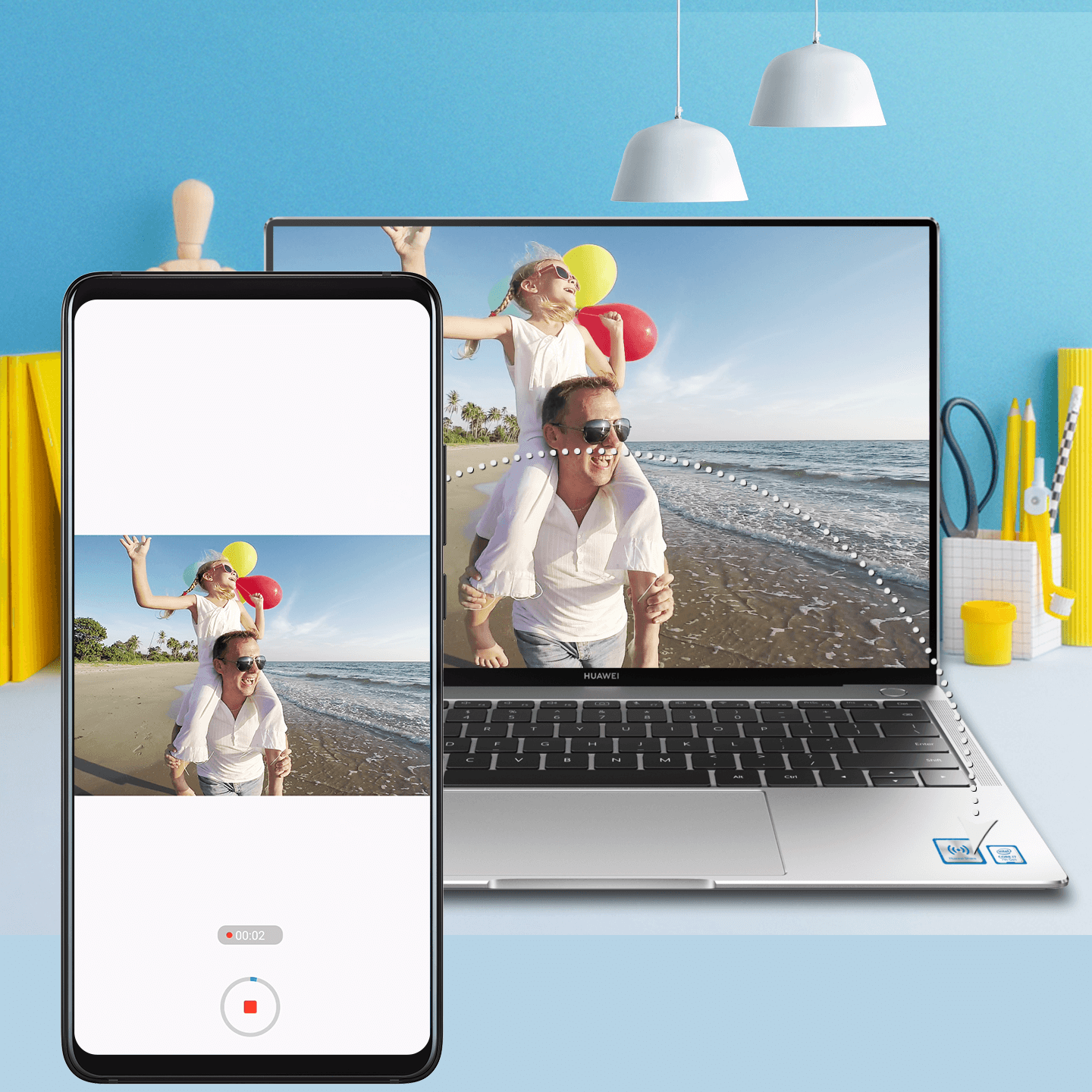Seamlessly connect your phone and notebook, to allow for memorable moments to be preserved, like a high score in a game or a hilarious GIF, with a single shake and tap.
Connect your phone and notebook
1. Swipe down from the status bar to open the notification panel (swipe twice, if necessary), and turn on NFC.
2. Tap the NFC zone on the back of your phone against the  or
or  label on your notebook.
label on your notebook.
3. Hold your phone there until it vibrates or rings, and follow the onscreen instructions to complete the connection.
Start recording
After your phone and notebook have connected, shake the phone, then immediately tap it against your notebook (same as above).
The phone will display the content of the notebook screen, and initiate a screen recording.
![]() Note
Note
Currently, this feature only works with notebooks that use an Intel CPU.