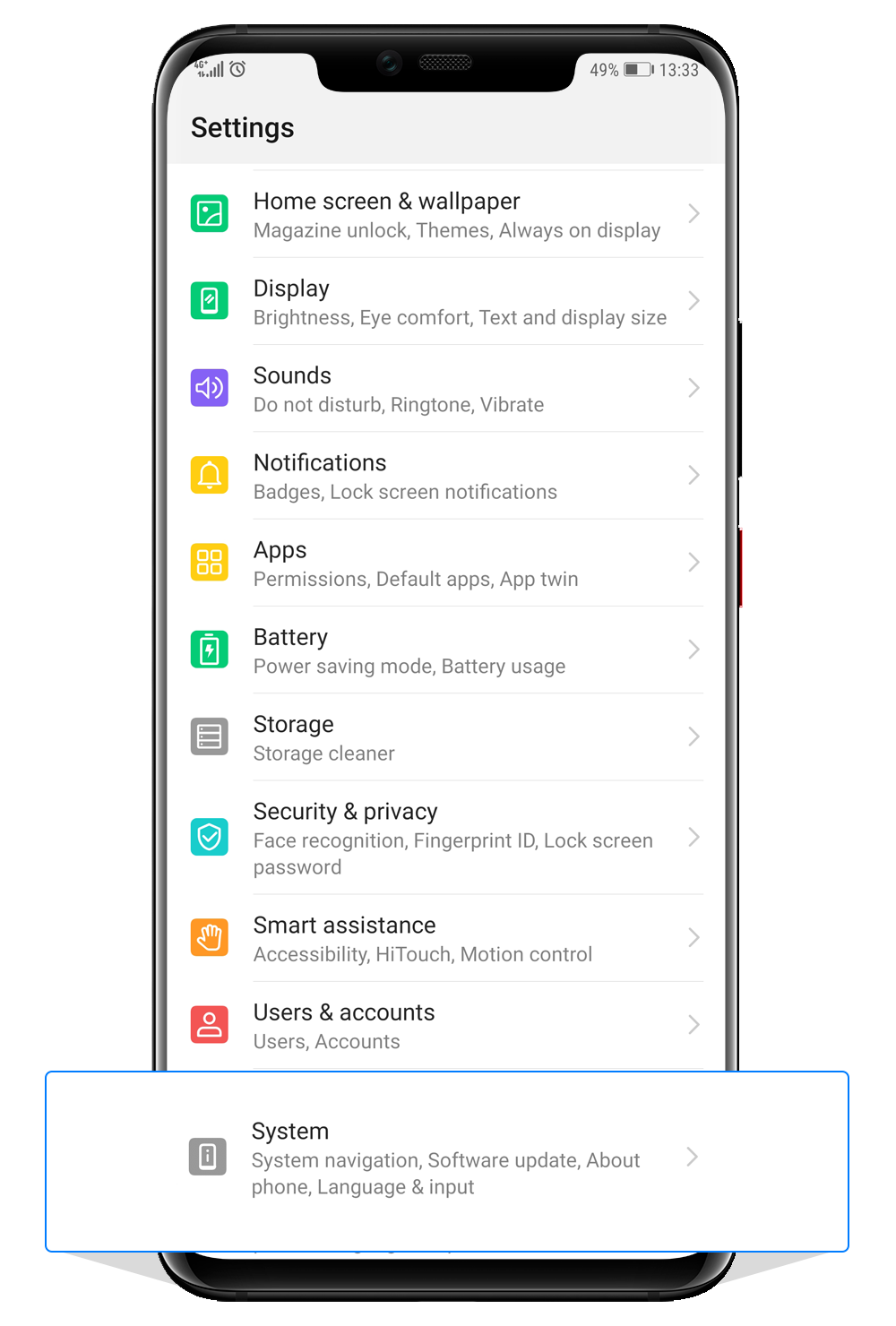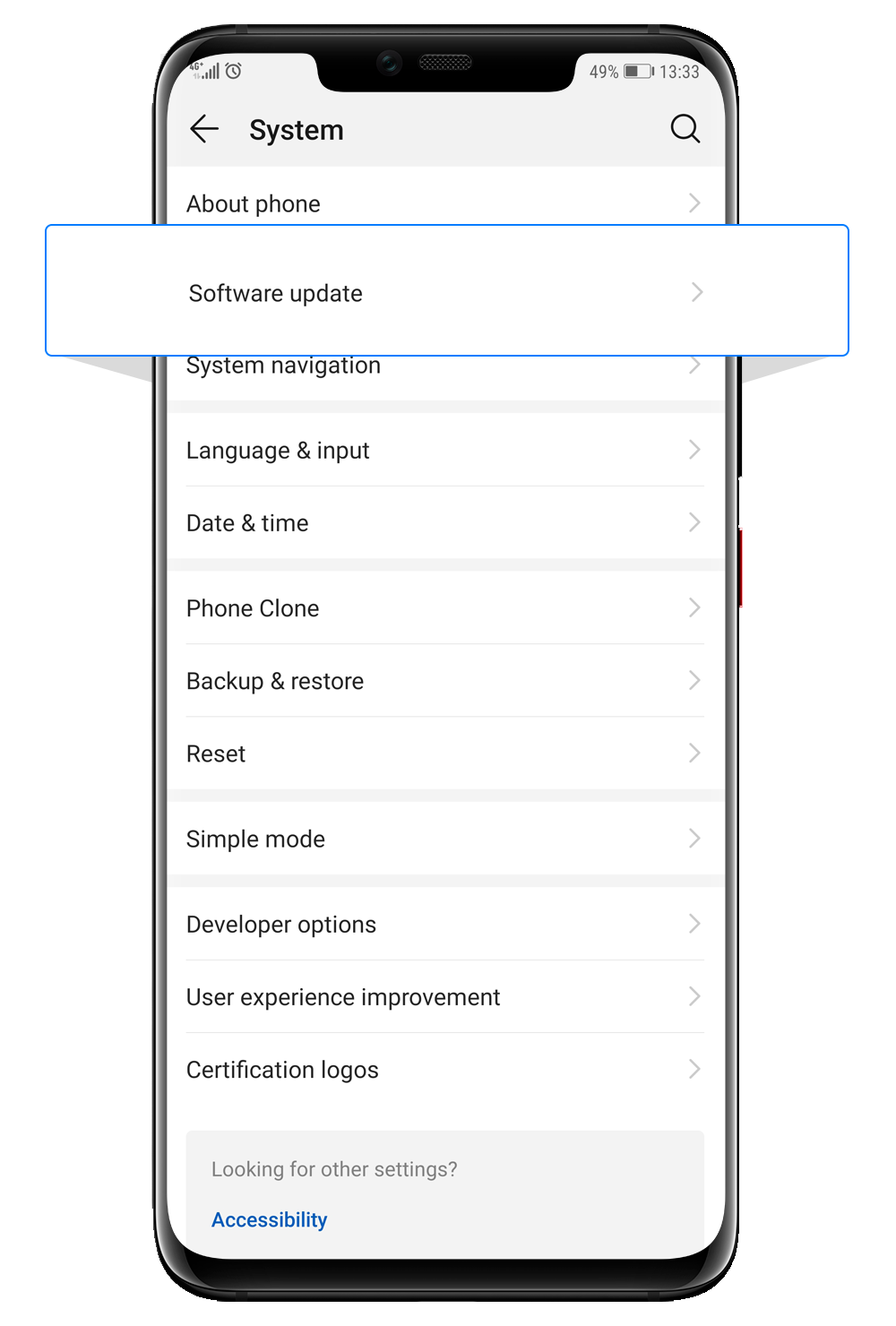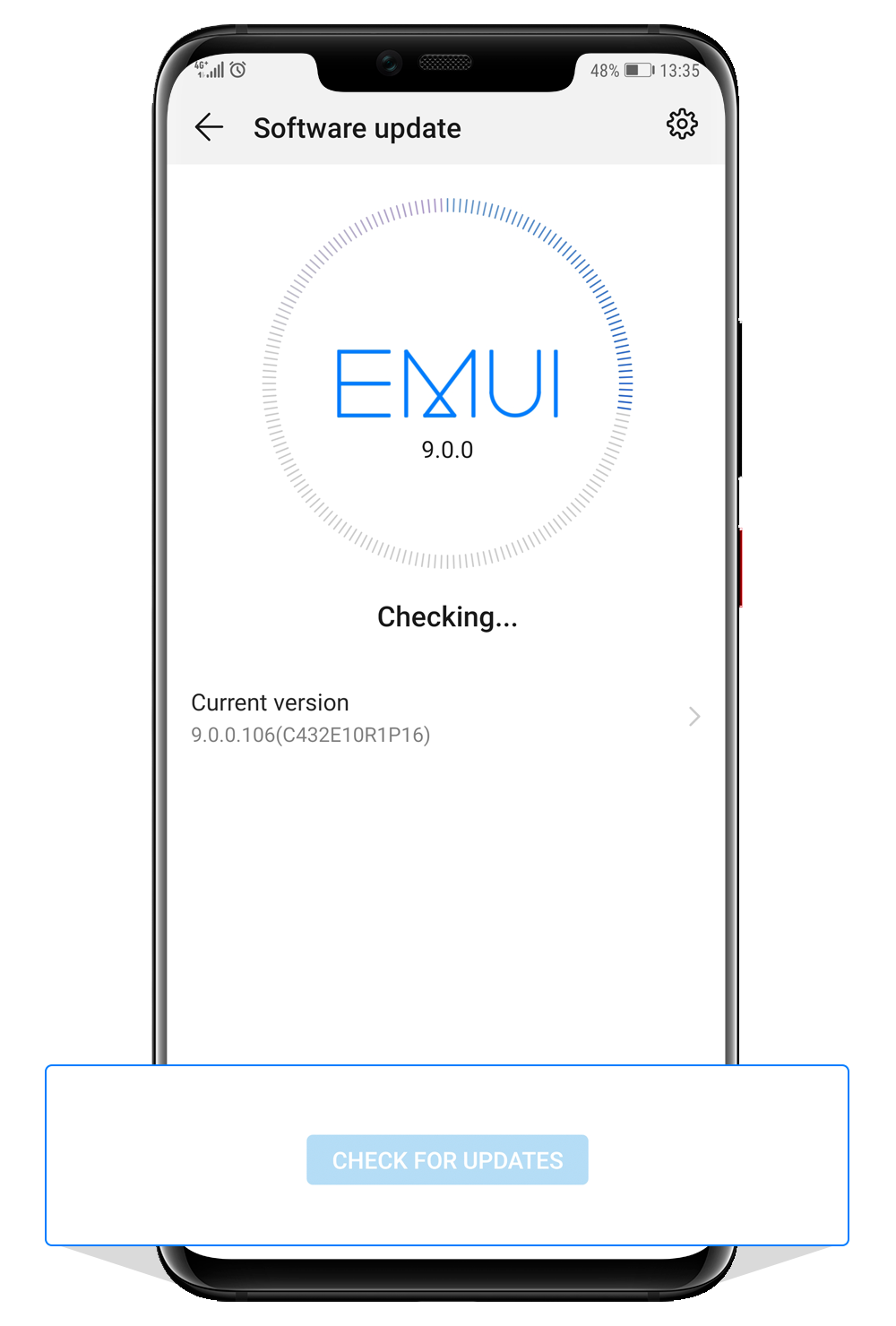Battery performance introduction
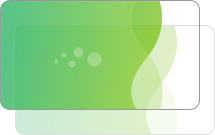
Battery performance optimization tips
Please update the EMUI system to the latest version.
The new version may include more advanced energy-saving technologies that help the system adopt better system power consumption schemes and power management schemes to properly extend battery standby time and battery life;
* Settings - System - System Update
Avoid contact with extreme temperatures
Because the battery has the characteristics of not liking too hot or too cold conditions, charging or using it at too high or too low temperature will deteriorate the performance of the battery, so please avoid placing your device in extreme temperatures above 45 degrees or below 0 degrees. Especially when charging;
Avoid being insulated when charging the terminal
When your terminal device is charging, the charging process itself may generate a certain amount of heat. If you put the device in some warm environment, such as being covered by clothes or wrapped in some style of protective case, it may cause the device. The temperature is sharply increased, affecting the battery capacity, so please avoid the terminal equipment is charged when it is charged;
Please keep half of the power when the terminal device or battery is stored for a long time.
If your device or battery does not need to be used for a long time, make sure that your device or battery does not experience extreme temperatures and that the device or battery is controlled to about 50%. The specific recommendations are as follows:
- The power stored in the terminal equipment or battery for a long time is preferably kept at about 50%. If you keep high or low battery during long-term storage, it may cause irreversible attenuation of your battery capacity, or even seriously shorten the battery life and cause battery swelling. Especially when the battery is too low, if stored for a long time, the device consumption during storage and the chemical consumption of the battery itself will consume a small amount of power remaining in the battery, and the subsequent consumption may cause the battery to be over-discharged and may not be recharged.
- When storing devices or batteries for a long period of time, it is best to turn off the battery power. This can greatly reduce the power consumption of the device during storage and prolong the storage time of the device and battery.
- For long-term storage devices or batteries, it is best to leave the device or battery in a cool, ventilated, and non-humid environment. The storage temperature is preferably between 0 and 32 degrees.
- If the storage time of the device or battery reaches 6 months or more, please check whether the power of the device is about 50% at 6 months and every 6 months in the future. If the battery is significantly lower than 50%, please charge it in time.
- If you are unable to use the device or the battery when you use the device or the battery again, please use the original charger for more than 20 minutes before turning it on.
Optimize terminal settings to save power
Huawei's terminal devices can save battery power by properly dimming the screen brightness and using a wireless network connection. Dimming the screen brightness or turning on automatic brightness adjustment can reduce power consumption, extend standby time, and use a wireless network connection to save more power than a mobile network data connection.
-
* Desktop drop-down menu brightness adjustment
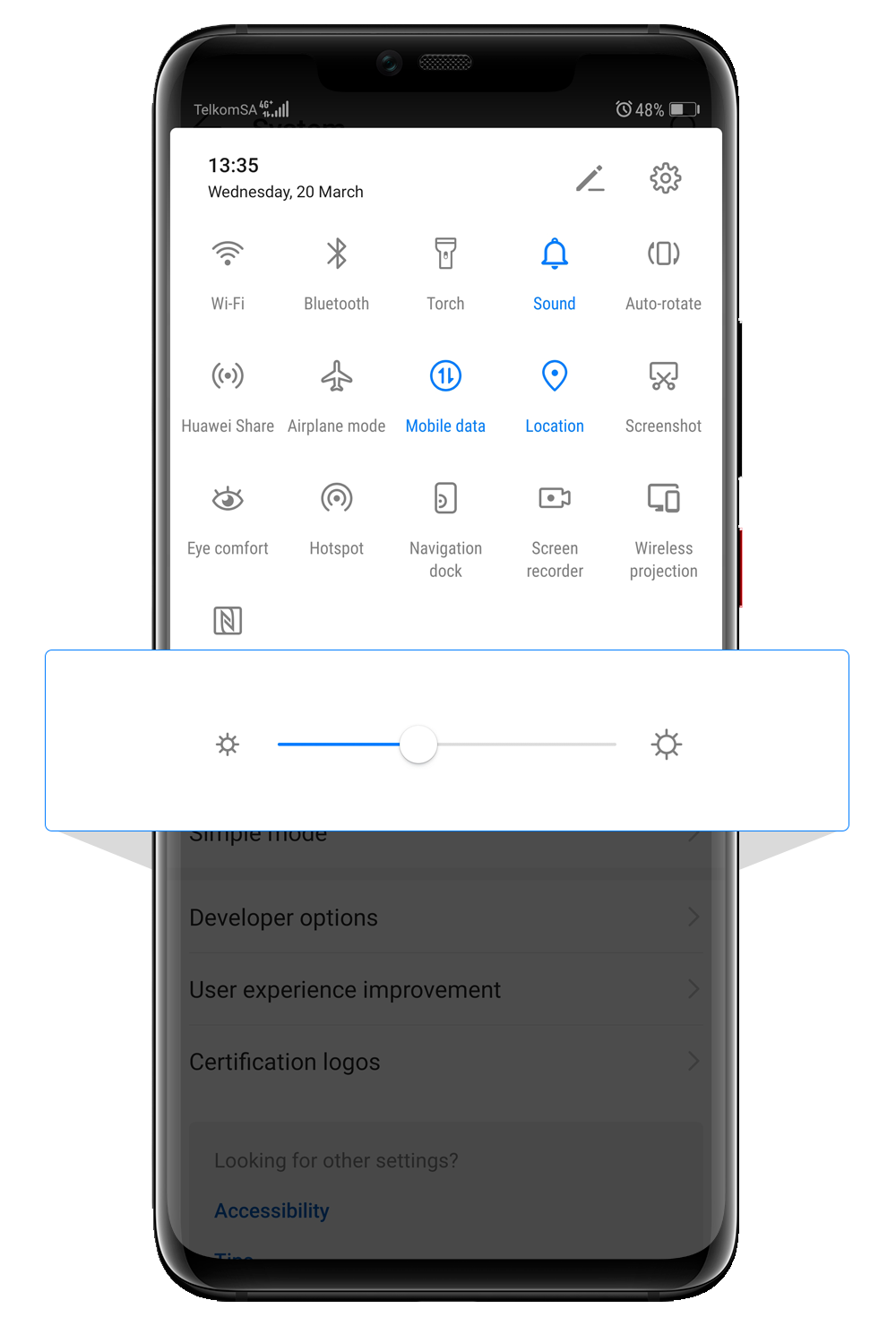
-
* Settings - Display - Auto Brightness
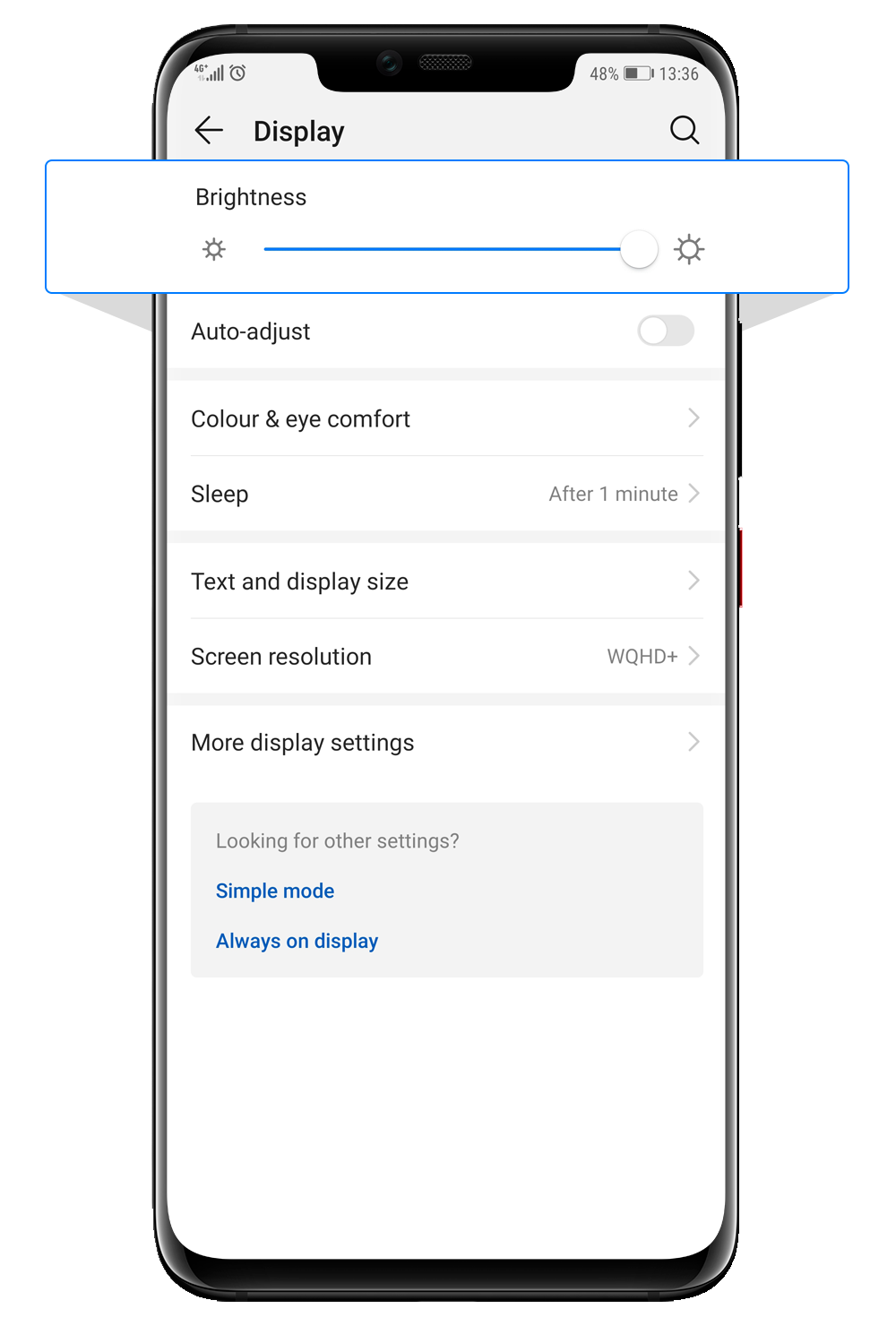
-
* Settings - Wireless & Internet - WiFi
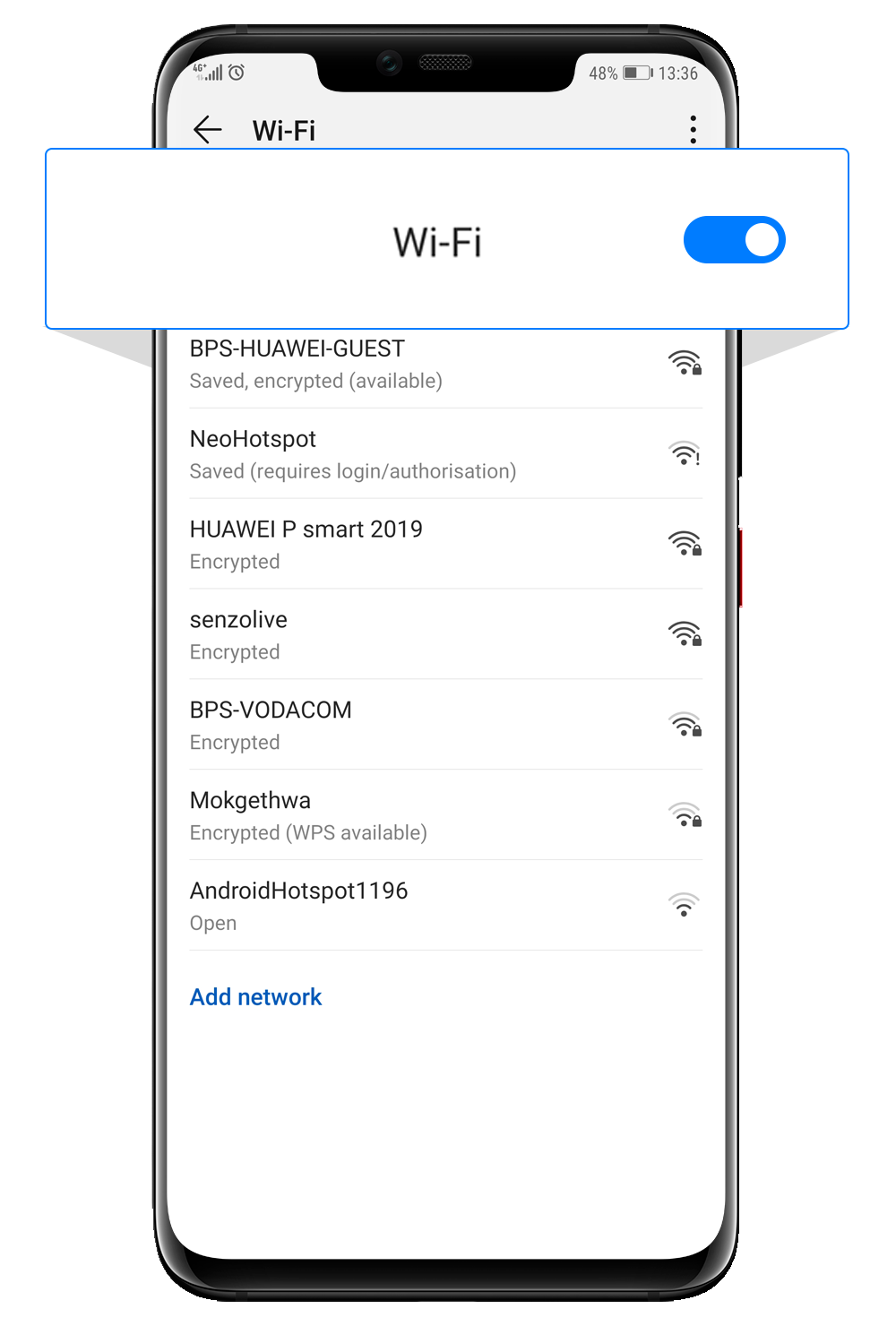
Turn on power saving mode and super power saving mode
The Huawei mobile phone supports the power saving mode and the super power saving mode. When the power saving mode is enabled, the standby time is extended by a set of energy saving settings. The super power-saving mode generally extends the battery life when the device is low. Generally, the system will prompt you to turn on the super power-saving mode when the battery power drops to 20%. Only some applications are available in this mode. Both of the above modes can be found in “Setup - Battery”, and the Super Power Saver mode is also found in the shortcut function of the desktop drop-down menu.
-
* Settings - Battery - Power Saving Mode
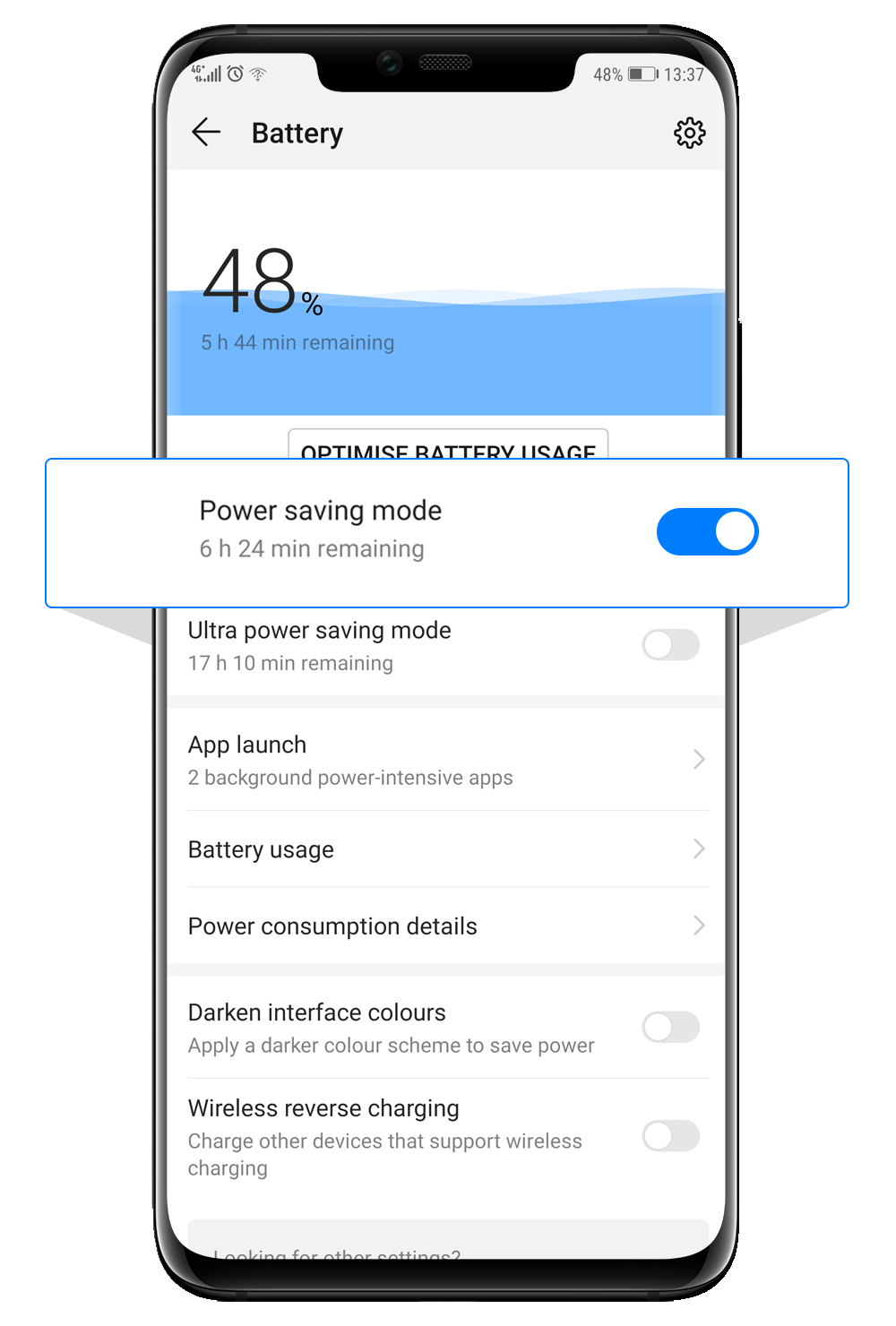
-
* Settings - Battery - Ultra power saving mode

-
* Desktop drop-down menu - Ultra power saving mode
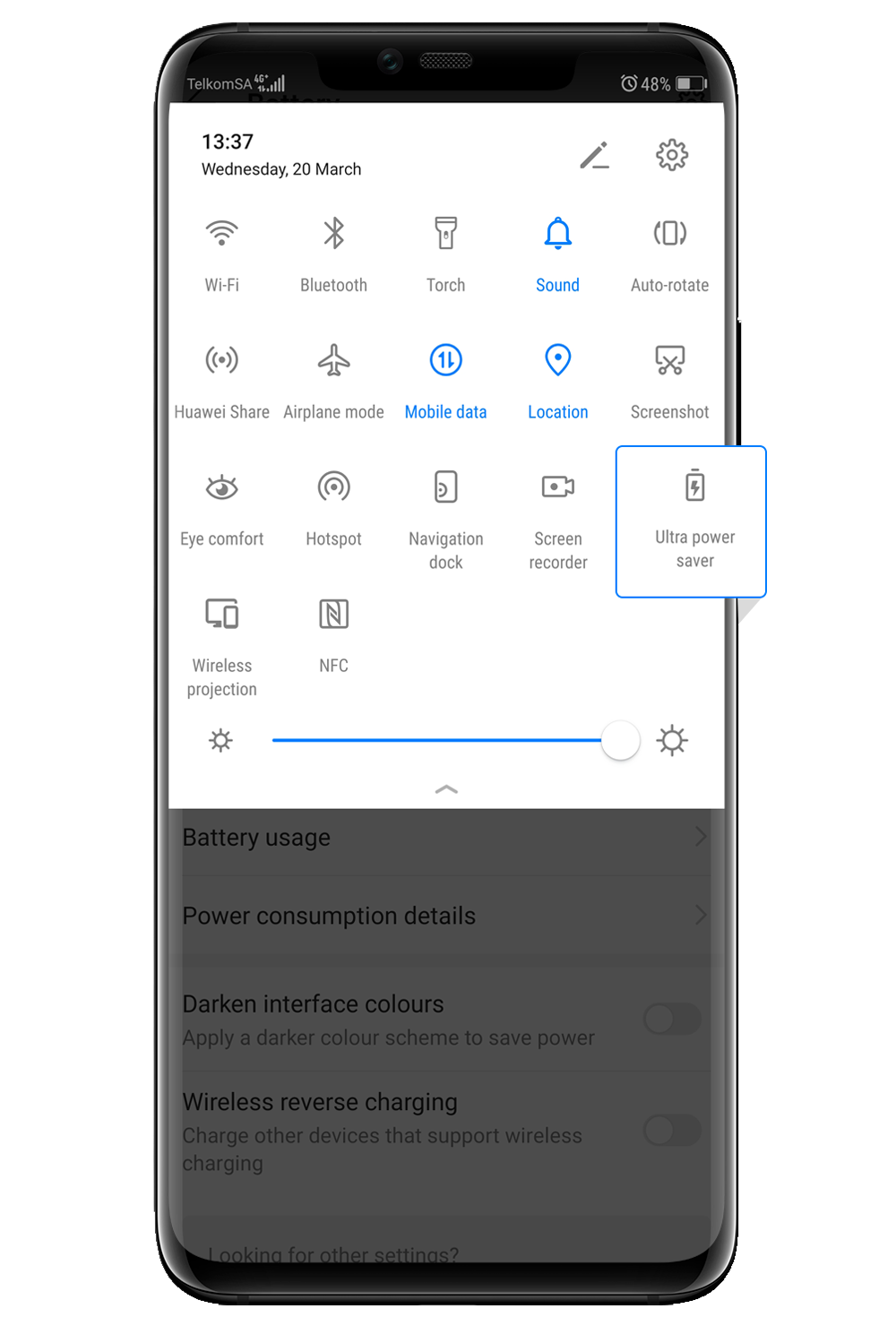
Limited battery life
Battery life may vary depending on the device itself and the device settings. When the battery reaches the life limit, that is, when there is no significant change in the setting and use conditions of the device, the use time after the battery is fully charged is significantly shortened, and the battery is likely to need to be repaired or replaced or recycled. At this time, you need to contact the Huawei Authorized Service Center as soon as possible to check the equipment and battery. If you confirm that the battery capacity has dropped significantly, your device may need to be replaced with a battery. If your equipment is still under the one-year warranty period ( warranty policy and warranty status)and the warranty conditions are met, Huawei Authorized Service Center will provide repair or replacement services for your equipment for free. If the warranty conditions are not met, Huawei Authorized Service Center will charge a fee for repair or replacement of your equipment. The price and terms of each model are different ( conditions for maintenance and spare parts price list ).