Set images/videos to be displayed as icons or thumbnails on a HUAWEI computer
| Set images/videos to be displayed as icons or thumbnails on a HUAWEI computer |
Images or videos in the folder can be displayed as icons or thumbnails. To do so, perform the following steps:
Displayed as icons
- Press
 Win + E to open File Explorer. Click the three-dot icon
Win + E to open File Explorer. Click the three-dot icon 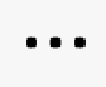 and select Options. (Windows 10: ).
and select Options. (Windows 10: ). - Click the View tab, select Always show icons, never thumbnails, and go to .
- After the setting is complete, the images or videos will be displayed as icons.
Display as thumbnails
- Press
 Win + E to open File Explorer. Click the three-dot icon
Win + E to open File Explorer. Click the three-dot icon 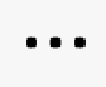 and select Options. (Windows 10: ).
and select Options. (Windows 10: ).
- Click the View tab, deselect Always show icons, never thumbnails (or click Restore default settings to restore the folder view settings to the default settings), and go to .
- After the setting is complete, right-click the blank area in the folder and choose View from the shortcut menu. When View is set to Super-large icons, Large icons, Medium icons, Tile, or Content, the images or videos will be displayed as thumbnails.
When View is set to Small icons, List, or Details, images or videos cannot be displayed as thumbnails even if they are set to be displayed as thumbnails.
