Basic Gestures
| Basic Gestures |
Air Gestures
You can use gestures to take screenshots and scroll without touching the screen.
Go to ![]() , and ensure that Air scroll and Grabshot are enabled.
, and ensure that Air scroll and Grabshot are enabled.
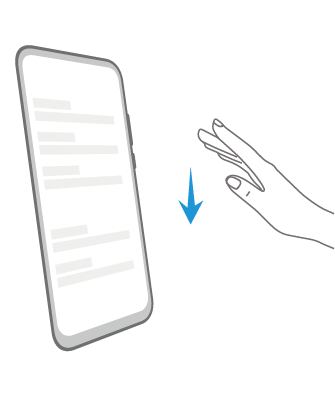 |
Air scroll Hold the palm or back of your hand 20 to 40 cm (8 to 16 in.) away from the screen, until |
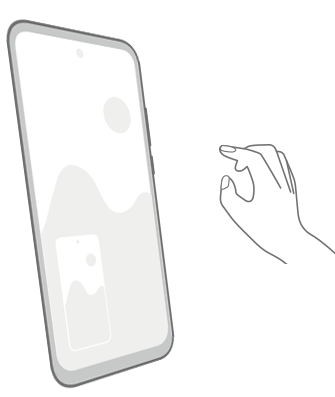 |
Take a screenshot Hold the palm of your hand 20 to 40 cm (8 to 16 in.) away from the screen, until |
System Navigation Gestures
Go to ![]() and select Gestures.
and select Gestures.
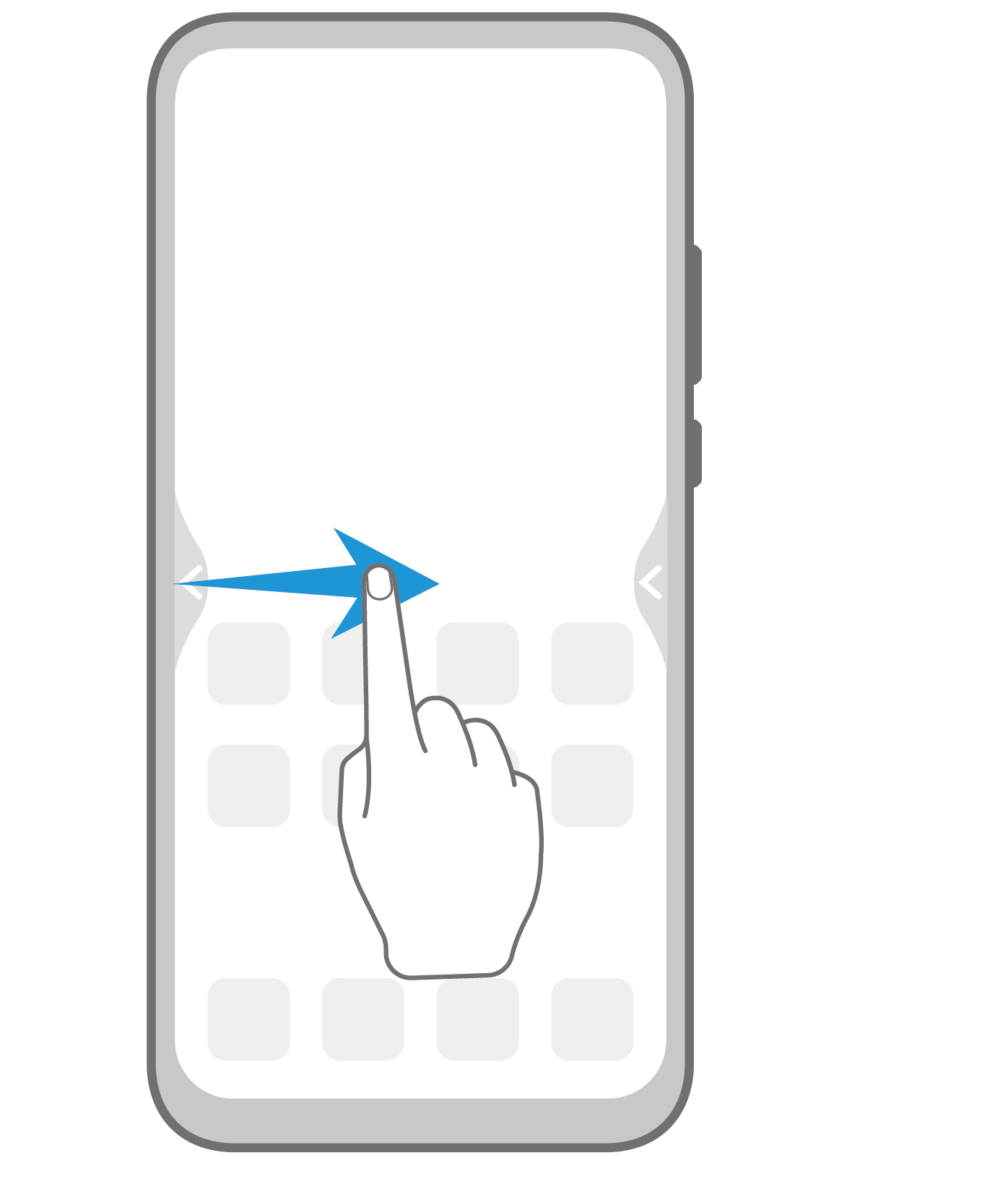 |
Back Swipe inward from the left or right edges to return to the previous screen. |
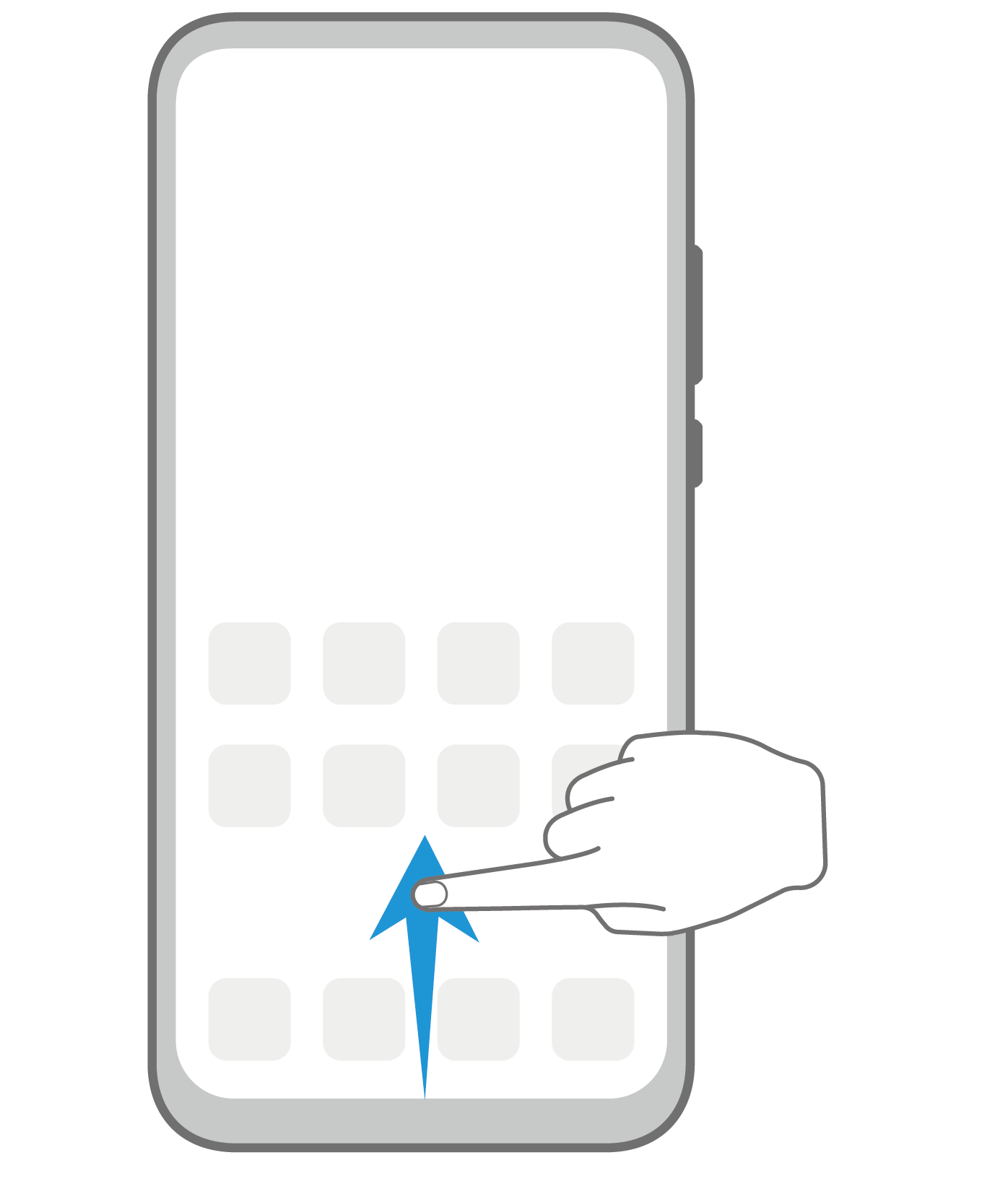 |
Back to the home screen Swipe up from the bottom to go to the home screen. |
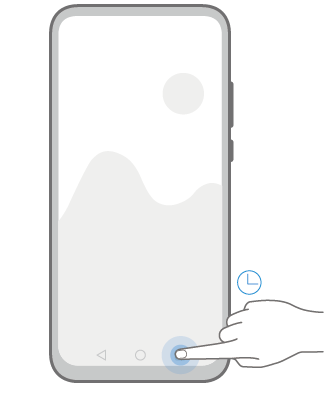 |
View recent tasks Swipe up from the bottom of the screen and hold to view recent tasks. |
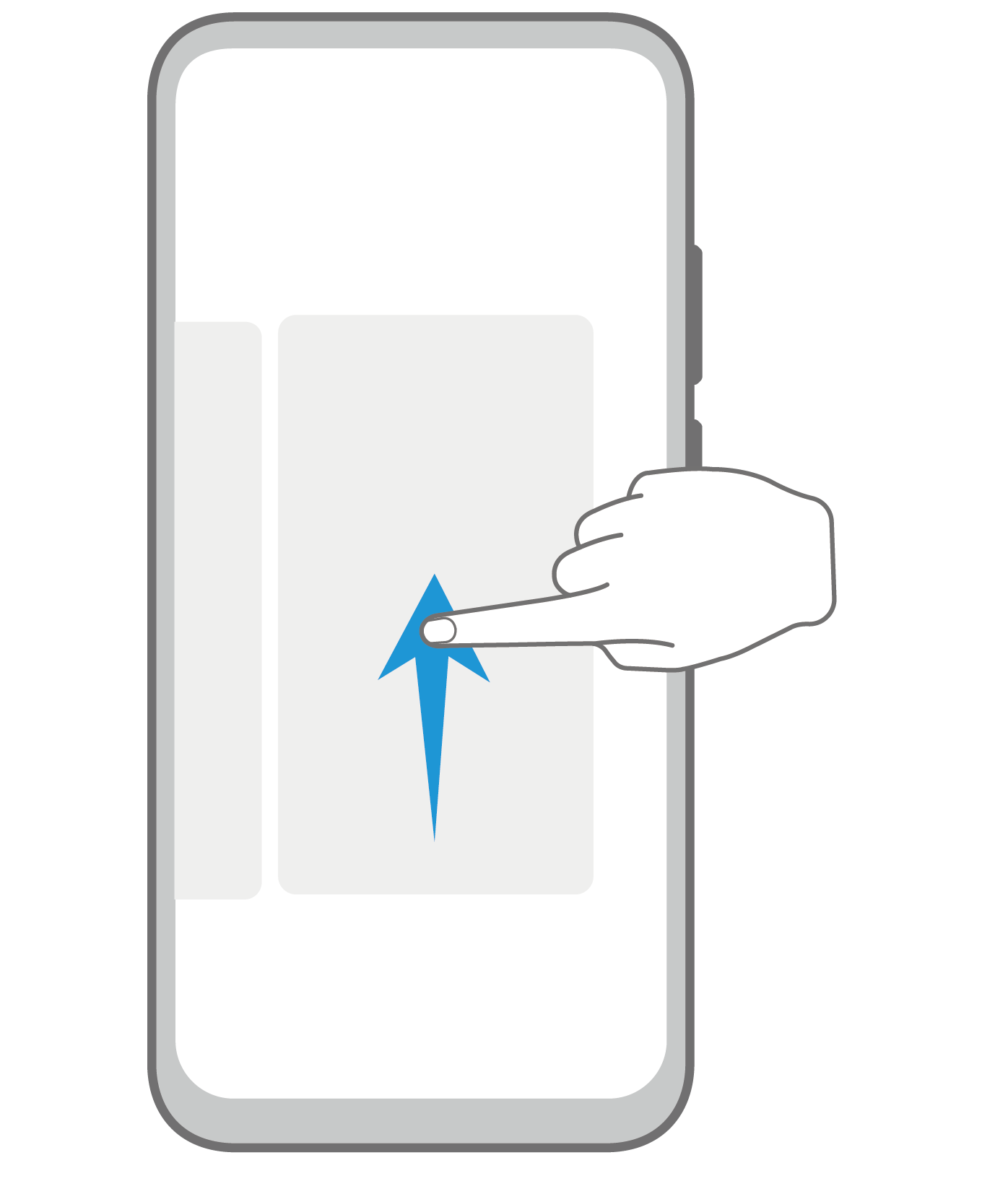 |
Close an app On the Recent tasks screen, swipe up on an app preview to close the app. |
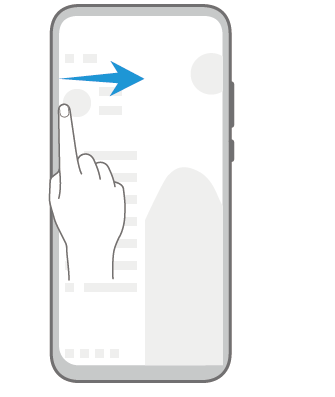 |
Access in-app features Swipe inward from the left or right edges near the top of the screen to access in-app features. |
Knuckle Gestures
Go to ![]() to enable Air gestures, Record screen, and Split screen.
to enable Air gestures, Record screen, and Split screen.
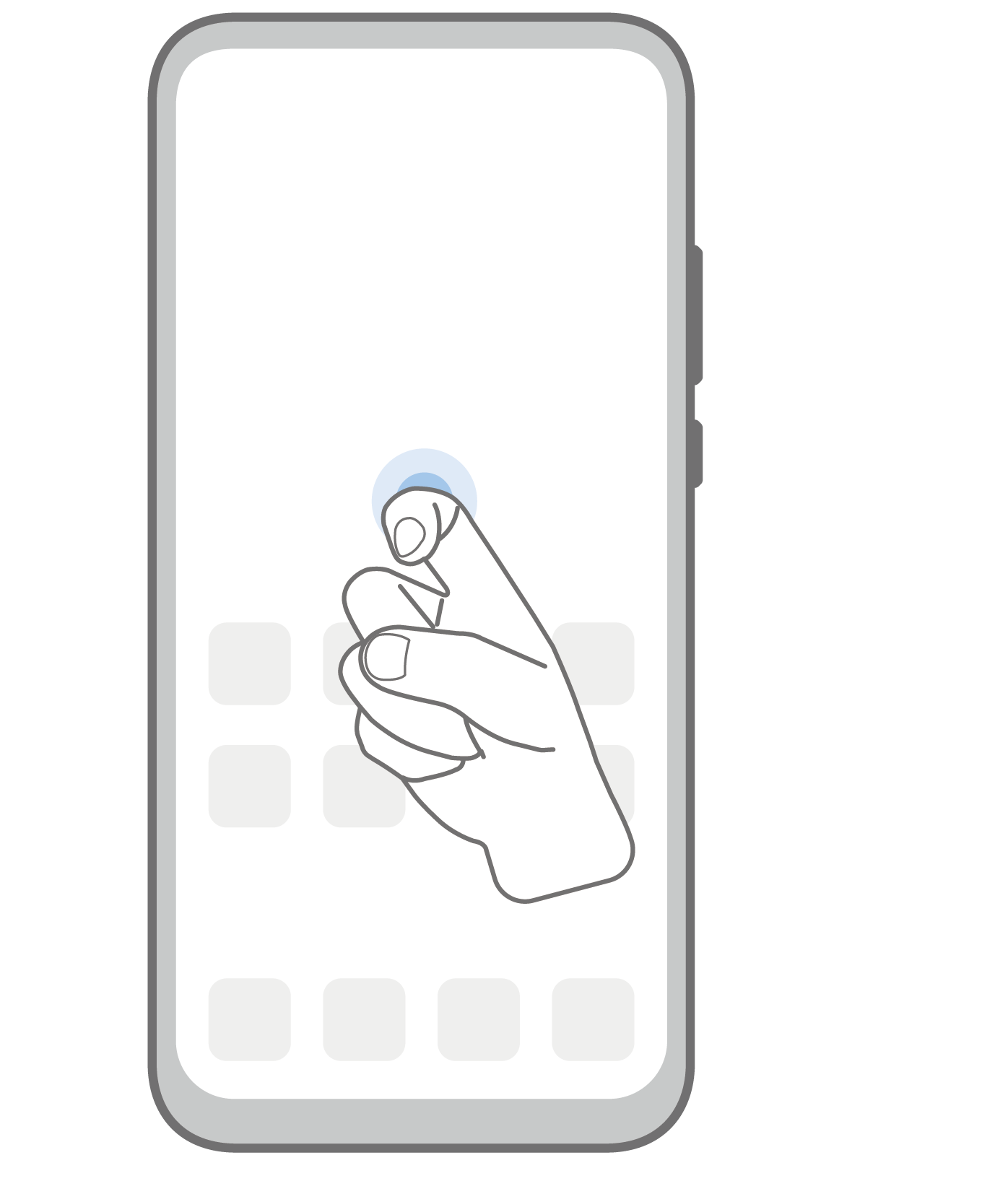 |
Take a screenshot Knock twice on the screen with a knuckle to take a screenshot. |
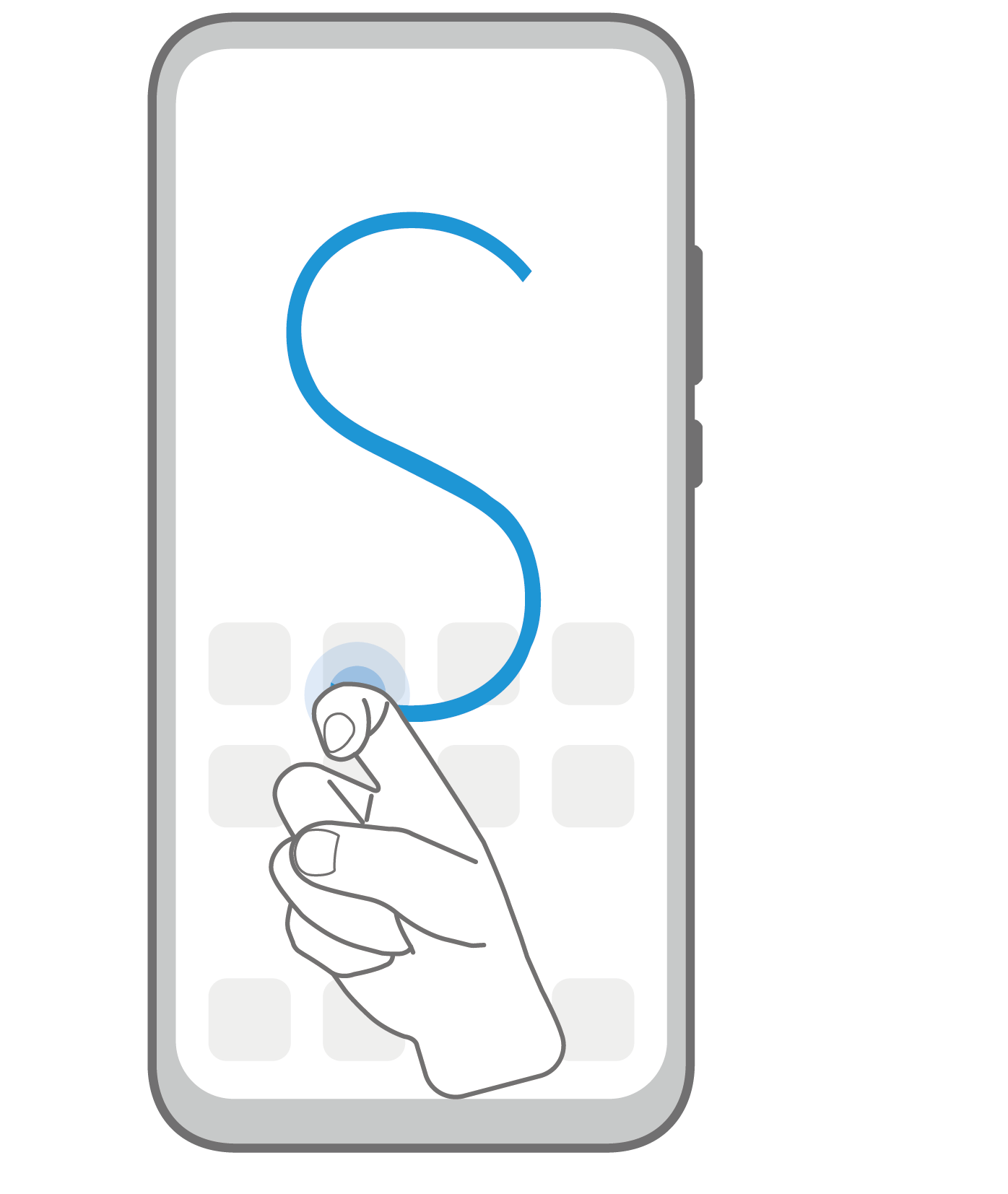 |
Take a scrollshot Knock on the screen with a knuckle and draw an "S" to take a scrolling screenshot. |
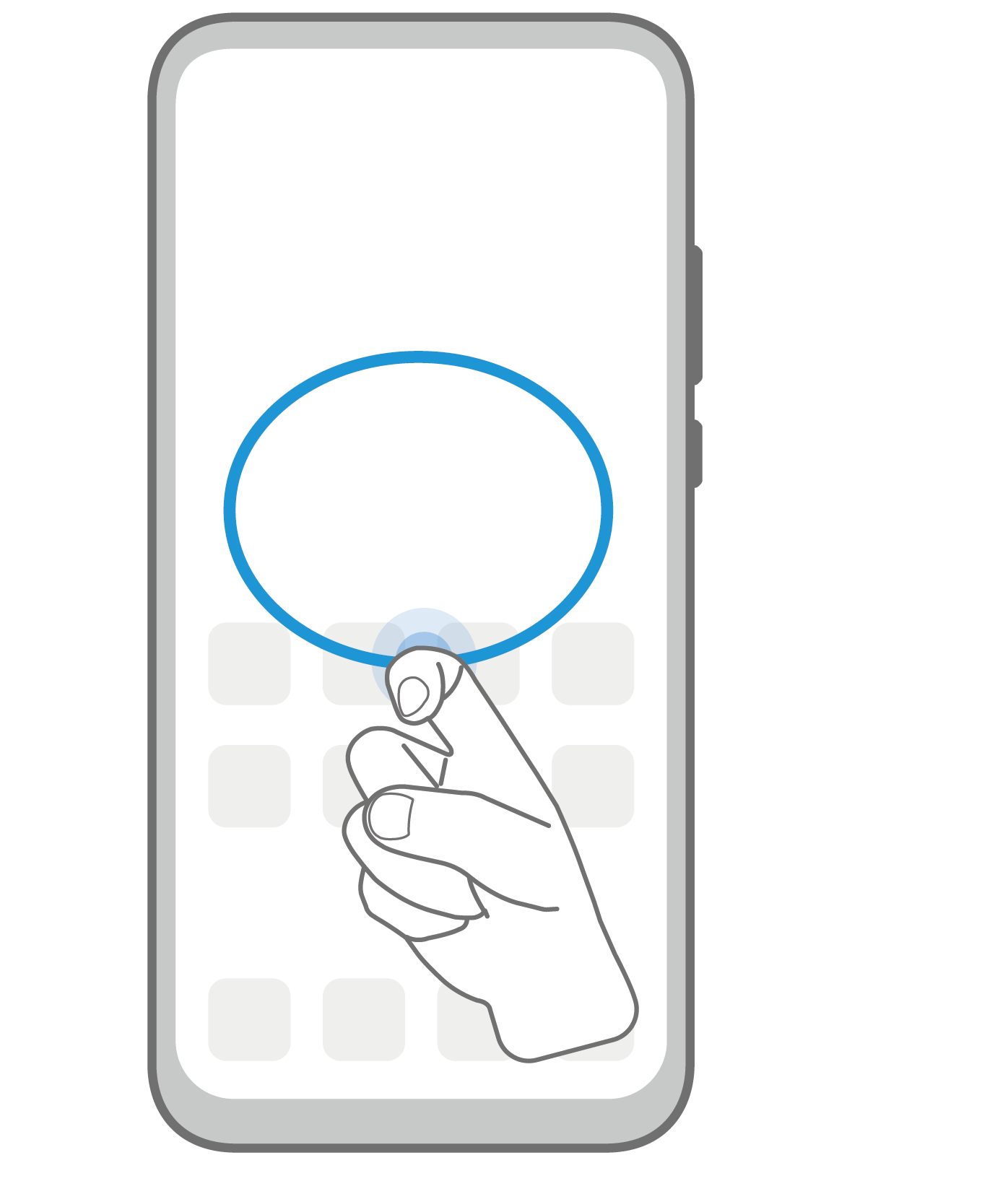 |
Capture part of the screen Knock and draw an enclosed area with a knuckle to capture part of the screen. |
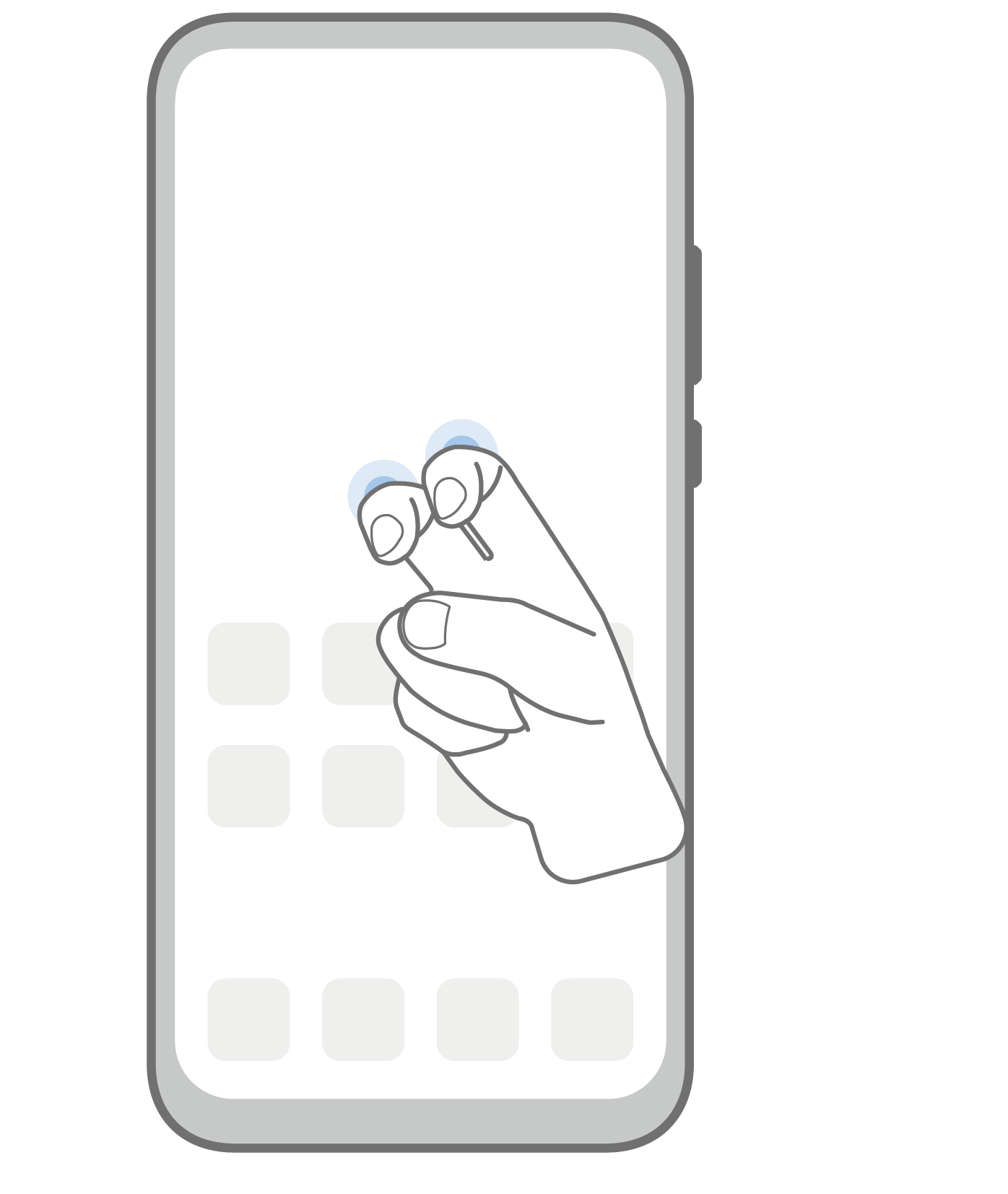 |
Record screen Knock twice on the screen with two knuckles to start or end a screen recording. |
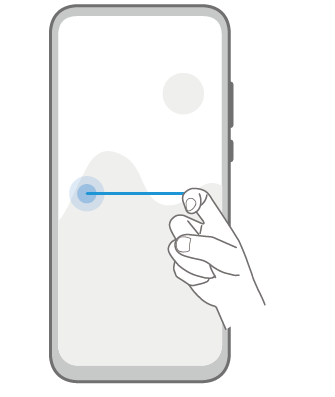 |
Split screen Firmly draw a line across the screen with a knuckle to enter split-screen mode. |
More Gestures
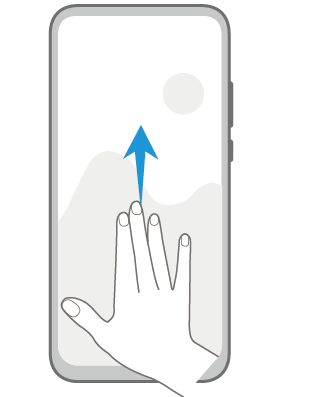 |
Split the screen Swipe up on the screen with three fingers. |
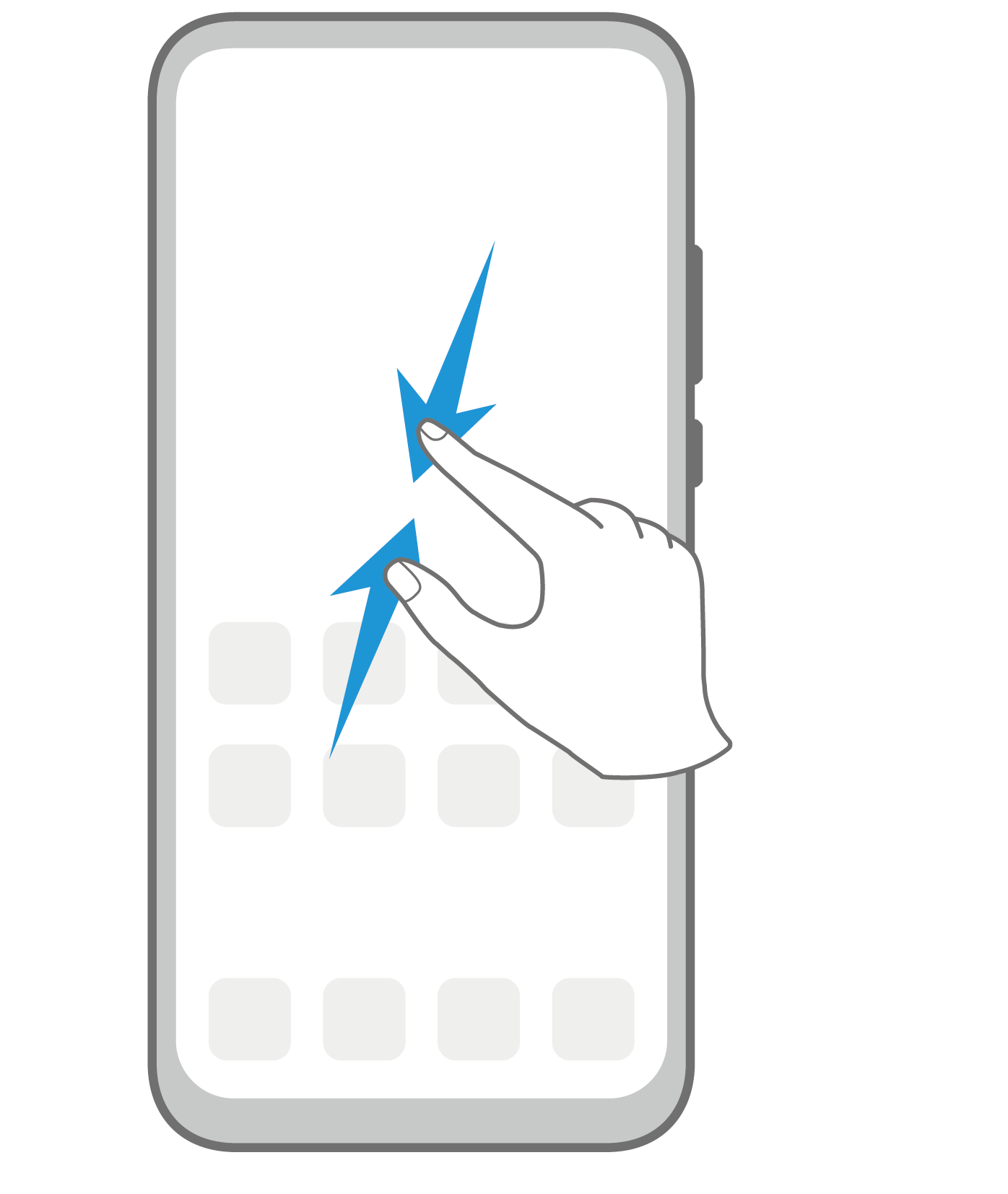 |
Access Home screen editing mode Pinch two fingers together on the home screen. |
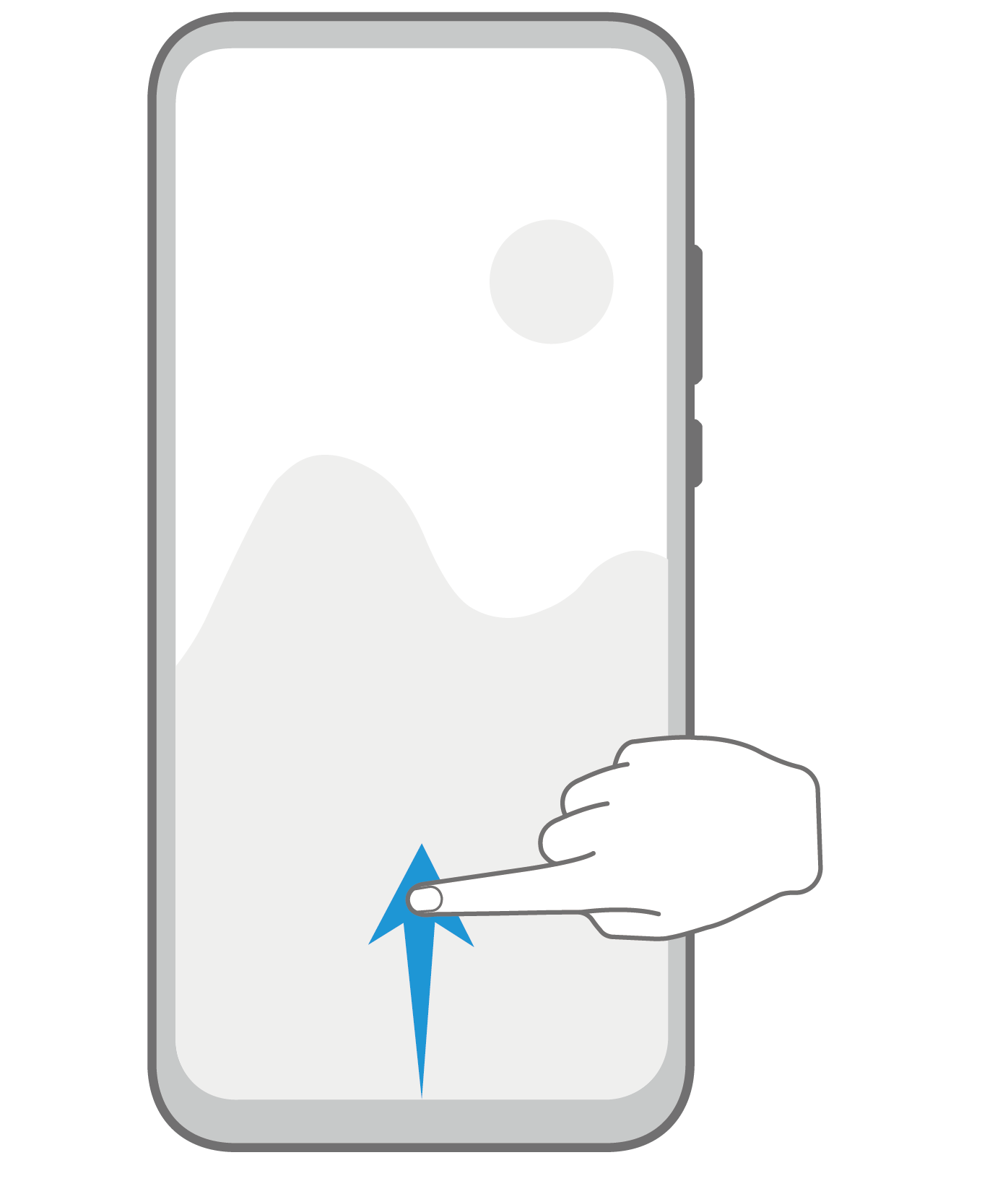 |
Display the shortcut panel on the lock screen Swipe up from the bottom of the lock screen. |
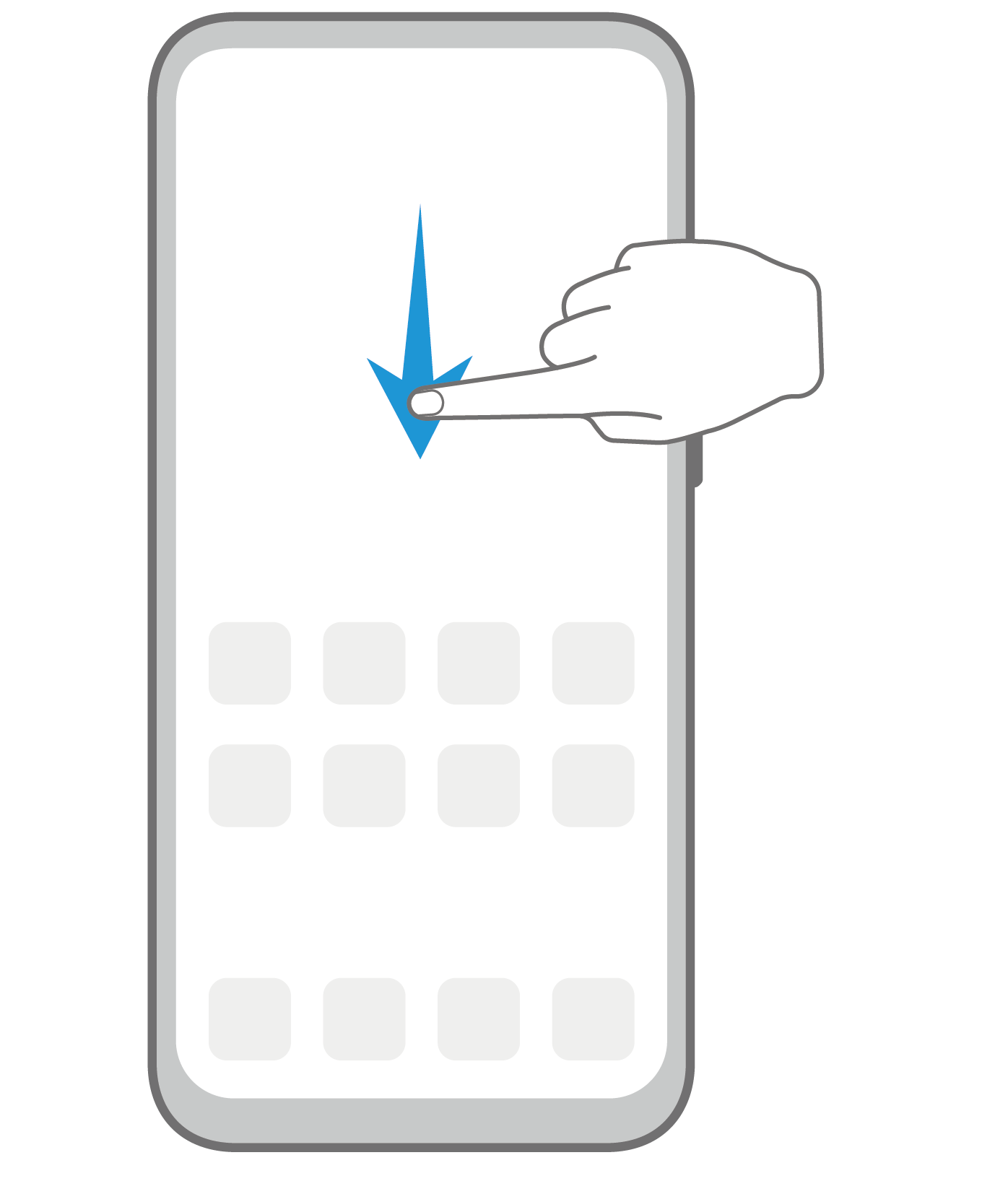 |
Display the search bar Swipe down on the home screen. |
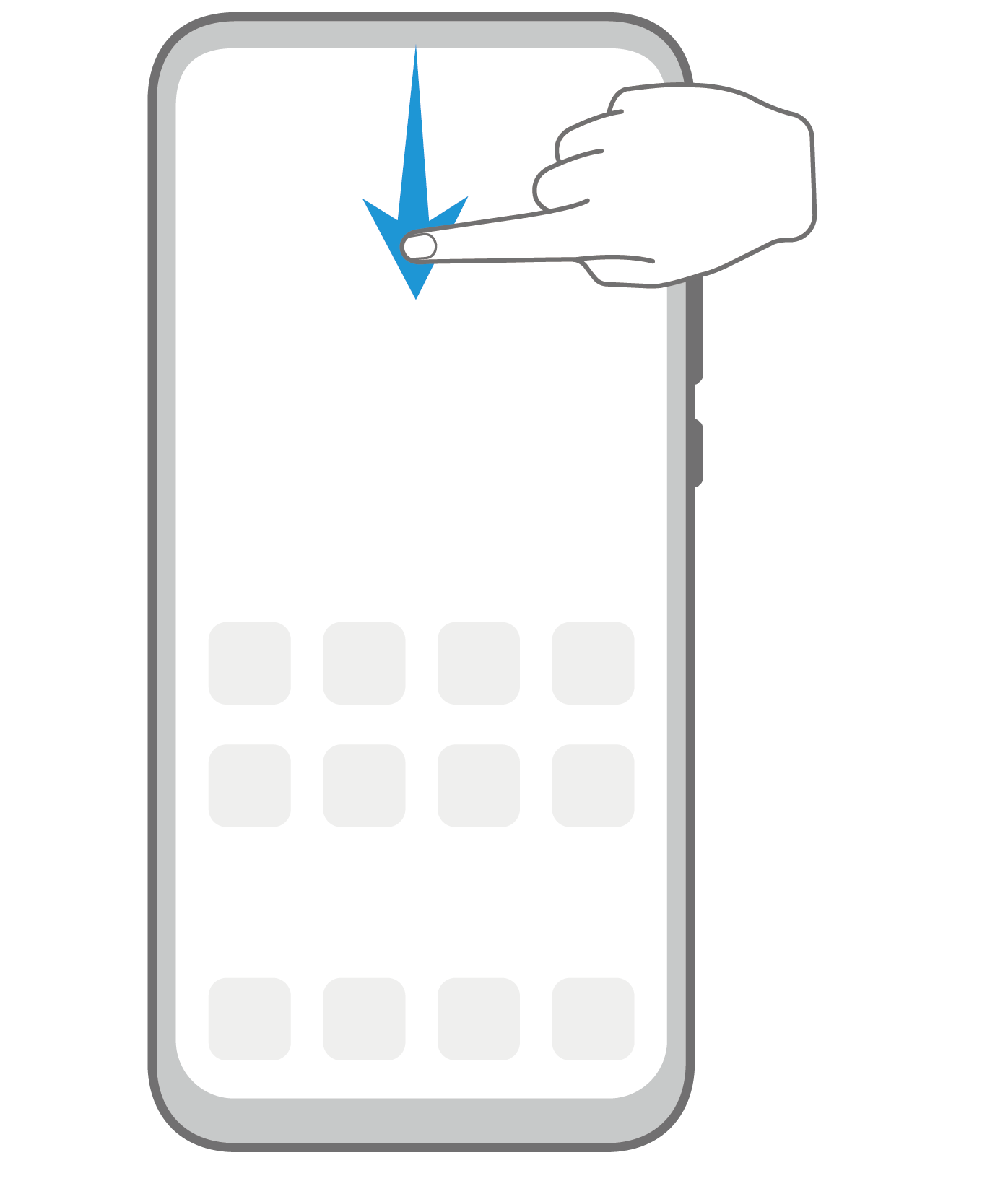 |
Open the notification panel Swipe down from the status bar. |
Button Shortcuts
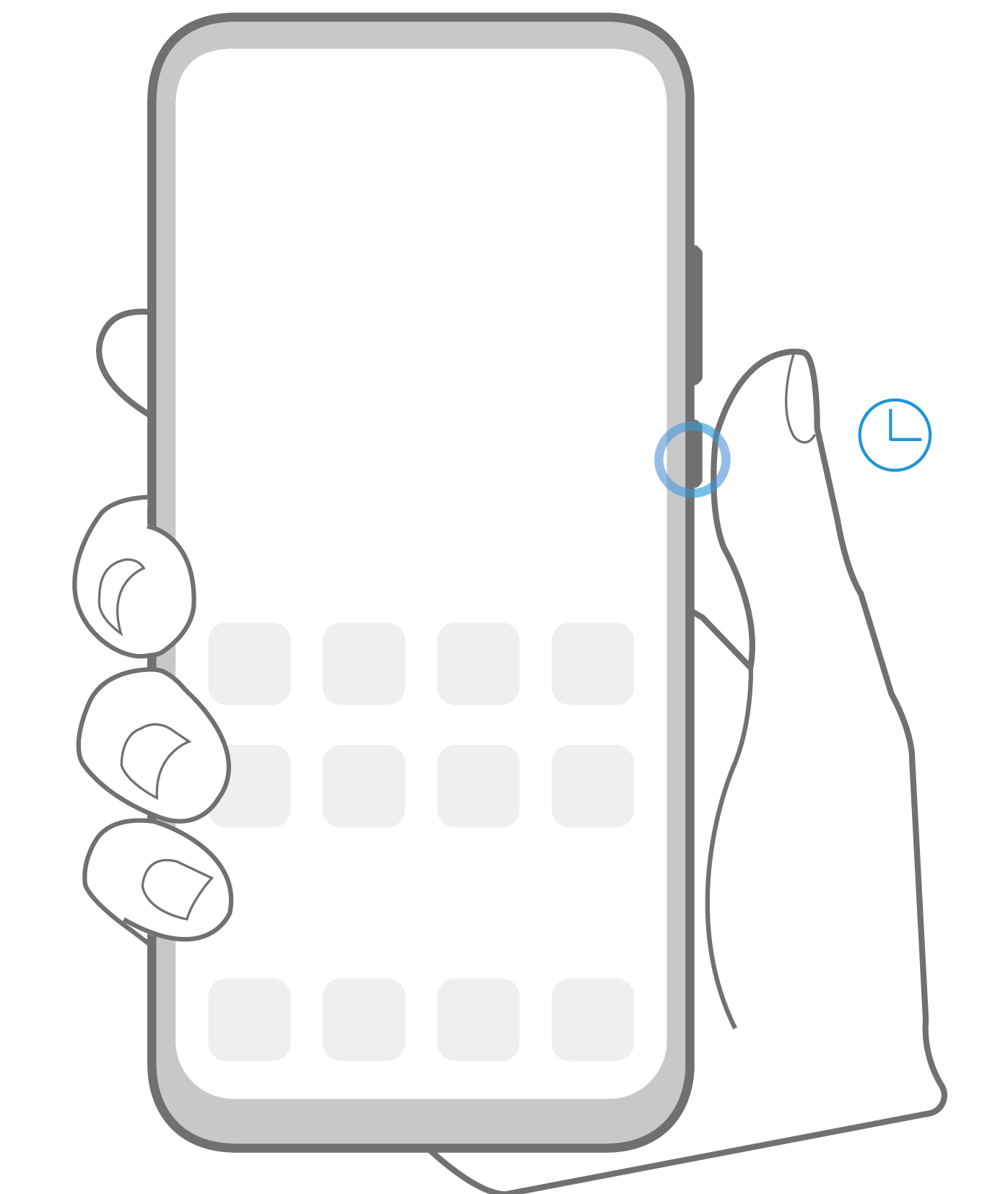 |
Power off and restart Press and hold the Power button until the Power off and Restart options appear. |
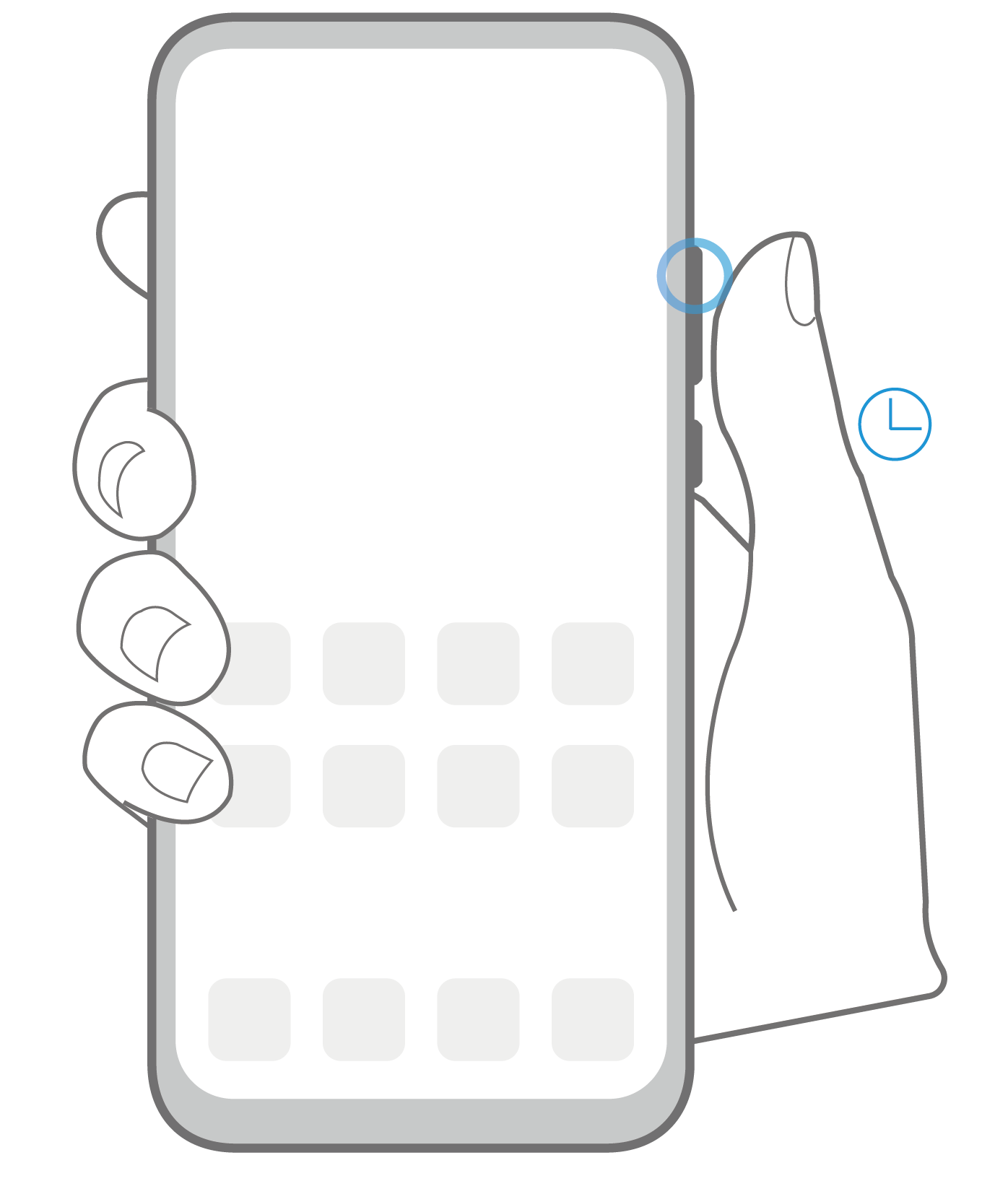 |
Increase the volume Press the Volume up button. |
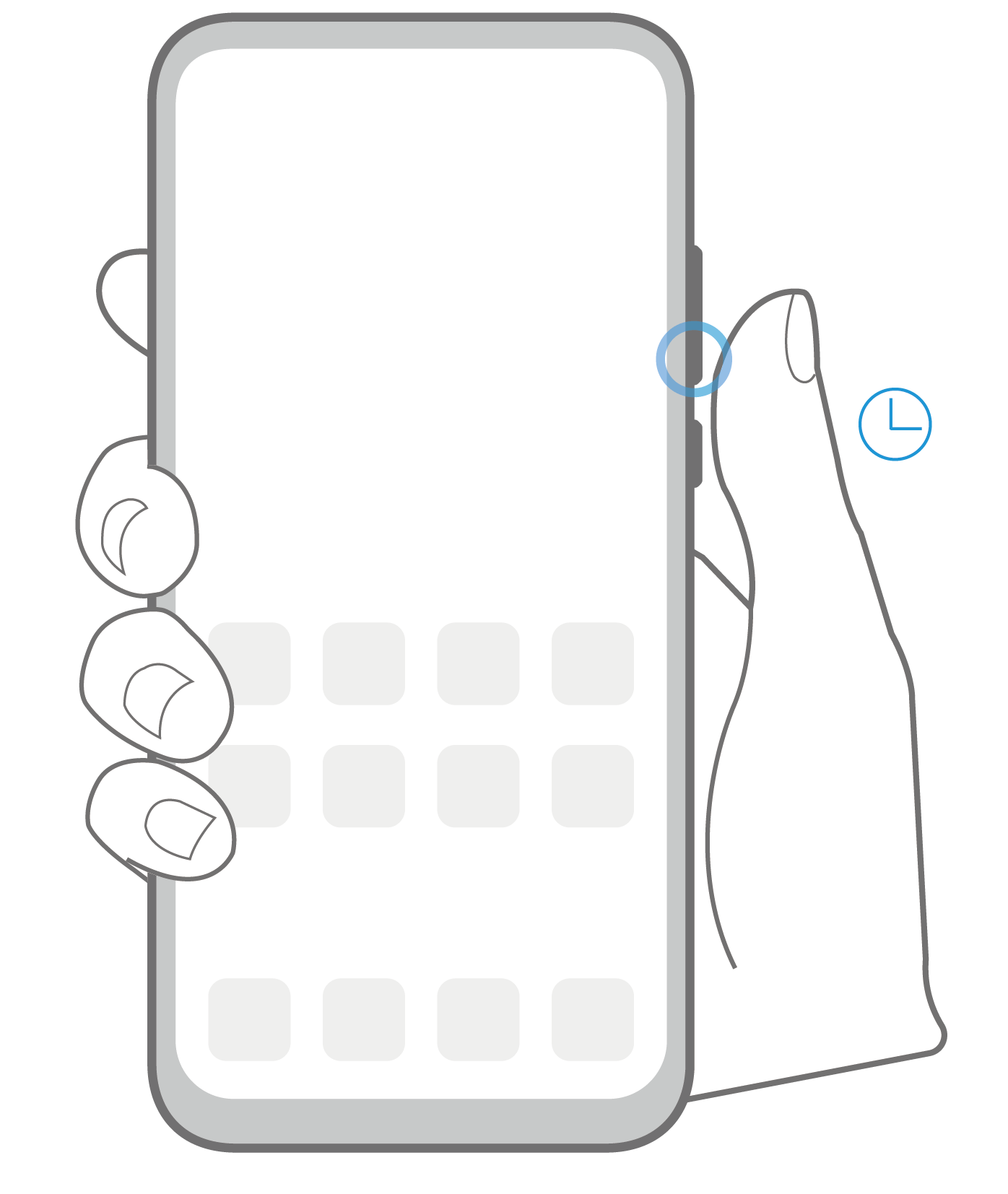 |
Decrease the volume Press the Volume down button. |
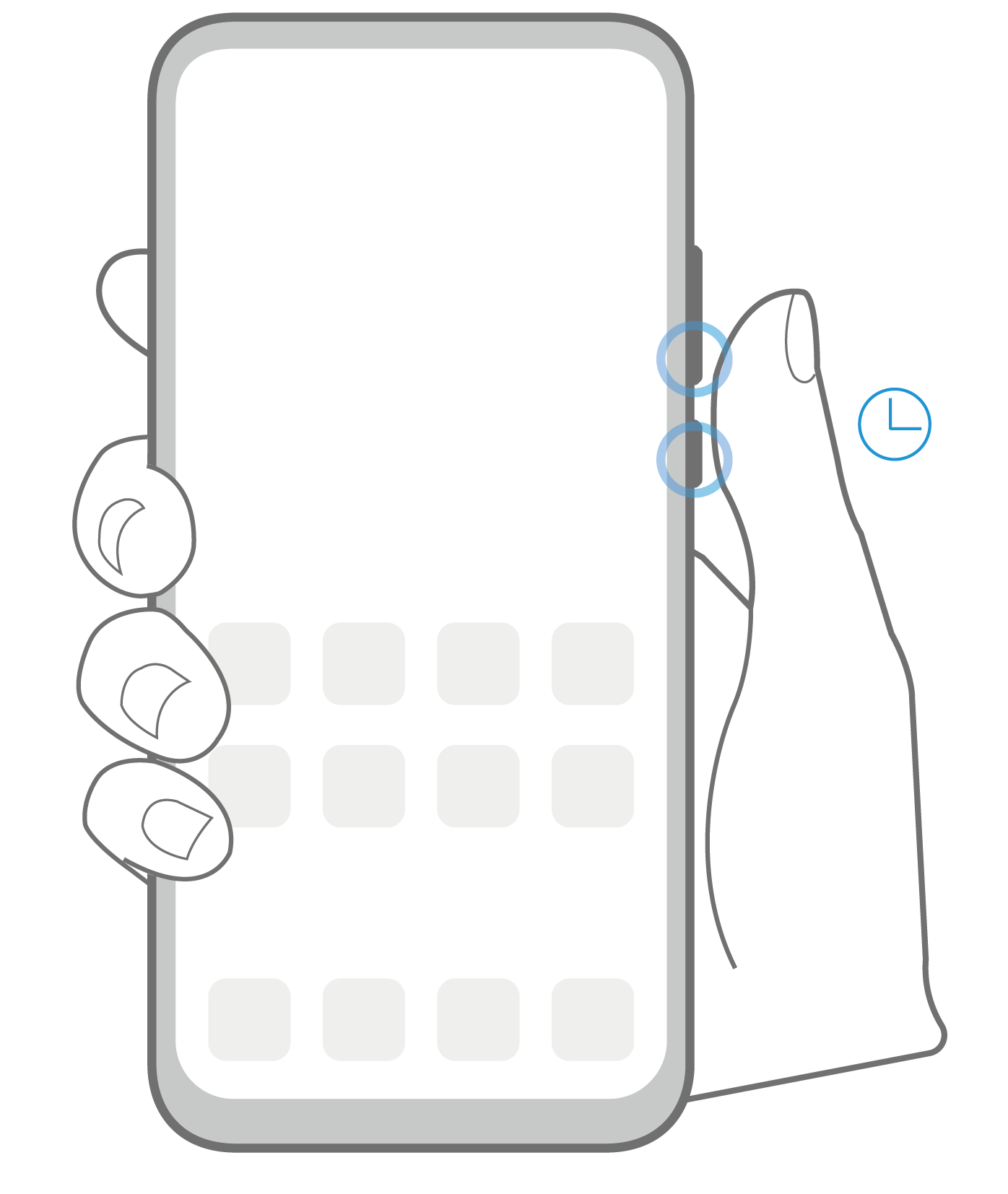 |
Take a screenshot Press the Volume down and Power buttons simultaneously. |
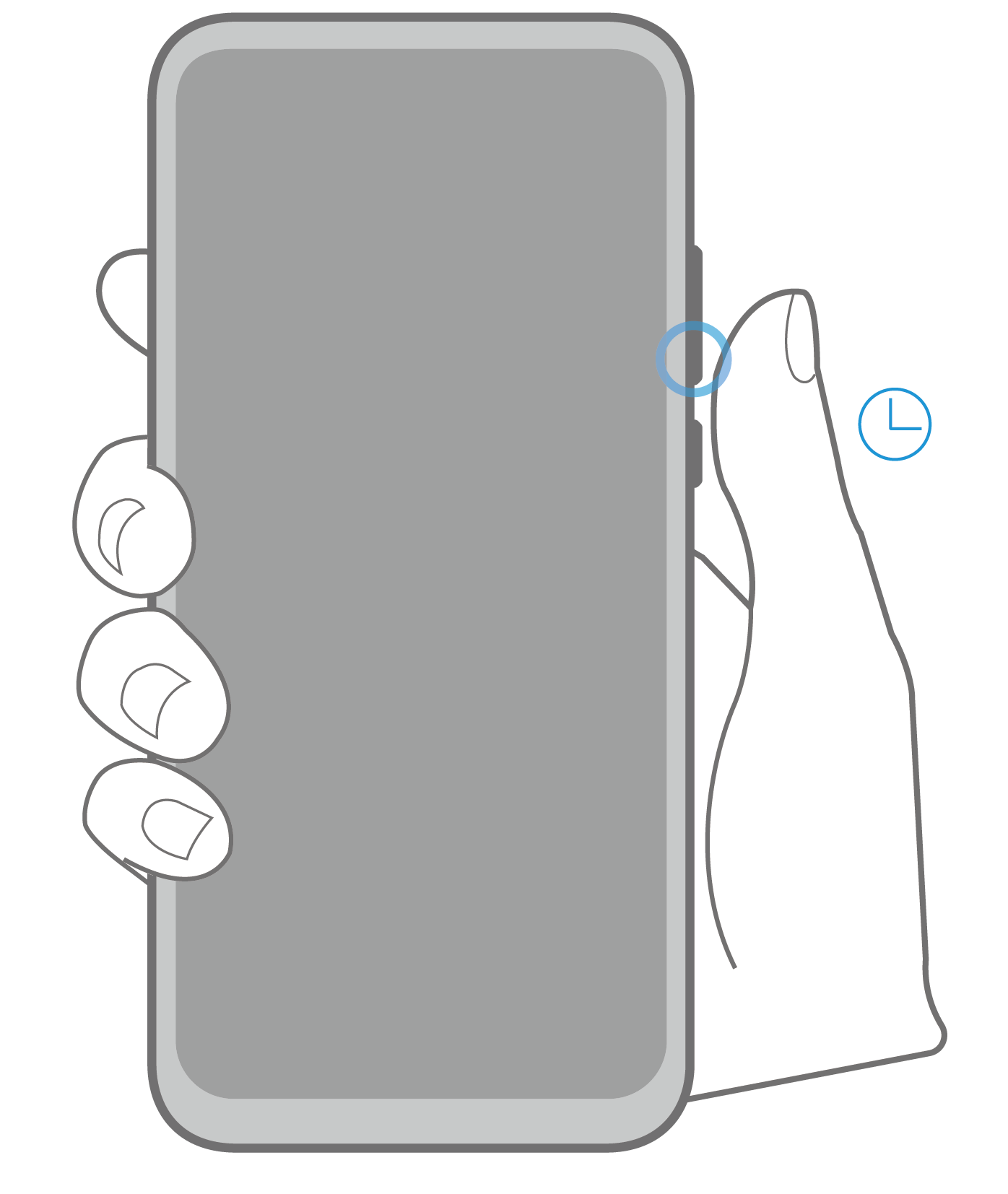 |
Ultra snapshot Double-press the Volume down button when the screen is off or locked to take a photo. |



