Take a Screenshot
| Take a Screenshot |
Use Your Knuckle to Take a Screenshot
Go to
 , and ensure that Knuckle screenshots is enabled.
, and ensure that Knuckle screenshots is enabled.Knock the screen twice in quick succession with one knuckle to take a screenshot.
Use a Key Combination to Take a Screenshot
Press and hold the Power and Volume down buttons simultaneously to take a screenshot.
Use a Shortcut to Take a Screenshot
Swipe down from the status bar to open the notification panel, then swipe down on it again to show all shortcuts. Touch to take a screenshot.
Share and Edit a Screenshot, or Switch to Scrollshot

Swipe down on the thumbnail to take a scrolling screenshot.
Swipe up on the thumbnail to select a sharing mode and share the screenshot with your friends.
Touch the thumbnail to edit or delete it.
Screenshots are saved to Gallery by default.
Use Your Knuckle to Take a Scrolling Screenshot
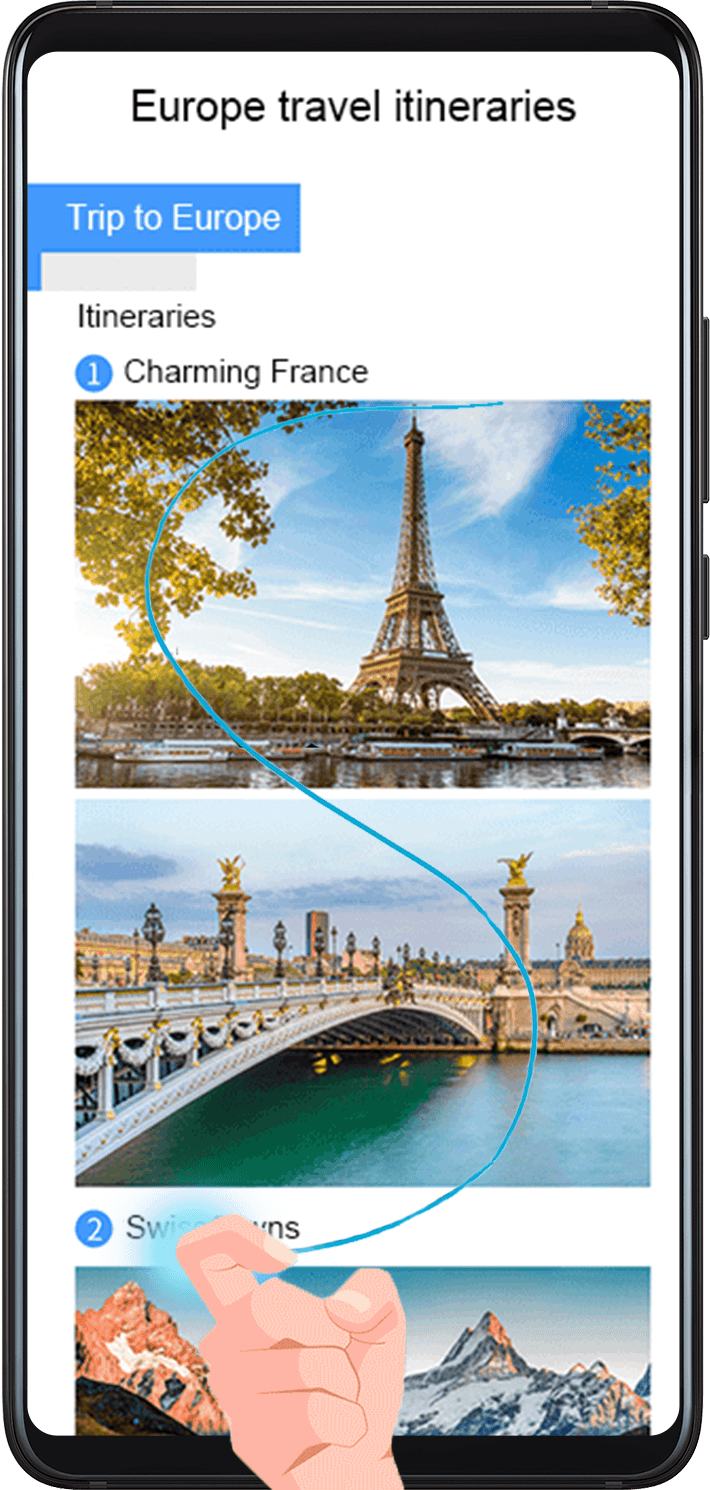
Knock the screen with a knuckle and hold to draw an "S". The screen will automatically scroll down to the bottom for you to capture the entire page.
You can touch the screen at any point to stop the screenshot.
