Take a Screenshot
| Take a Screenshot |
Use a Key Combination to Take a Screenshot
Press and hold the Power and Volume down buttons simultaneously to take a screenshot.
Use a Shortcut to Take a Screenshot
Swipe down from the status bar to open the notification panel, then swipe down on it again to show all shortcuts. Touch to take a screenshot.
Swipe Down Using Three Fingers to Take a Screenshot
- Go to
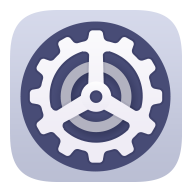 , and ensure that Three-finger screenshot is enabled.
, and ensure that Three-finger screenshot is enabled. - Swipe down from the middle of the screen with three fingers to take a screenshot.
Share and Edit a Screenshot, or Switch to Scrollshot
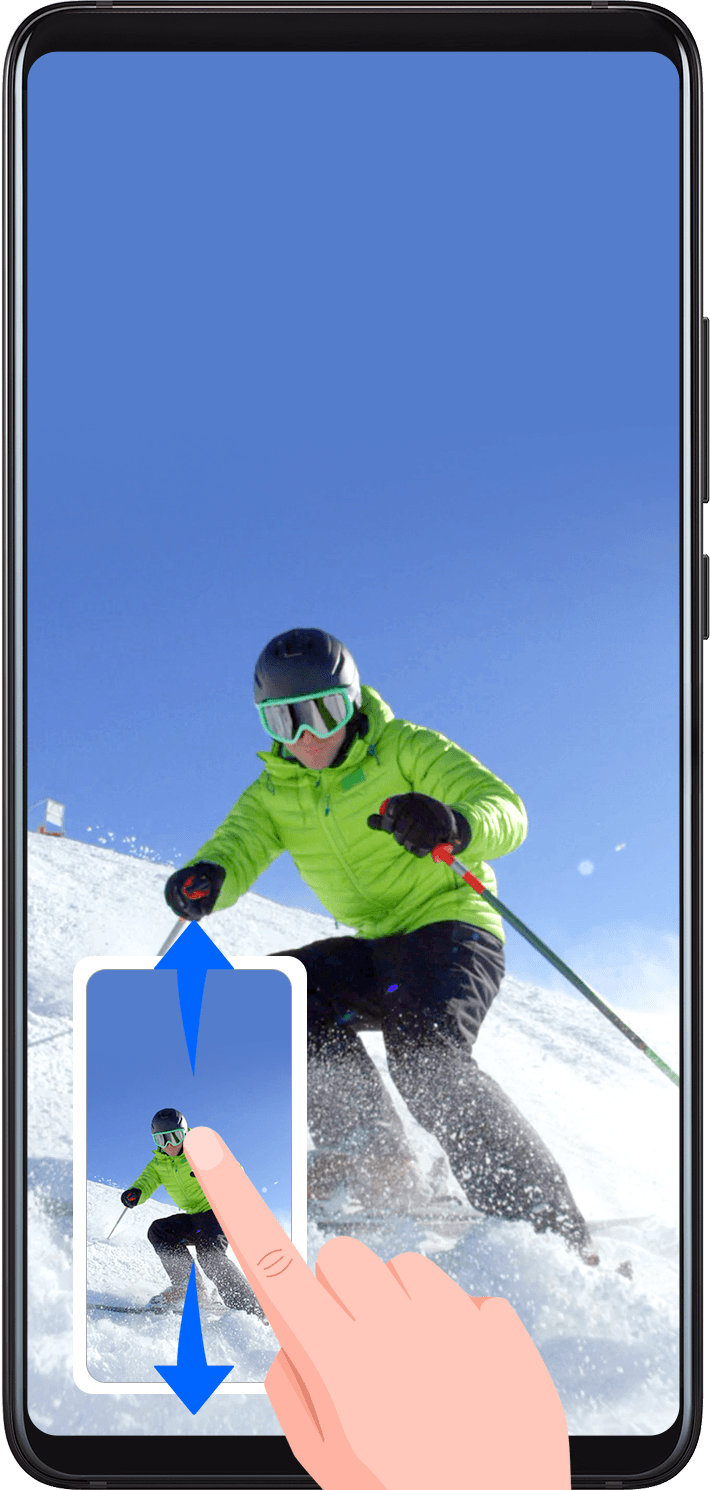
Swipe down on the thumbnail to take a scrolling screenshot.
Swipe up on the thumbnail to select a sharing mode and share the screenshot with your friends.
Touch the thumbnail to edit or delete it.
Screenshots are saved to Gallery by default.
