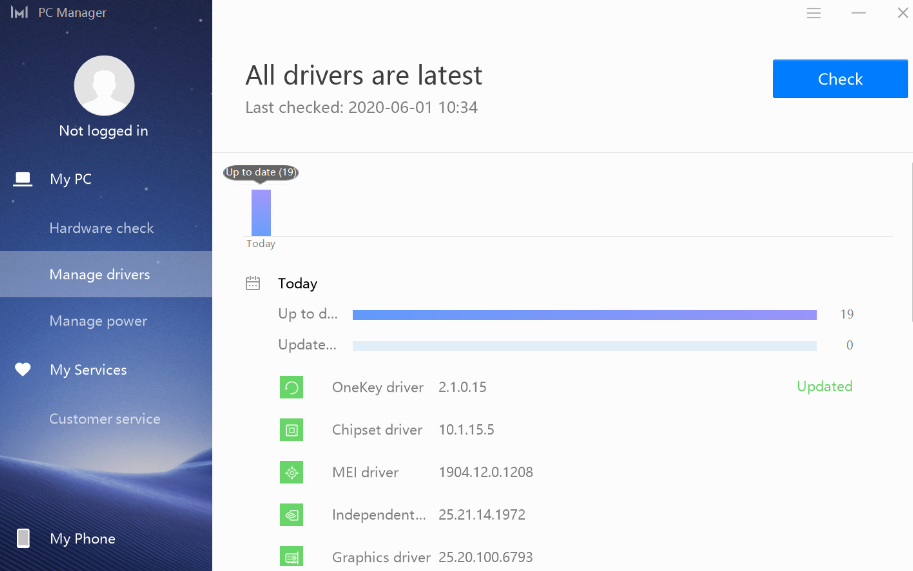A message asking me to update the OneKey driver continues to be displayed in PC Manager after I have already updated the OneKey driver
| A message asking me to update the OneKey driver continues to be displayed in PC Manager after I have already updated the OneKey driver |
Problem
A message is constantly displayed in PC Manager asking the user to update the OneKey driver after they have already updated the OneKey driver.
Problem 1: When the user opens PC Manager and clicks Optimization, they find that Update available is displayed after OneKey driver.
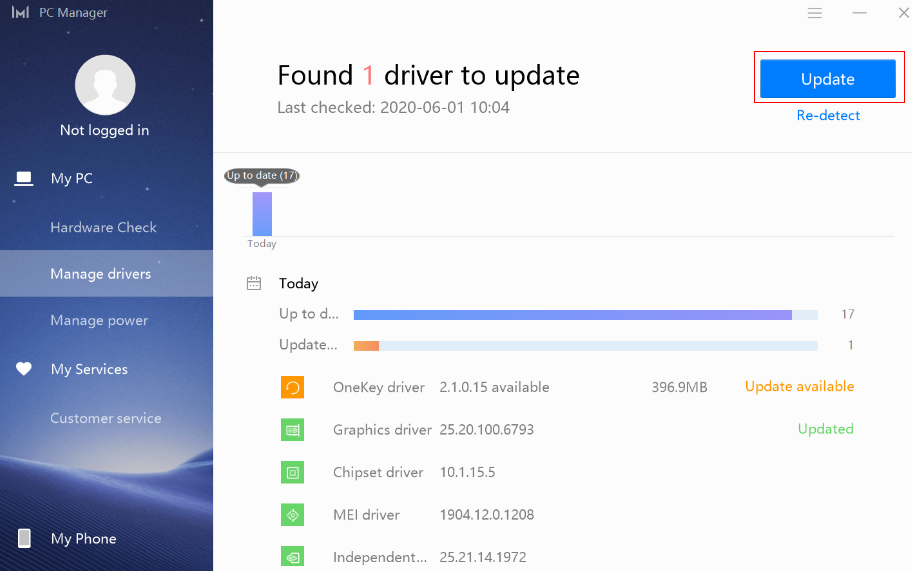
Problem 2: The user clicks Update and the OneKey driver is displayed as updated.
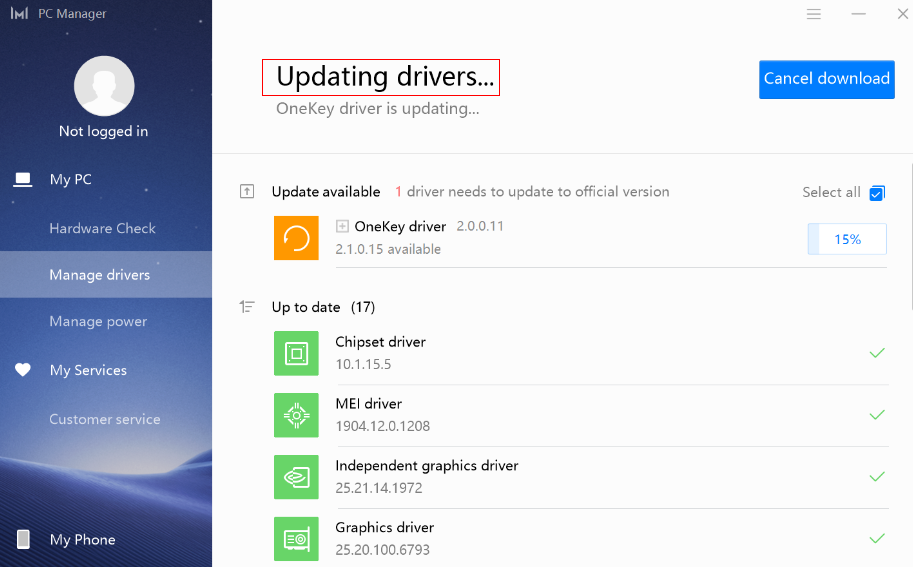
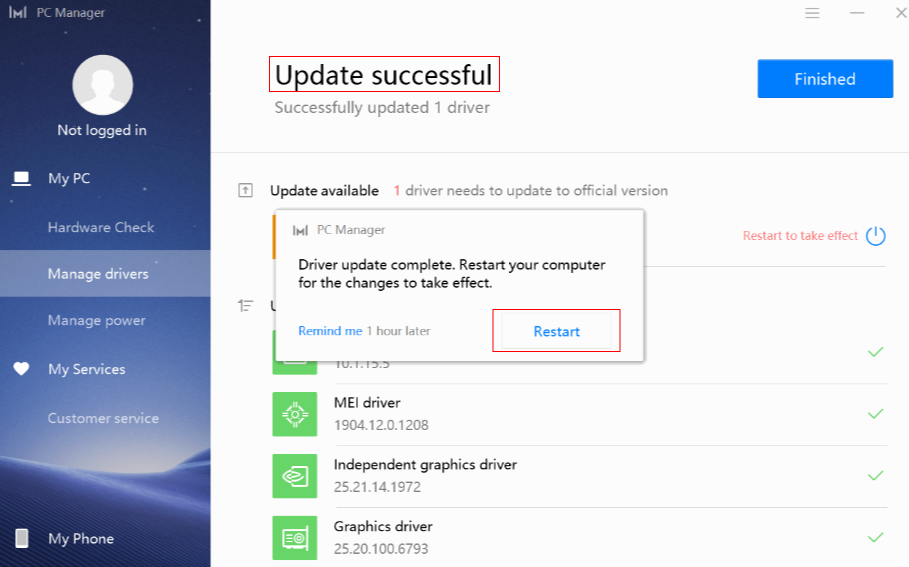
Problem 3: The user then restarts the computer but finds that Update available is still displayed after OneKey driver.
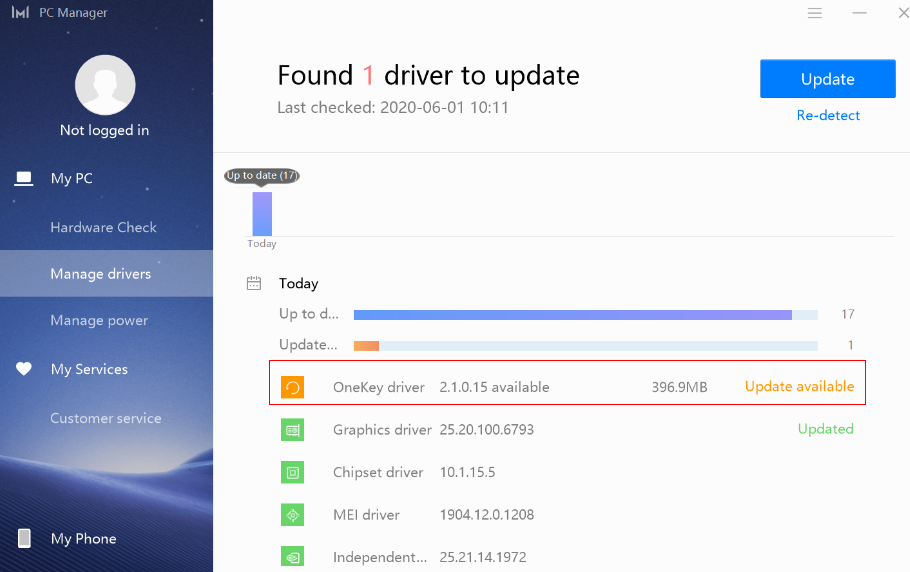
Cause
- PC Manager will read the version of the OneKey driver in the Registry list and compare it with the OneKey driver version pushed by OTA. If the version pushed by the OTA is a later one, PC Manager will prompt you to update the driver.
- Once you have downloaded the update package pushed by the OTA, PC Manager will consider that the driver has been updated. However, the OneKey driver will only be updated when the surrounding environment meets the update standards, otherwise it will not update and the Registry list will not be updated either.
- Consequently, when PC Manager checks for the available update again, and finds that the version pushed by the OTA is a later version, it will prompt you to update the package again.
Environmental requirements:
- The Winpe partition exists, and there is a boot.wim file in the source directory.
- The OneKey partition exists, and there is an install.wim file in the image directory.
- There is a version.txt file in the "C:\Recovery\OEM" directory.
Notes:
- The first two requirements are mandatory. If one of them is not met, the F10 system restore feature will not work even when the OneKey driver has been updated.
- The third requirement is used for determining whether this computer is a HUAWEI computer. If this requirement is not met, the OneKey driver will not be updated. If you have installed the operating system by yourself, there is a possibility that the version.txt file does not exist.
Solution
- If your computer does not meet the first environmental requirement (i.e., the Winpe partition does not exist, or the Winpe partition exists but the boot.wim file does not exist in the source directory), the solution is as follows:
Update PC Manager to version 10.0.5.60 or later, and check whether there are any available updates in PC Manager. The new version of PC Manager comes with a feature to check whether the surrounding environment meets the update requirements. If the requirements are not met, you will not be prompted by an update message.
Step 1: Connect the computer to a network, open PC Manager, go to Optimization, and click Check for updates in the top-right corner.
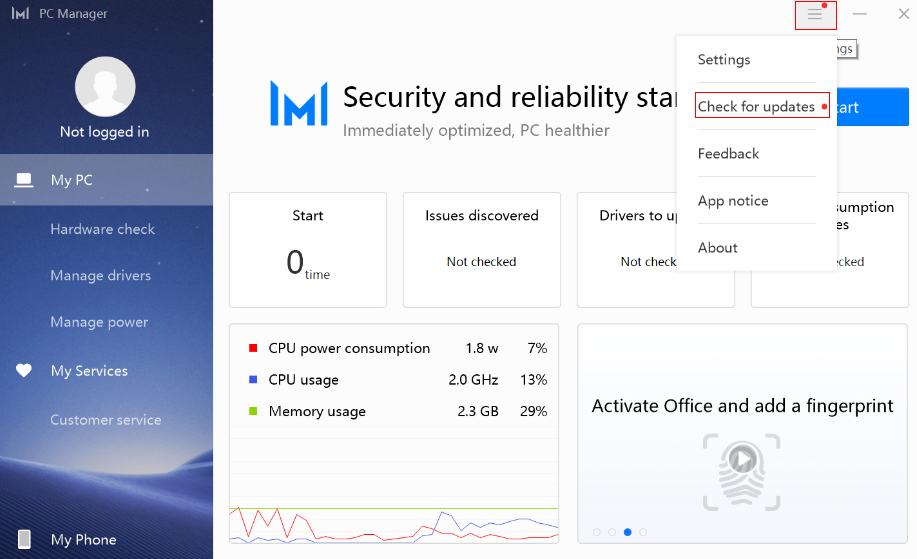
Step 2: Click Upgrade now.
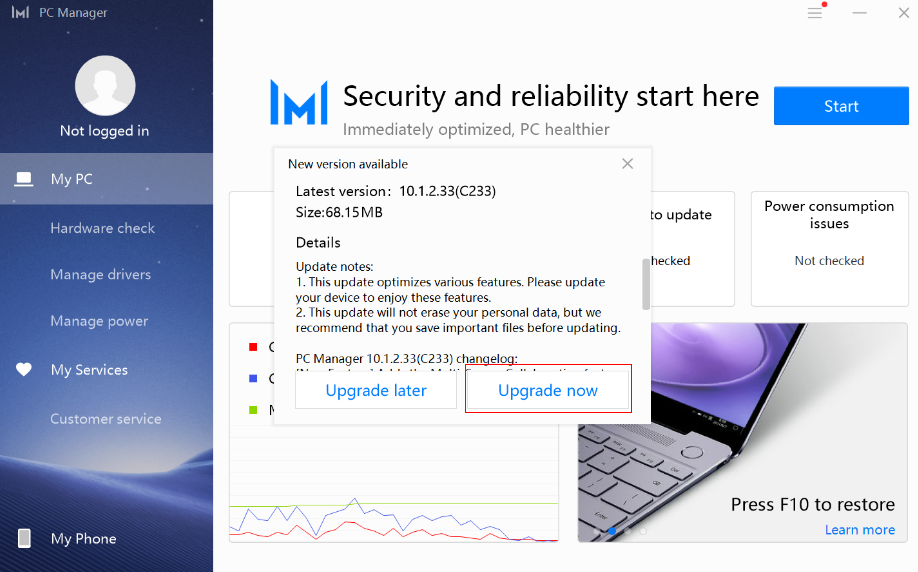
Step 3: Open PC Manager then click Manage drivers. You will not receive a prompt to update the OneKey driver to the latest available version.
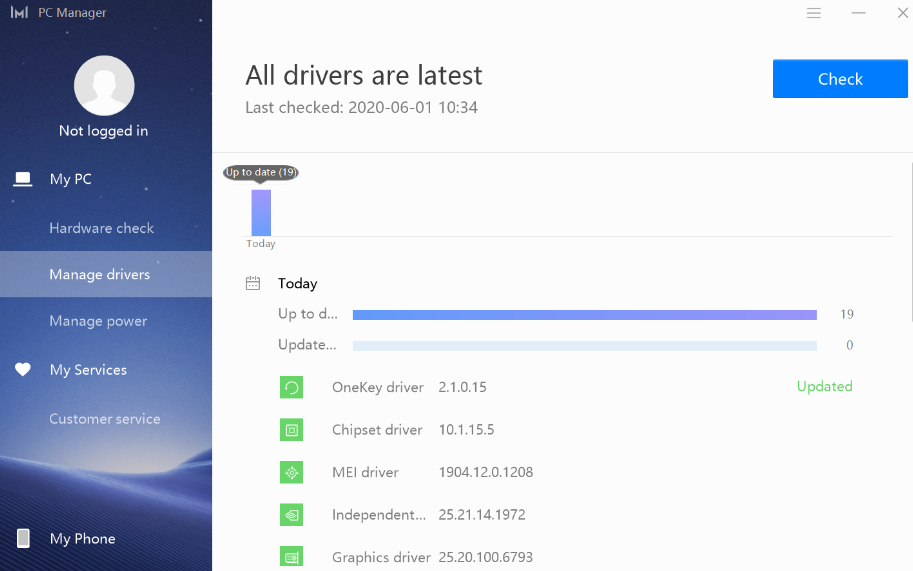
- If your computer does not meet the second environmental requirement (i.e., there is no OneKey partition, or the OneKey partition exists but the install.wim file does not exist in the image directory), the solution is as follows:
Update PC Manager to version 10.0.5.60 or later. If the message persists, change the OneKey version number in the Registry list.
Step 1: After updating PC Manager by following solution 1, go to PC Manager > Optimization. If a message is still displayed indicating that OneKey driver needs to be updated, proceed to the next step.
Step 2: Enter "regedit" in the taskbar search box, and click Registry Editor.
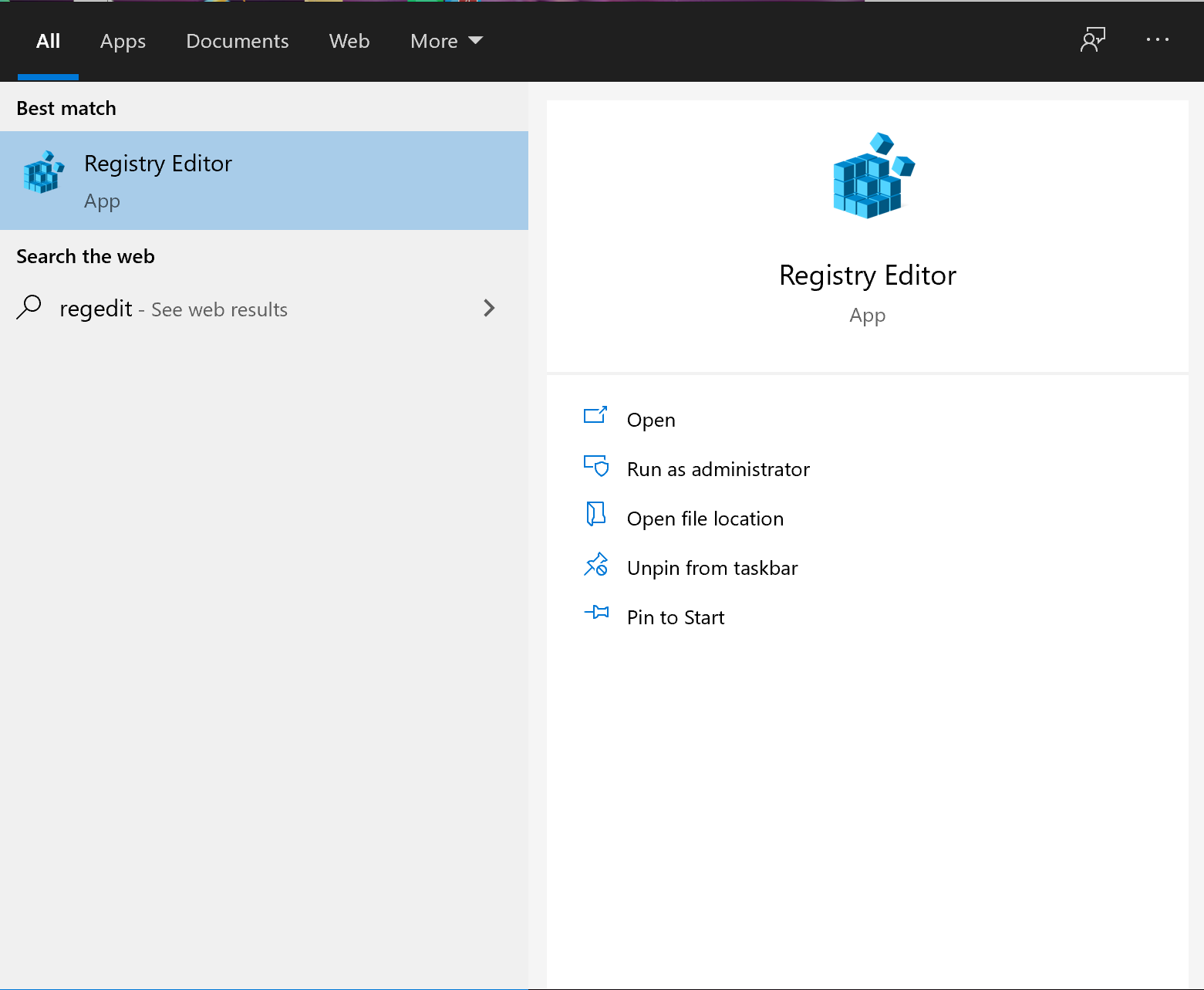
Step 3: Open Registry Editor, then sequentially open HKEY_LOCAL_MACHINE, SOFTWARE, WOW6432Node, and HuaweiOnekey, and right-click to create a new string value named OneKeyVersion. (If OneKeyVersion already exists, skip this step.)
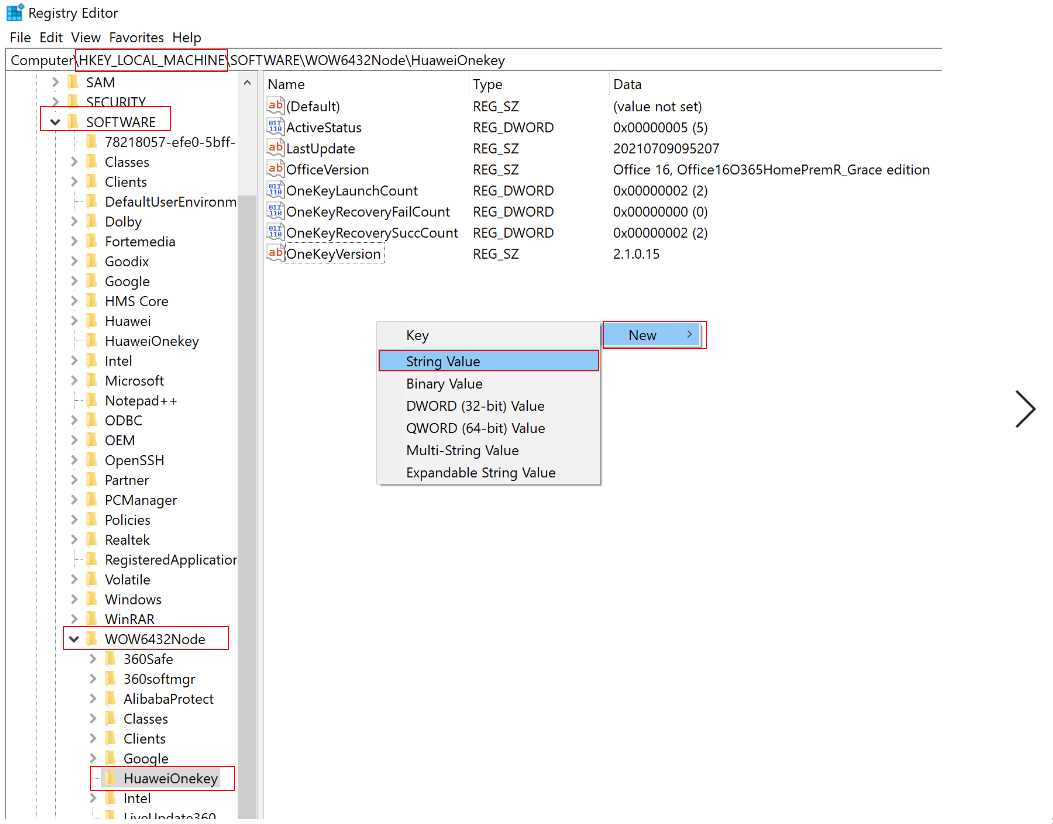
Step 4: Double-click OneKeyVersion and change the value data to the OneKey version number that it is going to be updated to.
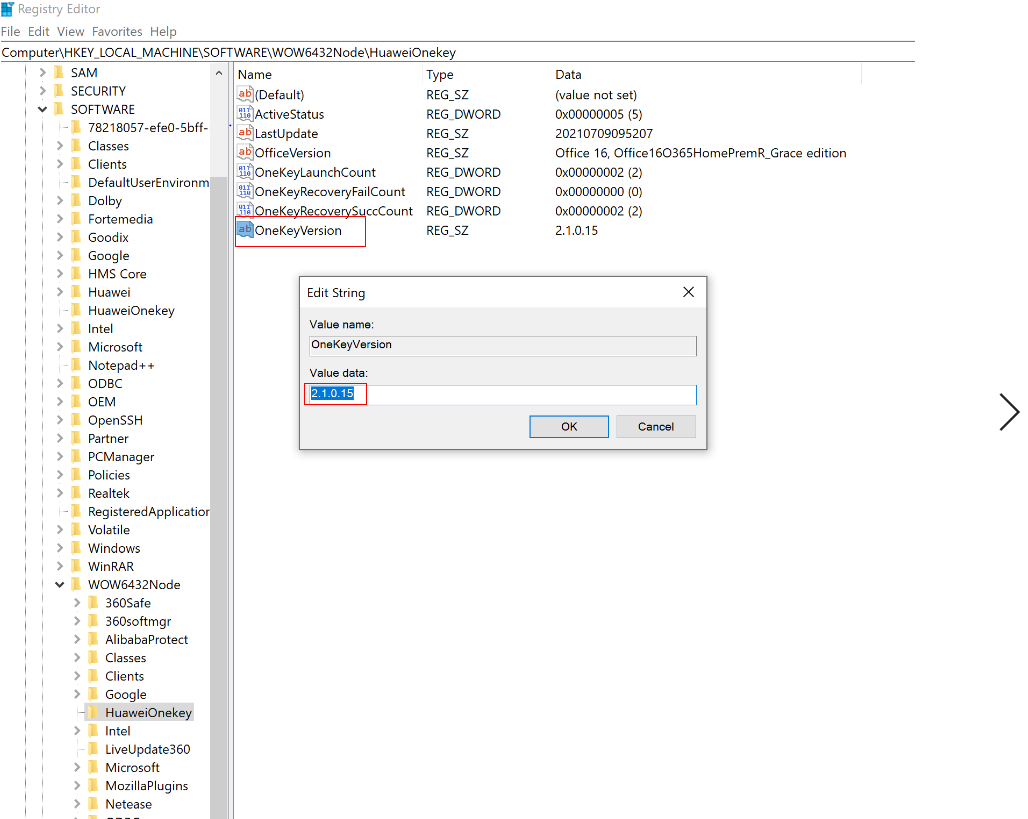
Step 5: Restart your computer, then go to PC Manager > Optimization. The message indicating that OneKey driver needs to be updated should no longer be displayed.
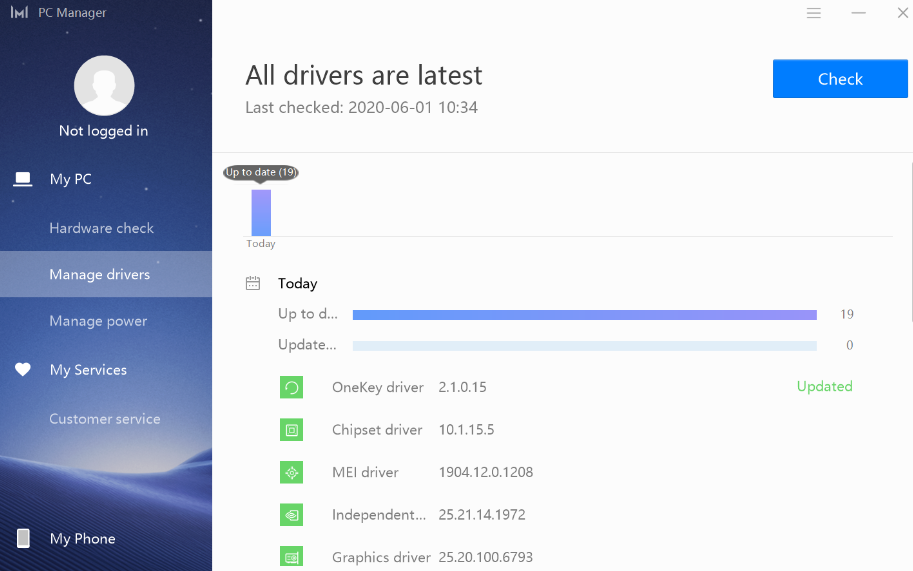
- If your computer does not meet the third environmental requirement, the solution is as follows:
Create a version.txt file in the "C:\Recovery\OEM" directory. Then, reopen PC Manager and check for available updates.
Step 1: Click This PC, then View, and select Hidden items.

Step 2: Enter the "C:\Recovery\OEM" directory, right-click on any blank area, click New, and then click Text Document.
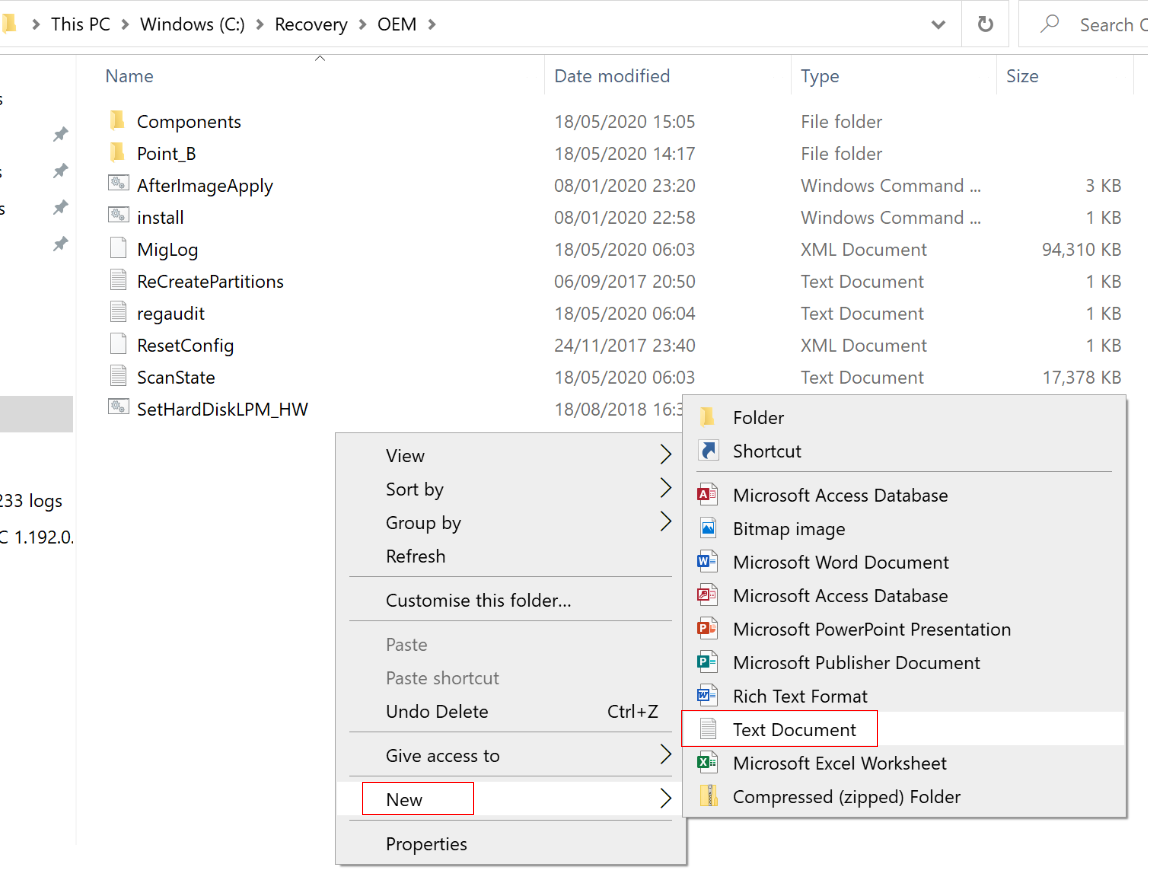
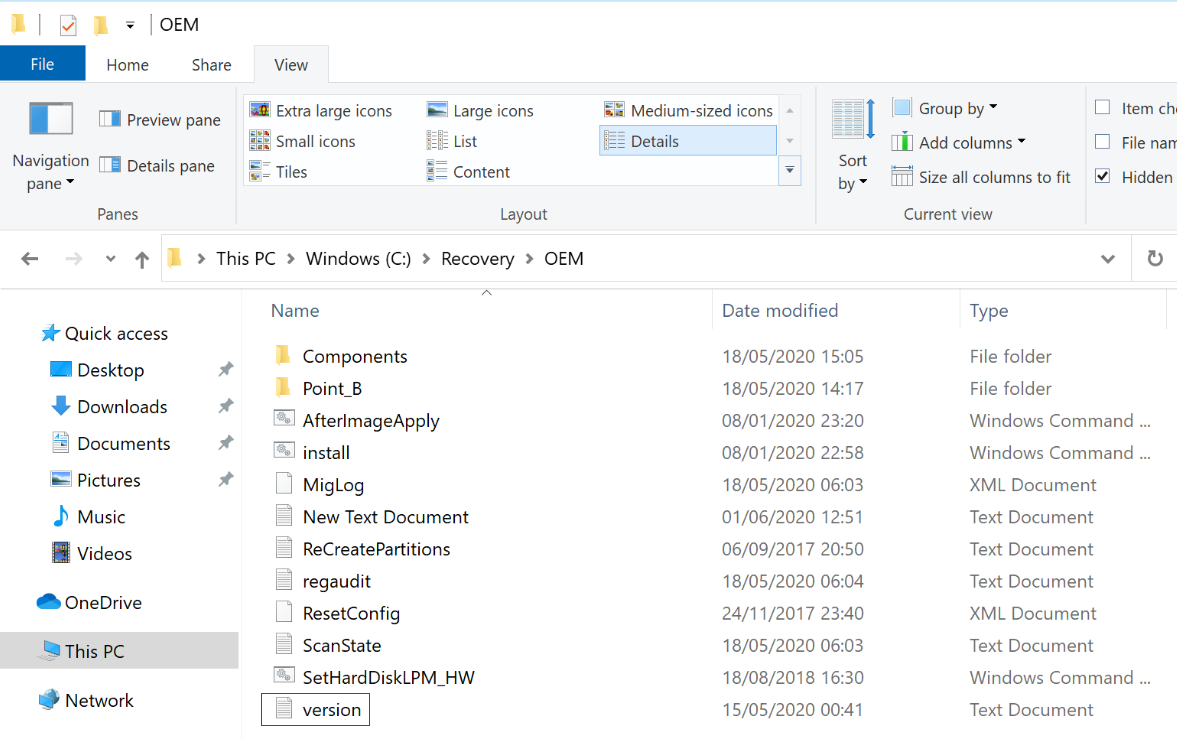
Step 3: Open PC Manager, go to Optimization, check for updates for the OneKey driver, and update the driver.
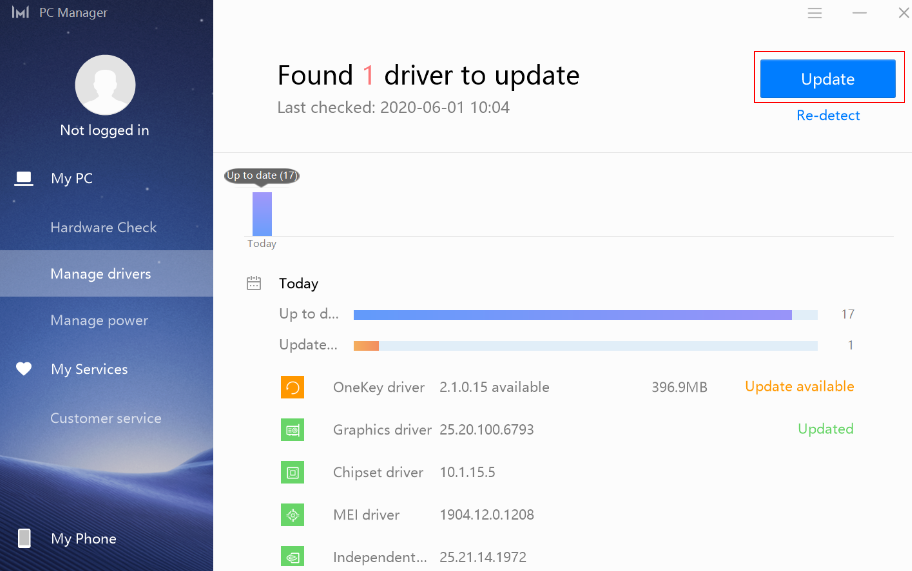
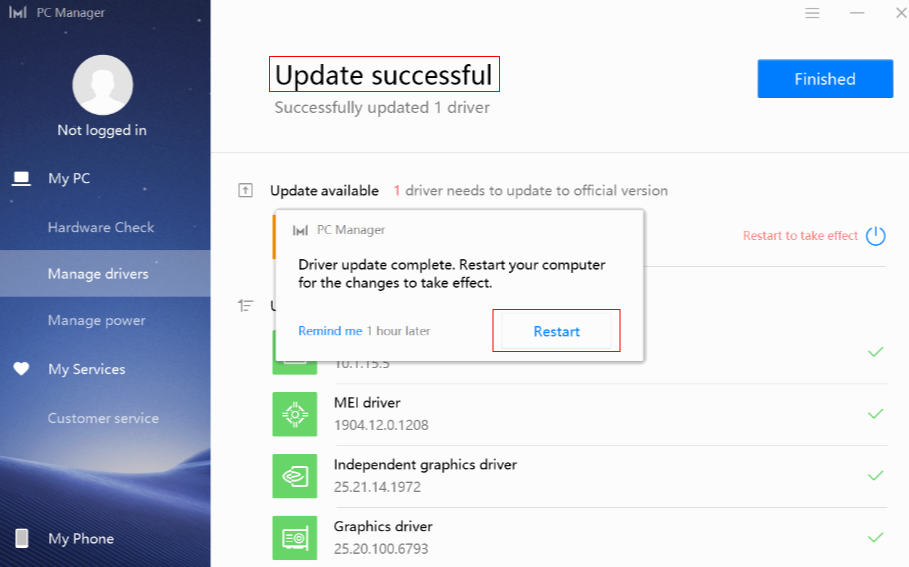
Step 4: Restart your computer, then go to PC Manager > Optimization. The message indicating that OneKey driver needs to be updated should no longer be displayed.