The monitor cannot be displayed in full screen or the display is blurry
| The monitor cannot be displayed in full screen or the display is blurry |
Problem
The monitor screen cannot be displayed in full screen mode. The actual image only takes up part of the screen, or the display is blurry.
Cause
The resolution settings do not match.
Solution
Adjust the display resolution. The methods for doing this in Windows and Linux are outlined below.
- To adjust the display resolution in Windows 10: Open the Start menu in the lower left corner of the computer, go to , and select a proper resolution.
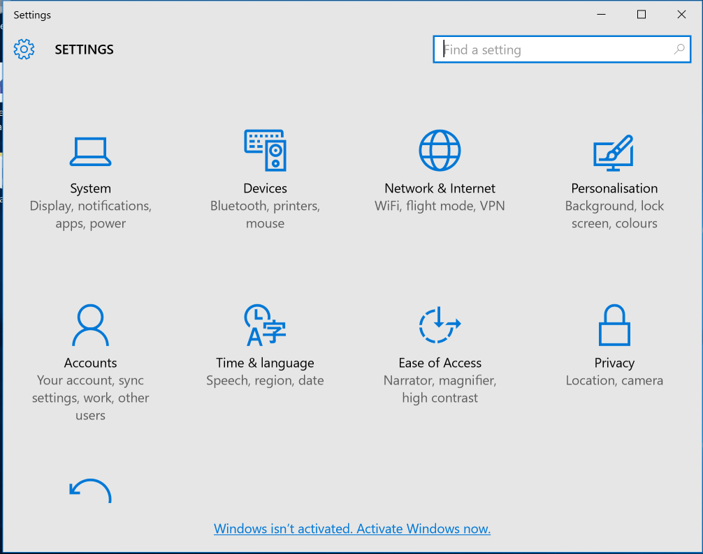

- To adjust the display resolution in Linux: Click the Settings icon on the task bar, go to , and select a proper resolution.
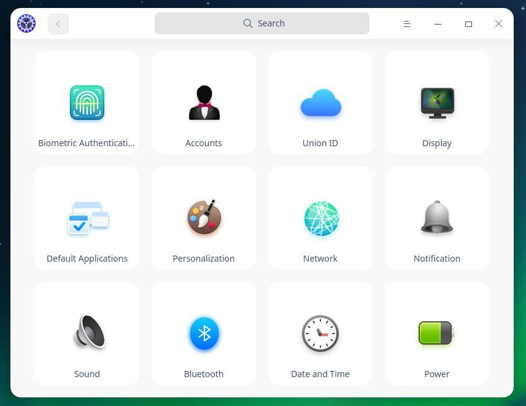
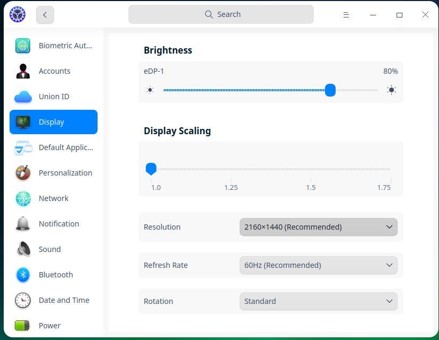
- To adjust the display resolution in Windows 11: Open the Start menu in the lower left corner of the computer, go to , and select a proper resolution.

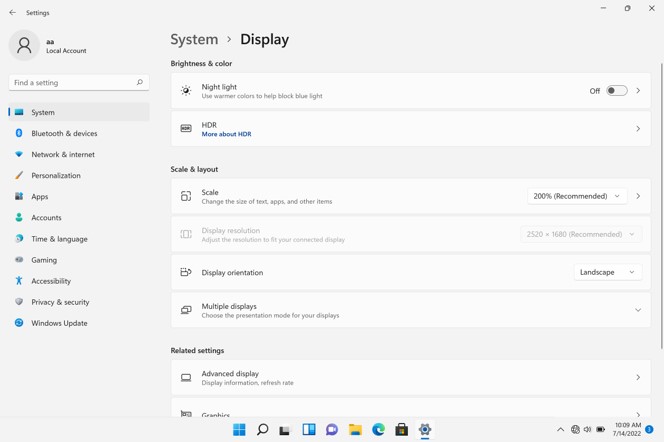
- If the issue remains unresolved, feel free to contact Huawei after-sales personnel for assistance.
